Whether you want to create macOS High Sierra ISO file for installing macOS High Sierra on VMware or installing macOS High Sierra on VirtualBox or any other reason, we’ve completely made it ready to do. While there are two methods to install macOS High Sierra on Windows, first install macOS High Sierra on VMware and next install macOS High Sierra on VirtualBox. We’ve also provided macOS High Sierra DMG file. Now these two ways split into two other ways to install High Sierra on Windows.
That’s the same installing High Sierra on VMware and installing High Sierra on VirtualBox but these ways hugely differ from the first which includes its files and steps. Like we install High Sierra on VMware in the first method with High Sierra VMware & VirtualBox Image. For installing High Sierra this time, we’ll need a macOS High Sierra ISO file. Here’s how to Create macOS High Sierra ISO File.
There are two different ways to obtain macOS High Sierra ISO, first, create macOS High Sierra ISO file, second, download macOS High Sierra ISO, so we’ve prepared and shown it step by step beforehand.
Table of Contents
macOS High Sierra
For creating macOS High Sierra ISO, we’ll need a few things. First, a macOS running on a virtual machine or an actual Mac and second a reliable internet connection for downloading macOS High Sierra from the App Store which will be then converted to ISO. If you’re one of those users who have these services in hand, we could likely show how to Create macOS High Sierra ISO file. This could be probably done on High Sierra installed on VMware or VirtualBox which is similar to it. From downloading High Sierra to converting it into ISO, we’ll show it thoroughly in a step by step instructions tutorial. Here’s how to Create a macOS High Sierra ISO file.
How to Create macOS High Sierra ISO File
Just like we’ve created macOS Catalina ISO file and also provided macOS Catalina ISO file for VMware & VirtualBox, we’ll continue on how to create macOS High Sierra ISO file. This High Sierra file will definitely work for installing macOS High Sierra on VMWare and VirtualBox for the new method and even can be used for other purposes but we recommend using this method for educational purposes only.
This process can be done on any macOS version like macOS Mojave, macOS Catalina or previous or newer version, so we’ve done it on macOS Catalina, it works super fine.
Step One – Download macOS High Sierra From App Store
As High Sierra is officially on the App Store and also its the latest version, we’ll need to download it first.
Go ahead and navigate to the High Sierra link, and click on Get.
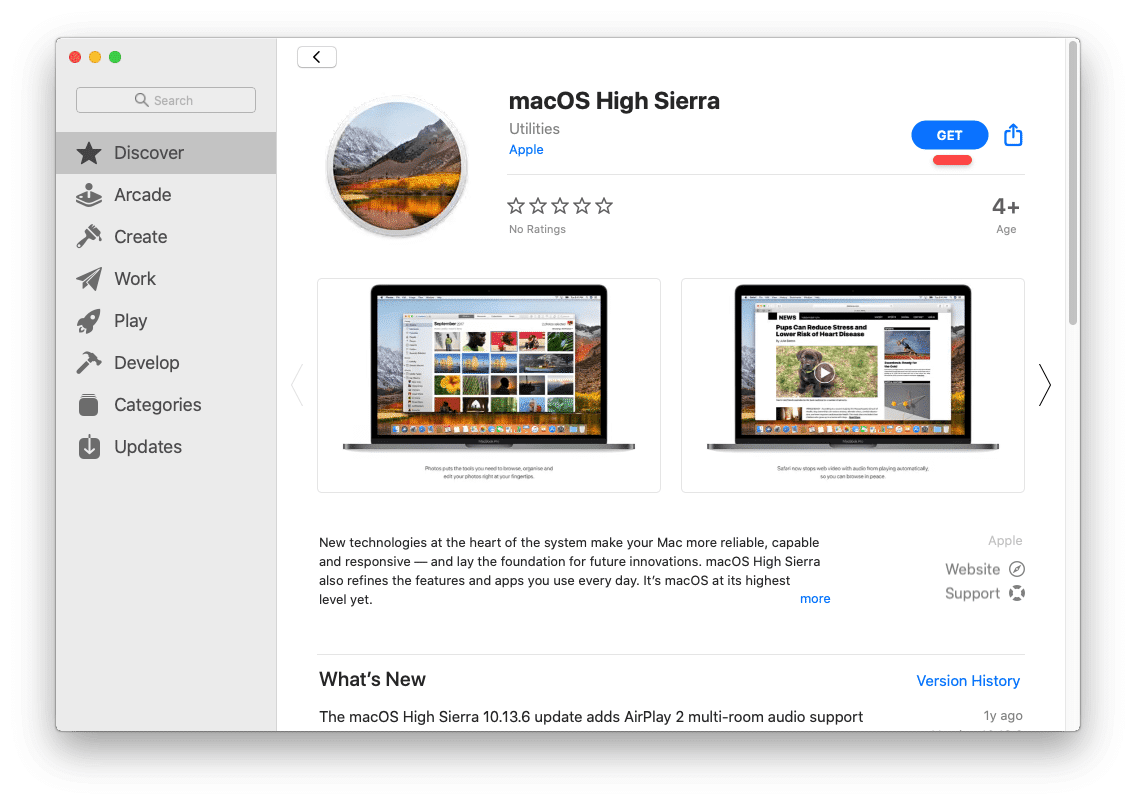
After it will end up loading, it will pop up this window. Click on Download.
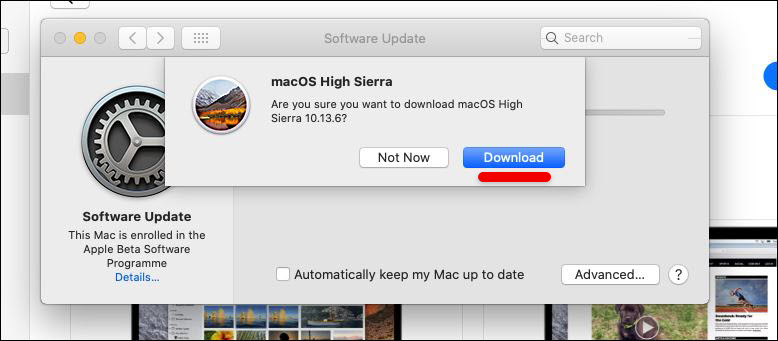
The downloading will begin a moment, so just wait. Since it’s about 7GB, it will take some while, so have a rest.
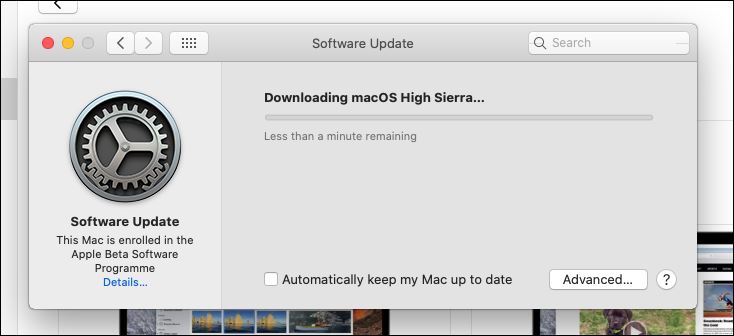
Step Two – Apply Commands on Terminal
When the High Sierra finished, it will pop up in the apps list.
Now open up Terminal from the Spotlight.
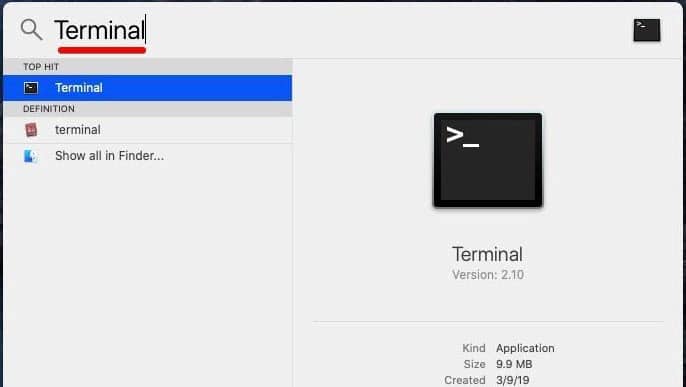
Now copy and paste the commands by line.
- Create a High Sierra DMG Image
hdiutil create -o /tmp/Highsierra -size 7900m -volname highsierra -layout SPUD -fs HFS+J
- Mount DMG image to macOS
hdiutil attach /tmp/Highsierra.dmg -noverify -mountpoint /Volumes/Highsierra
- Use the Createinstallmedia Tool to create a macOS High Sierra Installer
sudo /Applications/Install\ macOS\ High\ Sierra.app/Contents/Resources/createinstallmedia --volume /Volumes/Highsierra
- Unmount Disk image
hdiutil detach /volumes/Install\ macOS\ High\ Sierra
- Convert DMG File to ISO file
hdiutil convert /tmp/Highsierra.dmg -format UDTO -o ~/Desktop/Highsierra
- Rename and Mojave Image file to Desktop
mv ~/Desktop/Highsierra.cdr ~/Desktop/Highsierra.iso
The macOS High Sierra ISO should be successfully created and there should be no problem. If there’s a problem or a command doesn’t respond, try entering it once more. Here’s how it looks like.
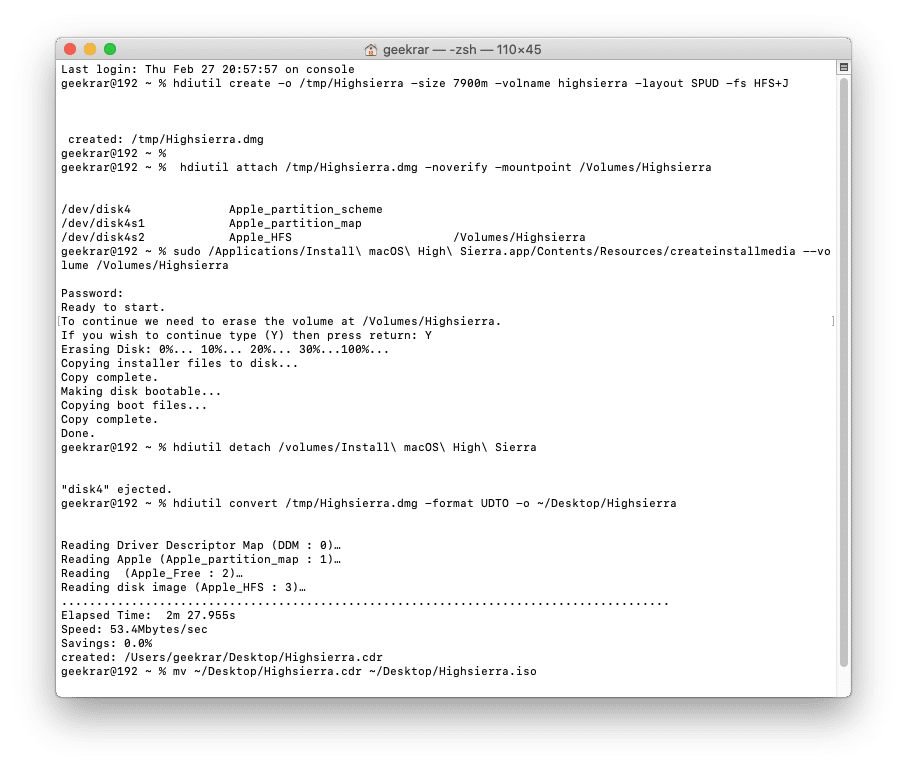
Now you can copy it simply by dragging and dropping into the Windows.
Step Three – Install macOS High Sierra on VMware or VirtualBox
Once its with you, you can definitely start installing macOS High Sierra on VMware or install High Sierra on VirtualBox on Windows PC. Here’s how to use it and install macOS High Sierra on Windows with complete steps.
- How to Install macOS High Sierra on VMware on Windows PC
- Install macOS High Sierra on VirtualBox on Windows PC
That ends up with installing High Sierra. If there’s something you would like to add or tell us, we’re happy to hear that.

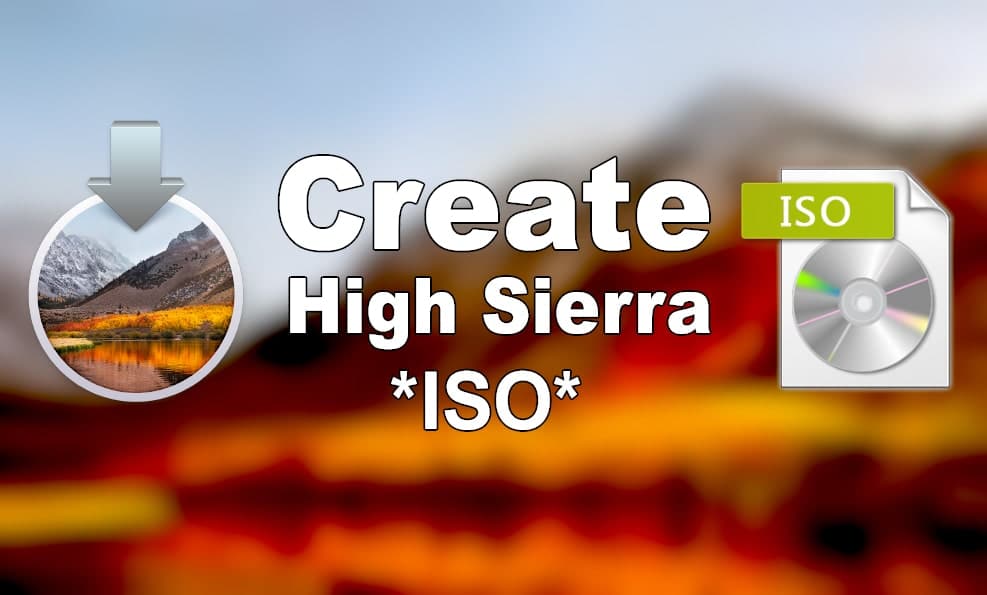














The third command line requires a password?
Nvm, I figured it out. My pw was kind of wonky and causing problems.
5. and i’m using windows 10
1. I have gone via your tutorials both on youtube and every related acticle on your site that I could lay my hands on.
2. I downloaded the macOS high sierra in DMG format from your site. Because of google drive, didn’t workout for me, despite having my ‘make a copy’ copy of the macOS high sierra final.
3. How am I going to use it on my virtualbox after extracting it with the 7-zip (this is my first also) ?
4 if it is not possible, please can you possible share the .vmdk extension file via MEGA so that i can download, google drive is terrible for me and i have tried many time as possible. it is slow and always breaking out.
the files you’re downloading, are they from our forum?