The next huge update for Mac “macOS Catalina” is out now with public beta letting everyone try hands-on on their Macs. For Mac users, it’s as easy as installing a simple application. The downloading procedure is as simple as visiting Apple’s developer program. From there, they could download and open the installer file and continue with a few prompts. Once it’s finished, the software update will automatically search the installer, prompt you to download. Click on Upgrade Now to catch up downloading, and after it’s done, installing macOS Catalina is a matter of a few clicks. Congrats, you’ve done it. Here’s how to Install macOS Catalina on VirtualBox on AMD Systems.
But if you’re a Windows user who would like to try out, you’ve always the way open to it similar to what we’ve done with previous versions. Similar to installing Mojave on VMware and Mojave on VirtualBox, you can also install macOS Catalina on VMware or install macOS Catalina on VirtualBox. The process isn’t much tricky since we’ve created the macOS Catalina VMware & VirtualBox image files to different forms and uploaded to servers, so there’s isn’t much you’d need to do. Simply download the image and start with installing macOS Catalina on VMware or Catalina on VirtualBox.
But that doesn’t work always as it’s supposed to since Apple doesn’t support installing macOS on non-Apple hardware. So installing macOS Catalina or previous versions on a Windows computer are likely to encounter problems, no matter whether you’re installing Catalina on VMware or on VirtualBox or installing actually on your Hackintosh PC. The problems can appear in every stage and sometime you might end up without installation. We’ve already some of the problems and we’re stepping to help you solve every problem you might encounter.
Installing macOS Catalina on a Windows computer may be a little problematic however, there’s a difference between installing macOS Catalina on an Intel system and installing macOS Catalina on an AMD system. The reason there’s a difference between the installation of these two CPUs is the differences between these two. Like a tiny difference which matters for installing macOS is hardware acceleration enabled. While this feature is always enabled on AMD systems, it’s often disabled with Intel systems. But there are way bigger differences than this tiny variation. These differences make the installation different at least a little different.
Sometimes these difference make huge problems for installing macOS that even kick out from the installation. Like for now, you can’t install macOS Catalina on VMware on AMD systems instead you can install on VirtualBox. But that doesn’t mean every installation instructions would work for you. For installing macOS on AMD, there’s a little trick aside from the actual installation which works for Intel users. The change is small but will provide you the results. In this tutorial, I’ll walk you through how to install macOS Catalina on VirtualBox on AMD system.
Table of Contents
Step One: Apply Commands For The Virtual Machine
Like I said, installing macOS on Intel systems isn’t much different from installing AMD systems. In fact, the Catalina installation process we’ve walked you through works perfectly for Intel users but also works for AMD users, except the step five that a simple command they’ve to apply an additional command which we’ll do here.
All right! If you’re installing macOS Catalina newly, you may install macOS Catalina but for applying commands, you may use this instruction. I’m talking of AMD users.
With the virtual machine created and configured, you’re now ready to apply some commands specifically for AMD computer.
For this process, open CodeforAMD and press Ctrl + H. On the screen, now type “Your Virtual Machine Name” in the first Find What blank and on the second Replace with blank, write down your virtual machine name exactly without any difference. In my case, I’d write macOS Catalina.
When you’re done, click Replace All. It will replace all the typos which are indicating to enter your virtual machine name.
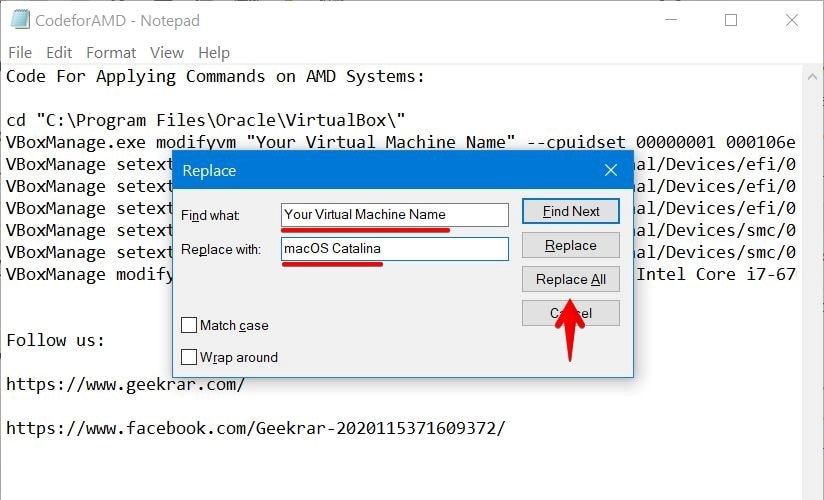
Now, without saving it, open Commands Prompt.
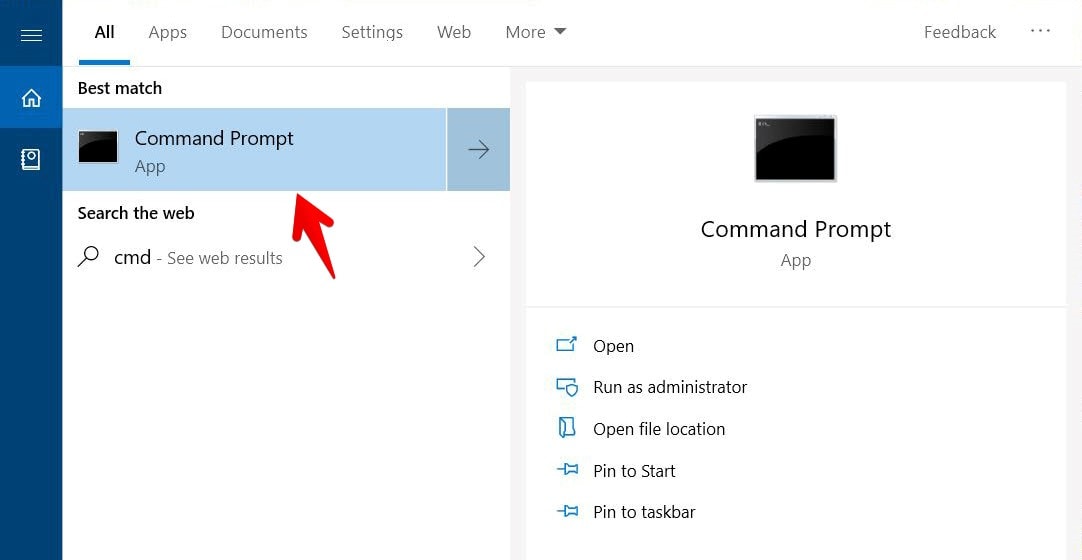
On there, copy and paste the first line of the commands which should seem like this.
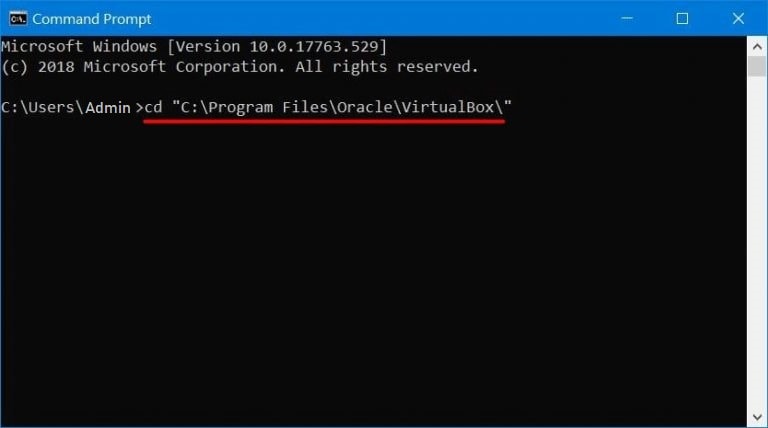
After you’ve done that, copy and paste the rest of the commands and hit Enter.
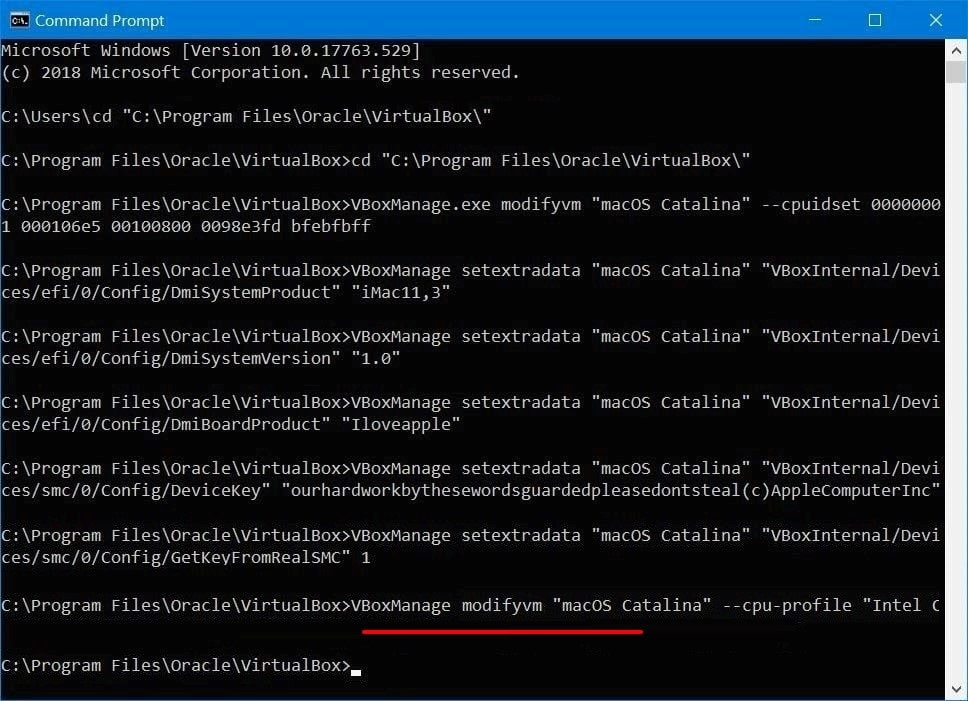
Step Two: Install macOS Catalina on VirtualBox on AMD System
That makes all set! Just power on the virtual machine and wait.
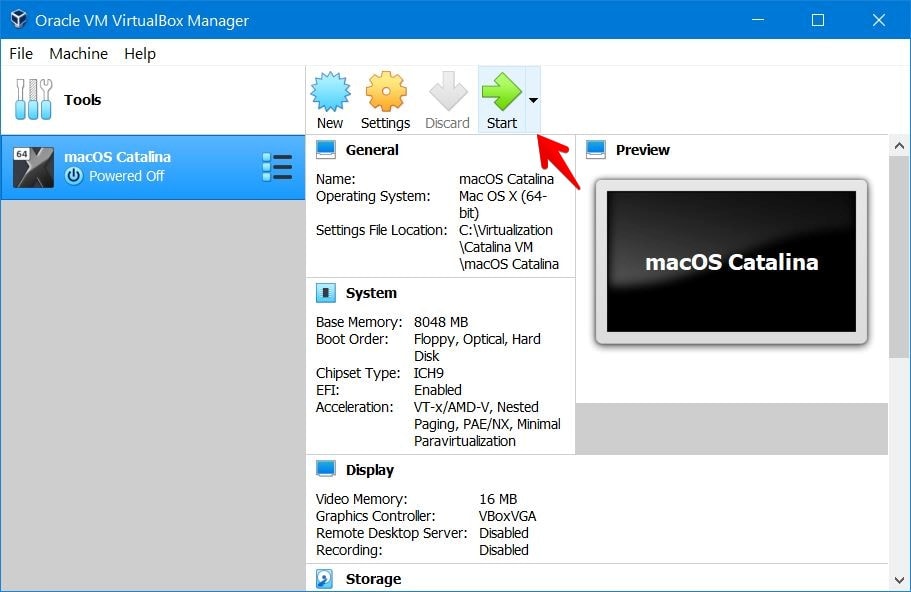
When the screen appeared, immediately press Esc and type “install.nsh” to start the installation.
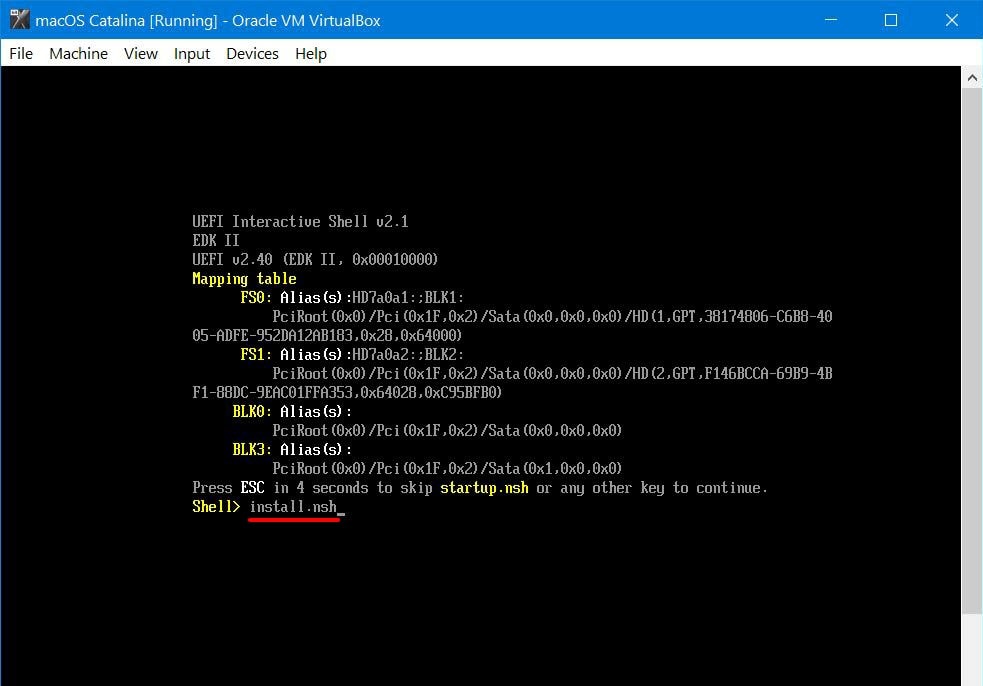
If you get install.nsh is not recognized- here is the complete fix –
https://forum.geekrar.com/forums/topic/fixing-install-nsh-issue/
You need to sign-up for the forum to access this.
The macOS Catalina is now installing on VirtualBox, wait for it.
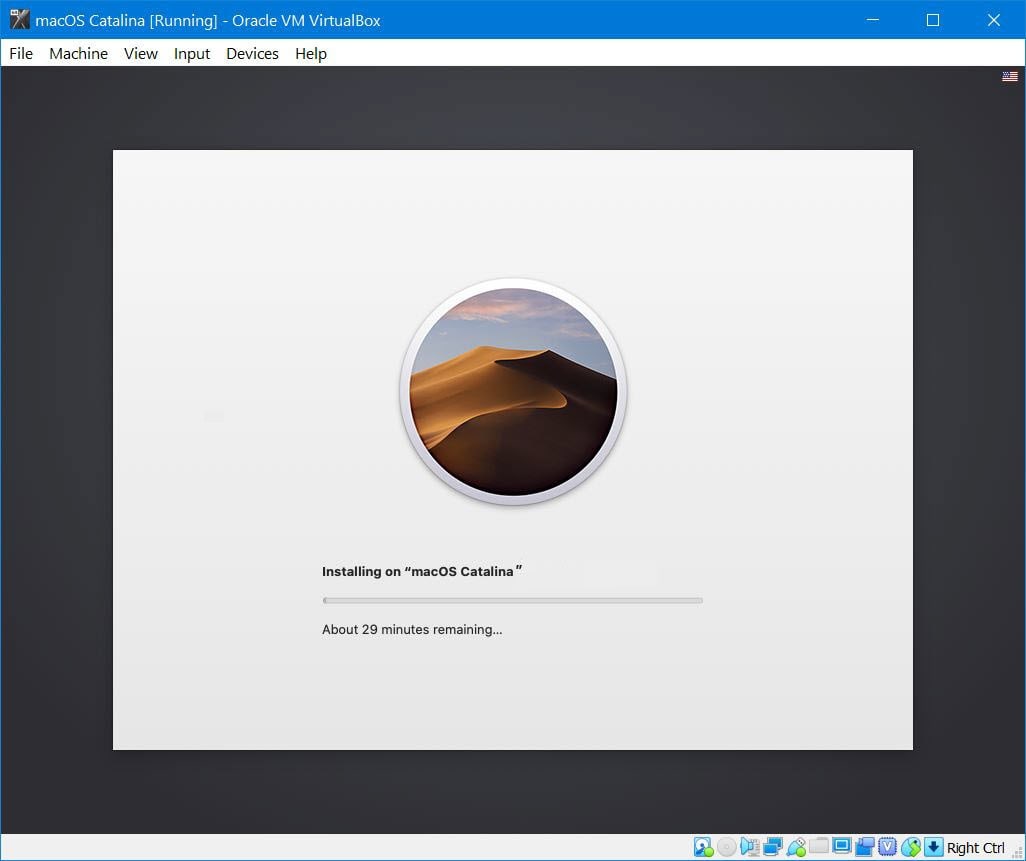
When the installation finished, the virtual machine will reboot, but this time it will boot into an actual installation where you’ll need to personalize, create your account and more.
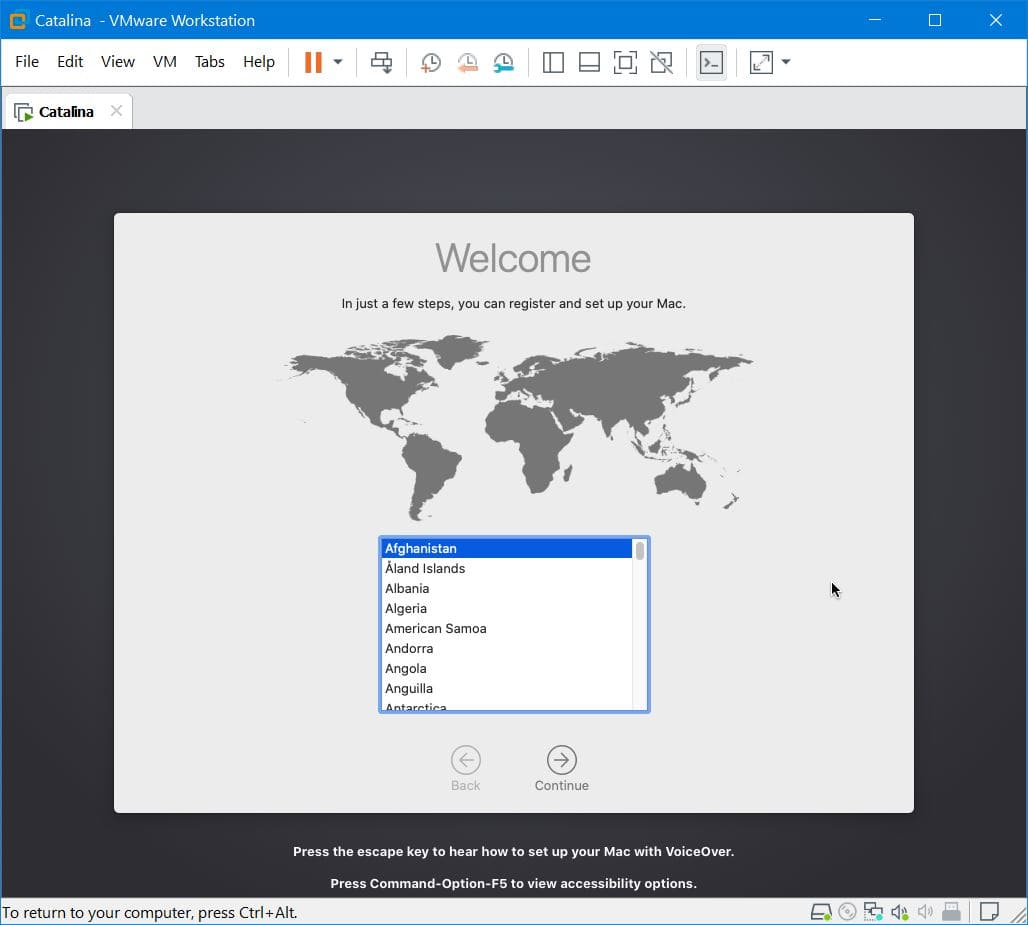
With setting up everything, the macOS Catalina will be successfully installed.
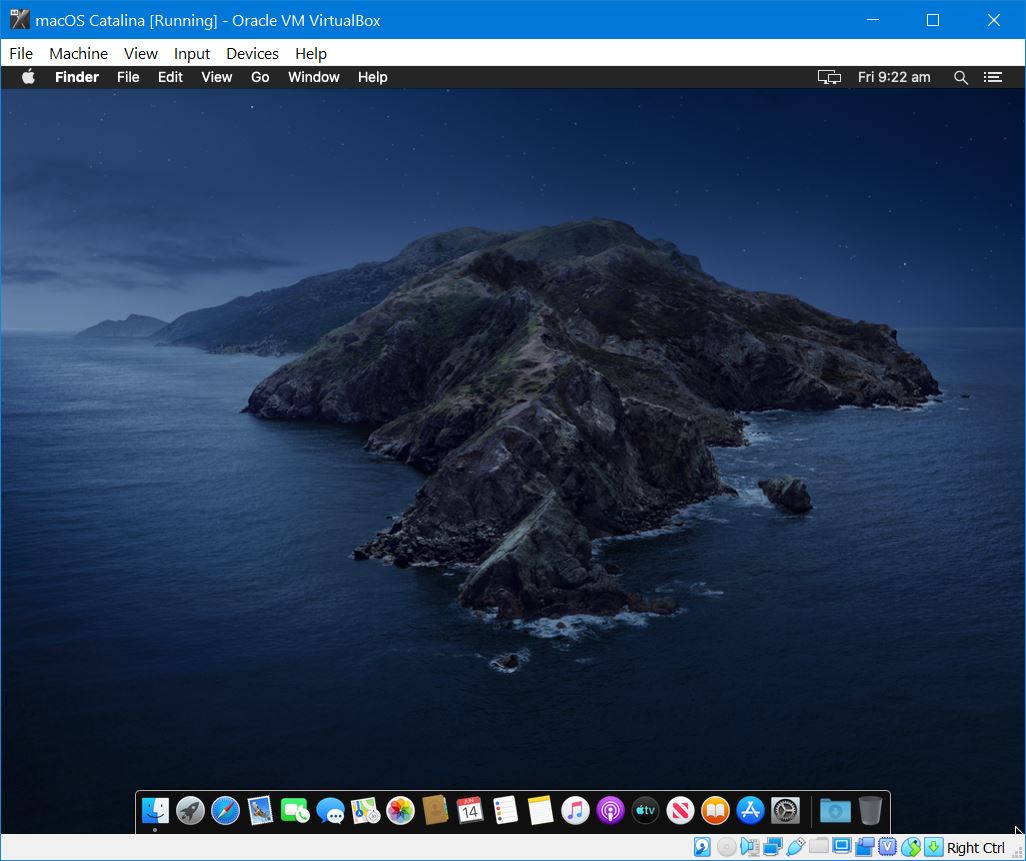
The result is on the screen in front of you. Hope that works. If there’s something you’d like to tell us, we’re happy to hear.














i have a FX-9370, i try everythings without success.
Someone have been success with this kind of CPU?
All those who are Stuck at EXIT(BS) error use this doc file. Execute all steps one by one:
https://docs.google.com/document/d/1GiRkVXt0gCJhPvjq5jIuNI4pQq_Rmoe4I5xCkWuYJEQ/edit?usp=sharing
For AMD users who are getting stuck at EXIT(BS) error: (STEP 5 is very important)
1. Name the VM as “macOS Catalina 10.15.5”
2. In Settings of Virtual Box keep Processor = 2 (or 4), Give Ram minimum as 4GB, Storage as 150GB minimum, Video memory as 128, Uncheck Floppy, USB 3.0, Add ISO and everything
__________________________________________
(Commands below are ONLY for AMD systems if yours is INTEL then skip to Step 6):
3. Close Virtualbox. Now Open CMD and type:
cd “C:\Program Files\Oracle\VirtualBox\”
4. Niche wale commands one by one execute karo:
VBoxManage.exe modifyvm “macOS Catalina 10.15.5” –cpuidset 00000001 000106e5 00100800 0098e3fd bfebfbff
VBoxManage setextradata “macOS Catalina 10.15.5” “VBoxInternal/Devices/efi/0/Config/DmiSystemProduct” “iMac19,1”
VBoxManage setextradata “macOS Catalina 10.15.5” “VBoxInternal/Devices/efi/0/Config/DmiSystemVersion” “1.0”
VBoxManage setextradata “macOS Catalina 10.15.5” “VBoxInternal/Devices/efi/0/Config/DmiBoardProduct” “Iloveapple”
VBoxManage setextradata “macOS Catalina 10.15.5” “VBoxInternal/Devices/smc/0/Config/DeviceKey” “ourhardworkbythesewordsguardedpleasedontsteal(c)AppleComputerInc”
VBoxManage setextradata “macOS Catalina 10.15.5” “VBoxInternal/Devices/smc/0/Config/GetKeyFromRealSMC” 0
VBoxManage modifyvm “macOS Catalina 10.15.5” -–cpu-profile “Intel Xeon X5482 3.20GHz”
VBoxManage setextradata “macOS Catalina 10.15.5” “VBoxInternal/TM/TSCMode” “RealTSCOffset”
5. Open powershell as admin:
bcdedit /set hypervisorlaunchtype off
________________________________
6. Now open Virtual Box and start machine. Installation will start
7. After final successful installation set the Screen resolution:
VBoxManage setextradata “macOS Catalina 10.15.5” VBoxInternal2/EfiGraphicsResolution 1920×1080
The Graphics is stuck on 7Mb
The link for “CodeforAMD” is dead. Thanks for wasting everyone’s time!!!
I get this error is there any way to fix it
Failed to query SMC value from the host (VERR_INVALID_HANDLE).
Run the commands below. Some codes have GetKeyFromRealSMC” 1 . Others have a 0. The Zero is for AMD systems whereas the 1 is for intel systems.
cd “C:\Program Files\Oracle\VirtualBox\”
VBoxManage setextradata “MAC” “VBoxInternal/Devices/smc/0/Config/GetKeyFromRealSMC” 0
VBoxManage modifyvm “MAC” –cpu-profile “Intel Core i7-6700K”
Good, i tried sierra and mojave with my ryzen3900/b450/rx570 – no success. Catalina setuped with critical error, but after reloading all good.
regards
Would most of the instructions here still apply to a Verizon 9 5900x on an Asus X570 TUF gaming Pro wifi board?
yes but you will need to spoof the cpu if its doesnt work immediately
Thank you! It worked like a charm on my setup.
Settings:
– VirtualBox 6.1.18
– AMD Ryzen 5 3600X
– Gigabyte B450M Aorus
– 32GB DDR4-3200
– Sapphire RX 580 8GB
Several websites indicate that with an AMD processor it is necessary to add the command
VBoxManage modifyvm “Your Virtual Machine Name” –cpu-profile “Intel Core i7-6700K”
But that still hasn’t fixed the problem and I really don’t understand …
the AMD issues are tricky, and I am still trying to define it better.
Your commands worked, thank you so much.
You saved me 50$
Thanks man. Worked for my 5900x too
Your recommendation was helpful.
struggled for two days.
In all articles I have seen, no one highlighted the importance of proper CPU spoofing.
Intel Core i7-6700K could not work for me. But ( Intel Xeon X5482 3.20GHz ) worked.
Nice
I have an AMD 5950x…
I had the “EXITBS:START” problem and set the CPU to Xeon…
VBoxManage modifyvm “macOS” –cpu-profile “Intel Xeon X5482 3.20GHz”
Had the boot disk image, etc. as well
I then had to run the following from an elevated PowerShell:
bcdedit /set hypervisorlaunchtype off
Restarted Windows and tried again and it worked!
Hopefully this might help others with the same issue. Btw – I had HyperVisor enabled because I use Docker for Windows.
please help me out…….
i have AMD 5 4600H processor
I had the “EXITBS:START” problem ………
I DONT KNOW WHAT TO DO NEXT HELP ME!!!!!!!!!
I couldn’t share a screenshot here……
> VBoxManage modifyvm “macOS” –cpu-profile “Intel Xeon X5482 3.20GHz”
worked for me on a ryzen 7 1700
i found it here: http://www.mediafire.com/file/y3cq63vwhssaaf4/Install_macOS_Catalina_Beta.app.rar/file
Wheres the .iso file?
There’s a copy here https://drive.google.com/drive/folders/1mUPKPG2Iq5qPUovrmSNFiAffqjdYhPzp?usp=sharing password: Geekrar.com, and here https://www.geekrar.com/where-to-download-download-macos-catalina-iso-dmg-vmdk/#Download_macOS_Catalina_ISO_For_VirtualBox_VMware
and there’s onw on the forum that gets updated https://forum.geekrar.com/forums/forum/macos-catalina/macos-catalina-files/
links arent working – from can I download files?
i found it http://www.mediafire.com/file/y3cq63vwhssaaf4/Install_macOS_Catalina_Beta.app.rar/file
same here
yo its here http://www.mediafire.com/file/y3cq63vwhssaaf4/Install_macOS_Catalina_Beta.app.rar/file
Help! it says install.nsh is not a recognized command
You need to have VirtualBox Boot.vmdk still attached to boot from, or you’ll get that error. Did you accidentally remove it when you ejected Catalina.iso?
Here is the complete solution to your problem-
https://forum.geekrar.com/forums/topic/fixing-install-nsh-issue/
Hi, i got stuck at **In Memory Panic Stackshot Succeeded ** Bytes Traced 11328 **
Attempting system restart…MACH Reboot
Follow all the steps
Got an
Ryzen 5 2600
Gigabyte motherboard B450 Gamming X
16 GB ram
Gibabyte RX 570 8GB
Was trying to install MacOS on both vmware player, pro and virtual box since yesterday noon. Followed 10+ articles but none helped. This one worked like a charm dude. Able to boot MacOS Catalina after 36 hours. Thank you for the code.
Specs: Ryzen 3 3200G
Gigabyte A320m-H
Corsair 16gigs@3000
thanks man. glad it was helpful
Im trying to get to the place where you type install.nsh but when pressing esc i go to boot menue
Try these steps-
https://techrechard.com/complete-guide-to-fix-virtualbox-errors-while-installing-mac-os-x/#install_nsh_is_not_recognized_as_an_internal_command
I am struck at Boot.efi prompt for last 30 mins.. the cursor stays at next line.. i am using AMD so have used all the commands for AMD suggested and also tried the fix shared under comments section still no luck..
can someone assist… how to proceed?
Worked like a charm
Worked like a champ!
AMD Ryzen 7 3700X 3.6 GHz 8-Core Processor
Asus TUF GAMING X570-PLUS (WI-FI) ATX AM4 Motherboard
Sapphire Radeon RX 5700 XT 8 GB NITRO+ Video Card
32 GB Ram
boot.efi not recognized, and setup.nsh not recognized as well, my device is Ryzen 3 2200u
Check here-
https://techrechard.com/complete-guide-to-fix-virtualbox-errors-while-installing-mac-os-x/#install_nsh_is_not_recognized_as_an_internal_command
Hi,
After running install.nsh the booting does not proceed after boot.efi command.
My computer specification is:
Ryzen 5 3500u processor
Windows 10 Pro 64 bits
Is there a resolution?
Here-
https://techrechard.com/complete-guide-to-fix-virtualbox-errors-while-installing-mac-os-x/#install_nsh_is_not_recognized_as_an_internal_command
Mr. Nazari, thank-you so much for this tutorial. With some small changes shown below I have magaged to install macOS Catalina 10.15.5 from an ISO created from the vanilla MacStore downloaded App.
Computer Specs.
CPU AMD Ryzen 9 3900X 12-Core Processor
M/B ASUSTeK TUF GAMING X570-PLUS
O/S Windows 10 Pro 64-bit
V/B Virtualbox 6.1.10 + Extentions
Some Comments :
Motherboards Chipset – both PIIX3 and ICH9 work for me
You ABSOLUTELY need to download and attach the VirtualBox Boot Image.
You ABSOLUTELY need to spoof the CPU-PROFILE
VBoxManage modifyvm “macOS 10.15 Catalina” –cpu-profile “Intel Core i7-6700K”
If you get ‘install.nsh’ is not recognized as an internal or external command, operable program, or script file. you have not attached the Virtualbox Boot Image.
see https://www.geekrar.com/fix-macos-catalina-install-nsh-isnt-recognized-as-an-internal-error/
If you then get messages along the lines of ‘\macOS Install Data\Locked Files\Boot Files\boot.efi’ missing or not recognised
run setup.nsh
now run fs0:\System\Library\CoreServices\boot.efi
and all should now spring into life.
When you first start the virtual machine you may find that the mouse in particular is extremely ‘laggy’. I have found that powering down and restarting the machine several times (up to 12!) eventually causes the problem to disappear – why – who knows.
Finally – a useful hint to set screen resolution
cd “C:\Program Files\Oracle\VirtualBox”
VBoxManage setextradata “macOS 10.15 Catalina” VBoxInternal2/EfiGraphicsResolution 1440×900
Hey guys just wanted to input that if you are stuck at a certain minute interval check to make sure your ram and such is set to what you had before you input the and code. I realized min had like 2GB ram and other defaults again so I just had to put it back after I ran the AMD script
you need two dashes before ‘cpu-profile’
as Awaji said, add the last line of the text when you do the cmd procedure:
VBoxManage modifyvm “macOS Catalina” –cpu-profile “Intel Core i7-6700K”
make sure there is two dashes before the cpu-profile
also, the “\system\library\coreservices\boot.efi” file for me was on the fs0: drive not the fs1: drive
Hi guys, if you got nothing after boot.efi
and if your CPU is AMD , you must add these lines to cmd (after install the VM OS)
cd “C:\Program Files\Oracle\VirtualBox\”
VBoxManage.exe modifyvm “macOS Catalina” –cpuidset 00000001 000106e5 00100800 0098e3fd bfebfbff
VBoxManage setextradata “macOS Catalina” “VBoxInternal/Devices/efi/0/Config/DmiSystemProduct” “iMac11,3”
VBoxManage setextradata “macOS Catalina” “VBoxInternal/Devices/efi/0/Config/DmiSystemVersion” “1.0”
VBoxManage setextradata “macOS Catalina” “VBoxInternal/Devices/efi/0/Config/DmiBoardProduct” “Iloveapple”
VBoxManage setextradata “macOS Catalina” “VBoxInternal/Devices/smc/0/Config/DeviceKey” “ourhardworkbythesewordsguardedpleasedontsteal(c)AppleComputerInc”
VBoxManage setextradata “macOS Catalina” “VBoxInternal/Devices/smc/0/Config/GetKeyFromRealSMC” 1
VBoxManage modifyvm “macOS Catalina” –cpu-profile “Intel Core i7-6700K”
macOS Catalina = name of VM OS
C:\Program Files\Oracle\VirtualBox\ = Path of virtualbox
Couple of questions; first will this process listed work for either Lion 10.8, or Mojave 10.14, or are these steps only for Catalina? If so, do I need and .iso file or .vdi file to install it. Additional info:
Physical System info
OS: Win 10 Home
PC: HP Desktop M01-F0xxx
CPU: AMD Ryzen 5 3400G w/Radeon Vega Graphics 3.70GHz
RAM: 9.91GB
Sys Type: 64 bit OS x64 based processor
Hi, I have done everything in the tutorial, tired multiple times, though every single time when I load the boot.efi file, virtual box freezes.
My specs are:
Processer :AMD A10-5745M APU with Radeon(tm) HD Graphics 2.10 GHz
RAM: 6 GB (5.19 GB usable)
x64 bit processor and a 64 bit operating system.
I am using the latest version of virtual box (6.1.6) and the corresponding extension pack.
Thanks for your help
Hi, im stuck in fs1:\macOS Install Data\Locked Files\Boot Files\boot.efi after typing install.nsh.
My pc specs:
FX 6300
1050ti
MotherBoard: M5A78LMX-BR
my installation is stuck at 11 minutes left message.
hi Ali,
i have been running catalina on amd ryzen in virtualbox, i tried to upgrade as it was giving me some option and now i cant boot. any chance to recover this?
22 jan 2020 still works flawlessly…follow every step carefully, on :
Mobo MSI B350M +AMD Ryzen 5 2400G+NVIDIA GeForce GTX 1060 6GB+16gb RAM+win10pro
Thank you!
FINALLY a tutorial that worked and with Catalina, no less. I followed every step carefully and it just worked – Ryzen 2700X. I can install newest Xcode, hooray.
I’m not gonna lie – I dissmissed this guide at the beginning due to the fact it’s Catalina (I thought newest OSX is not gonna work no way lol i don’t even try) and due to the fact that the english language in this guide is not …top tier if you know that I mean, sorry. I should have just go with this one, It would have saved me a lot of time and frunstration.
Thank you and keep up the good work!
Was there ever a solution to this? I have the same lines as gene with it getting hung on fs1. Below is exactly as my Vbox is as well…i’ve tried the “install.nsh isn’t recognized” fix and still nothing
load “fs2:\vboxapfs.efi” – Success
load “fs3:\vboxapfs.efi” – Error, file not found
load “fs4:\vboxapfs.efi” – Error, file not found
map -r
“fs1:\macOS Install Data\Locked Files\Boot Files\boot.efi”
This is Frustrating AF
Did this ever get solved. I’m hung at the same step and its FRUSTRATING AF
Same with mine AMD-FX 8350, 16 GB RAM.
Typing install.nsh and after:
fs1:\macOS Install Data\Locked Files\Boot Files\boot.efi
nothing happens.
Help please Mr. Nazari.
When going to boot mas of Catalina, computer does not go into EFI screen, when I press Esc key on launch, I am taken to a screen that asks for language, boot manager, device manager, boot maintenance manager.
Computer specs
Windows 10 pro build 1703
Amd A-10 5750M apu with Radeon had graphics
16gb ram
64 but system
looks like i can’t reply inline. mine is stuck like `qwerty 01`. i believe the issue is that my CPU is from 2010 and is not supported by catalina. i haven’t tried older macos’s.
Hello, mine is stuck at fs1:\macOS Install Data\Locked Files\Boot Files\boot.efi after typing install.nsh.
Specs AMD-FX 8300, 16GB RAM.
I have done the steps for the AMD cpus.
I FOLLOWED ALL STEPS BUT ITS STUCK ON BOOT-EFI AFTER WRITE INSTALL.NSH THEY STUCK THERE.
ANY HELP ?
mine is also stuck like this. there is no disk activity. i hope it finishes.
I have followed all the steps and keep showing install.sh not recognized as an internal or external command
Check this.
https://www.geekrar.com/fix-macos-catalina-install-nsh-isnt-recognized-as-an-internal-error/
Hi Ali,
Thank you for the help. I installed the boot loader as indicated in the updated instructions. However, now when I run the install.nsh command, it runs through a series of commands:
load “fs2:\vboxapfs.efi” – Success
load “fs3:\vboxapfs.efi” – Error, file not found
load “fs4:\vboxapfs.efi” – Error, file not found
map -r
“fs1:\macOS Install Data\Locked Files\Boot Files\boot.efi”
Then nothing happens no matter how long I wait.
Running Windows 10, AMD Ryzen Threadripper 2950X
Hi,
Try the following steps, try!
geekrar.com/fix-macos-catalina-install-nsh-isnt-recognized-as-an-internal-error/
Now I get a couple of errors “Error. File ‘fs3:\vboxapfs.efi’ was not found.
Then it hangs on the message “fs1:\macOS Install Data\Locked Files\Boot Files\boot.efi”
It will simply hang there indefinitely.
All I get is a message: ‘install.nsh’ is not recognized as an internal or external command, operable program, or script file.
Running Windows 10, AMD Ryzen Threadripper 2950X
I’ve updated the steps, check step three.
Hi, I tried all the steps, but when I start it up and type install.nsh it says:
“install.nsh is not recognized as an internal or external command, operable program, or script file.”
I am running Windows 10 1903 on a laptop, with the following specifications:
Ryzen 5 3500u,
Radeon Vega mobile,
12 gb memory.
I am using Virtualbox 6.0.14.
Any help would be appreciated.
I’ve updated the steps, check step three.
hi,
i’m currently stuck at the installation process, it says: 15 minutes remaining. i leave it for about half an hour but it’s seem like it’s stuck.
can you help me?
fs4:\system\library\coreservices\boot.efi is not recognized as an internal or external command, operable program, or script file !!!!
After run cmd sentences.
Run on Linux (VM 64bit- High Sierra VirtualBox VM config).
Please help.
What is your computer specifications?
Intel Core I3-3240 @ 3.4 GHzx4
Intel Ivybridge Desktop
64 bits
15.6 GB
Ubuntu 18.04.03 LTS
GNOME 3.28.2
I tried this also and it didn’t work
https://www.geekrar.com/fix-efi-internal-shell-on-macos-mojave-on-virtualbox/
boot.efi does nothing.
Hi,
Did you apply the command for AMD and when doing that was VirtualBox and the machine closed? Please do it once more and try.
Hi, when I applied the commands you mentioned in the URL I attached, the machine didn’t close. Just hung after I ran boot.efi (found in the other fs), the cursor remained in the next line, and it stays forever. I waited for long before give up. Please help
Ok, can you please do apply the commands once more but this time close the VM and VirtualBox first. Try!
Please, apologies my insistence. I can provide you all the information needed in a timely fashion way so we can solve this quickly. Every time I try the procedure, not only the guest machine was off, the host PC as well. That is, the VM and VB are closed first.
Hi,
Extract your image file and create a new virtual machine (change your chipset to PIIX3) and set up 1 core. Let me know if this works.
Now I moved forward to an endless loop of Error and Restart. See: https://drive.google.com/open?id=1c7srwpng3InJGo9FMT3rHqJrVRSzuYP6
How can I provide all the information you require more quickly so we can solve this? Both host and guest are previously off.
How can I provide you all the information more quickly so we can solve this? Both Guest and Host machines are off previously every time I try the procedure.
Intel I3 64bit 15.6 RAM Ubuntu 18.04.3 LTS
Tried https://www.geekrar.com/fix-efi-internal-shell-on-macos-mojave-on-virtualbox/
Hi,
I’m currently stuck at installation process:
After I type – install.nsh – the installation doesn’t begin at all. No error message too, it just prompts me to enter another line.
Could you help me with this?
Hi,
What is your computer specification?