This post will provide you ways to quickly get the macOS Monterey download ISO from multiple sources. Our forum has a consistently updated link and is also a great spot to post questions and see solutions to other issues. The ISO file format allows users to quickly burn the image on a disk, upload it for future use, or even run the macOS Monterey Download ISO file in VirtualBox or VMware.
Table of Contents
What is an ISO file?
The file type, ISO, was taken from the name of the file system used by optical media standard 9660. The idea behind the ISO image is to make a complete copy of everything stored on a physical optical disc like a compact disc and contains the file system. The ISO image is sector-by-sector copy of the disc, with no compression is used. Most operating systems allow you to mount an ISO image as a virtual disc. This will make the image appear and function as a real optical disc. ISO images are used to archive an exact digital copy of a disc. Later, that image can be burn to a new disc, which is exact copy of the original.
While many people use ISO images to create backups of their optical discs or files, ISO images these days are a primary method to distribute large programs and operating systems. ISO images contain many files and folders in one easily downloadable file. This format gives people many options to mount that image, extract files, or burn an optical disc.
Looking for a different OS? Click here for Catalina
macOS Monterey Download ISO (v12 beta 4) ISO Links
Please Note: All image files are created only for educational purposes. We do not take responsibility for any misuse.
- macOS Monterey download ISO file via GEEKrar Forum (Mega)
- macOS Monterey download ISO file via NodeNinjas (Google Drive)
- macOS Monterey download ISO file via Techrechard (MediaFire)
- macOS Monterey download ISO file via KodiDB
The official Monterey release candidate is now out. Find the macOS Monterey ISO Release Candidate here.
Helpful Tools & Methods
Fix Google Download Limit – If you are downloading from Google Drive and are receiving a ‘quota exceeded’ error, see this article to bypass it.
Mega Download Limit Bypass – This method helps free account users bypass the file size download limit. This post goes into detail with each step laid out so you can get the files you really need.
Mega Sync – Let’s you start and stop downloads as frequently as you like. Data retention is managed by a folder created on your PC for deleted files allowing you to restore them to the cloud only if needed. This app works on all platforms.
Now that you have the ISO file, you can easily install macOS Monterey on virtualbox by following our guide. For more details, check this post.
Virtual Machines & macOS Catalina Download ISO File
Install macOS Catalina on VirtualBox on Windows PC – This article shows a detailed method using the macOS Catalina Download ISO on VirtualBox using a Windows 10 PC. Running macOS Catalina, the All the tools and files are included to help you get up and running quickly.
Install macOS Catalina On VMware On Windows PC – This is another useful article using a different virtualization system called VMware. This is a paid application, and uses the macOS Catalina Download ISO file in a very similar to VirtualBox but allows macOS Catalina to run more efficiently.


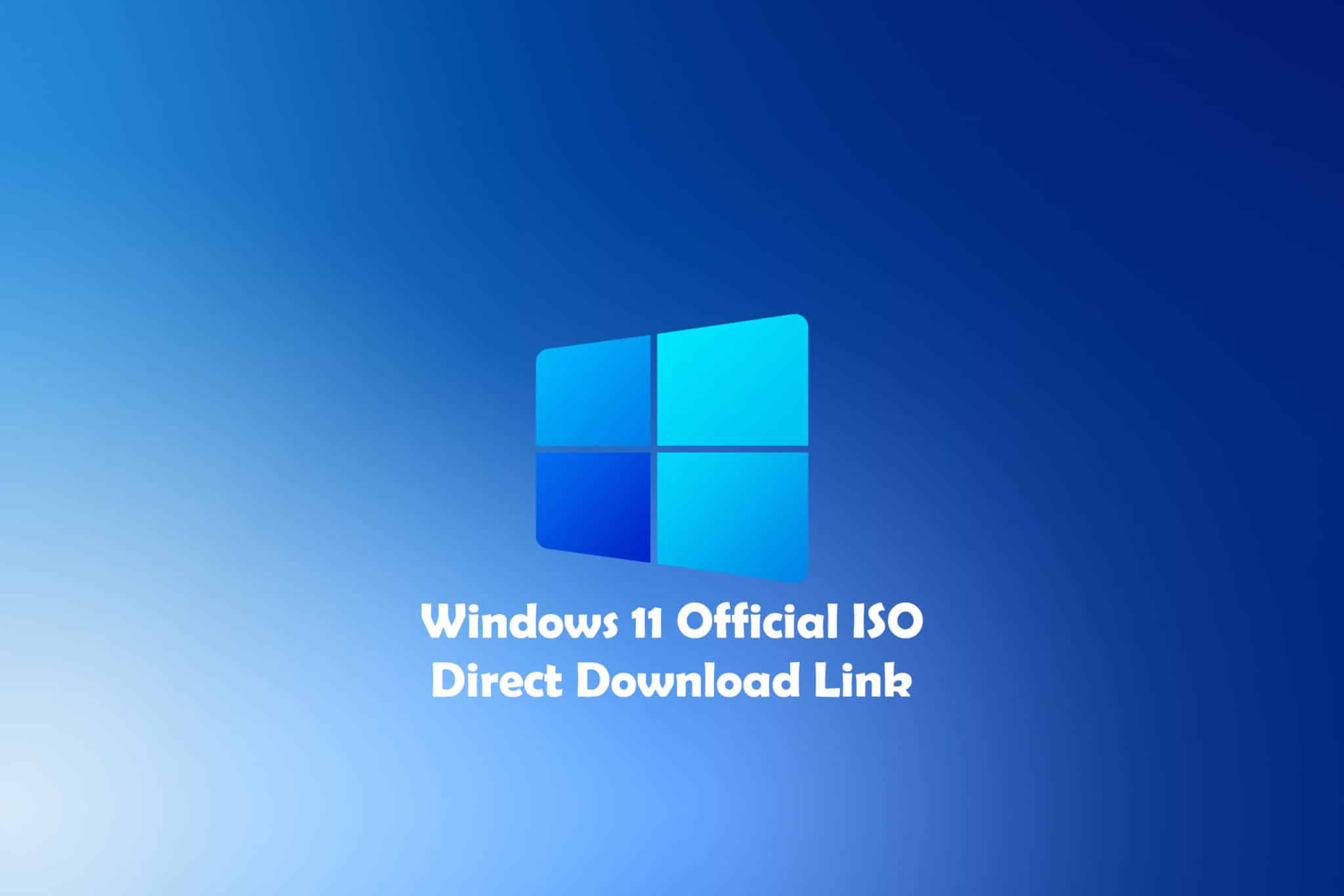








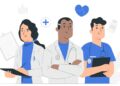
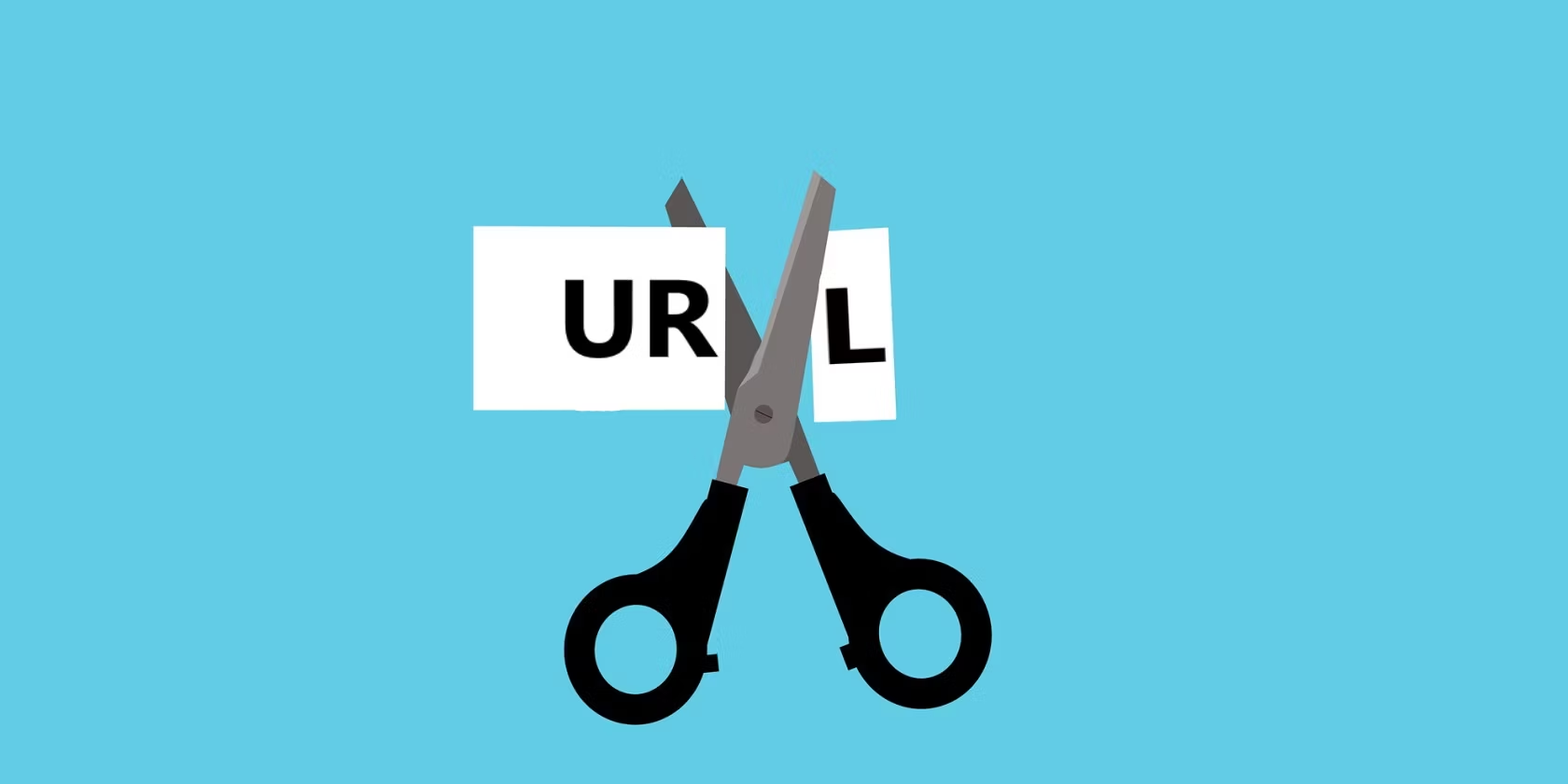


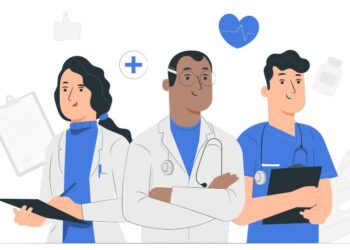
And what is the password for the archive? Downloaded from Google Disk
older downloads have “Geekrar.com” as the password. All new ones including Monterey should not have any passwords.
Iso for the final version, how long we need to wait?
Has been released yesterday.
Thank you
its already in the forum
Thank you very much for putting this together
glad it was helpful