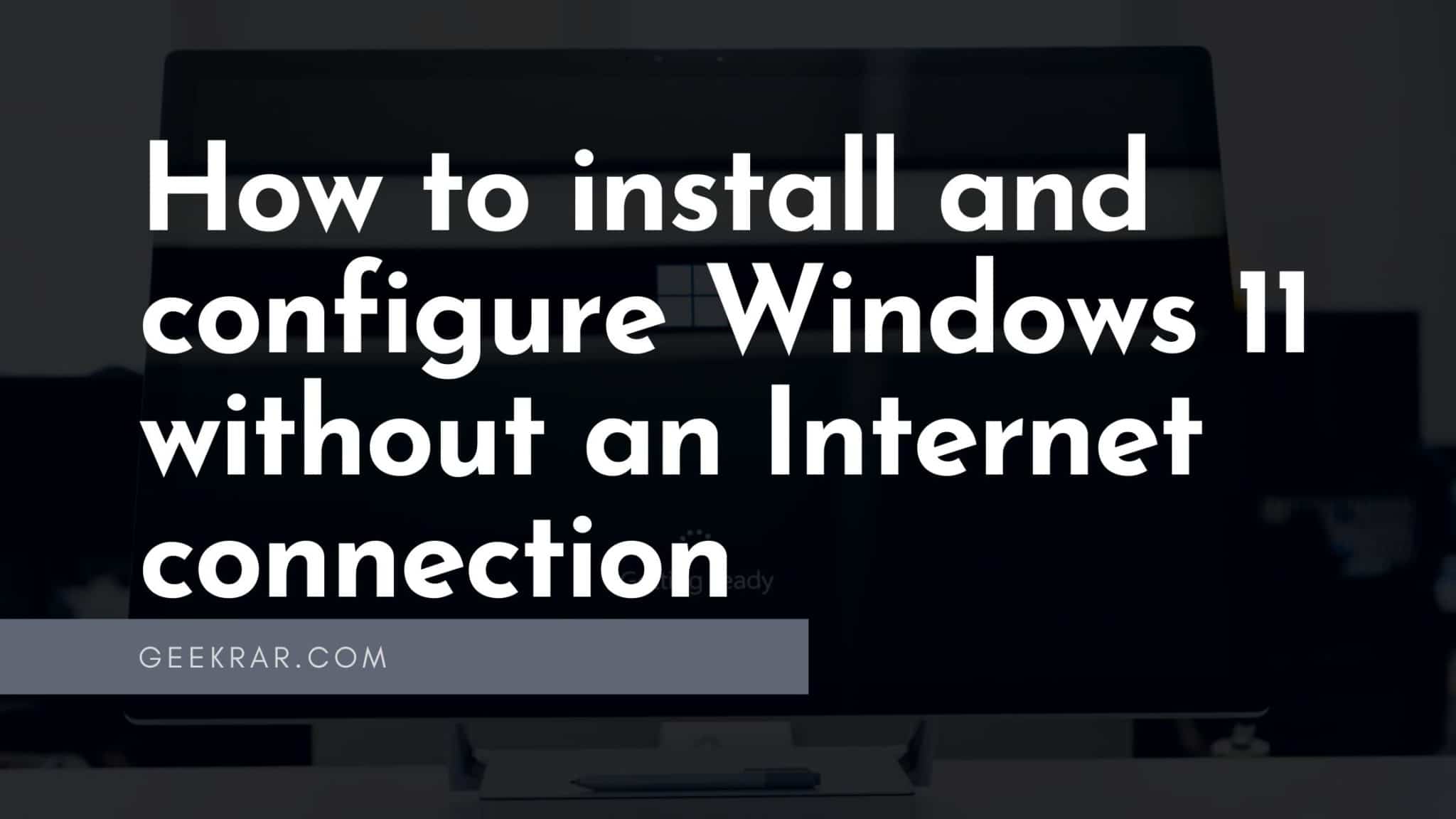Microsoft is actively implementing cloud technologies in Windows, as a result of which Windows 11 users will need an Internet connection to install the system and complete the configuration of the device.
Microsoft is actively introducing cloud technologies in Windows. As a result, Windows 11 Home users will now need an Internet connection to complete the configuration of the device.
Users will encounter an error when trying to install the Windows 11 operating system without an Internet connection: Unfortunately, the Internet connection is lost.
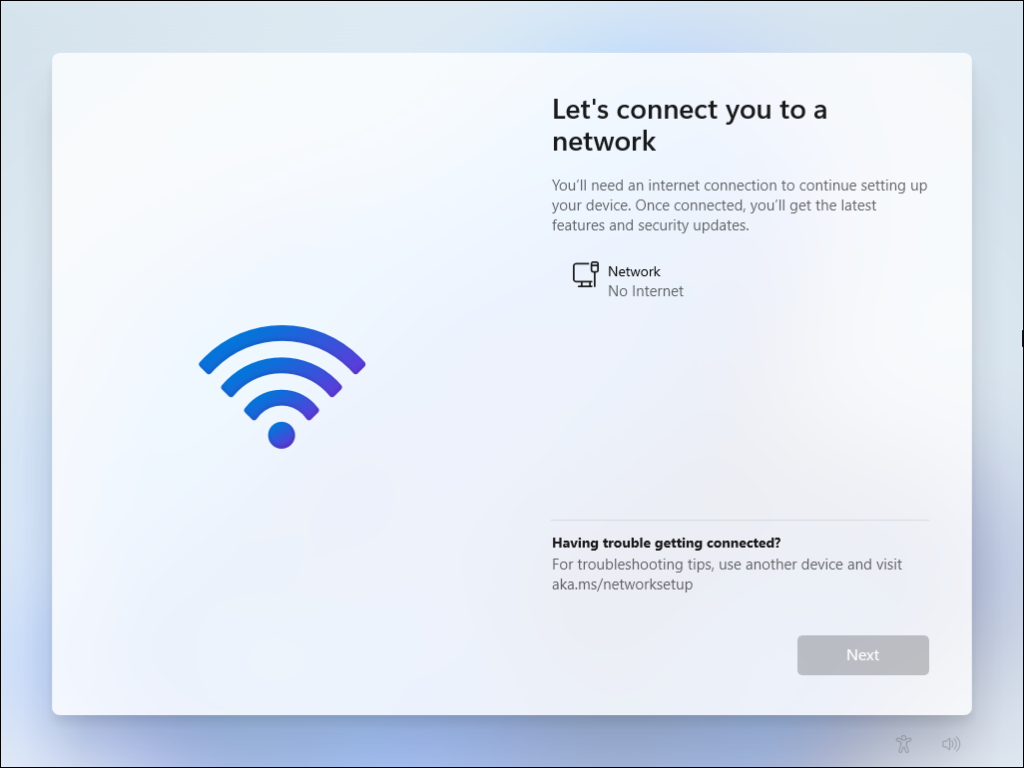
After introducing this requirement, users still managed to find several workarounds, but Microsoft quickly closed these loopholes. Now that the company plans to extend this requirement to Windows 11 Pro users, there is a new method of setting up a device without access to the Internet.
If you don’t want to set up a Microsoft account, or if your computer isn’t connected to the Internet, you can follow these steps to set up your system:
1. On the Let’s connect you to the network screen, press Shift+F10 to open a command prompt.
2. Type OOBE\BYPASSNRO and press Enter.
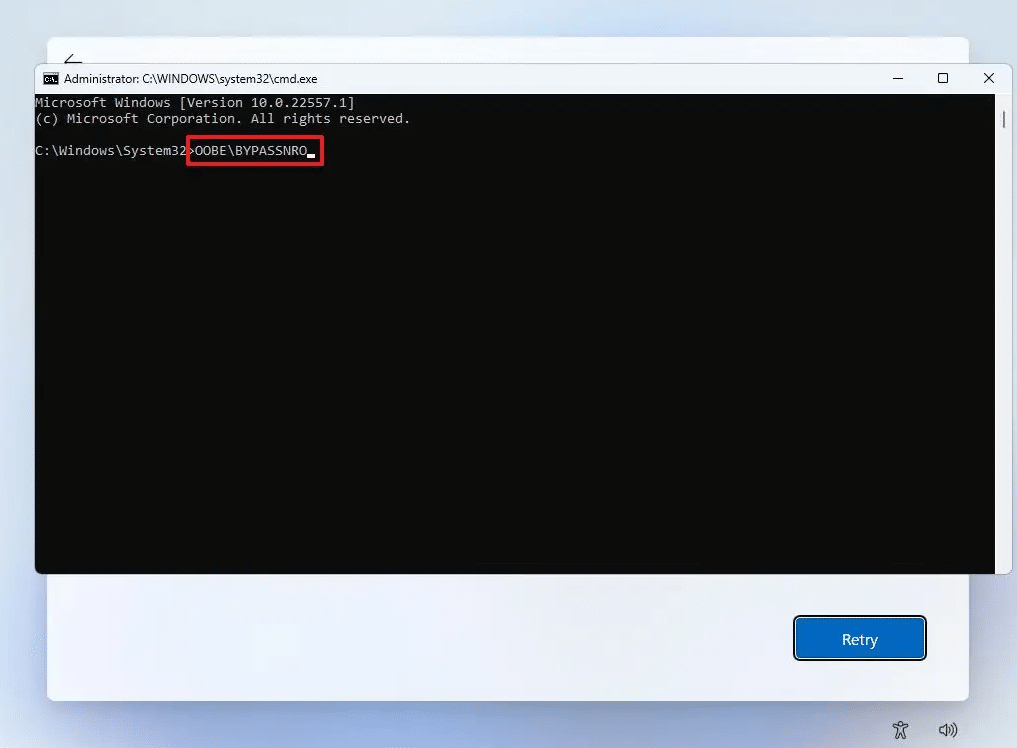
3. The system will be rebooted. After selecting the language and keyboard layout, you should see a new option I don’t have internet.
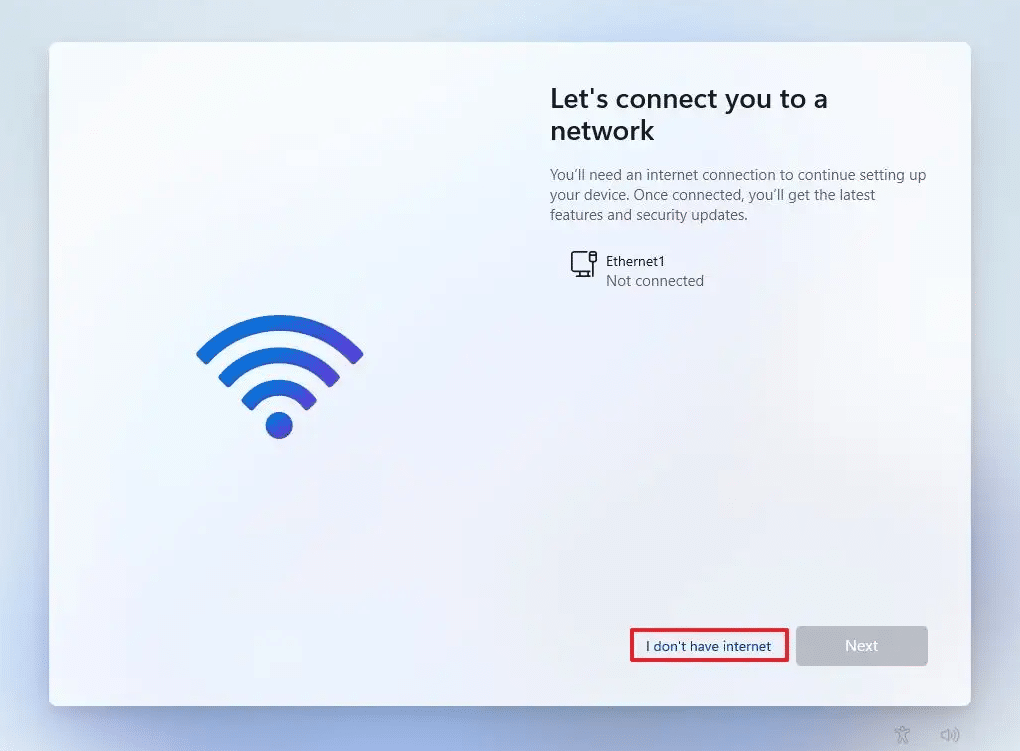
4. Select this option, and then click Continue With Limited Setup to complete the configuration. This will also allow you to set up your PC with a local account instead of a Microsoft account.
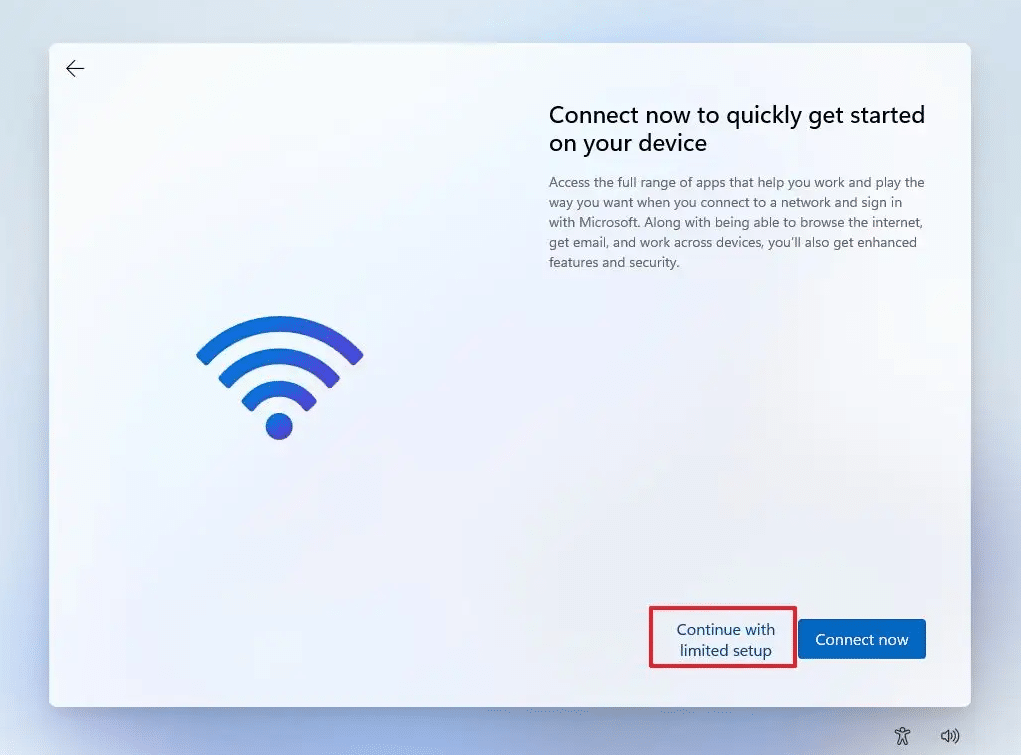
5. After that, Windows will start, and you will be able to continue using your computer without a Microsoft account.
Once setup is complete, you can connect your system to the Internet and use it. Note that some services that require a Microsoft account, such as Microsoft Store, may not work with a local account.