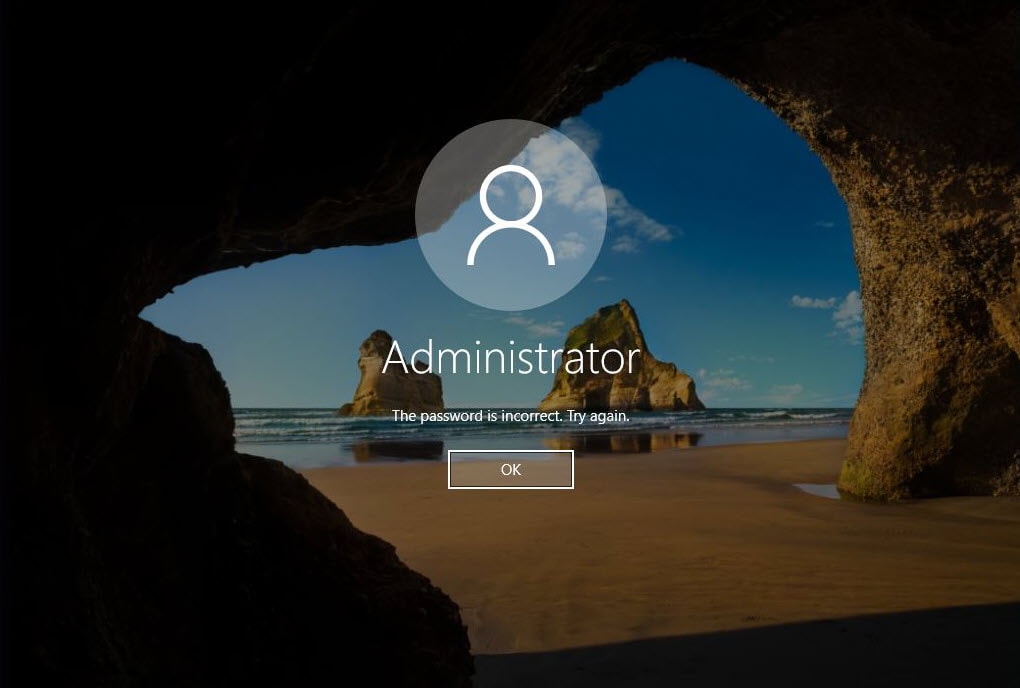In today’s era, browsing the internet has become a part of our daily routines. Whether it’s shopping online or watching movies, we heavily rely on web browsers to help us explore the world of the internet. While most of us are familiar with the basics of browsing, there are some tips and tricks that can take our web surfing experience on Windows to the next level. In this guest article, we’ll delve into these tips and how they can optimize your browsing experience on Windows.
Table of Contents
Add a Trusted Browser Extension
One of the steps in improving your experience on the best web browsers for Windows is to incorporate a browser extension. These extensions can introduce features and tools to your browser, making your online activities more efficient and organized. From blocking ads to managing passwords and enhancing productivity, there is a selection of extensions to meet various requirements.
Implement Tab Organization Strategies
We’ve all experienced the frustration of having many tabs open simultaneously, resulting in cluttered screens and reduced effectiveness. To address this issue, consider utilizing tab organization strategies. This may involve utilizing tab groups or specialized tab management tools that enable you to group related tabs together for easy sorting and navigation.
Make the Most of Keyboard Shortcuts
Using keyboard shortcuts can save you a lot of time when quickly surfing the web. Mastering and using keyboard shortcuts not only boosts productivity but also reduces the need for excessive mouse clicks to navigate. Popular browsers come with their own set of keyboard shortcuts for tasks like opening new tabs, closing tabs, switching between tabs, refreshing pages, and more.
Customize Browser Settings for Better Performance
Browser settings are often underestimated when improving your web browsing experience on Windows. By spending a few minutes tailoring your browser settings to suit your preferences, you can enhance aspects such as privacy options, selecting default search engines, adjusting page zoom levels, choosing download locations, and more.
Explore the Functions of Web Developer Tools
Web developer tools, typically located within browsers’ settings or accessible through keyboard commands, provide a range of information and capabilities beyond the user interface. These tools allow you to examine web elements, troubleshoot code issues, assess page performance, and simulate devices. Although they may seem daunting initially, delving into these tools can be incredibly beneficial for users interested in understanding how websites operate behind the scenes.
Clear Cache Regularly
Make sure to clear your browser’s cache regularly. Over time, your browser can collect a lot of data from the websites you visit. By clearing the cache often, you can boost your browser’s performance and prevent it from getting too full. This practice also ensures that you’re always seeing the most up-to-date versions of web pages by getting rid of any cached content.
Enable Browser Sync for Cross-Device Browsing
If you’re someone who uses multiple Windows devices, consider turning on browser-sync. This feature lets you access your bookmarks, browsing history, passwords, and other preferences across all your devices using the same browser account. It saves time since you don’t have to set up everything on each device.
Enhance Privacy and Security Settings
In today’s world, where online privacy is crucial and cyber threats are a concern, it’s vital to tweak your browser’s privacy and security settings. Adjusting cookie permissions, turning off third-party tracking features, blocking pop-ups, and considering security measures like enabling two-factor authentication can help keep your data safe while you surf the internet.
Manage Extensions Effectively
It’s important to make sure that you manage your browser extensions effectively. While these add-ons offer helpful features, having too many active ones can slow down your browsing experience or even pose security risks if not handled properly. Remember to check the extensions you have installed to make sure they are necessary and kept up to date. Remove any unused extensions to improve your browser’s performance.
Keep Your Web Browser Updated
Lastly, it’s important to keep your web browser updated on Windows. Updates for browsers usually include fixes for bugs, performance enhancements, and security patches. Using an outdated browser can expose you to security risks and prevent you from accessing new features or improvements in web technology.
Conclusion
By following these ten expert tips for optimizing your web browsing experience on Windows, you can boost productivity and user satisfaction. Whether it’s installing trusted browser extensions, using keyboard shortcuts efficiently, or adjusting browser settings for better performance, these strategies will help you navigate the web with ease. Don’t forget to update your browser, manage extensions wisely, and implement privacy measures for a safer browsing environment. With these tips in mind, dive into the possibilities of web browsing on Windows!