Have you accidentally deleted the important data on your Mac and want to get it back? Luckily, there’re tons of third-party tools that let you recover deleted files on Mac effortlessly but none of them is as efficient as Tenorshare 4DDiG Mac Data Recovery.
If you’re thinking to use it, then this article is meant for you. Stick to reading and find out an honest review of 4DDiG covering its key features, pros and cons, as well as how to recover deleted files on Mac.
Let’s dive in!
Table of Contents
Part 1: Overview of Tenorshare 4DDiG Mac Data Recovery Software
Before heading to how-to guide, it’s important to take a look at basic utilities of 4DDiG and why it’s a go-to data recovery program for millions of users.
1.1 What is 4DDiG
Tenorshare 4DDiG is a popular data recovery program to recover permanently deleted files on Mac and Windows. With this software, retrieving any type of lost data on a PC is on your fingertips. It uses advanced algorithms to perform a deep scan of your PC and recovers the permanently deleted data within no time.
One of the highlighted traits of 4DDiG is its ability to retrieve data from both internal and external storages including digital cameras, USBs, memory cards, and camcorders. Not to mention, it gives you complete freedom to recover any specific file type.
Install this program and you’ll never have to worry about how to recover deleted files Mac irrespective of the reason you lost them.
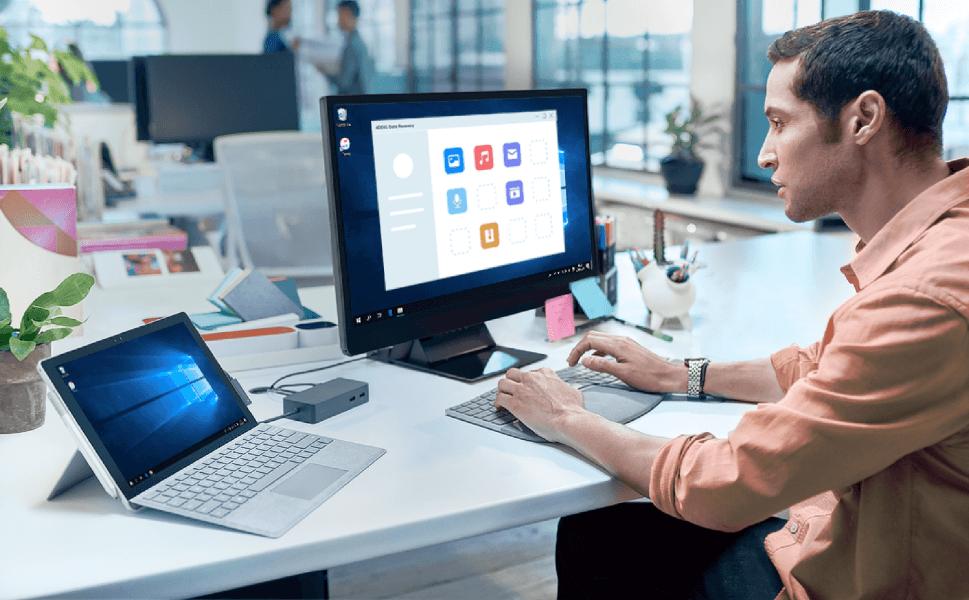
name: tenorshare-4ddig.jpg
1.2 4DDiG Main Recovery Features
Below are some noteworthy features of Tenorshare 4DDiG:
- Offers a one-click process to recover the lost files on Mac.
- Recover over 1000 types of files including photos, videos, music, documents as well as system files.
- Its recovery speed is many times faster than its competitors.
- Users can perform the recovery procedure for both internal storage as well as external storage devices.
- It lets you retrieve specific files and folders which saves a lot of time and effort
Part 2: How Easy is 4DDiG to Recover Deleted Files on Mac
Using 4DDiG to get back the lost files on a Mac is as easy as it can get. The procedure is so simple that even first-time users don’t face any technical hassle in using this program.
To keep the ball moving, read the below steps:
Step 1. Get Tenorshare 4DDiG from its official website and Install it on your Mac.
Step 2. Select a local disk or external storage where you have lost the data. Hit Scan to get started.
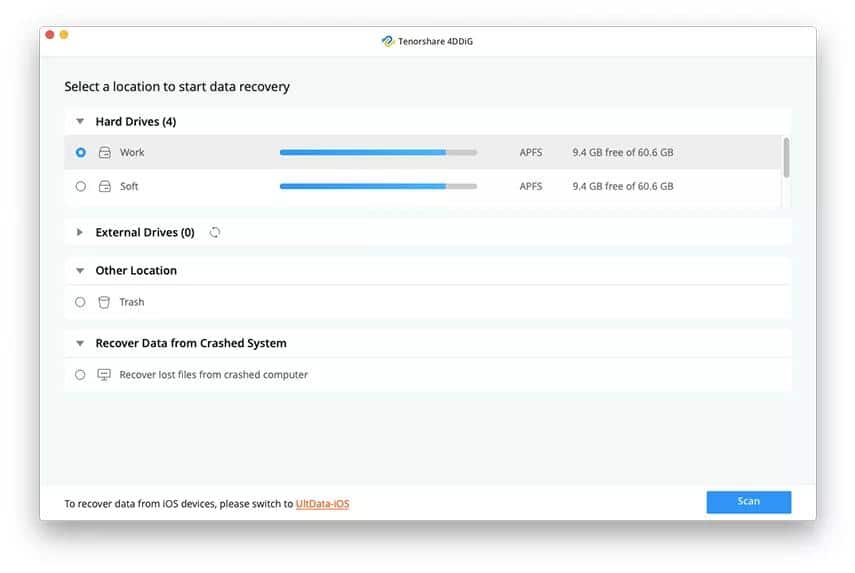
name: select-location.jpg
Wait patiently until the scanning process is completed.
Step 3. After that, you can click on any file to preview it.
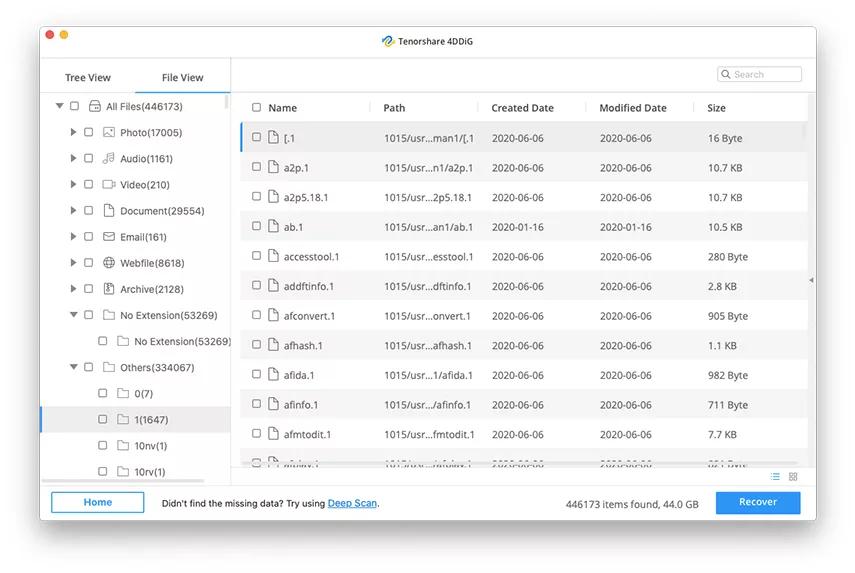
name: preview-files.jpg
Step 4. Finally, hit Recover to save them on your Mac.
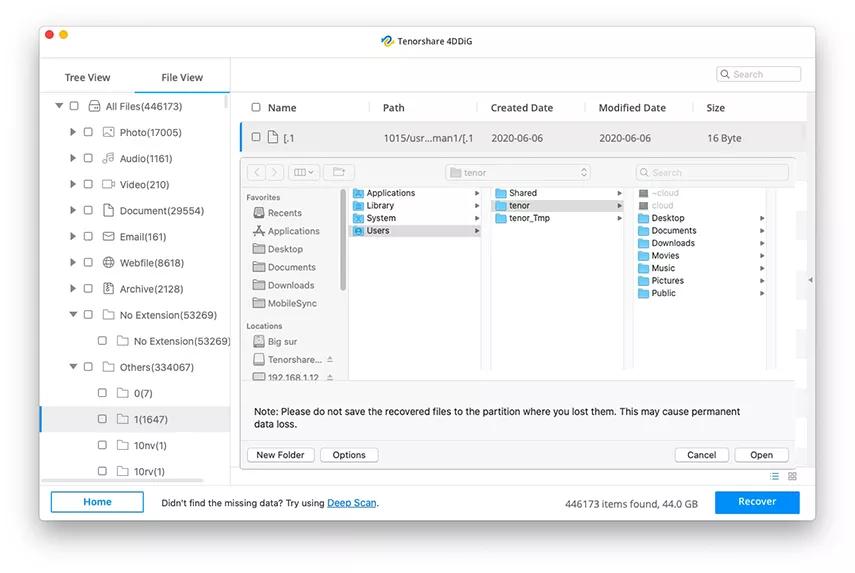
name: save-recovered-files.jpg
Note: Don’t save the files in the same location from where you lost them previously.
And that’s how you can get back all the lost data within a few minutes, irrespective of the reason why you lost them in the first place. Once purchased, you can keep using 4DDiG for as many times as you want.
Part 3: 4DDiG Pricing and Plans
Tenorshare 4DDiG comes in multiple pricing packages to give more flexibility to users to choose a desired plan. Most premium tools offer just one package that essentially push the customers to buy a package more than their needs.
Want to buy 4DDiG? Select any of the below three premium plans:
Monthly License: $55.95
Yearly License: $59.95
Lifetime License: $69.95
What’s more, if you’re running a small or medium business, you can get its annual business plan for $119.95. This package lets you use this program on five different Macs with a single license.
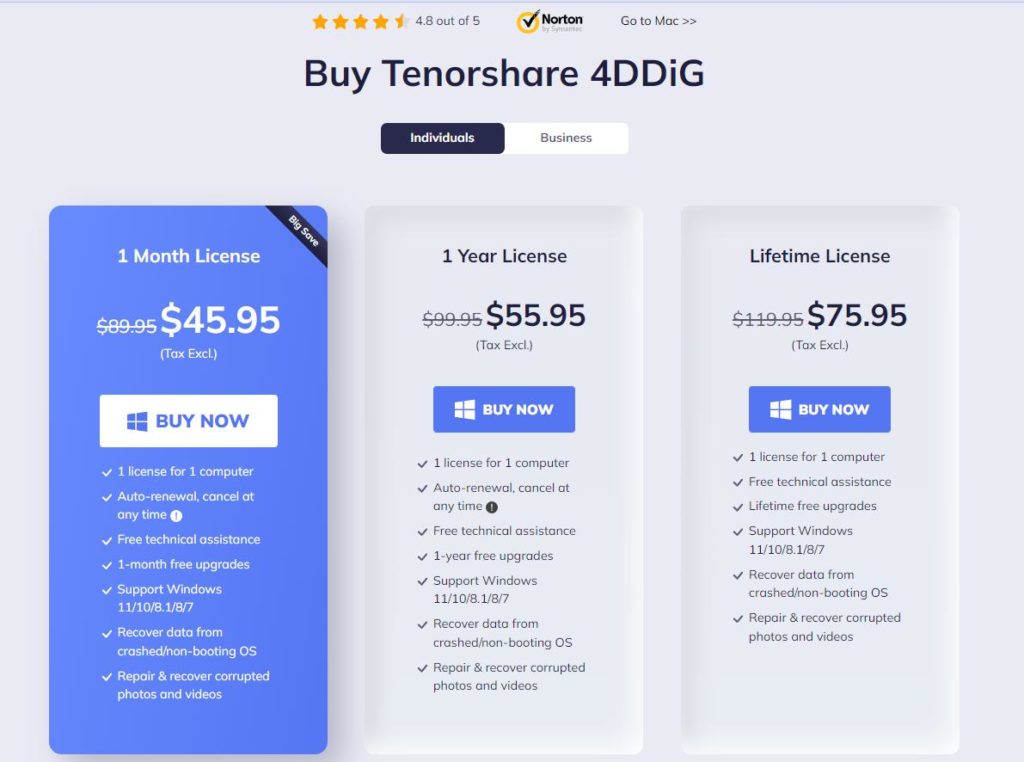
name: buy-4ddig.jpg
Part 4: Pros and Cons of 4DDiG
Still confused whether or not you should go with this recovery software? Check out the below pros and cons before making your decision:
Pros
- Remarkably high success ratio
- Very easy to install and use
- Works on both Mac and Windows
- Comes in multiple premium packages
- Compatibility with all file types
- Offers 24/7 free customer support service
Cons
- The only downside of 4DDiG is that users have to get the premium version to access all its features. Since, it offers three different plans, you can easily get the package that meets your requirements.
Part 5: Is 4DDiG Data Recovery Truth Worthy?
Coming to the most important question: is it safe to use 4DDiG on your Windows/Mac? The answer is a big YES, 4DDiG is completely safe to install and use on your Mac. It has millions of active users and yet, not a single person or company has complained of any malware- or privacy-related issue.
However, be sure to always download it from the official website for virus-free program. Installing it from unreliable third-party websites can be unsafe. Thus, head to the official Tenorshare 4DDiG website whenever you need to recover deleted files on Mac.
Conclusion
That brings us to the end of this guide. Hopefully, you’ll never face any issue in how to recover deleted files on Mac using Tenorshare 4DDiG. This program offers a simple, safe, and quick process to get back any type of permanently deleted files and folders on your Mac.
Thanks to its sleek and intuitive interface, 4DDiG is a go-to choice for both beginners and professionals alike to recover deleted files on Mac.
Feel free to ask any questions.













