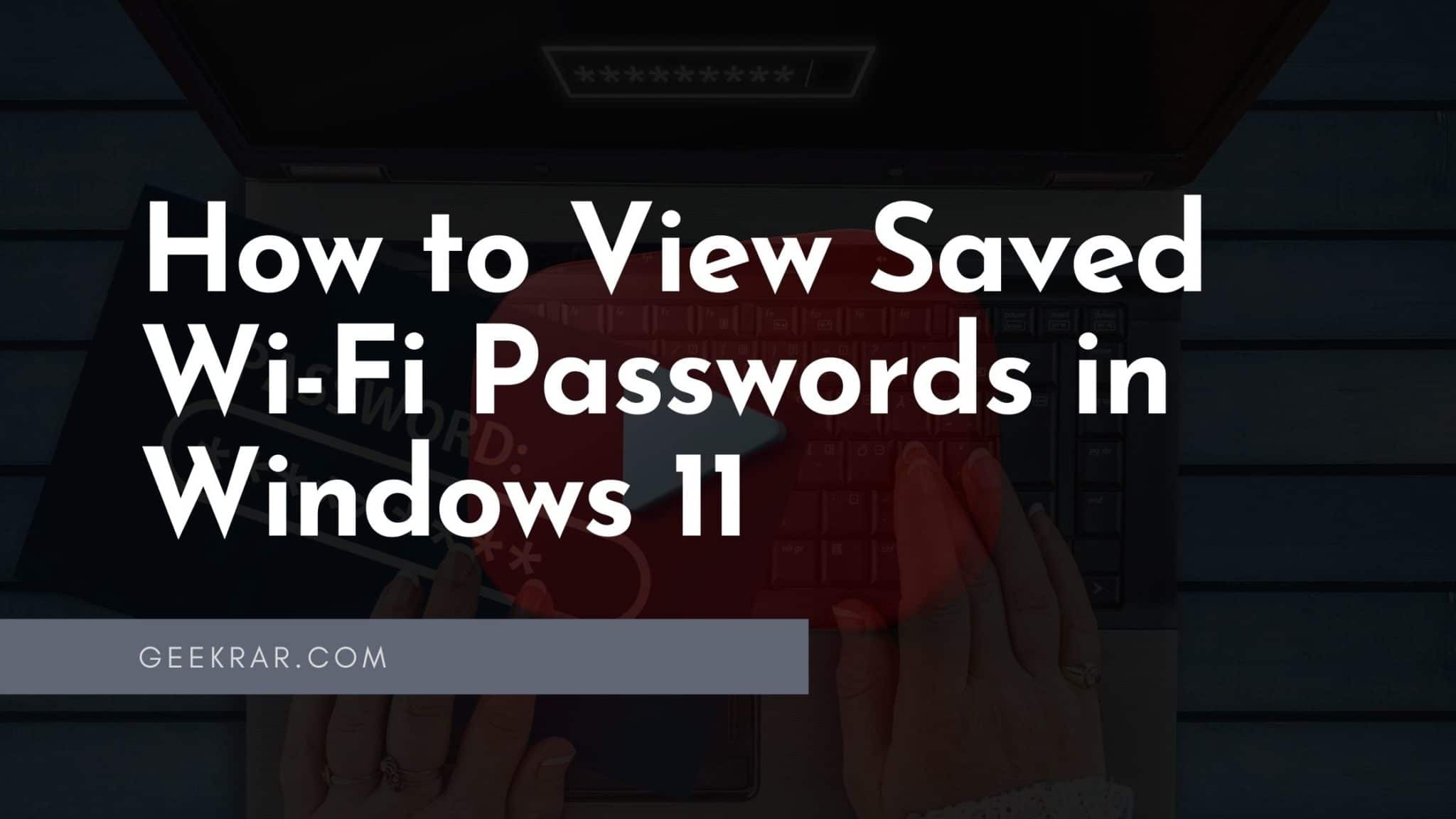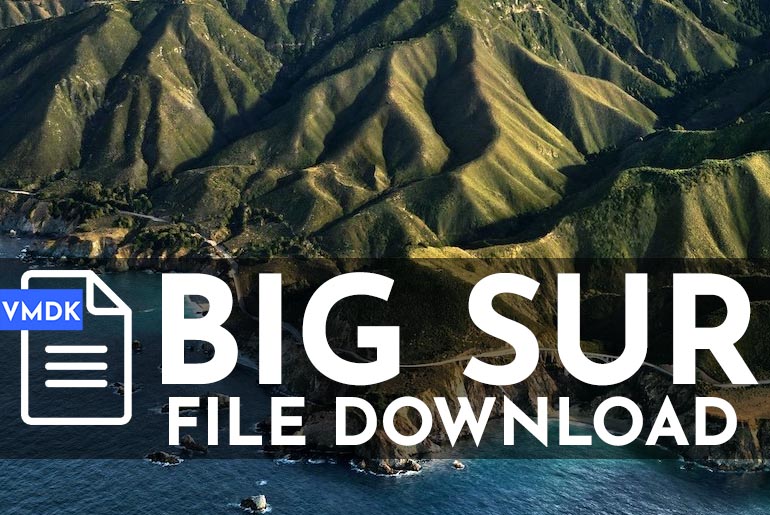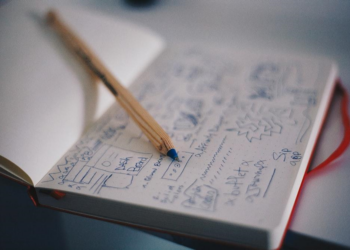At one point, we were all in a similar situation. You want to connect a new device to your Wi-Fi but can’t remember your password.
Fortunately, if you’re a Windows user, all is not lost. You can view your Wi-Fi password relatively easily with simple methods, which we’ll cover below.
Table of Contents
How to view your Wi-Fi password in Windows 11 network settings
Step 1: Press the Win+I key to open the Settings app.
Step 2: Go to the “Network and Internet” section → “Advanced Network Settings.”
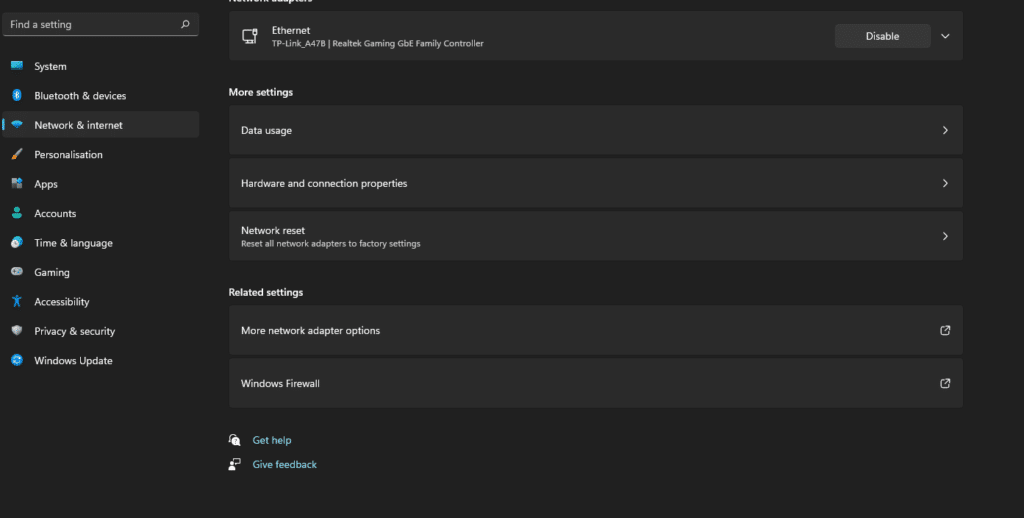
Step 3: Scroll to the bottom of the page, and under “Related Settings,” open “More Network Adapter Settings.“
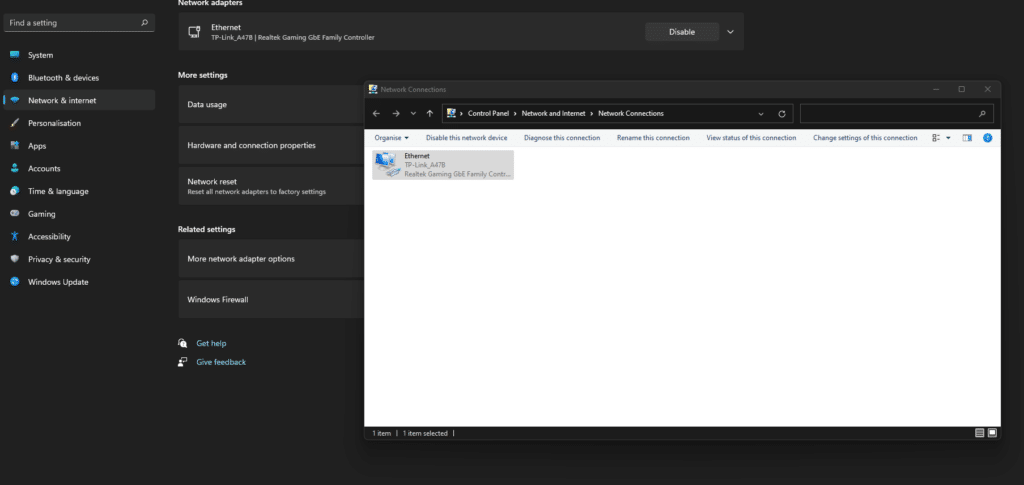
Step 4: On the “Network Connections” page that opens, right-click the Wi-Fi adapter and select “Status” from the context menu.

Step 5: Now click on the “Wireless Properties” button (see picture) and go to the “Security” tab.
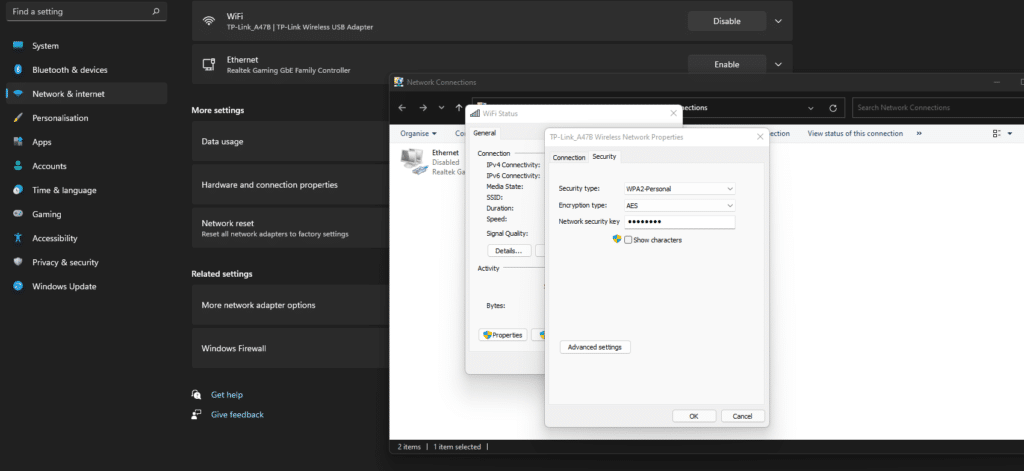
Step 6: Under the “Network Security Key” line, check the “Show input characters” checkbox, and you will see your WiFi password.
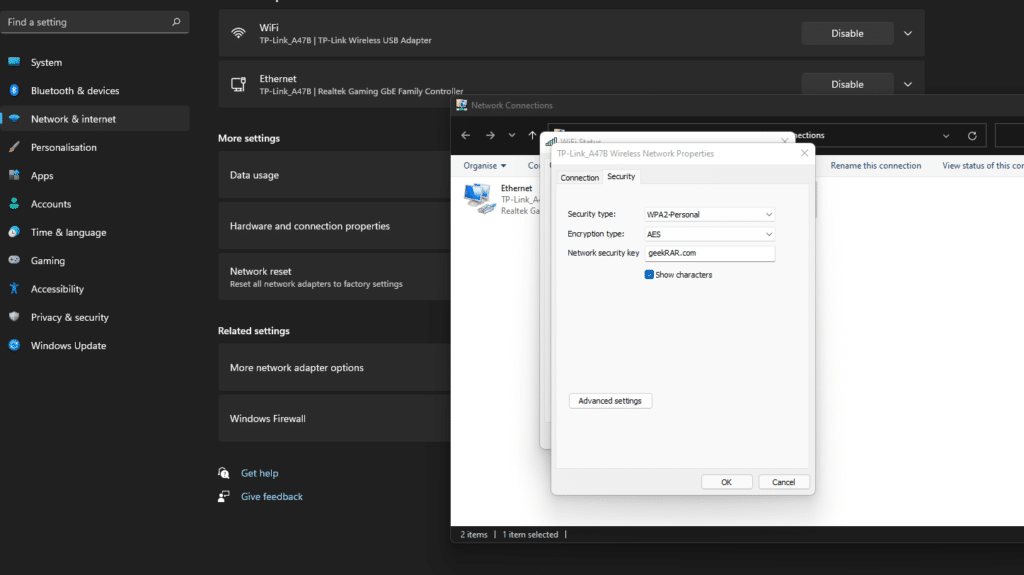
All! You can now connect the new device to your Wi-Fi network.
How to View Wi-Fi Password Using Terminal in Windows 11
While the method above works fine if one of your Windows devices is already connected to a Wi-Fi network, what if you’re not currently connected to it? However, if you’ve connected your device at least once, there’s hope to see what password was used.
While the method above works fine if one of your Windows devices is already connected to a Wi-Fi network, what if you’re not currently connected to it? However, if you’ve connected your device at least once, there’s hope to see what password was used.
With the help of Terminal, you can easily find out the password of a previously saved Wi-Fi network.
Step 1: To get started, open Windows Terminal using the Start menu or any other way.
Step 2: Type or copy and paste the following command and click Enter.
netsh wlan show profiles
Step 3: Once you run this command, you will see a list of Wi-Fi networks previously connected.
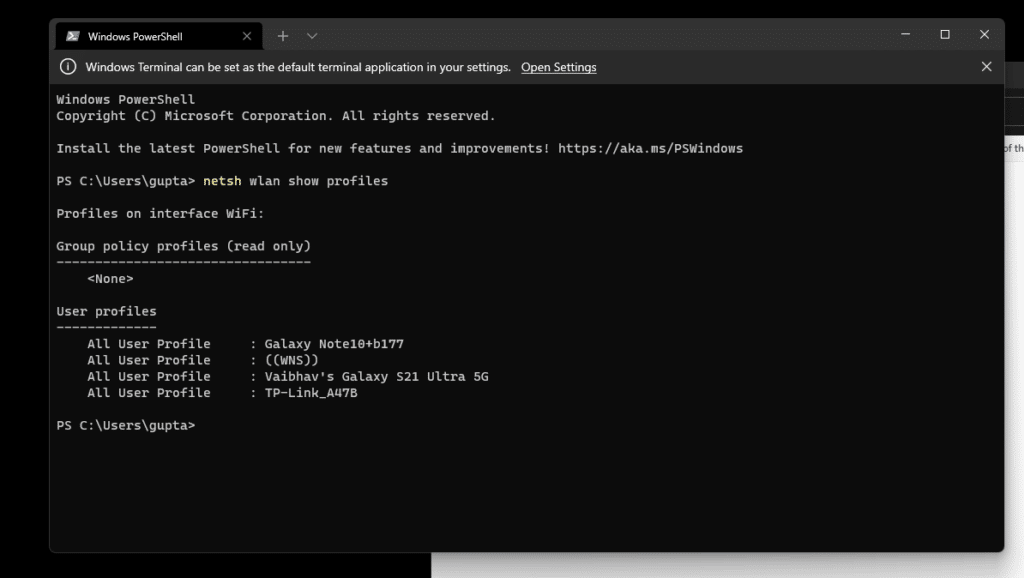
Step 4: Now select the specific Wi-Fi network you want to view the password to and enter the following command:
netsh wlan show profile name="Name_Wi-Fi" key=clear
Here, replace “Name_Wi-Fi” with the name of the Wi-Fi network you want to connect to and click Enter. You’ll get all the Wi-Fi network information, including the password, when you run this command.
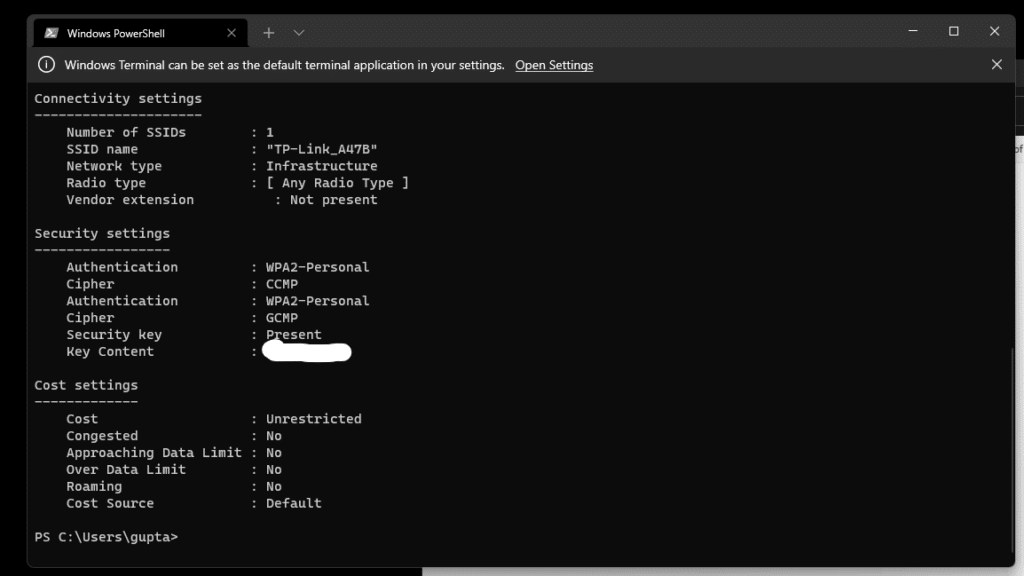
You will find your password in the command output in the “Security Settings” section in the “Key Contents” row.
All! I hope the information comes in handy.
Conclusion:
I hope this guide on How to View Saved Wi-Fi Passwords in Windows 11 was helpful and easy. For more Windows-related blogs, you can visit here.
If you face any issues, or if you want us to prepare content on any other Windows-related queries. Feel free to comment below.