Aside from Windows and Mac which most users use, there are lots of not popular operating systems but quite useful. One of those operating systems which comes after Windows & Mac is Kali Linux. Kali Linux is one of the amazing operating systems to learn, try out and explore whether you’re a student, an IT beginner, or an expert or anyone else. Here’s how to Install Kali Linux 2020 on Laptop PC.
Now that’s not a toy which everyone could make use of but that’s what more of a place where students and everyone could learn things out and more. Kali Linux is a Debian based distribution that is offered by Offensive Security with a primary plan of testing, penetrating, and do security things. The primary purpose of Kali is to provide tools to test software and networks – which they can use to tighten their security, prevent hacking, strengthen their security and detect vulnerabilities before hackers or anyone else would. In this post, I’ll show how to install Kali Linux 2020 on Laptop PC.
This is quite useful especially for large networks like companies and even small networks. In the same case, they can use cybersecurity with it and there are really lots of other useful tools. More importantly, one of the quite important things which every IT expert does is helps them find exploits. These useful tools have made Kali Linux quite popular not publicly but more for developers and IT and security experts. Nowadays, there are lots of users who have turned to this and are hardly learning and making use of it. Here is How to Install Kali Linux 2020 on Laptop PC.
As the users increase, Kali Linux has also increased its documentation and even provides tutorials to help users integrate and learn more out of it. With this out, Kali Linux has also updated a lot and in this particular year, Kali Linux has made much changes to it. Just like macOS, Kali Linux has also dropped its 2020 version which turns to Kali Linux 2020 now. Now things have changed much and in addition to it, more tools are now added and most of the existing ones have updated.
Aside from it, as developers use commands more frequently, Kali Linux has now a dark and light theme. But beside it, Kali Linux has also a couple of different workarounds that includes graphical and command ones. The graphical one allows beginners and newbies to take use of the tools and entire Kali Linux in a bit simple way while the command one allows users to use experienced users through command. Now let’s move to how to install Kali Linux 2020 on PC.
Table of Contents
What is Kali Linux
Kali Linux is a really useful operating system widely used for penetration testing. It is open-source software which has lots of penetration testing tools, providing a complete way to learn, explore, detect, and do more what’s possible. In the 2020 version, Kali Linux has added advanced penetration testing and excellent cybersecurity. Kali 2020.1 is down and in this post, I’ll show how to install Kali Linux 2020 on PC.
Apart from it, we’ll also cover and put some details at this exceptional distro that comes with state-of-the-art hacking and cyber forensics tools. I’ve been testing Kali 2020.1 for some time now, and mostly in these last 3 months. Kali has come up with quite creative and effective changes like the undercover mode.
Kali Linux is a pretty powerful and popular penetration measuring platform, used by security professionals in a wide range of specializations, including penetration testing, forensics, reverse engineering, and vulnerability assessment. This new version, 2020.1, of Kali Linux merges the various desktop editions into single download options and does away with running as the root user by default. In addition to this, I’ll show how to install Kali Linux 2020 on PC.
Kali Linux is a very powerful and popular penetration experimenting operating system. This is mostly used by professionals for various masterpieces, including penetration testing, engineering, and vulnerability. This new version, 2020.1, from Kali Linux merges different desktop versions into single loading options. Here is how to install Kali Linux 2020 on Laptop PC.
What is Cyber Security
Cybersecurity is the process of assessing and assuring networks, single PCs, and vulnerabilities. In a processing setting, security includes both cybersecurity and physical security. It is very important in terms of getting attacked by cyber attackers without much preparation and high security. That can be governmental data, companies, banks, online accounts, and other digital services even a Facebook, Google, or any other account.
So, are you excited to try out the all-new Kali Linux 2020 on your Laptop PC. In this post, I’ll show you how to install Kali Linux 2020 on any PC. This is one of the most likely ways of testing Kali Linux on your Windows PC without dual-booting or installing it on VMware or VirtualBox. With running Kali Linux 2020 on Laptop PC, you can try out Kali Linux with its complete tools and features.
How to Install Kali Linux 2020 on Laptop PC
Similar to every operating system, Kali Linux is not only fun but more of it especially for specialists and experienced ones. While Mac and Windows have its very own place and can’t be replaced, Kali Linux has its own benefits, features, and more of what other operating systems can’t. That’s why it has dozens of followers and users who would never replace it with any other operating system.
Step One: Download Kali Linux
For installing Kali Linux to PC first of all we need to head over to the Download Kali Linux Installer image window. There, choose 32 or 64-bit according to your computer.
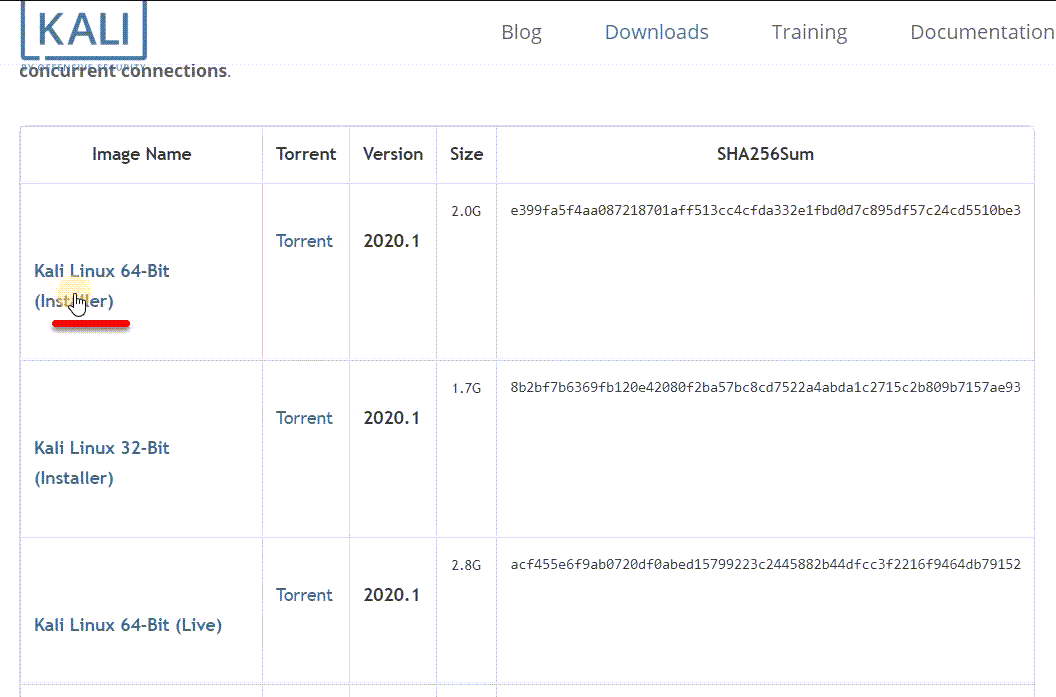
When the download window appeared, click on Start Download.
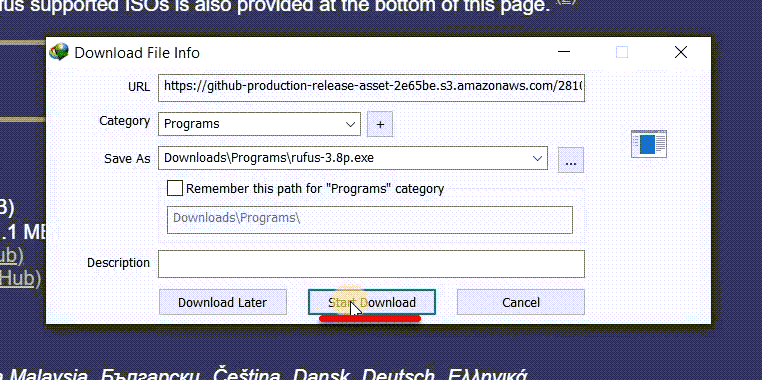
When it finished, the Kali Linux has completely downloaded on your PC.
Step Two: Download Rufus
Now to download Rufus. Go to the Rufus website and click on the second option (Rufus 3.10 portable).
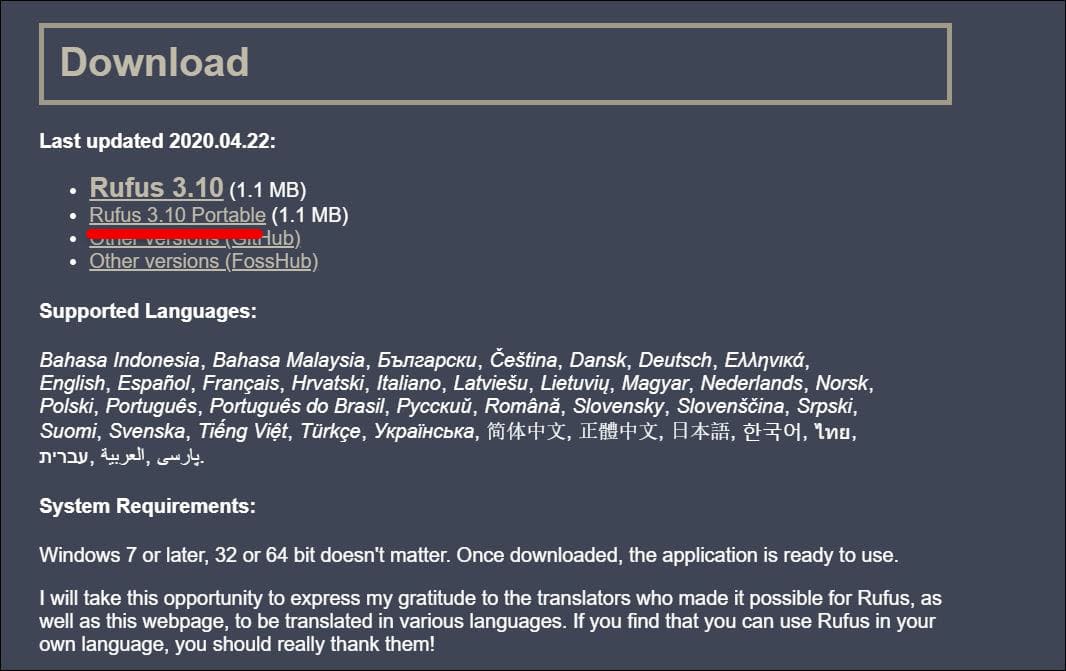
Click on download and let it finish downloading.
Now take a copy of both (Kali Linux & Rufus) files to your Desktop.
Step Three: Create Bootable USB For Kali Linux
In this step, open Rufus to create bootable USB for Kali Linux. For that follow the steps below. The first thing you need to do is to right-click on Rufus then select Run as Administrator.
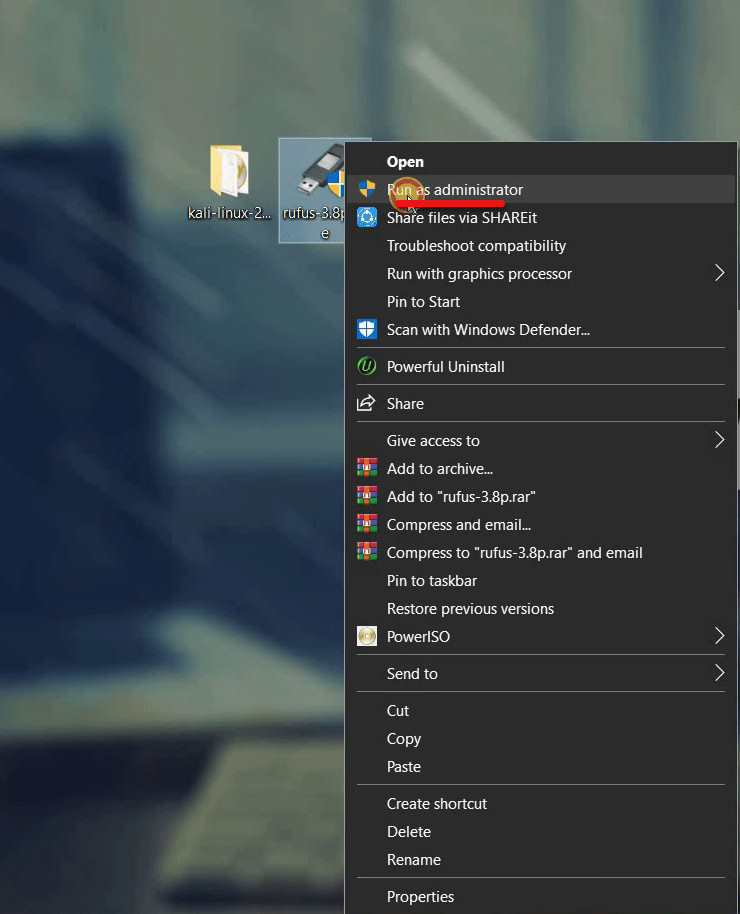
On the pop up that appears, click on No.
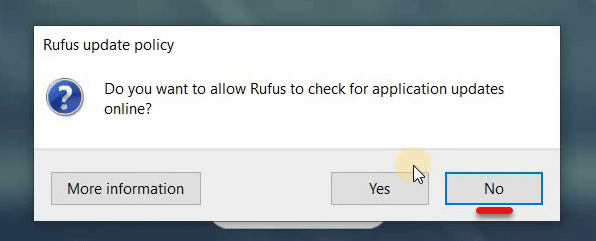
When this window will come up, insert your USB then Rufus will automatically detect it.
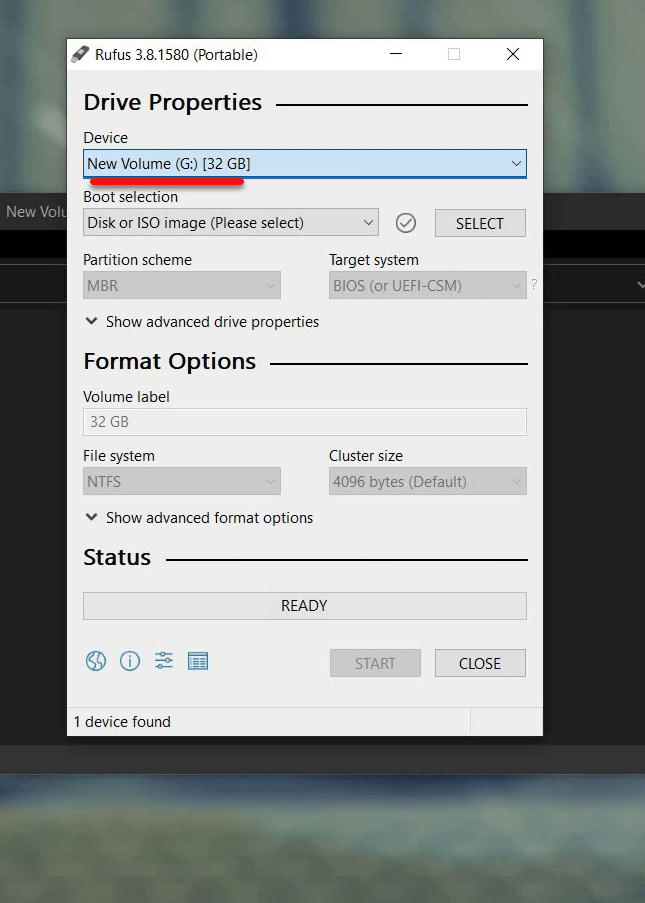
From the boot section, select the (Disk or ISO image) and click on Select.
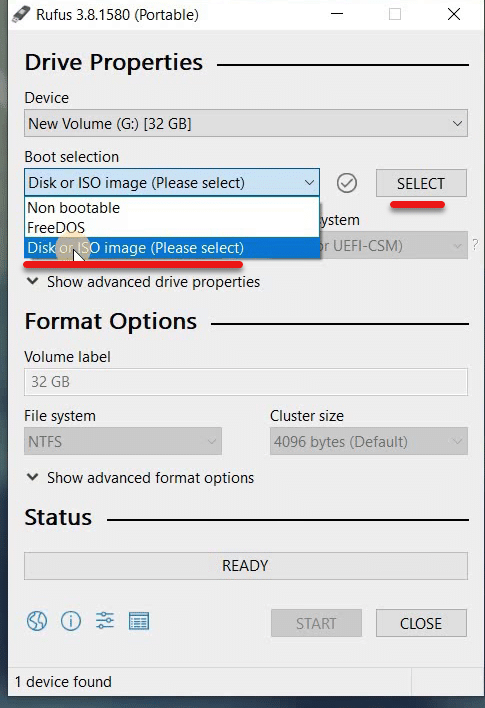
On the browser window, select the Kali Linux Installer Image.
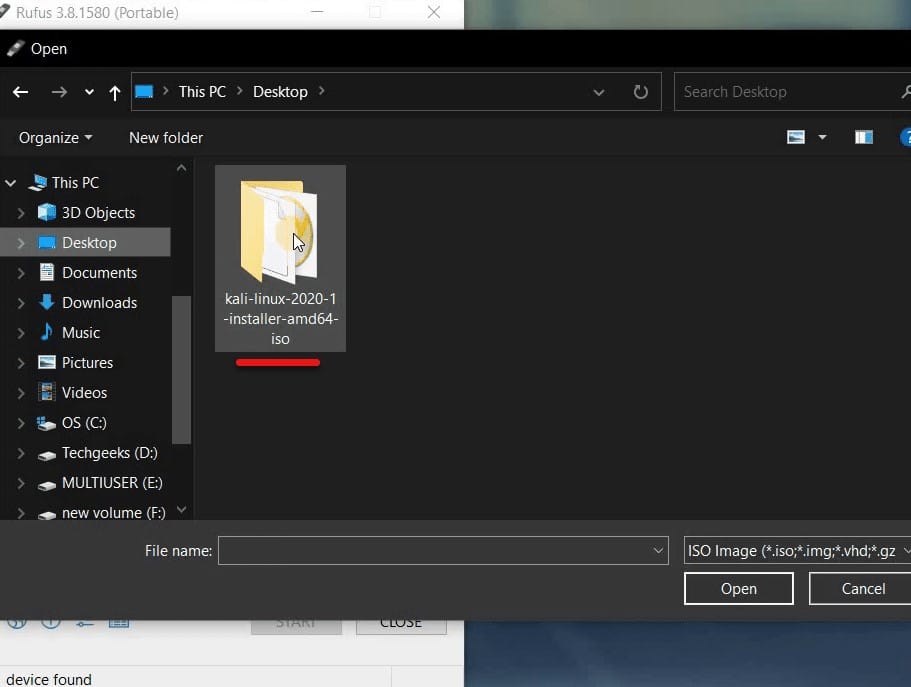
When you select the file, it will scan the USB.
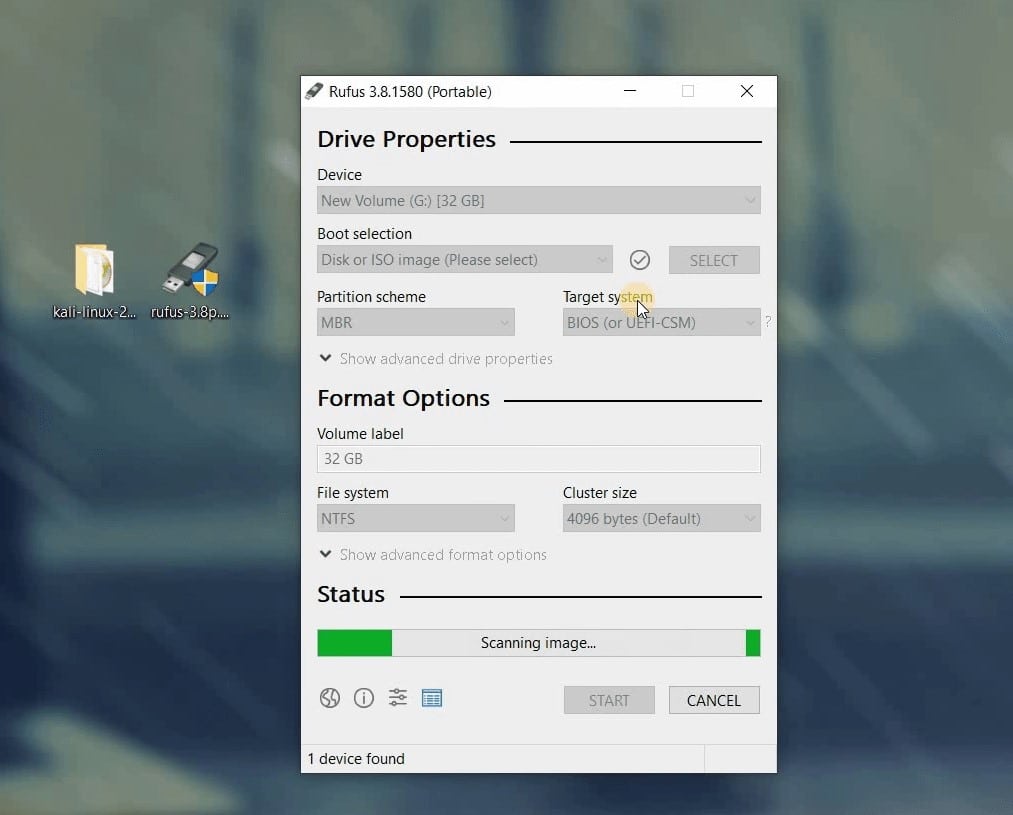
Once it’s finished, from the Partition Scheme, select the MBR option.
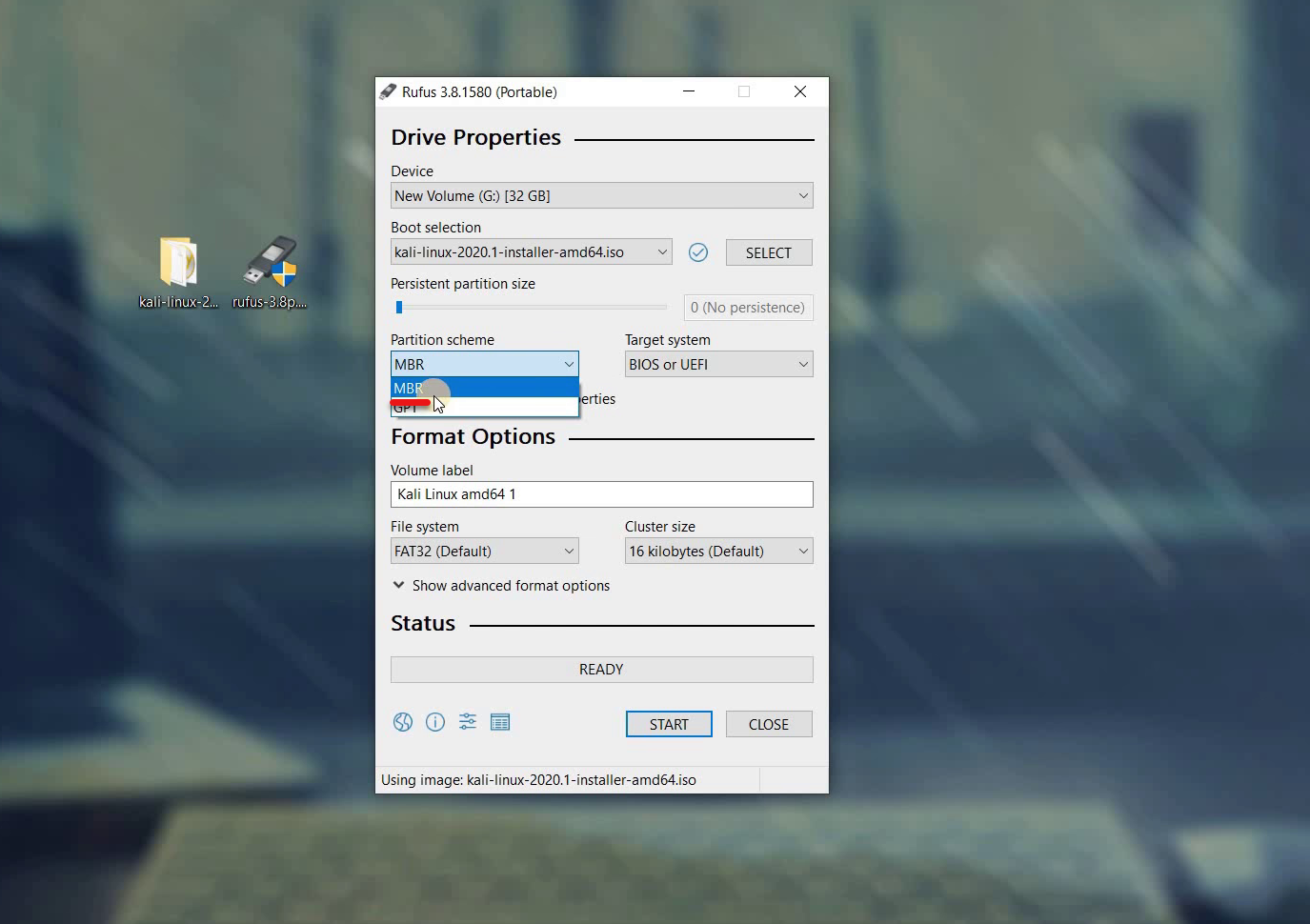
From the Volume label, type Kali Linux installer, then click Start.
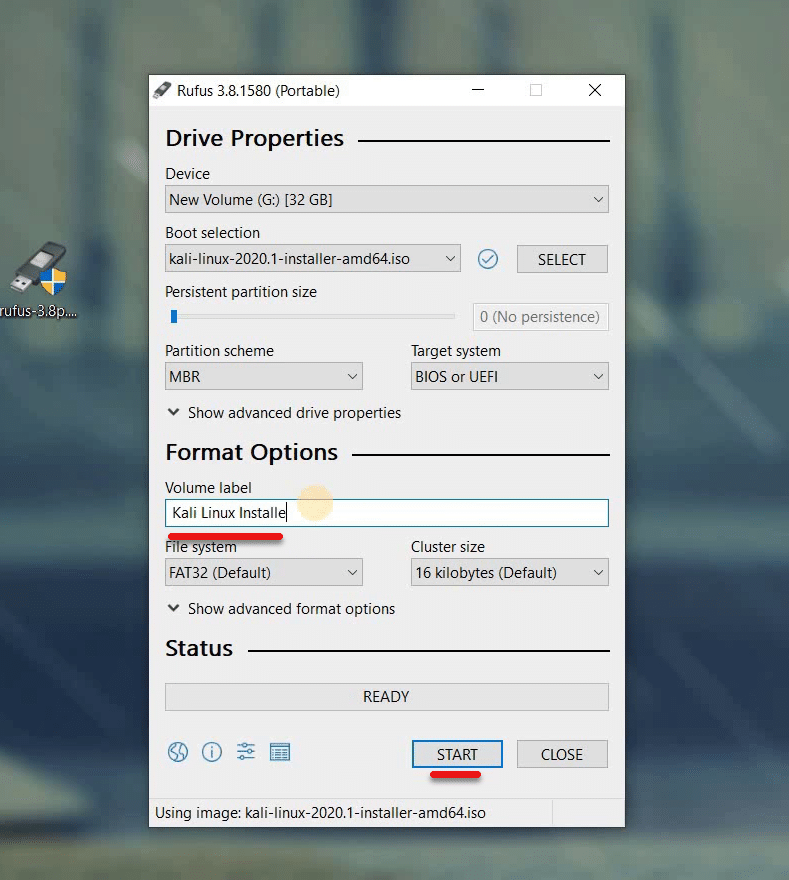
This will format your Pendrive so click on Yes.
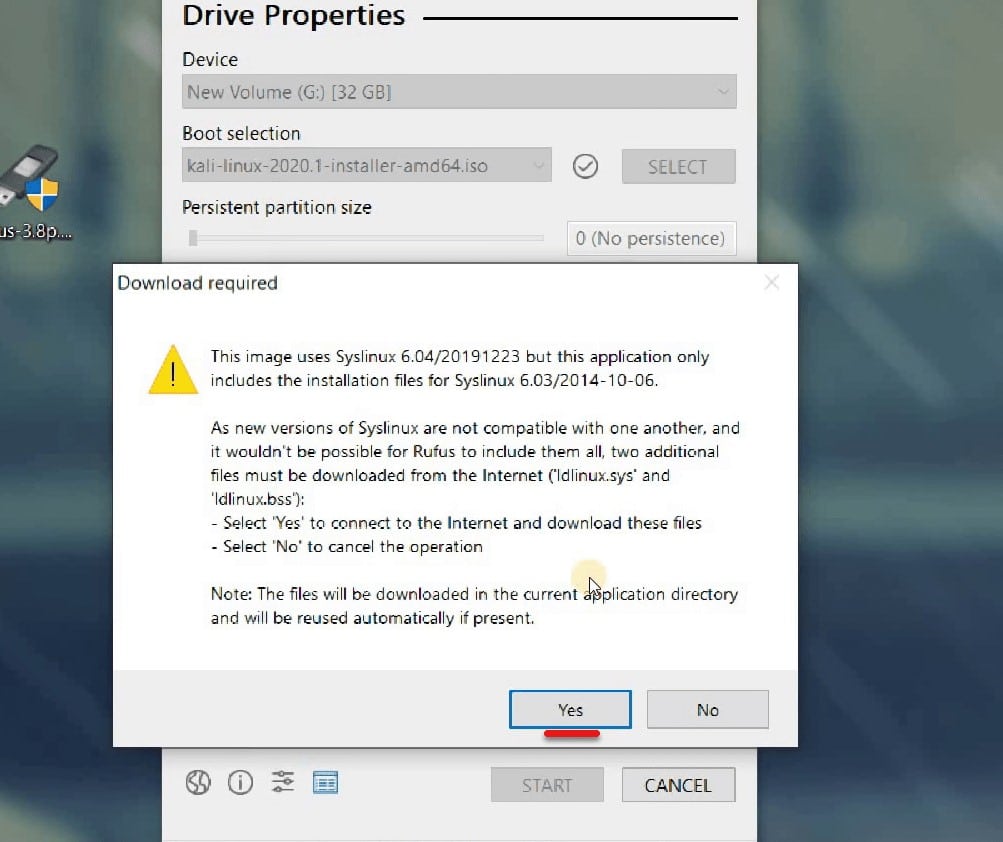
In this moment when the window pop up, choose Write in DD Image Mode then click OK.
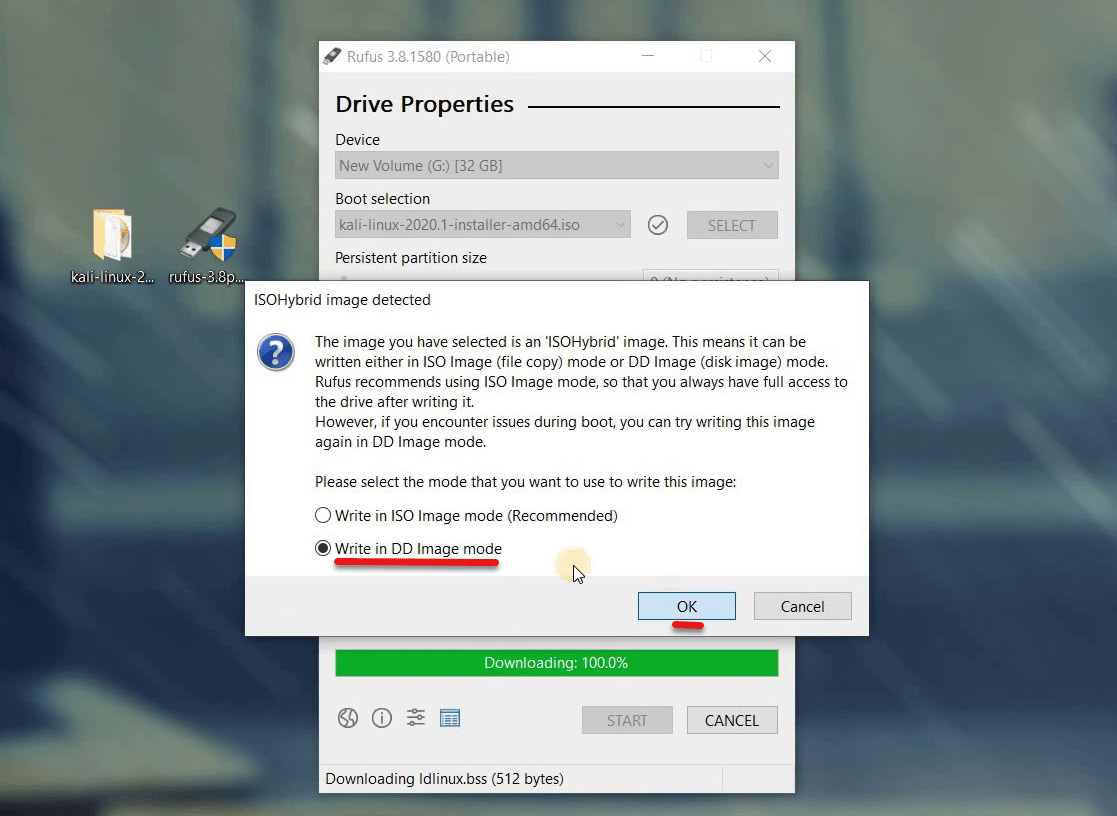
Once the Warning window is there, simply click OK.
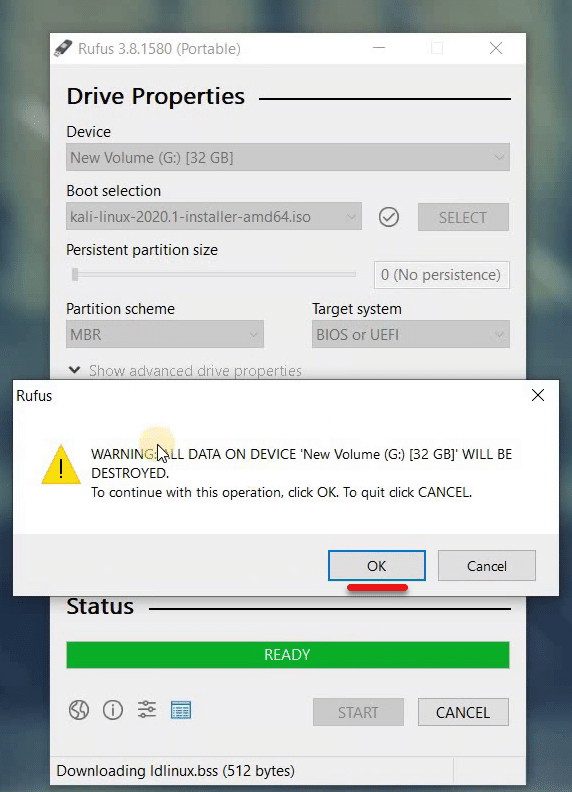
Now let this process complete. This will take 5 to 10 minutes.
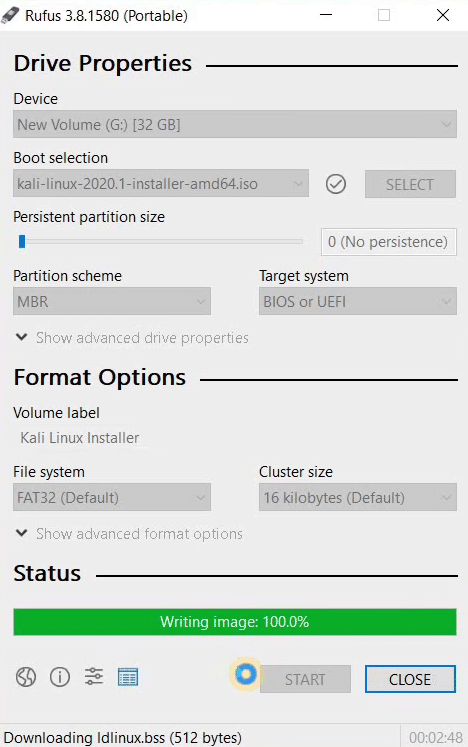
When this completed, the folder will come up. The Kali Linux Bootable USB is now created successfully.
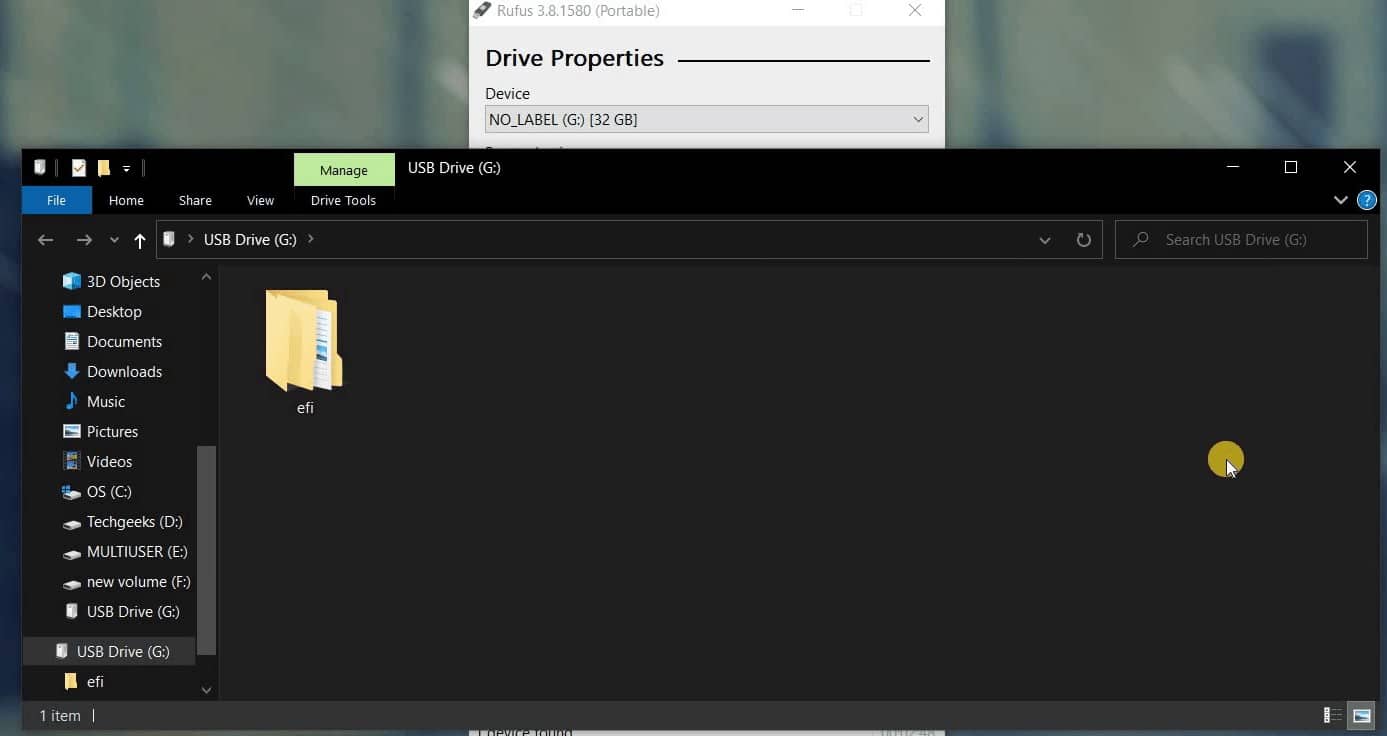
Then close out of the window and proceed with the next step.
Step Four: Install Kali Linux 2020 on Laptop PC
Time has come to install Kali Linux 2020 on Laptop PC.
In this point, plug in your bootable USB then reboot your PC and boot into Kali USB from the Boot menu. In Kali Linux Installer Menu, the first thing you have to do is select Graphical Install.
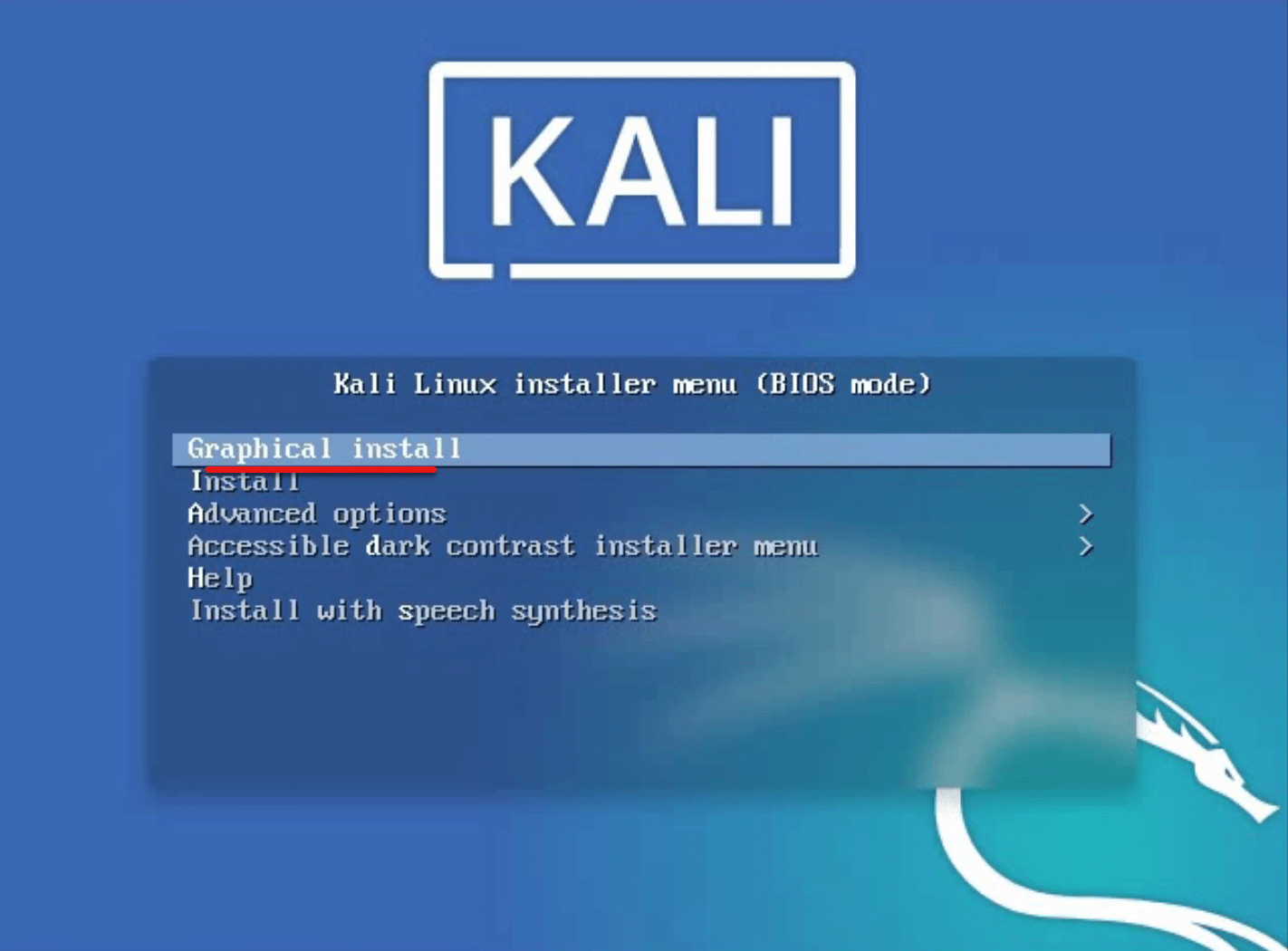
For the language, select the appropriate one and click on Continue.
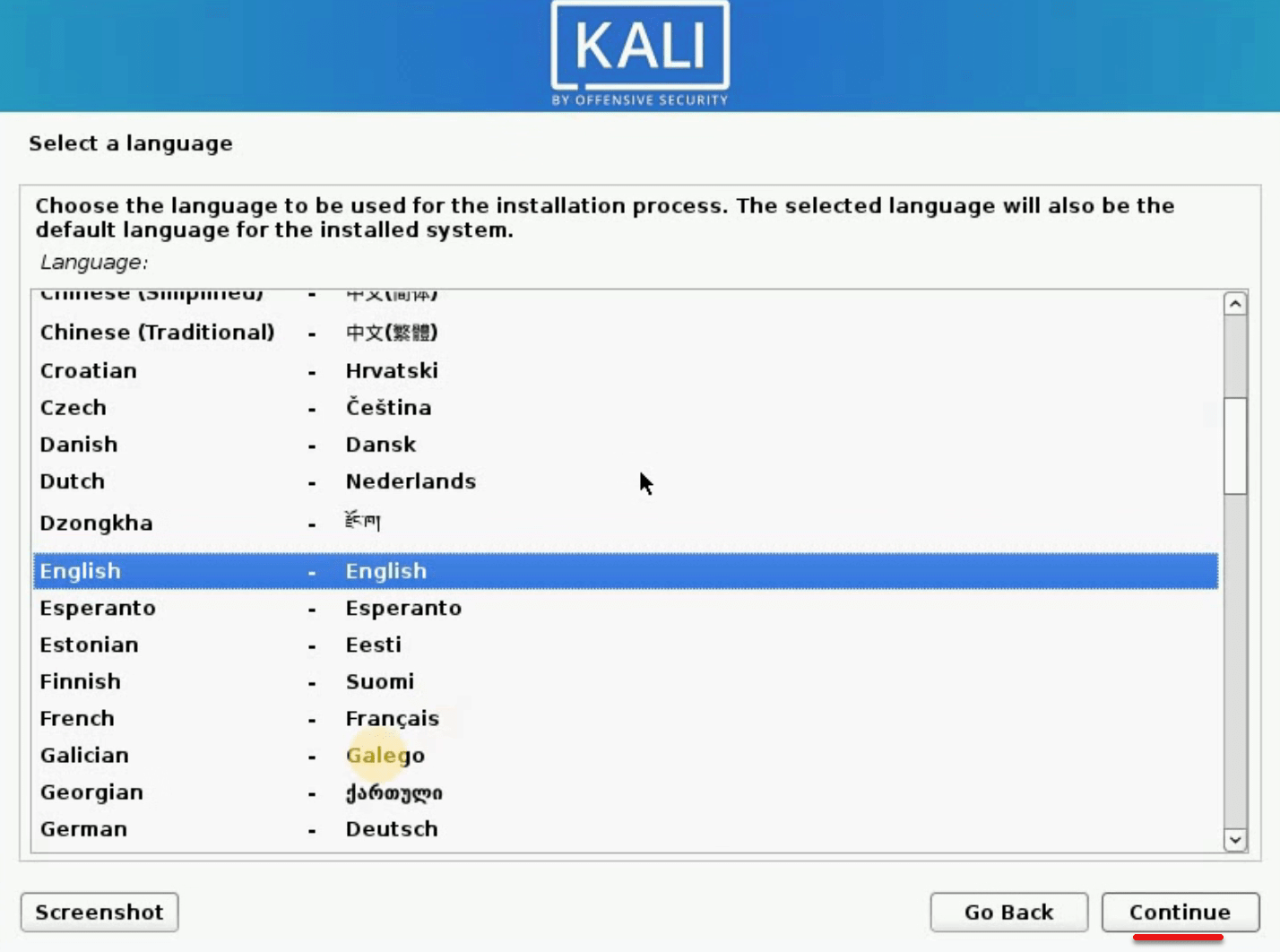
Select where you’re located then click Continue.
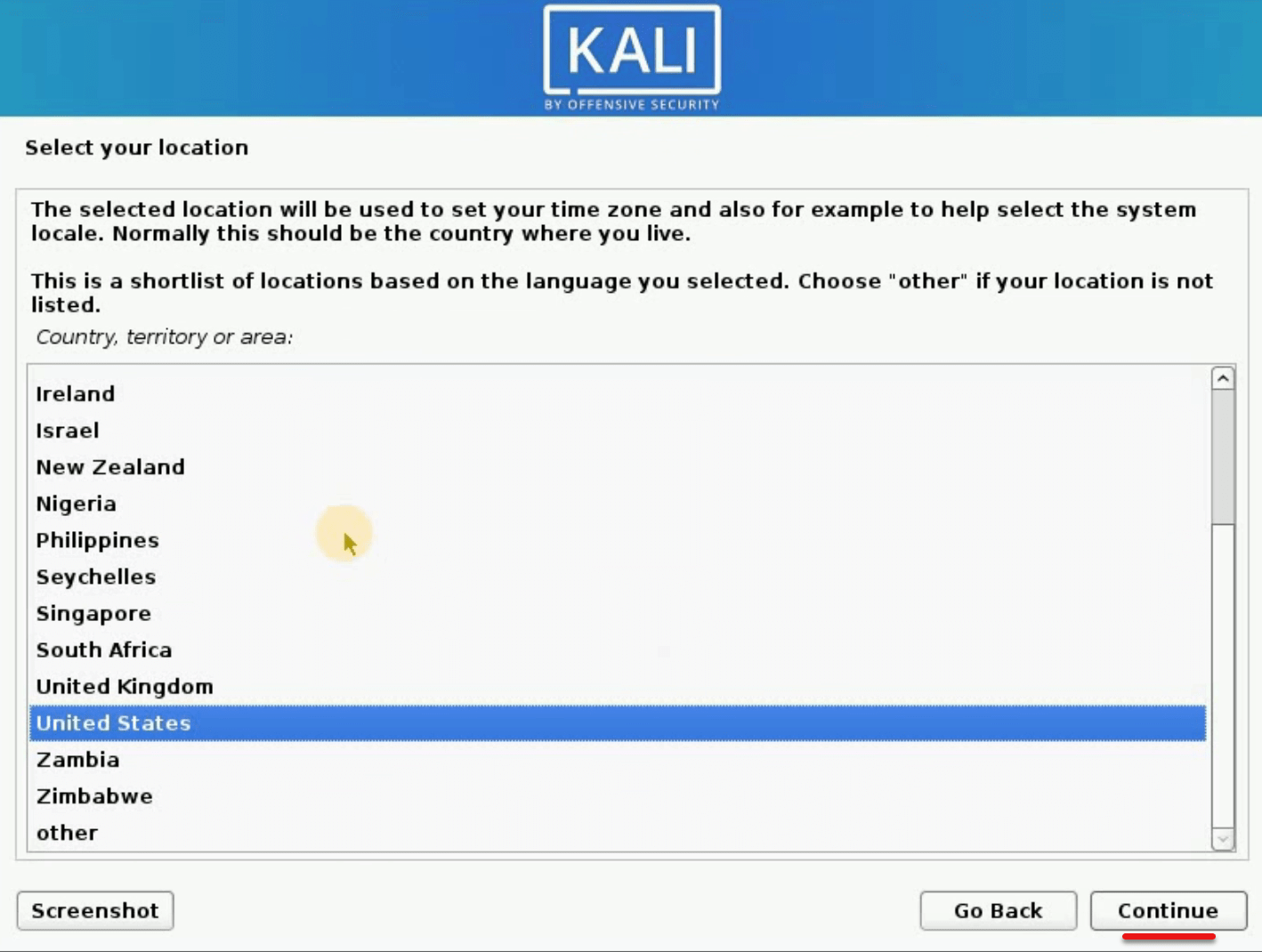
In this screen, select the keyboard you use then Continue.
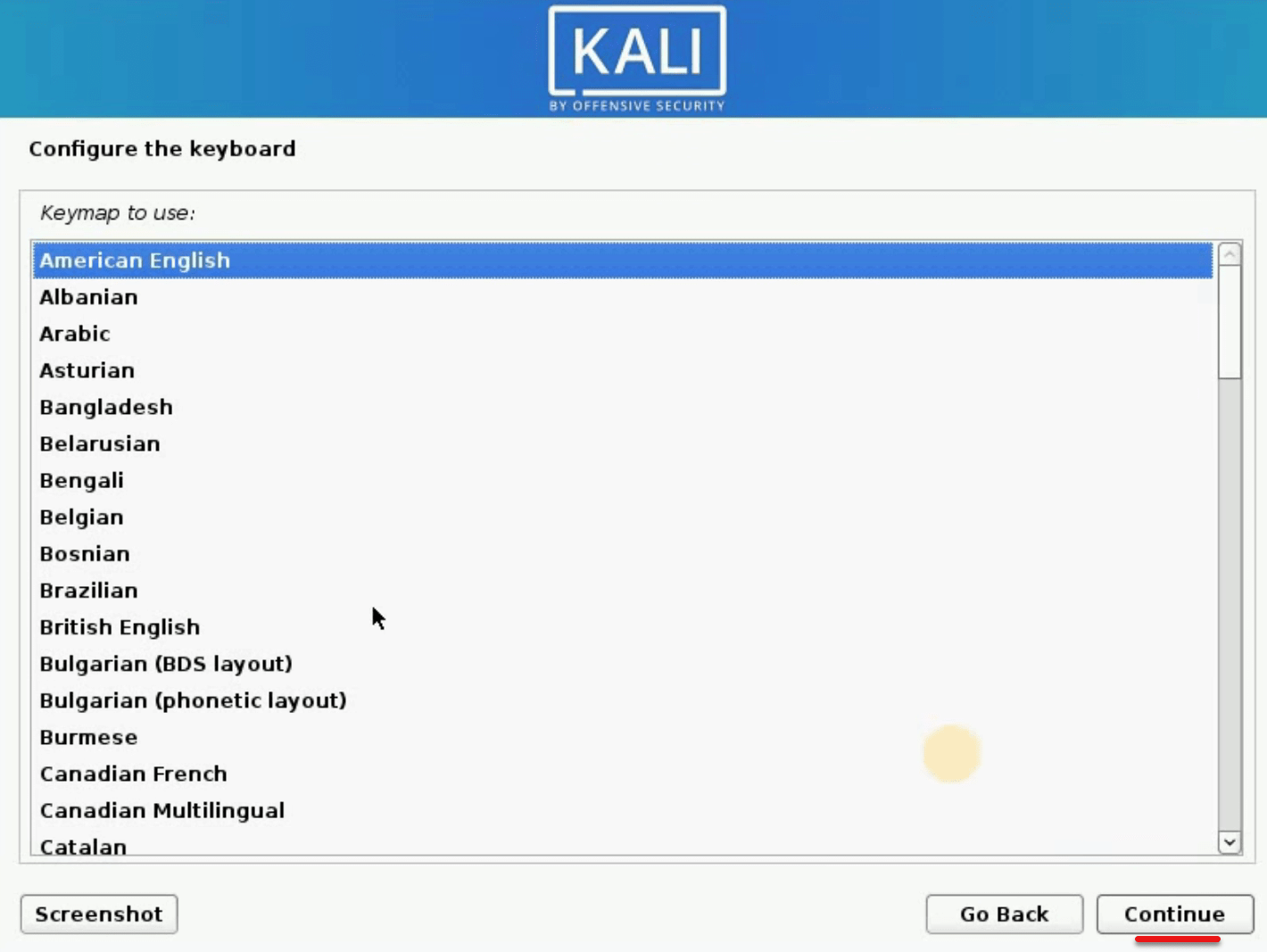
Now let it set up the settings.
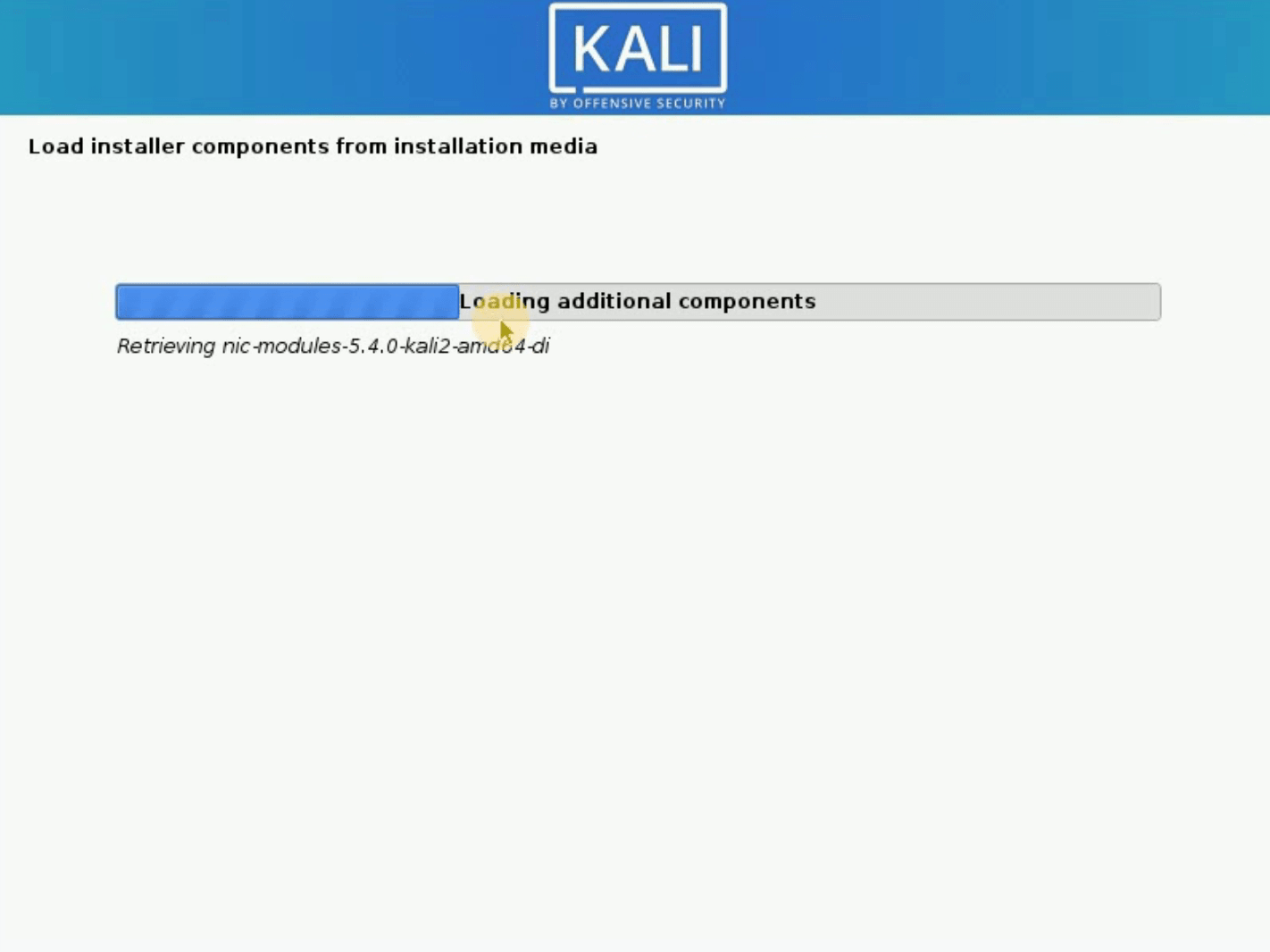
On the Configure the network page, write down Kali for the hostname then hit Continue.
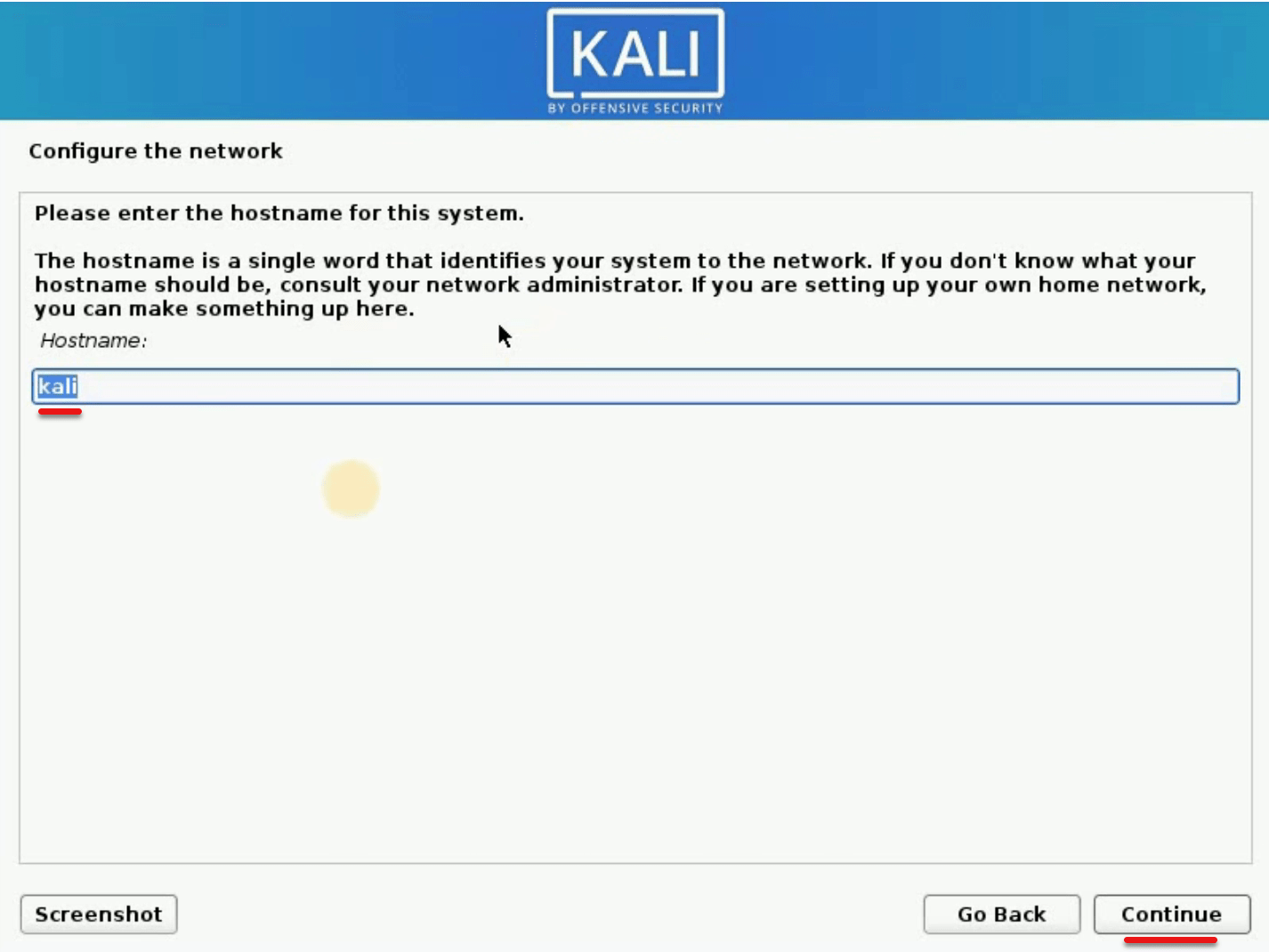
On the next page which is configure the network, write a domain name for Kali Linux. It’s optional so you can type anything then click on Continue.
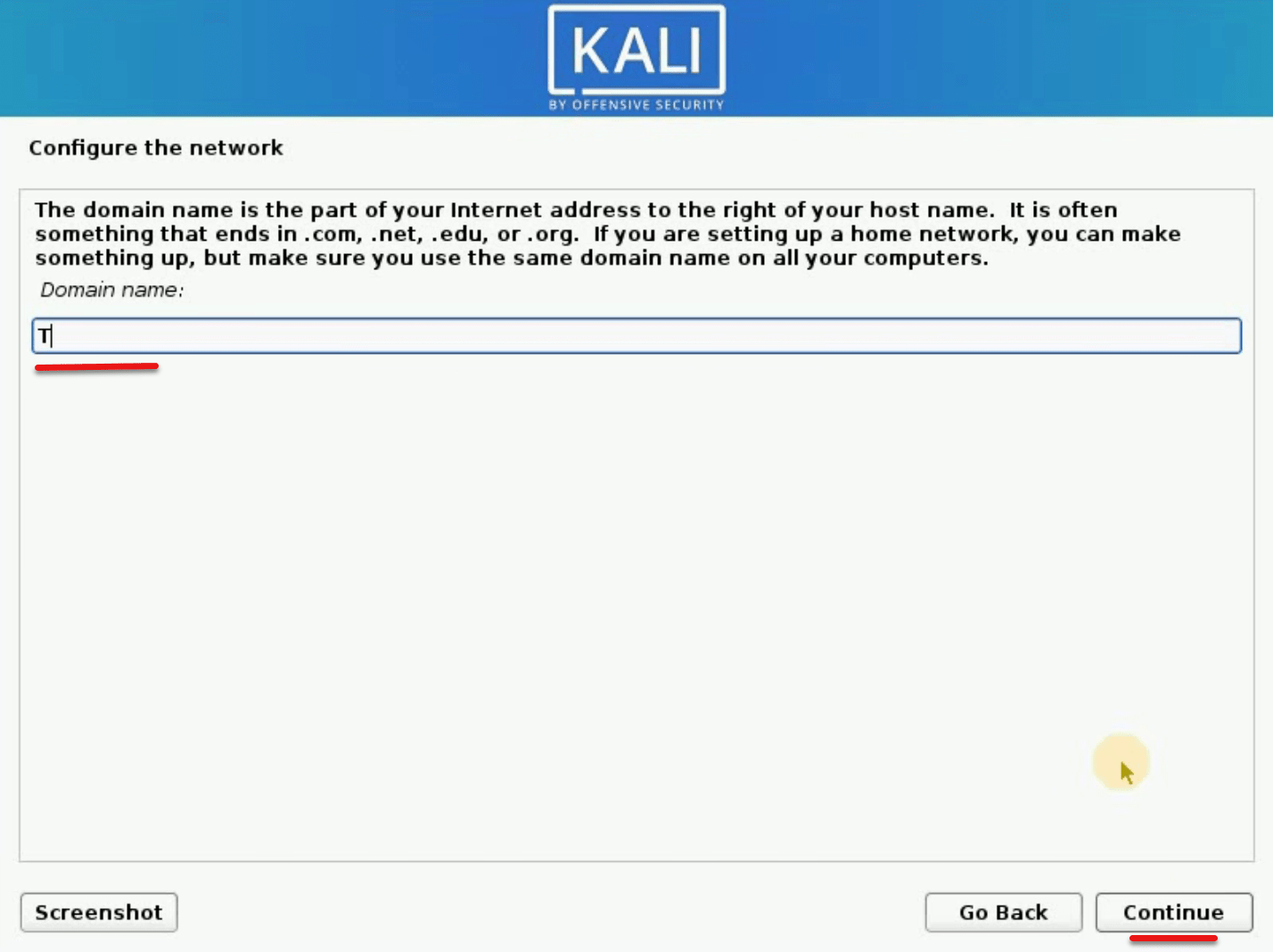
When the setup users and passwords page will come, type a new username then click Continue.
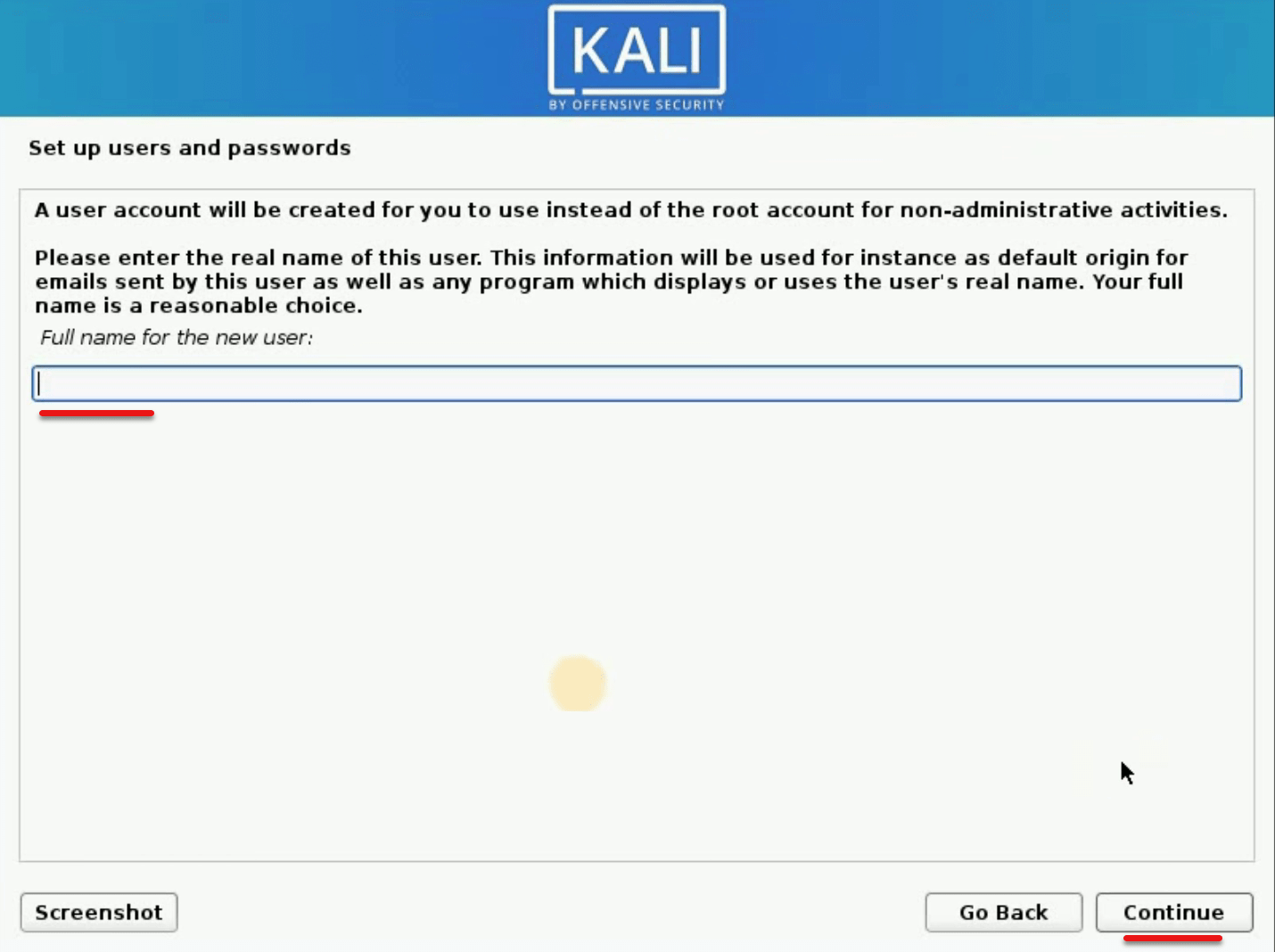
Enter a strong password and Continue with this.
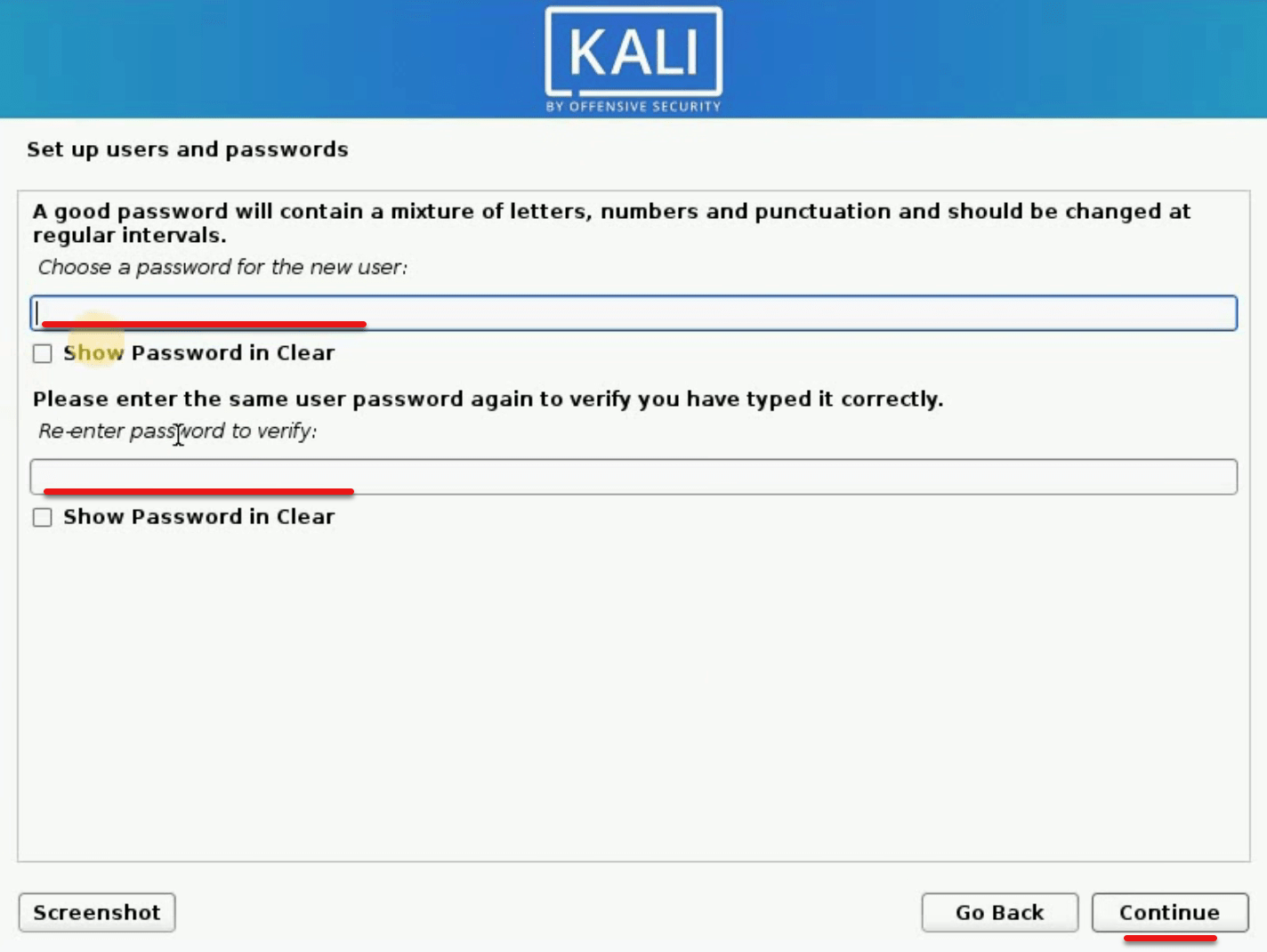
If you don’t know how to partition manually so select Guided method then click Continue.
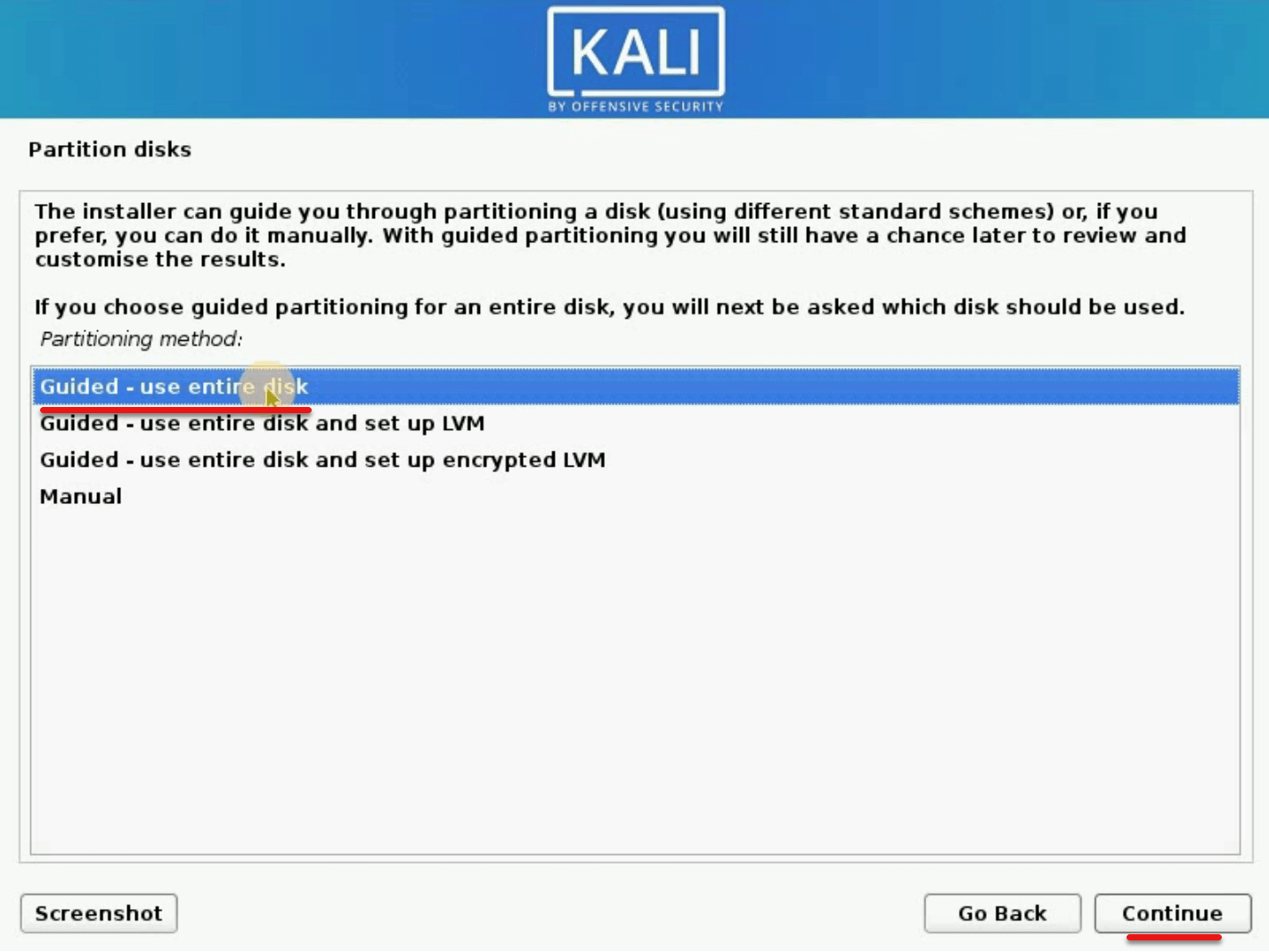
Just Continue this.
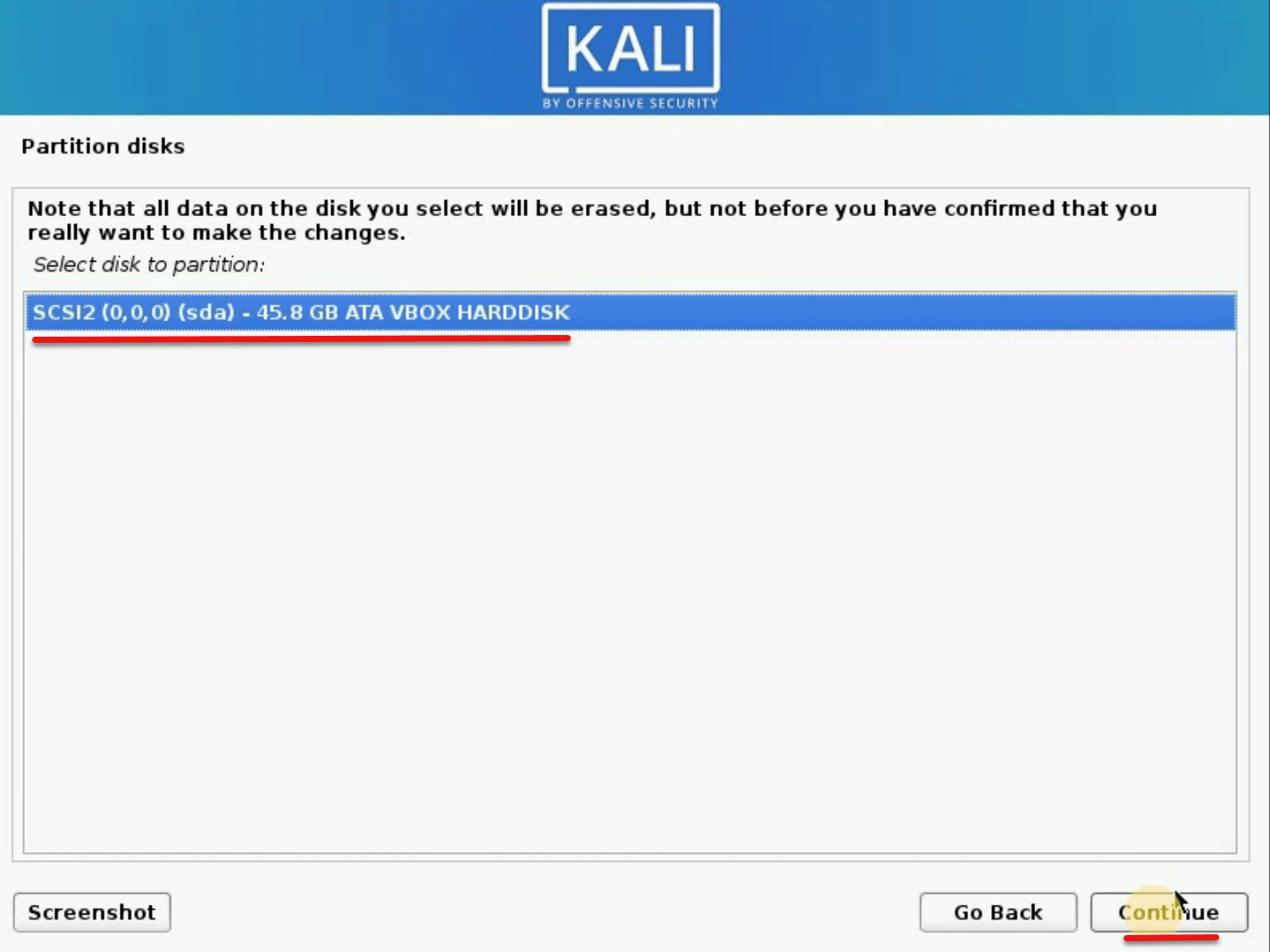
For this part, choose Separate/home partition then click Continue
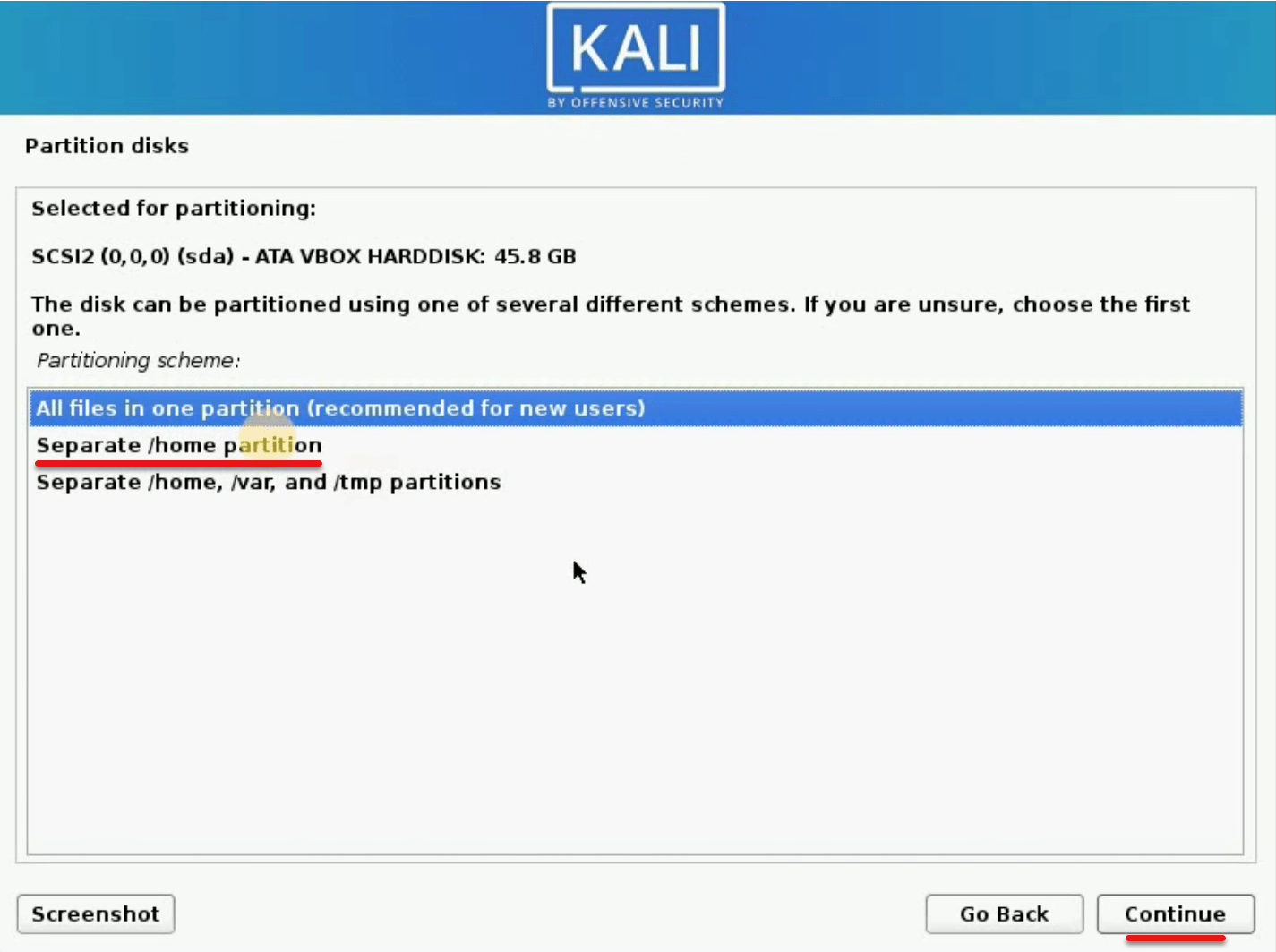
Let it by default on the Finish partitioning and write changes to disk then click Continue.

In the next page click on Yes and Continue.
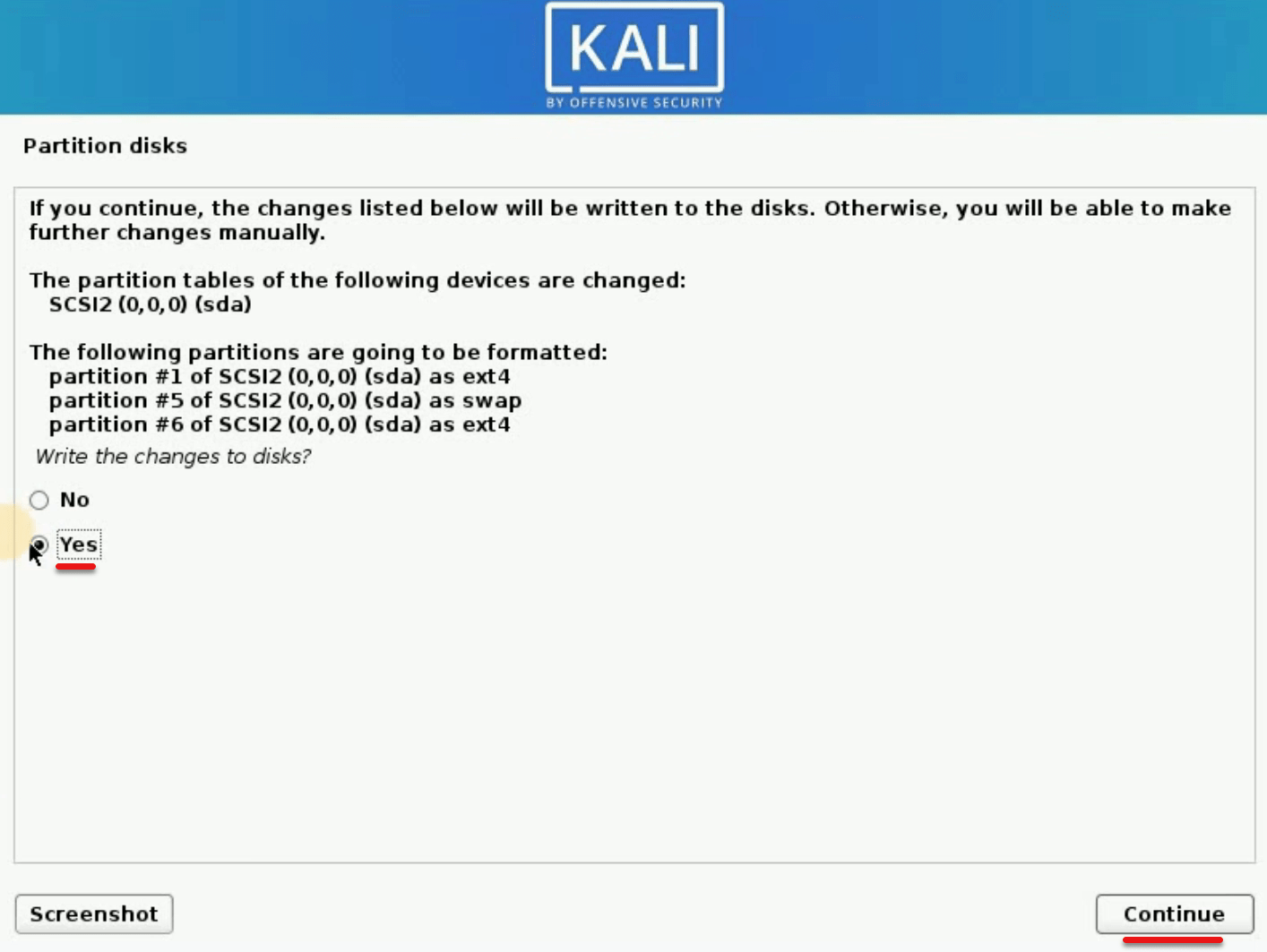
Let this finish the installation.
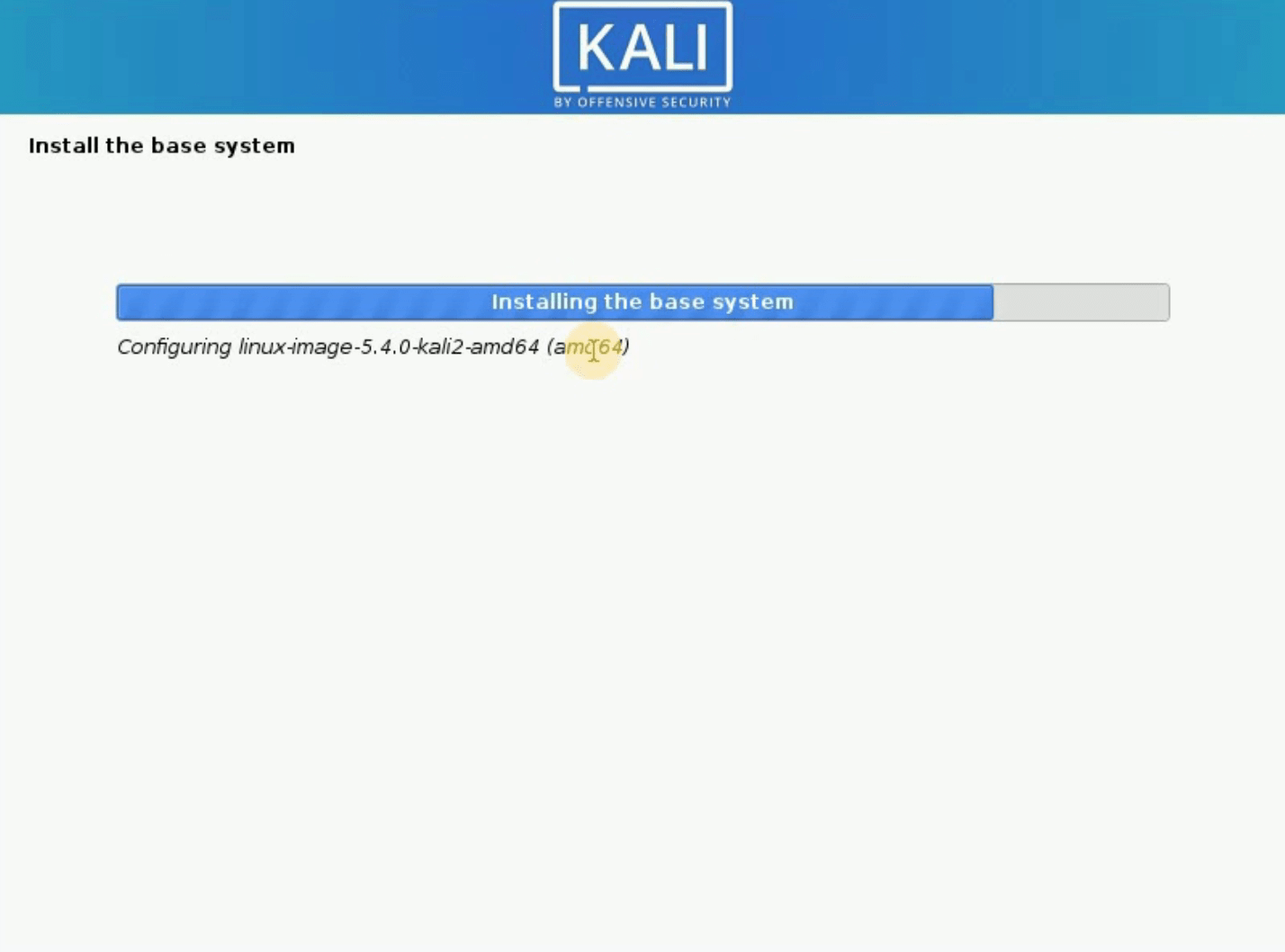
Don’t write anything only click on Continue then let this loading be done but if it takes too much time cancel this.
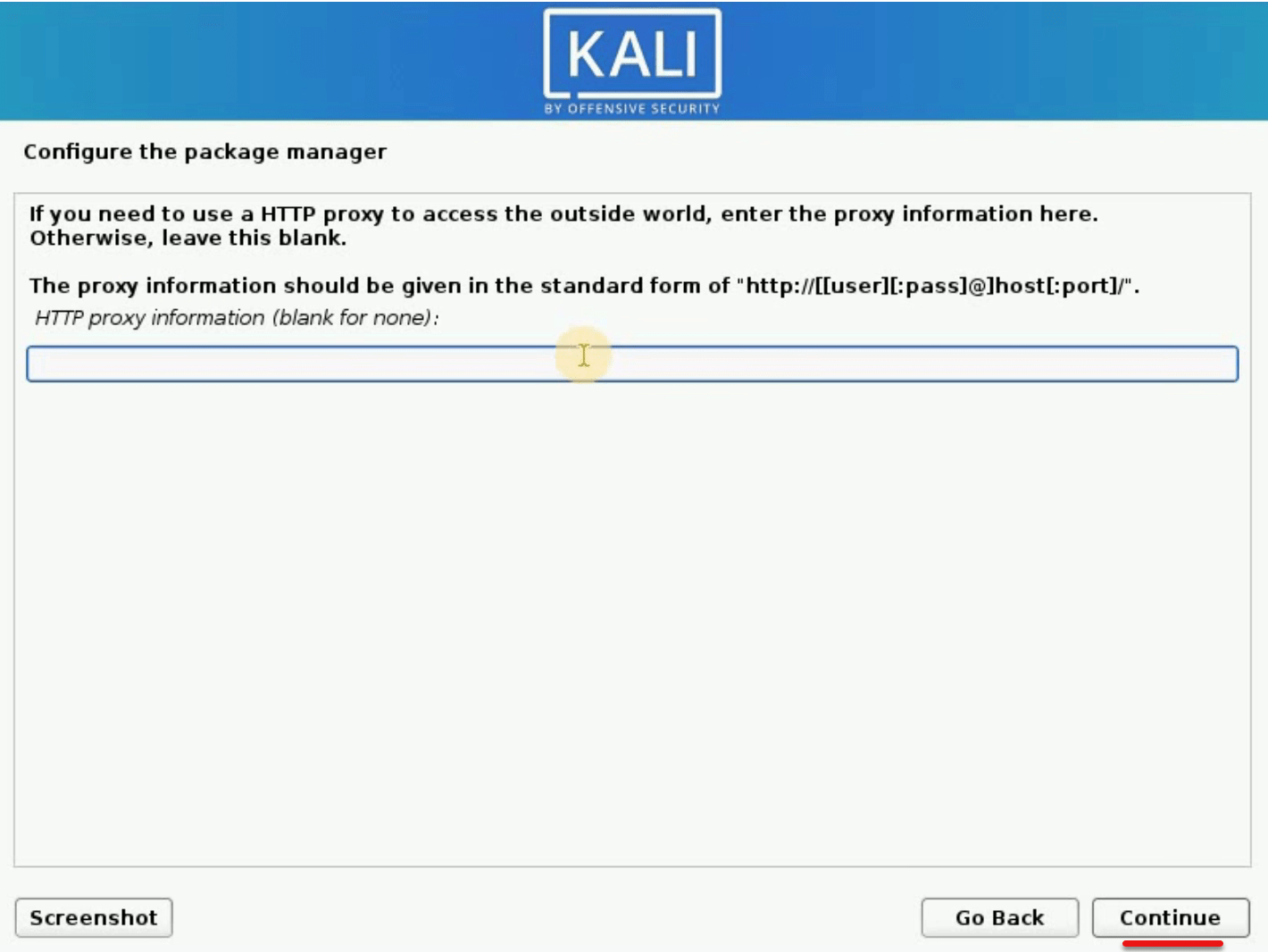
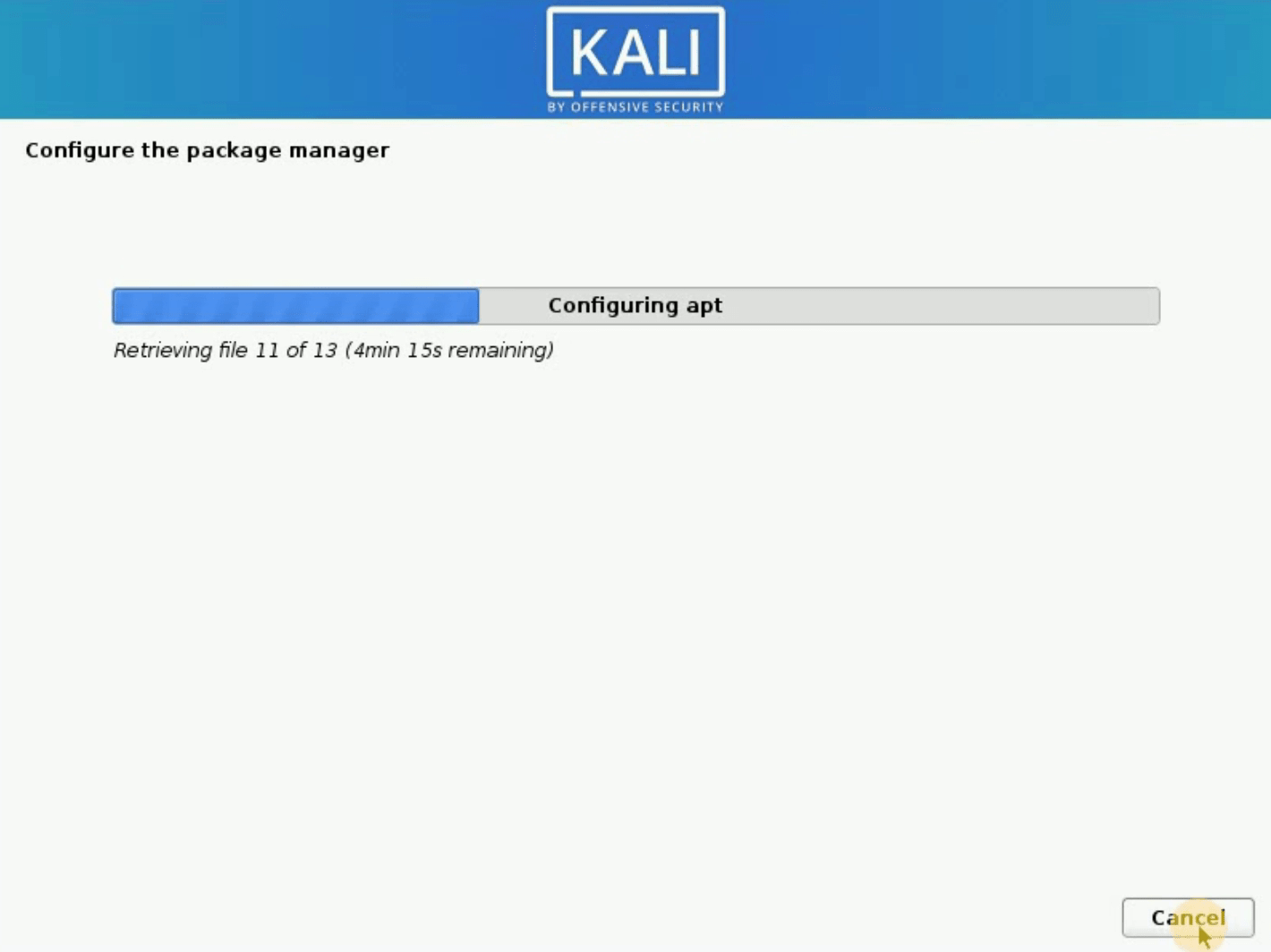
Now click in Ignore option then click on Continue.
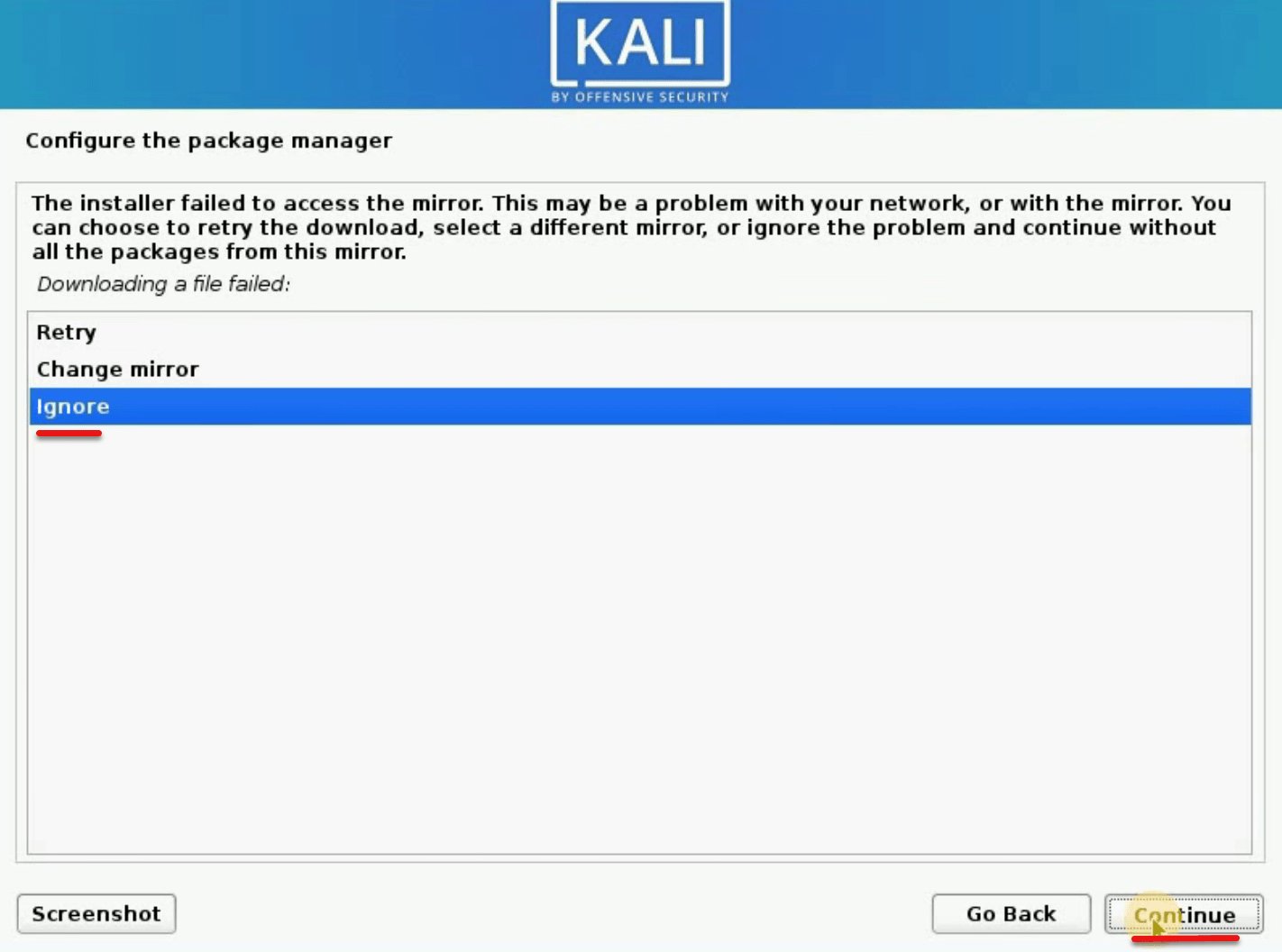
Its time to install an additional software package.
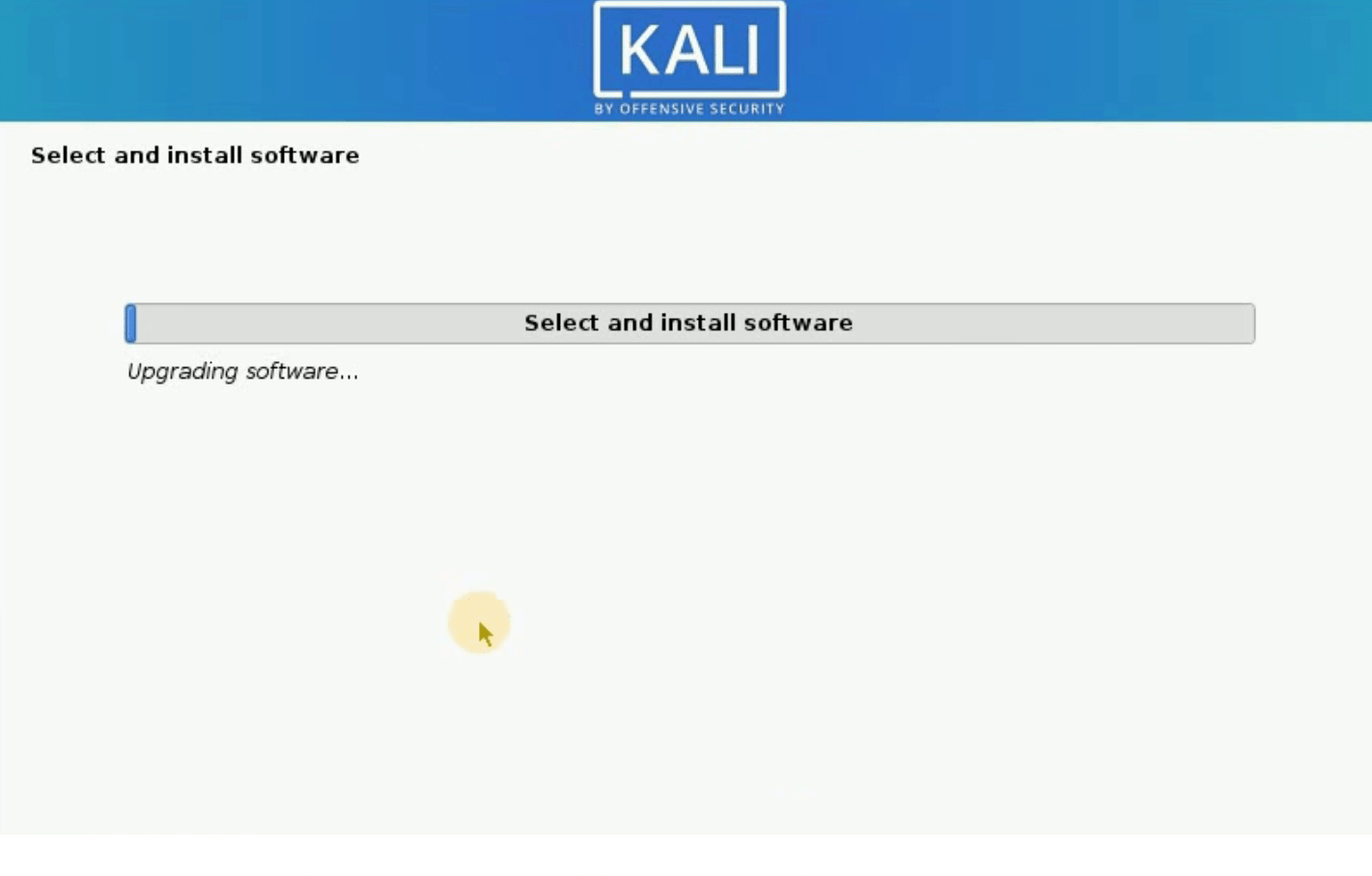
From the Software selection, select the packages that I have selected. And Continue this.
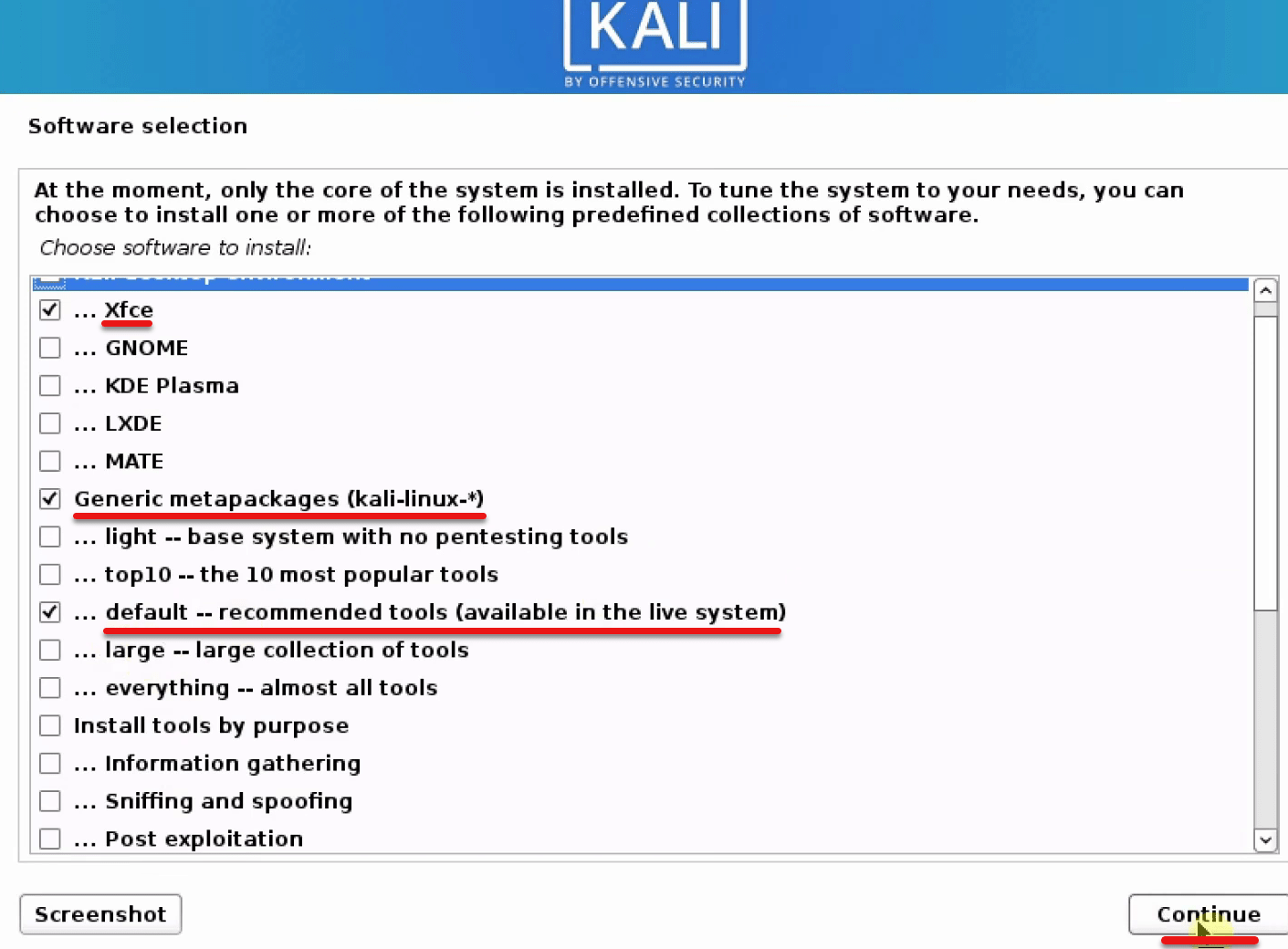
The loading will take some time but should not more than 5-10 minutes.
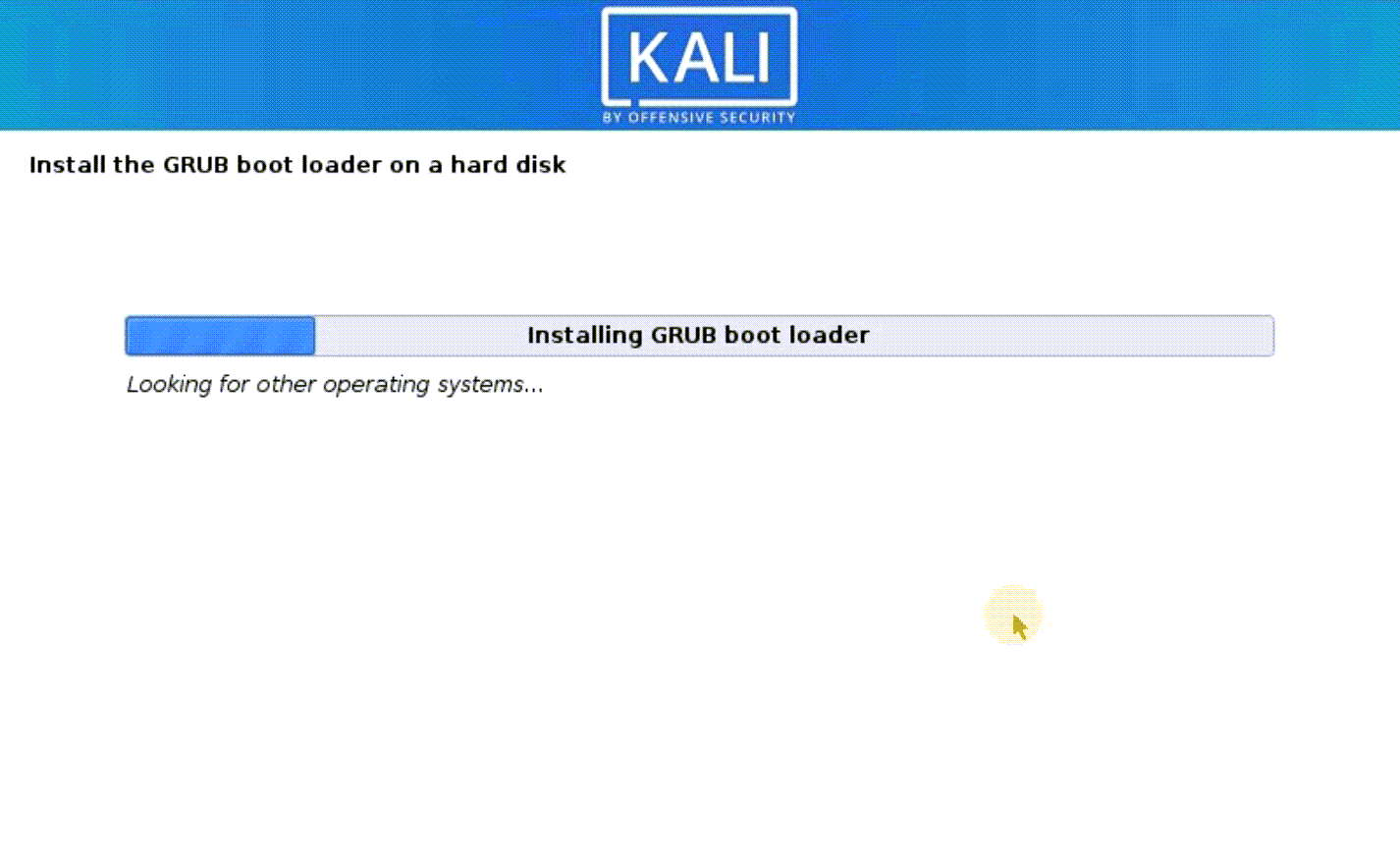
Now its time to install Grub. In this page, you need to click on Yes then Continue
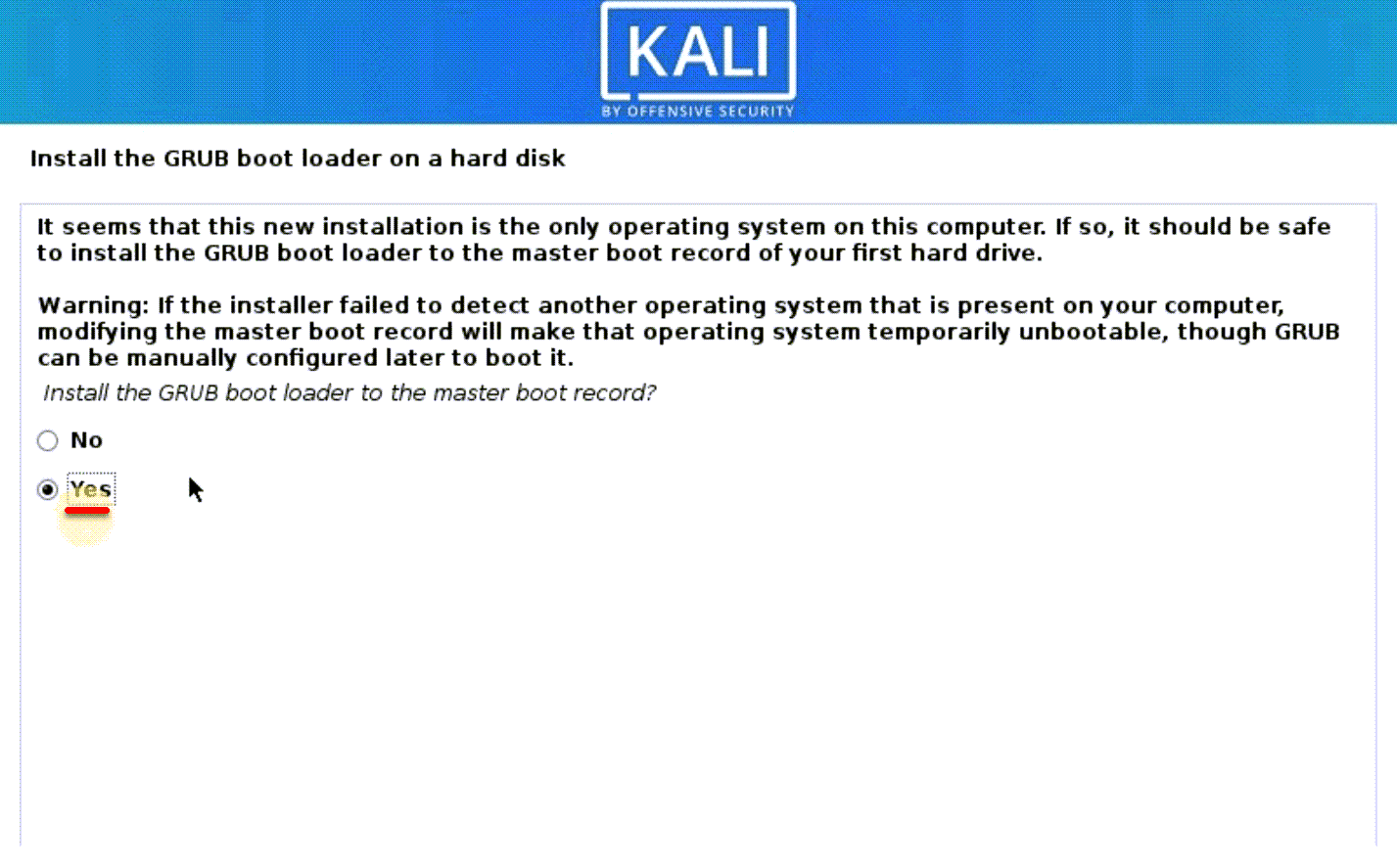
Here select the second one and Continue this.

Now let this be done.
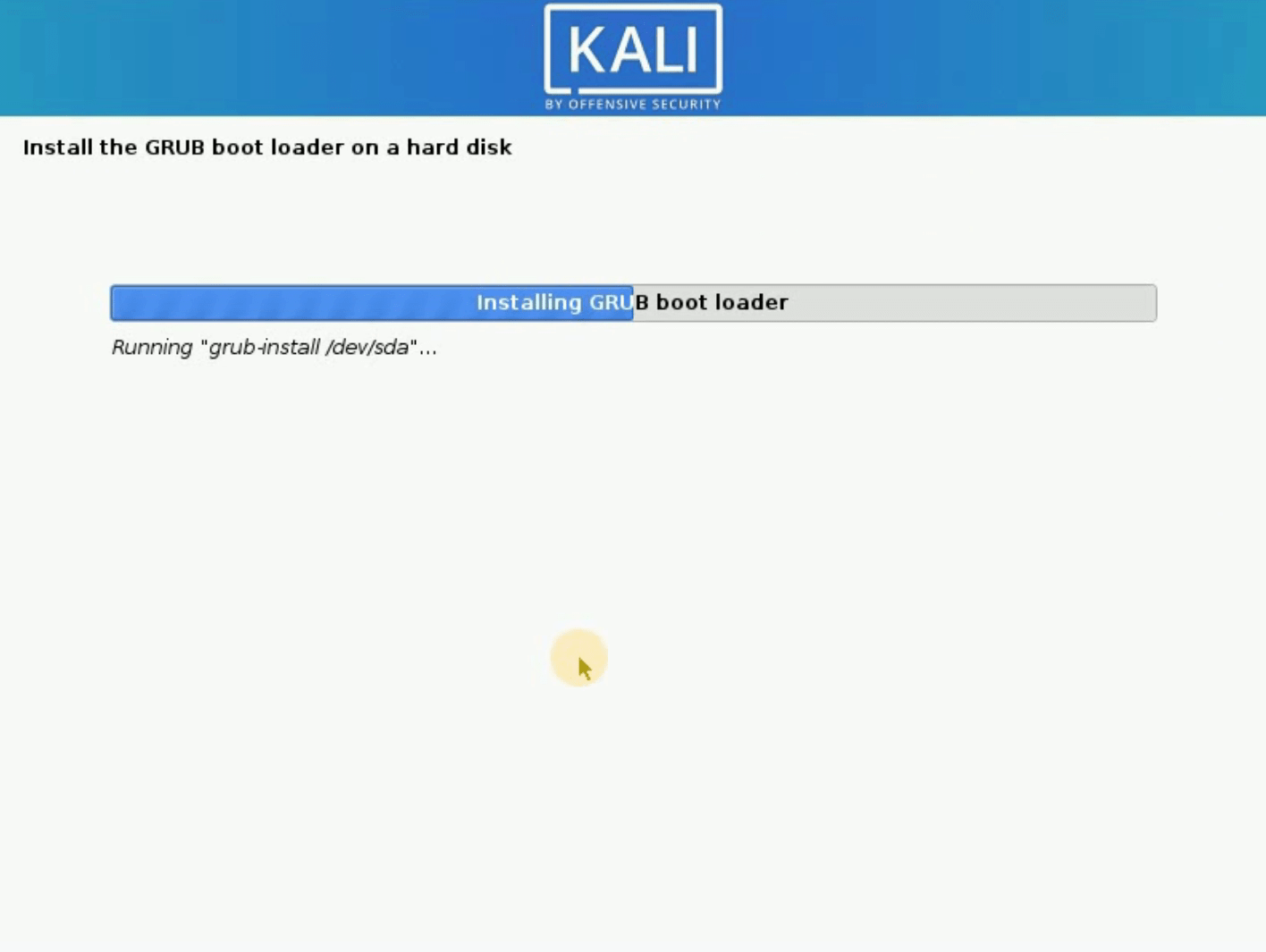
When this done this will come, it means that installation completed so click on Continue.
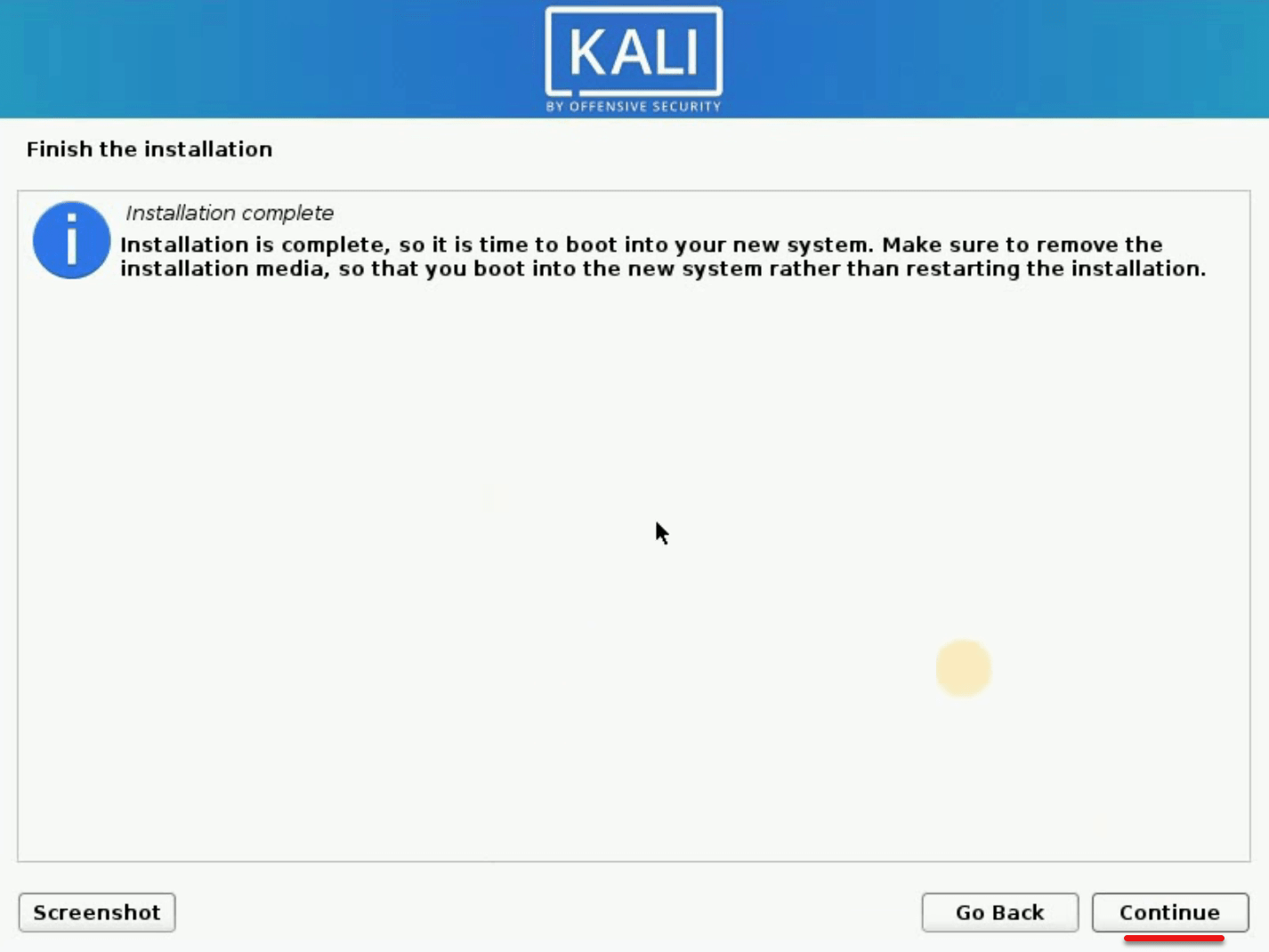
The installation is now finished successfully.
Now reboot your computer and when it’s back up, you will see Grub Bootloade so click on Kali GNU\Linux.
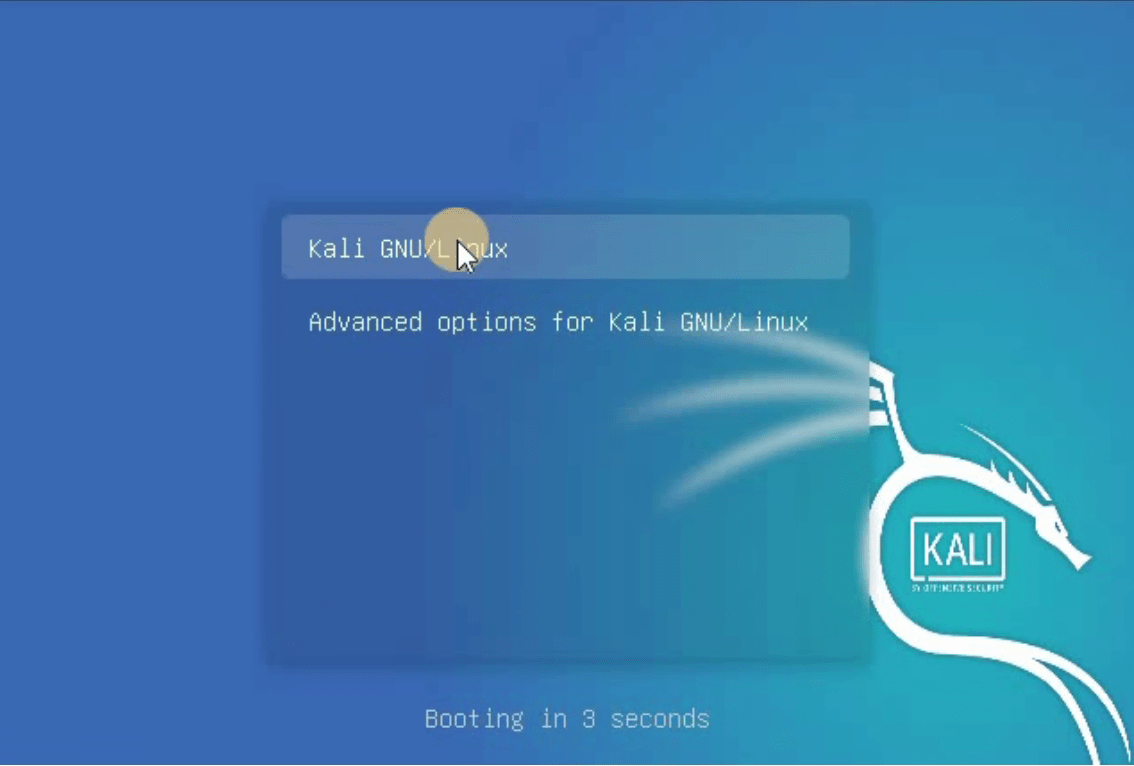
Great! You’ve installed Kali on your PC.
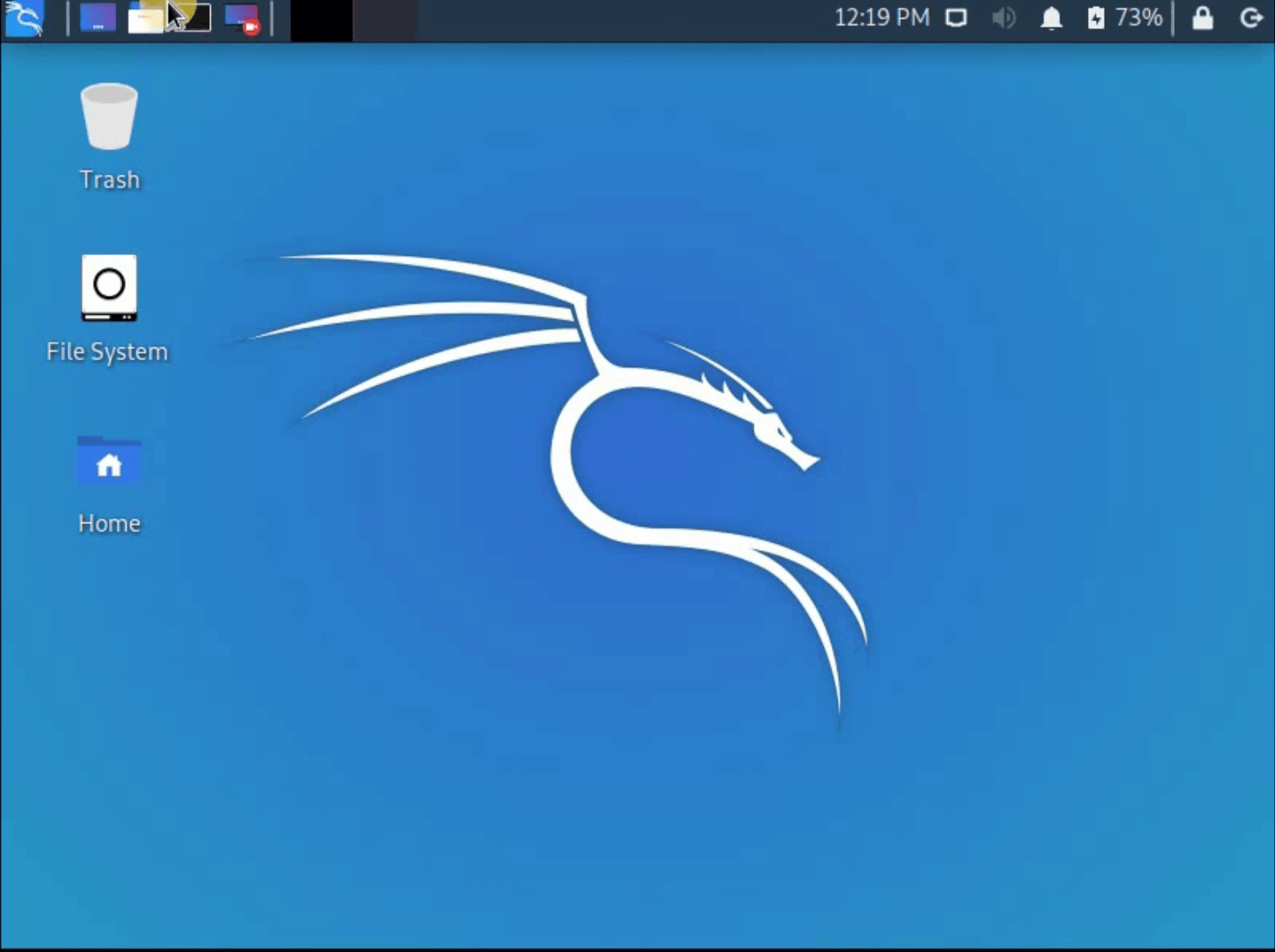
Now everything is done you can enjoy Kali Linux in your operating system. IF you have any problem while downloading we are always here o help.














