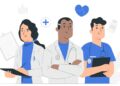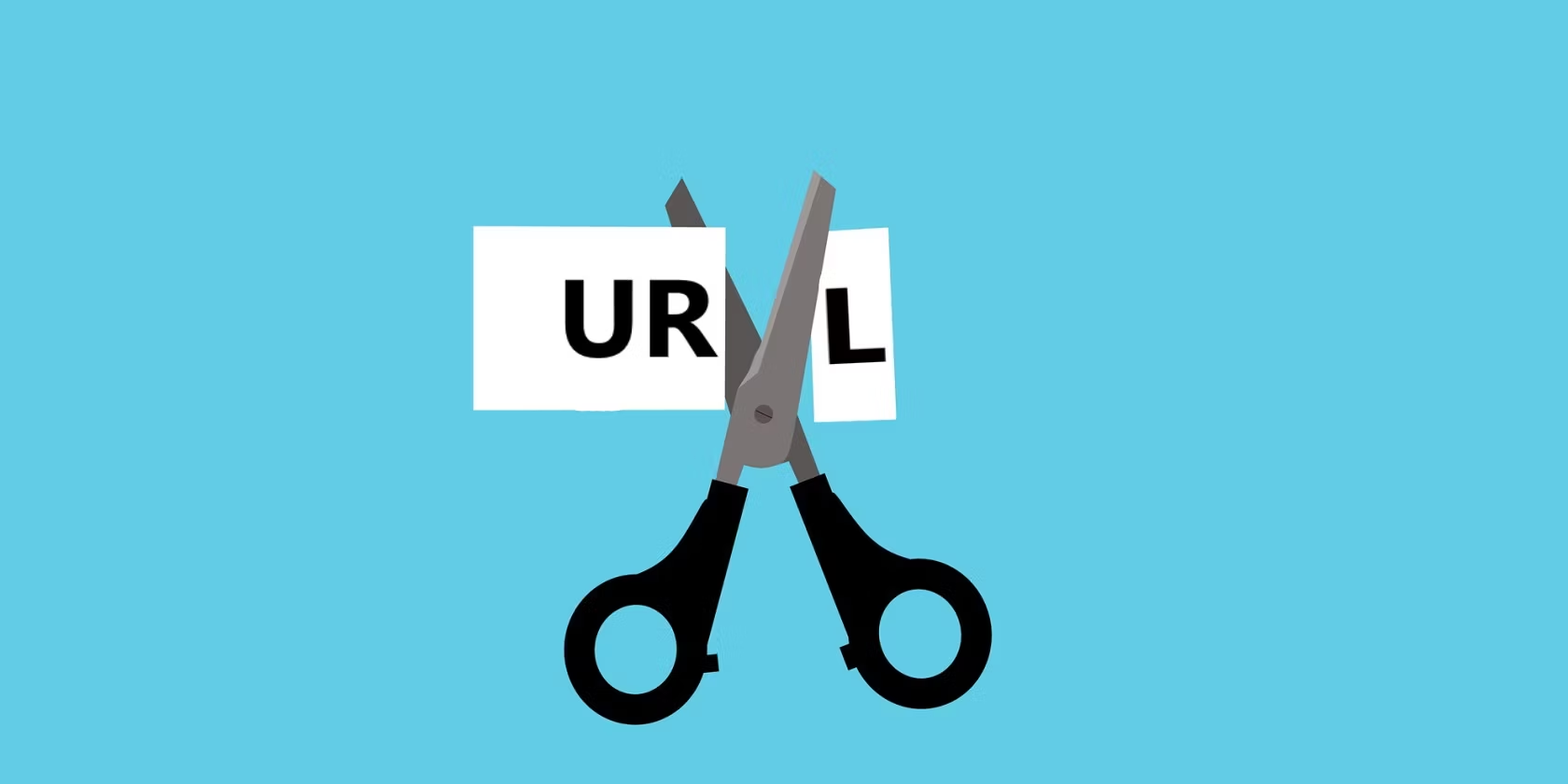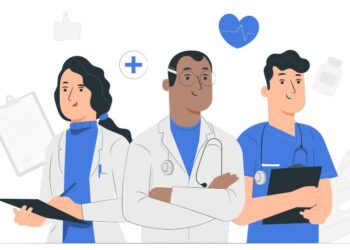Computers are commonly used devices that a variety of manufacturers make computers with slightly different features, hardware, and software and sometimes with a huge difference like Mac. Almost any user who has at least seen computers could differentiate between Mac and other computers and operating systems easily. But not only from inside and even from outside, but there is also probably difference between Mac and Windows which doesn’t every Mac user knows about. That’s why most Mac users like and are curious enough to put some time aside and dive into Windows. Here’s how to How to Install Windows 10 on MacOS without Boot Camp.
Unlike Windows that Apple doesn’t allow macOS to be installed on, Windows allows Mac users to test and try out macOS completely. Any Mac user can thoroughly download Windows and install it with or without Boot Camp. Even they can install Windows 10 on macOS through virtual machines such as VMware and VirtualBox. We’ve one of those and we’ll also cover installing Windows 10 with Boot Camp. In this post, I’ll show how to Install Windows 10 on macOS without Boot Camp.
While there are numerous ways to install Windows on Mac, one of the popular ones is installing Windows 10 without Boot Camp. One of the most common reasons why Mac users would like to install Windows on macOS without Boot Camp is because not many users know about Boot Camp. Imagine a user bought a new mac but she knows nothing about the features and difference of Mac with other computers or operating systems. But after a long time, she comes to know about Windows and would like to make a try Windows around Mac. In the meantime, she doesn’t have information to install Windows 10 on MacOS without Boot Camp.
Windows 10 is one of the most used operating system around the world and it has been in the use of developers and people since July 29, 2015. But up from that time, it has received many updates since the release. The latest update was rolled out in November 2019.
A user can install Windows 10 on Mac with Boot Camp but there are more exciting and interesting ways to do it. If a user wants to install Windows 10 on macOS, she wants to have more fun and use more interesting features but if she does this work with the help of Boot Camp, she can’t experience most features.
What You’ll Need
In order to successful installation, you’ll need a handful of files we’ve listed.
- Backup everything especially your personal files which might likely remove everything
- Create a USB Pen Drive
- Download the Boot Camp Support Drive from Apple official website
- Get Windows 10 ISO – You need to download Windows. After you’re there, select the edition. I have selected Windows 10 Enterprise Edition. Click on the blue confirm button then choose the language. Click confirm and it will lead you to choose the version. You should choose 64-bit. After you have chosen the version it will automatically start downloading.
Install Windows 10 on MacOS without Boot Camp
Inserting USB drive is the first step for installing Windows in Mac without Boot Camp. To do this, you need to press the “Option” key from the keyboard. Then Hold the Option key for some seconds until the USB drive should appear on the screen.
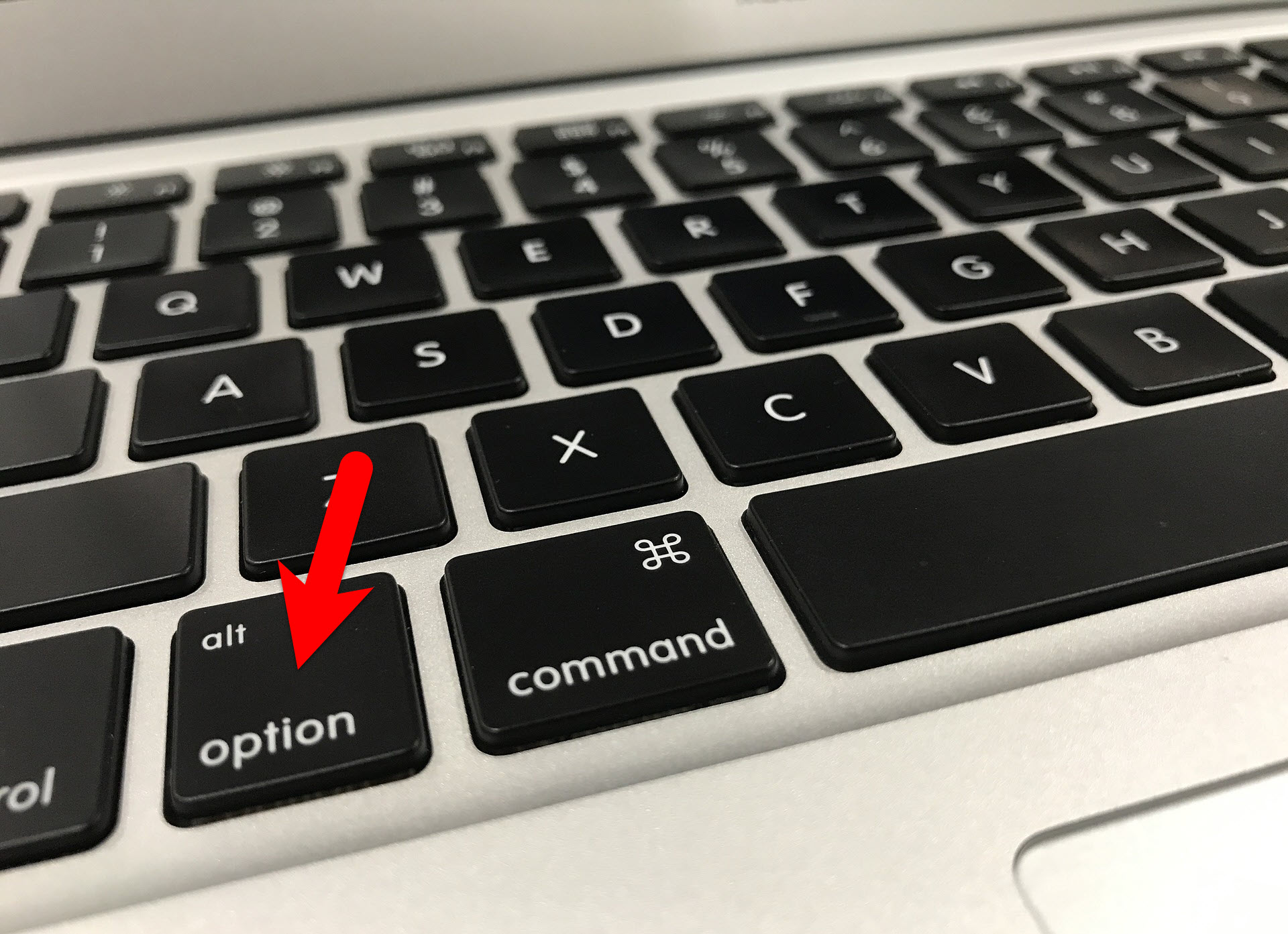
After holding for a while, you will see the USB icon so choose the USB icon which will be EFI or Windows.
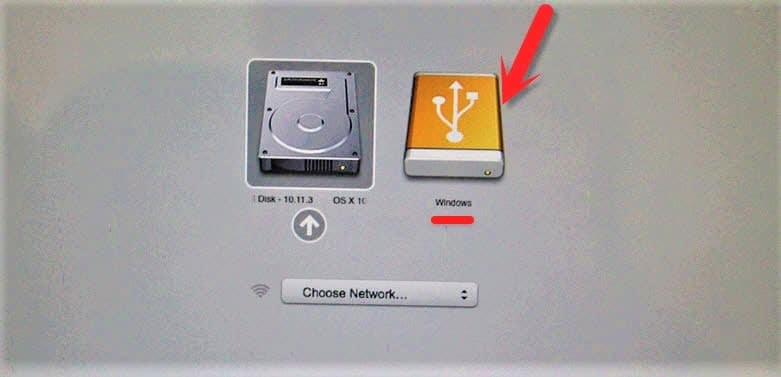
From this part, the process is pretty simple. Go ahead and Next with the installation.
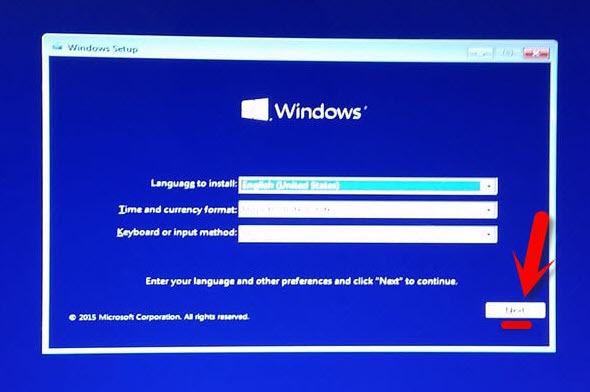
Now select Install Now.
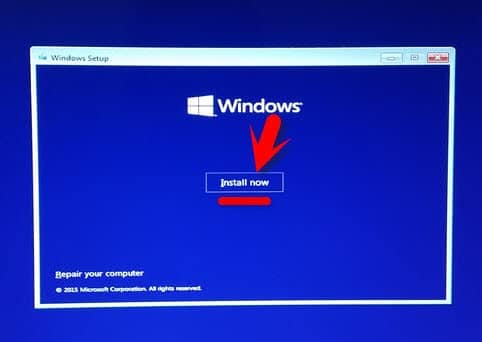
These are the licenses and conditions of Windows. Click on Next to consent with the terms.
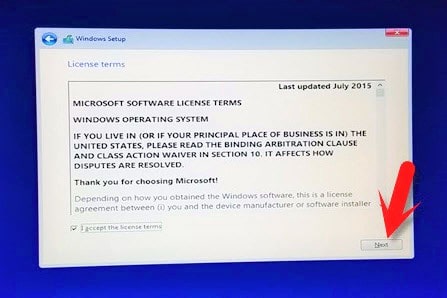
Decide on which drive to install Windows 10 on. You can choose any drive but if you have a backup of your files in one of the drives, so choose another disk and format it. After you are done click Next.
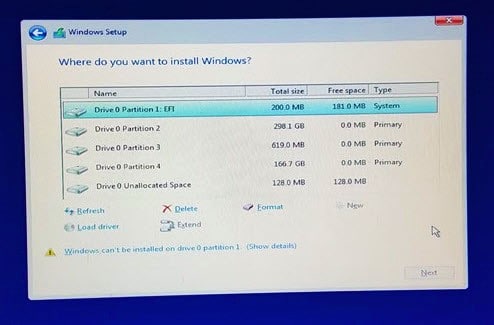
The installation process will soon begin so be patient.
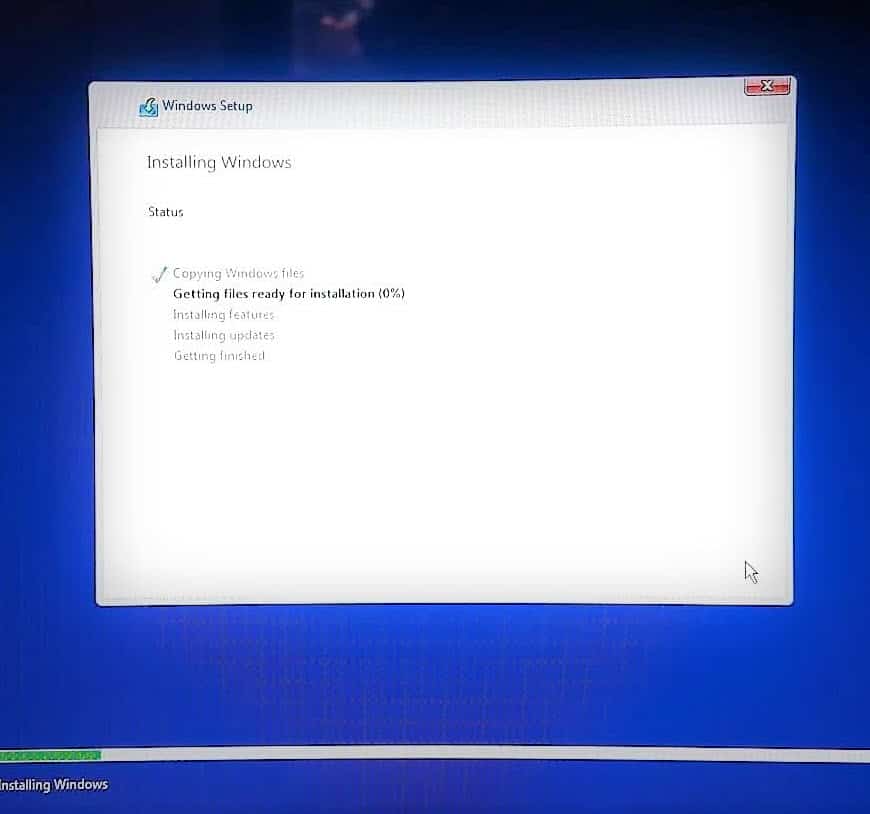
After that step, the installation is completed and the computer will be restarted. You will see a page like here. This page is asking you to choose your drive. Our drive is the EFI Boot/Windows.
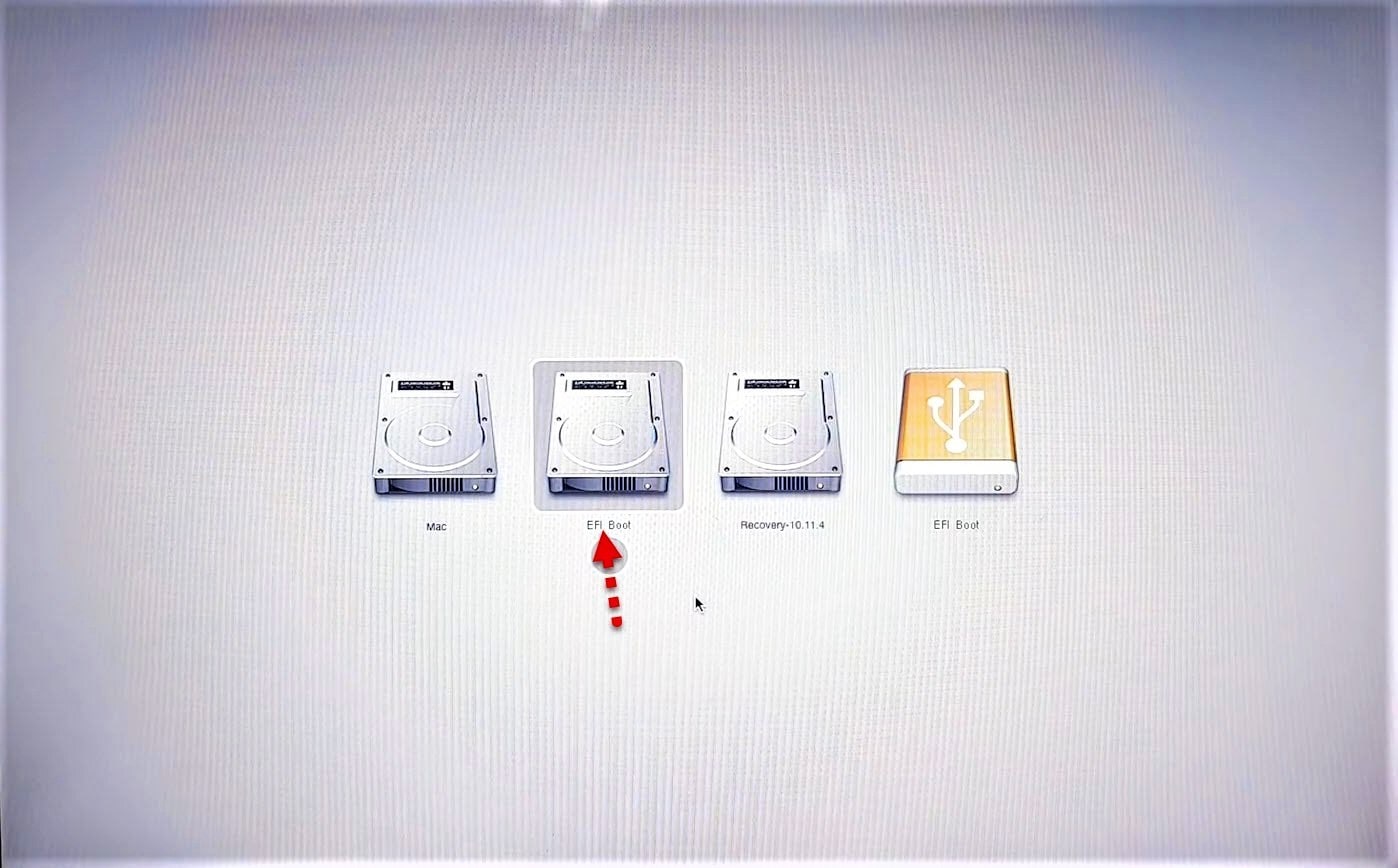
Select your country and click Yes.
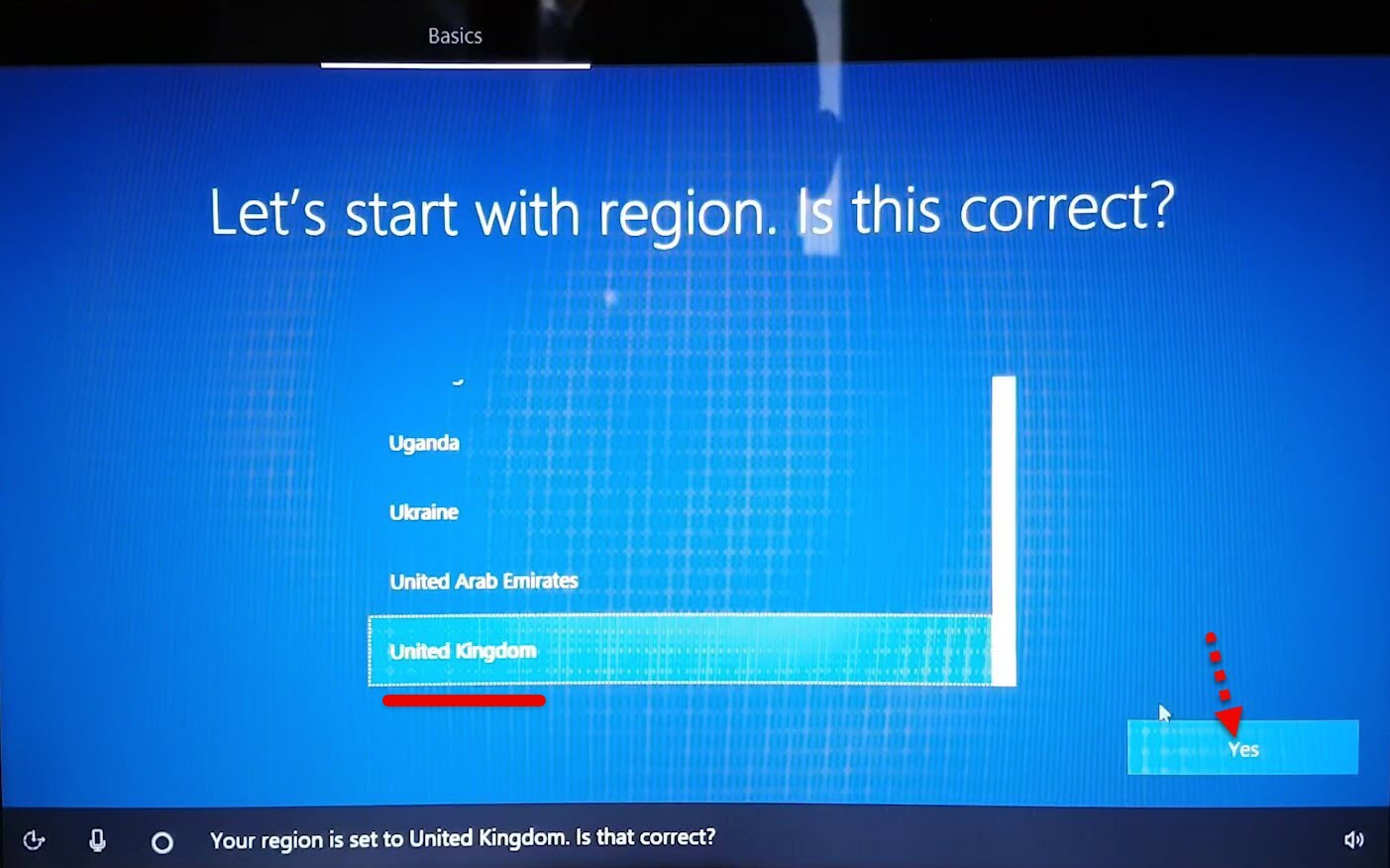
Choose the layout for your keyboard but if you have no ideas you can simply skip that.
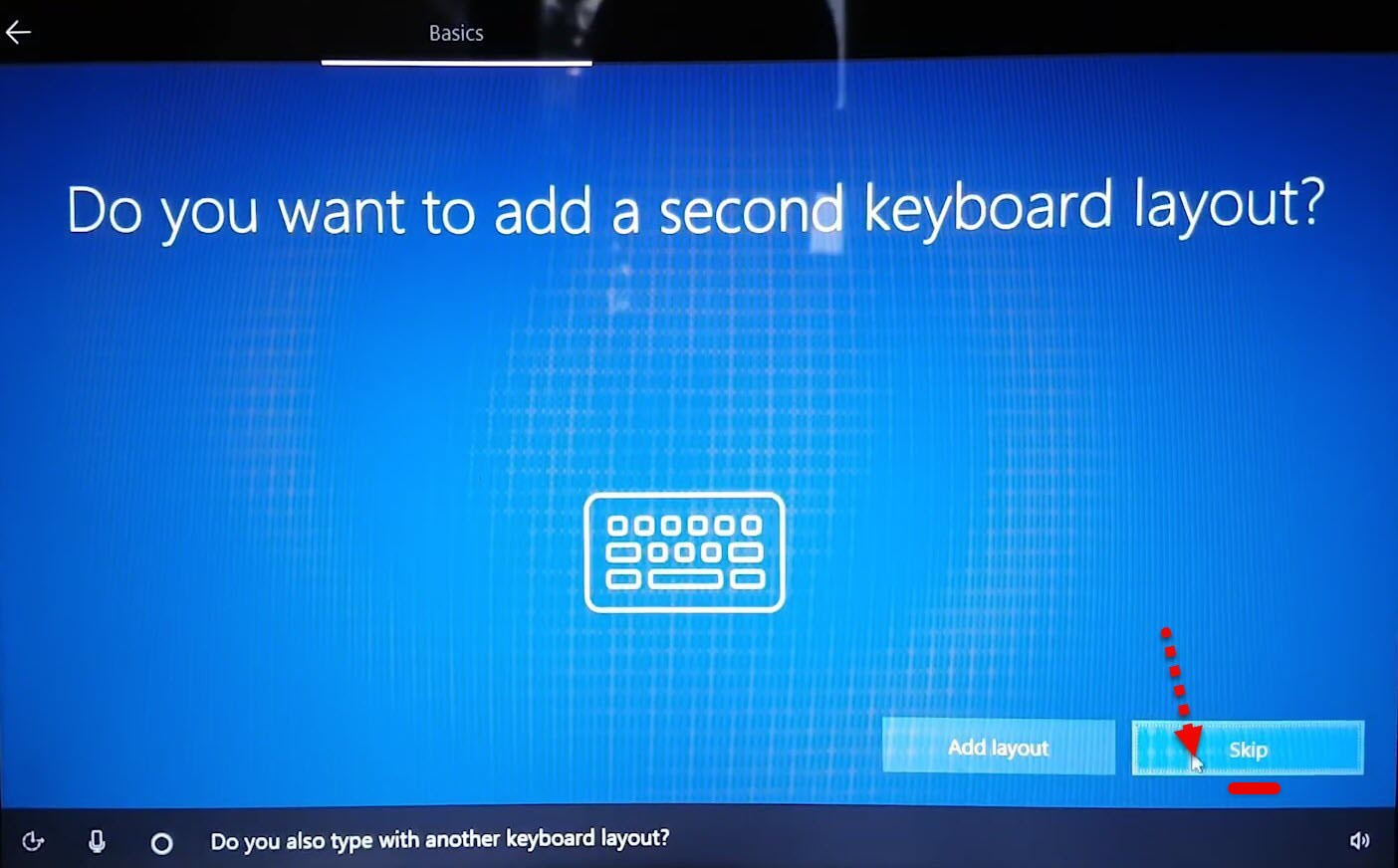
Type a name as the user name for your PC. Then type a password for the account so others couldn’t access your account.
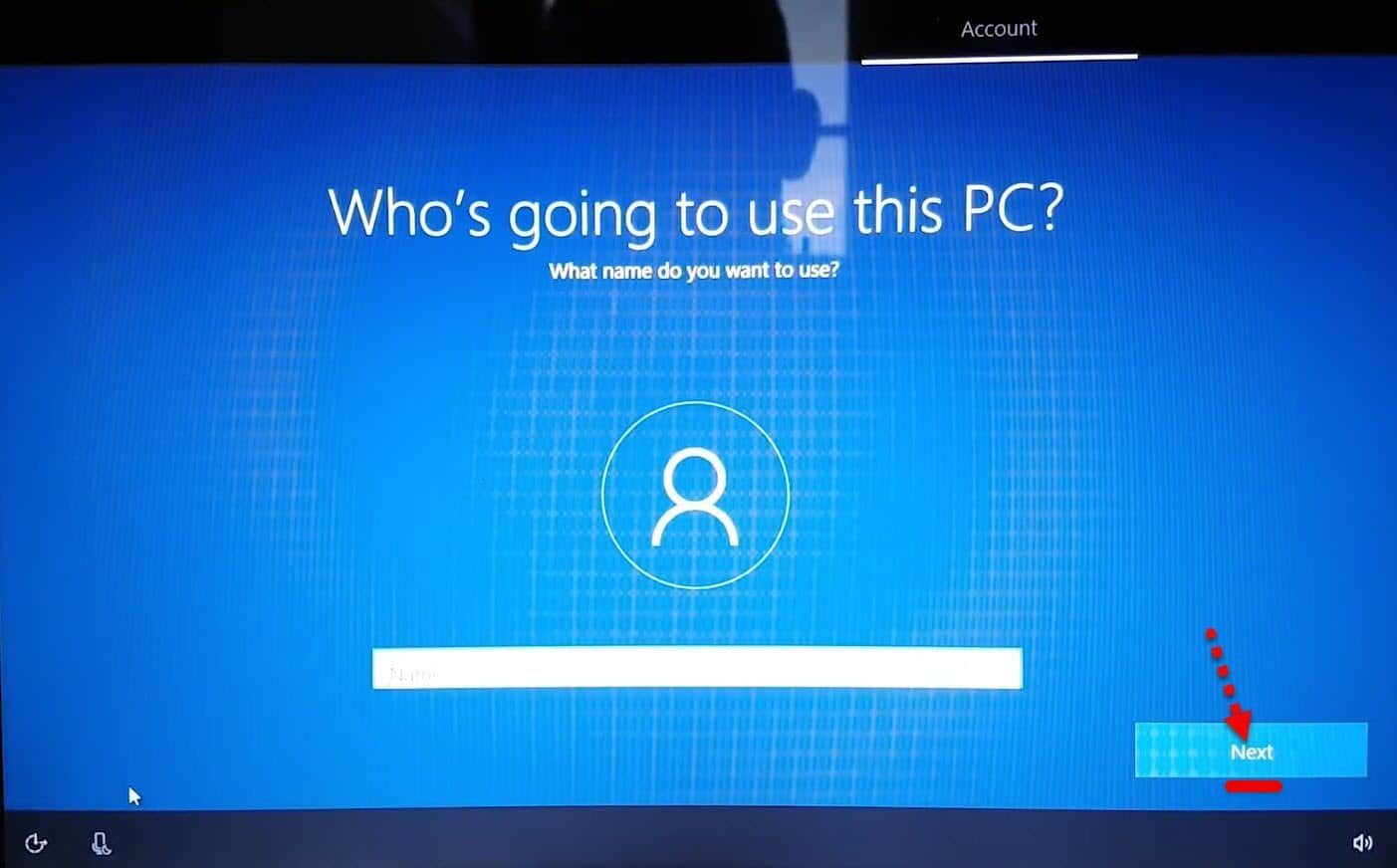
After you proceed with a few settings, you are done now. When you’ve installed the Windows on Mac, a series of services won’t work such as Sound, Internet, Graphics and other. You can install it with Boot Camp. Go to Boot Camp and install the drivers of Windows with the help of boot camp.
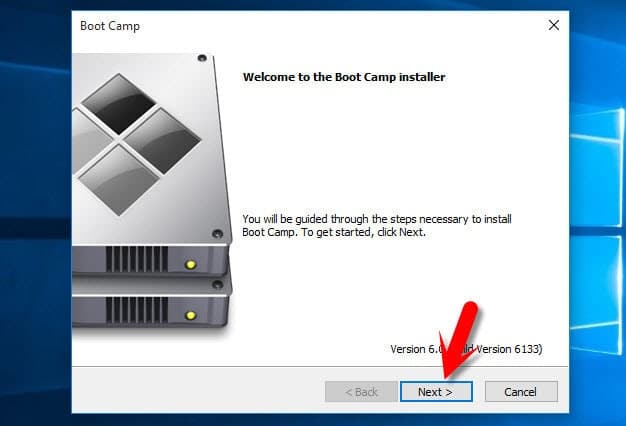
Once that’s done, you’ll have all the services you had on your Mac like Wifi, Graphic sound and other.
Now you have Windows installed on a Mac computer. This is the easiest and most possible way to install Windows on Mac without Boot Camp. I hope these instructions work and be useful. You are open to comment, make suggestions or ideas for us, we’ll happily read that. You also can ask any questions or put the problems out in the comment section.