The next massive update of the macOS, macOS Mojave that was put to test for a while, is now officially out. As described at the event, it will definitely include system-wide Dark Mode, Apple News, Desktop Stacks and a lot more. With these features in count, there will be much more small and huge features that were not in list such as improved Siri, favicons and tracking protection in Safari and much more. Here’ show to How to Create macOS Mojave ISO.
As of appearance, most users had appeal for a dark mode which should cover most of the apps at least default apps. Including these, there was a FaceTime bug that Apple fixed with a supplemental update to improve reliability and ease of access.
Getting macOS Mojave is simple in Mac. All there is needed to do is head over to the App Store, search for it and click Get. It will then start loading. On Windows, that’s completely different plus complex. For installing macOS Mojave on Windows, it takes to prepare or pick up Mojave ISO or Mojave VMware & VirtualBox image first. Both of these files are entirely difficult to figure out. While we’ve done that for you already but for some reason, creating it will take no more than a couple of minutes. Now How to Create macOS Mojave ISO.
Table of Contents
How to Create macOS Mojave ISO File
Though we’ve created and made macOS Mojave ISO file and macOS Mojave VMware & Mojave VirtualBox image online. For some reasons if you’d like to obtain Mojave ISO whether for installing Mojave on Windows or for other reasons, we’ve it prepared for you.
Creating macOS Mojave ISO file for installing macOS Mojave on VMware or VirtualBox works the same without a difference. This process can be done on machine running macOS, on an actual Mac, and on a virtual machine. This process can be done on any macOS version. Just for your information, I’ve done it on macOS Catalina. So let’s see how to Create macOS Mojave ISO.
Step One – Download macOS Mojave from App Store
Go with How to Create macOS Mojave ISO steps.
As macOS Mojave is on the App Store, head over there, search for macOS Mojave and click on Get.
As of macOS Catalina release, macOS Mojave won’t be there easily, so you may Get macOS Mojave from the App Store.
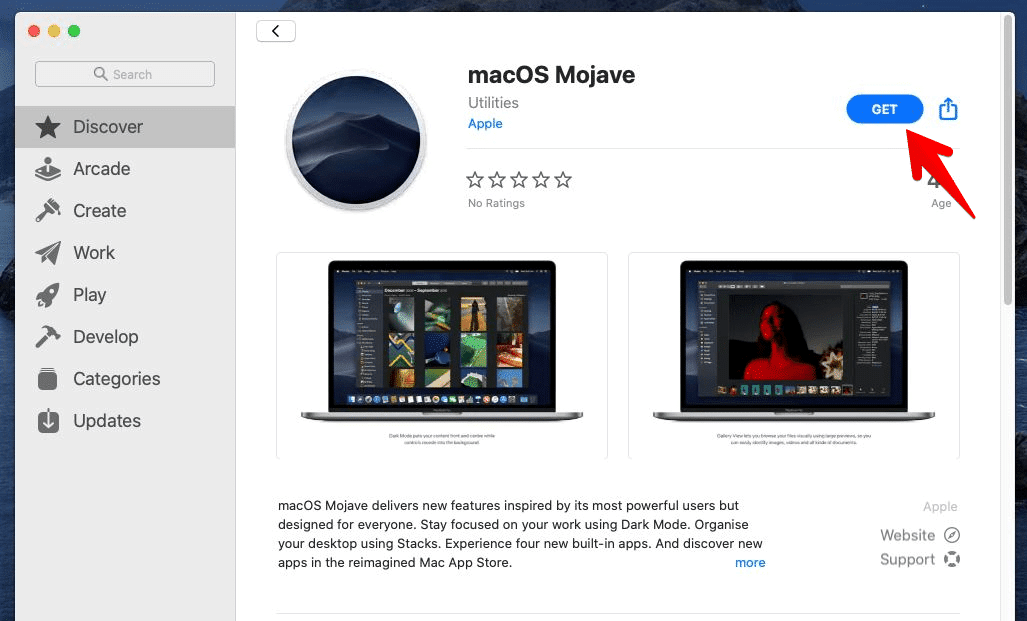
Then it will begin downloading. It will take some while since it’s around 6GB so take a cup of coffee or have a rest.
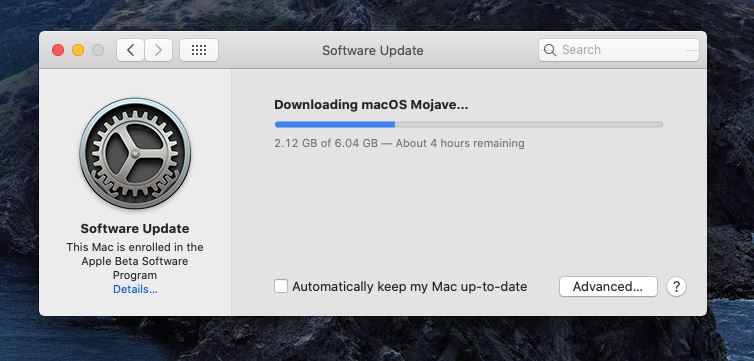
Step Two – Apply Commands on Terminal
Once that’s finished, Open Terminal from Spotlight.
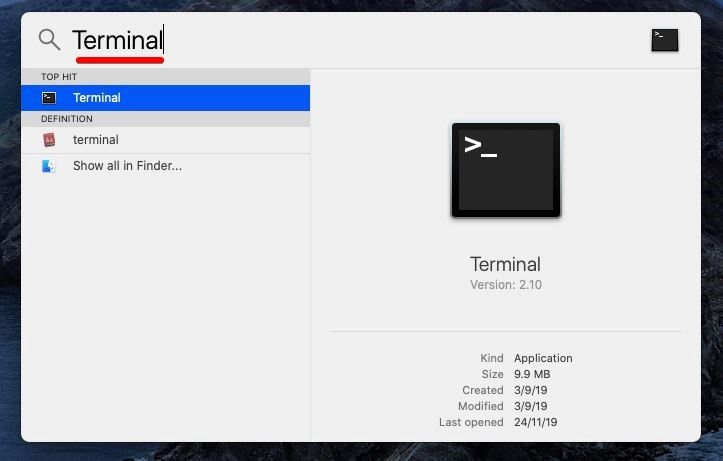
On the Terminal, copy and paste the commands one by one.
Create DMG Disk with Terminal
hdiutil create -o /tmp/mojave -size 7900m -volname mojave -layout SPUD -fs HFS+J
Mount DMG Disk to your macOS
hdiutil attach /tmp/mojave.dmg -noverify -mountpoint /Volumes/mojave
Create macOS Mojave Installer
sudo /Applications/Install\ macOS\ Mojave.app/Contents/Resources/createinstallmedia --volume /Volumes/mojave --nointeraction
Unmount Disk
hdiutil detach /volumes/Install\ macOS\ mojave
Convert DMG Disk to ISO Disk
hdiutil convert /tmp/mojave.dmg -format UDTO -o ~/Desktop/mojave.cdr
Rename and Move Image File to macOS Desktop
mv ~/Desktop/mojave.cdr ~/Desktop/mojave.iso
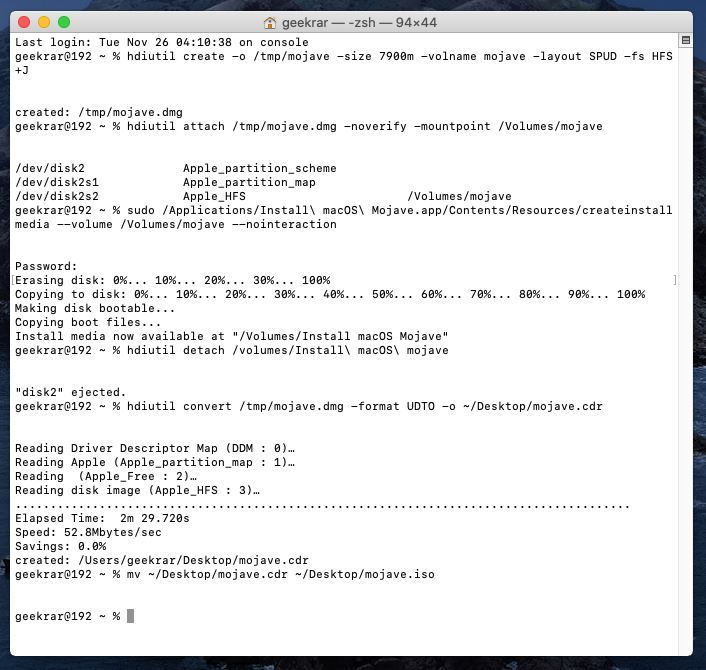
The macOS Mojave ISO file should now be there on the desktop. It will look similar to this.
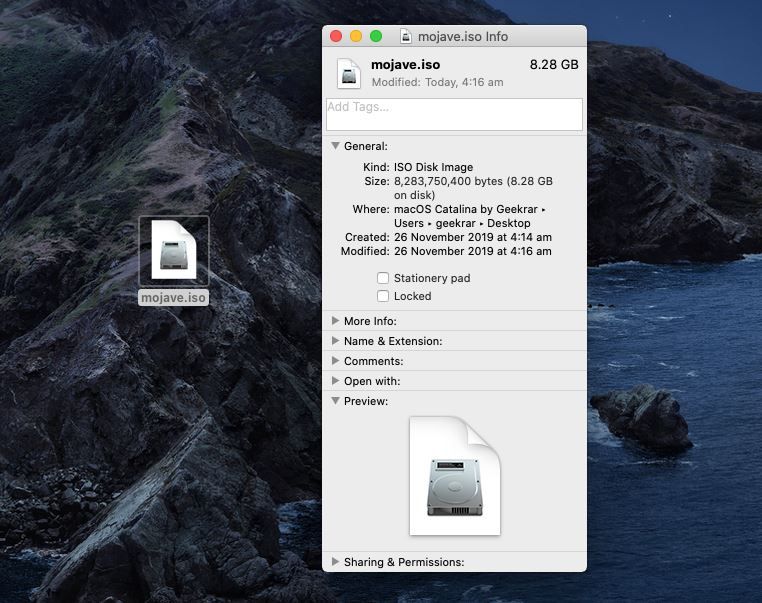
Step Three – Install macOS Catalina on VMware or VirtualBox
With the files prepared, its turn to install macOS Catalina on VMware or VirtualBox.
Here’s how to Install MacOS Mojave on Vmware on Windows PC and how to install macOS Catalina on VirtualBox.
Install MacOS Mojave on Vmware on Windows PC Install macOS Mojave on VMware on Windows PC [New Method]That’s the whole step and story of How to Create macOS Mojave ISO. If there’s something left or would like to add, let me know in the comments down below.
















you left out
rm /tmp/mojave.dmg
password is Geekrar.com
Hi Ali. Many thanks for your article. I have tried to go through the commands however some error occurred. Now I am trying to redo the process. The DMG disk already exists. But when I try to Mount DMG Disk to my MacOS, I get a terminal message that attach failed – no mountable file system. I would greatly appreciate your assistance.
plz i need macos iso rar file password
The password is Geekrar.com