In this tutorial, we’ve provided download macOS Unlocker for VMware and VMware Unlocker Patch Tool for macOS and also install it on Windows. Finally, the major update approached and macOS VMware Unlocker Patch Tool for macOS our computers with Apple’s official release of the final version of macOS Mojave Patch Tool with its tremendous features including dark mode this year. macOS unlocker VMware 15, it is available to download through App Store at no cost. Since that, there is an enormous number of Mac users updating without actually joining Apple Beta Program VMware unlocker 2.1.1 download. In this post, we’ll provide macOS Catalina VMware Unlocker which is VMware Unlocker for macOS Catalina, VMware Unlocker for macOS Mojave and VMware Unlocker for macOS High Sierra. Here’s how to Install macOS VMware Unlocker Patch Tool.
In case, if you are a Windows or Linux user, unlocker for VMware Catalina, you’ve definitely the idea of installing it on your PC (If you have followed the guides before). However, there are several ways and software out there you might have tried at least one of them VMware unlocker macOS Catalina. If not, you’re able to get the new operating system running on your system, macOS VMware unlocker for VMware 14, check out, how to install macOS Mojave on VMware. That’s correct, you’re on the track to get this here’s what’s Unlocker does and why you need it VMware Unlocker Mojave.
Not only that, but as now the new version of macOS is out which is macOS Catalina, you can install macOS Catalina on VMware and install macOS Catalina on VirtualBox. But for that, VMware unlocker for macOS Mojave download, you’ll need to download macOS Catalina ISO For VMware & VirtualBox or download macOS Catalina VMware & VirtualBox image which we’ve both covered, so let’s do this macOS unlocker.
Table of Contents
What is Unlocker for VMware
Before we go any further, we should basically have an idea of VMware unlocker for macOS GitHub and how it works.
VMware Unlocker for macOS or macOS Catalina Unlocker VMware 15 ( Unlocker for VMware ) is a handy tool that replaces a couple of files such as VMware-vmx, vmwarebase.dll, vmwarebase.so and patches macOS settings and installation features like options, booting and installation settings into VMware and even download a copy of the latest version of VMware Tools for macOS on VMware if you want. In result, when you’ve run the patch, you’ll figure out settings integrated into VMware and install any version of macOS on VMware without any restrictions. Download & Install macOS Unlocker for VMware Workstation/Player.
Initially, when you install macOS Catalina or Mojave or previous versions on VMware, when installing, you will be certainly asked for choosing the operating system and version you want to install, as you’ll need to choose macOS to install. By default, there’s no such option for macOS to choose when installing. That’s because VMware program doesn’t support and restricts installing macOS on VMware whether its VMware Workstation or Player or fusion so macOS unlocker for VMware Workstation 15.
Download Unlocker for VMware
In this case, if you want to install and use macOS on VMware, first of all, what we need to do is remove restrictions. To do that, here comes VMware macOS unlocker into work. If you don’t know what VMware macOS unlocker is, here’s what you should know.
Vmware Workstation Unlocker (DIRECT DOWNLOAD) Updated: 05/10/2023
Join us on Patreon and support us for making better content.
How to Install VMware Unlocker for macOS or VMware Unlocker Tool
Now that you’ve VMware Unlocker Tool (Unlocker for VMware) or macOS Catalina VMware Unlocker Tool, and realized what and how it works, you’re all set. It’s worth pointing out that this works only on Intel systems with VMware installed, unfortunately, this won’t work for AMD based systems as AMD CPUs are natively not supported by macOS. Here’s how to install macOS Catalina on AMD systems.
Before you step into, its good to take a backup of your VMware program folder since this patch may replace original files. Although the utility takes a backup it’s good idea to backup by yourself. So let’s install VMware Unlocker for macOS.
At the very first, head to VMware Workstation, Player or fusion you’re using and exit completely (Seriously otherwise this may harm the program).
Note: If you didn’t close VMware services including background services entirely, this process may damage and could make VMware unusable.
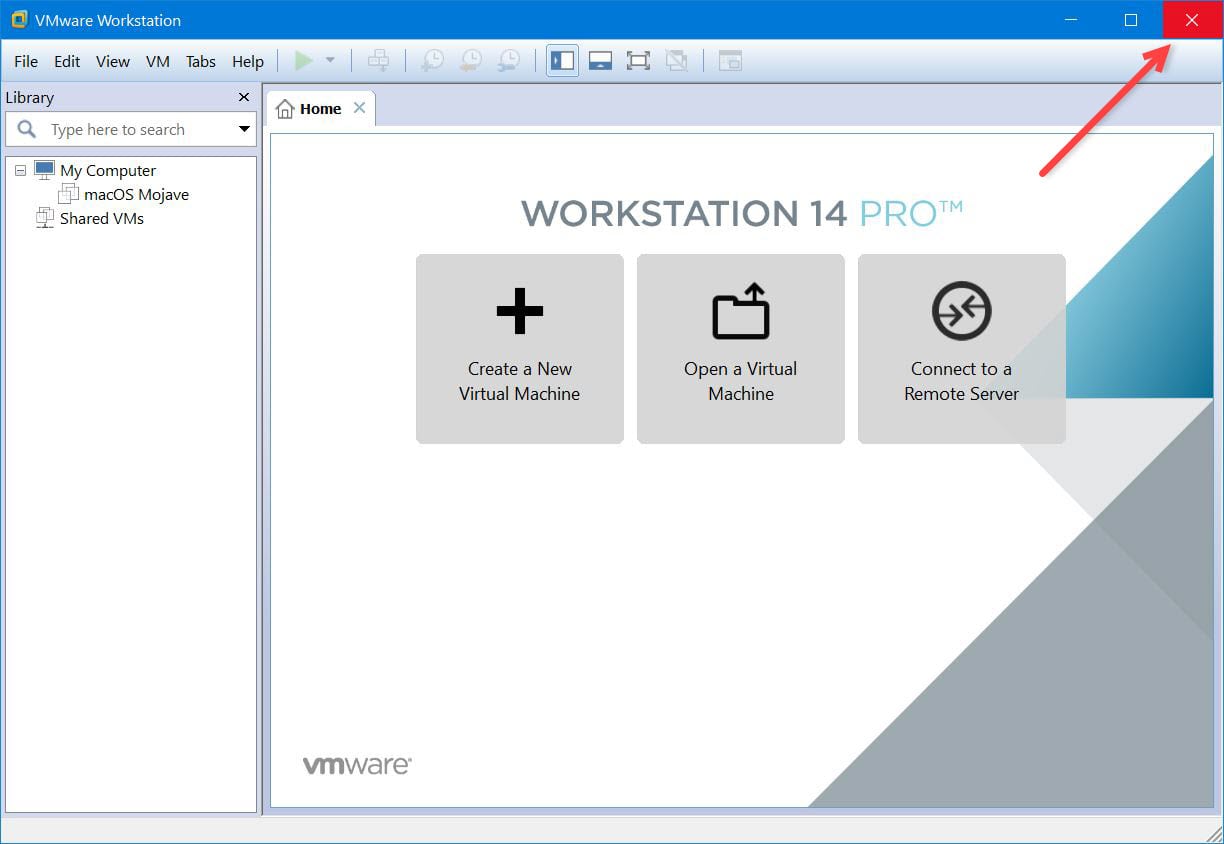
When you’ve closed the VMware programs and services from a background as well, navigate to VMware Unlocker for macOS or VMware Unlocker Tool whether you’re using VMware Workstation/Player or Fusion 7/8/10, extract it.
If you’re using previous versions of VMware programs earlier than 11 (version), you can continue using VMware Unlocker for macOS version 1.
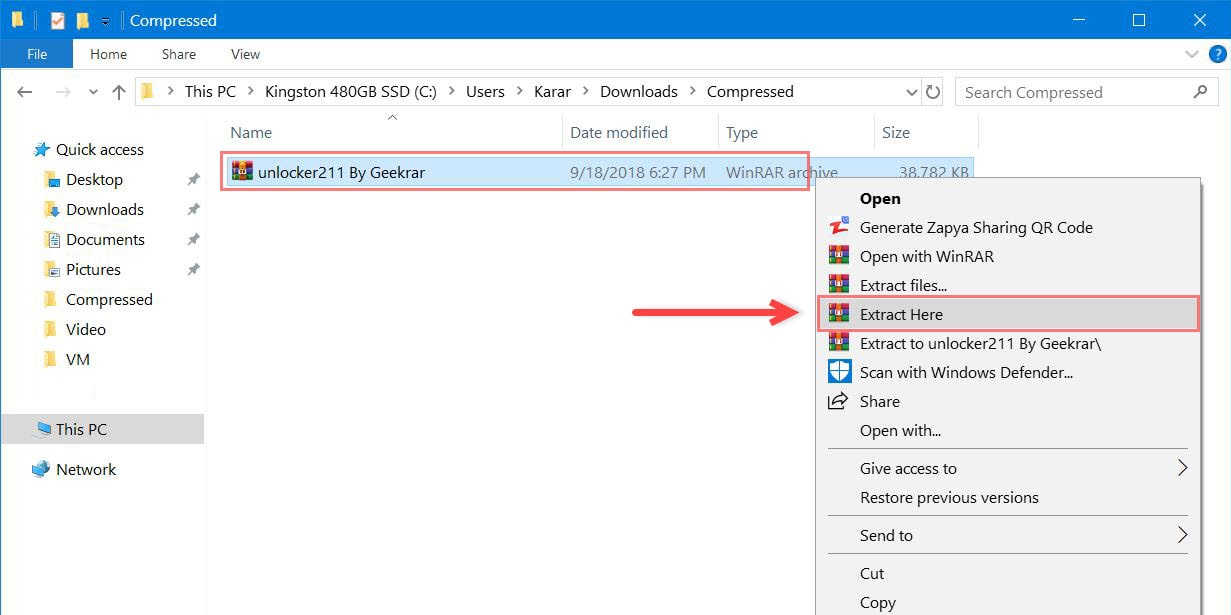
When the file extracted, open it and right click on win-install then choose Run as administrator.
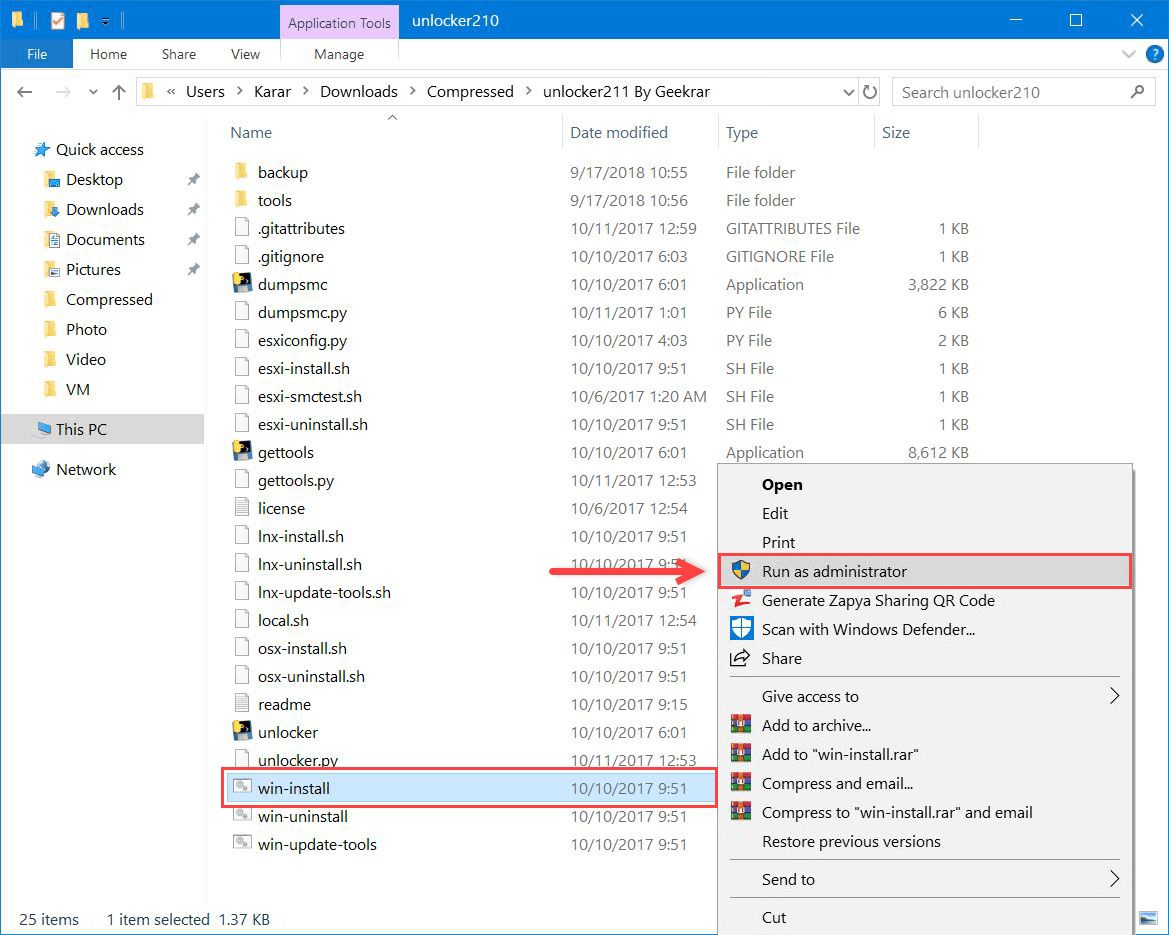
Once you have run the Unlocker, Command Prompt will prompt up and stop VMware services, copy files and do some patching and start the VMware services back running, just wait.
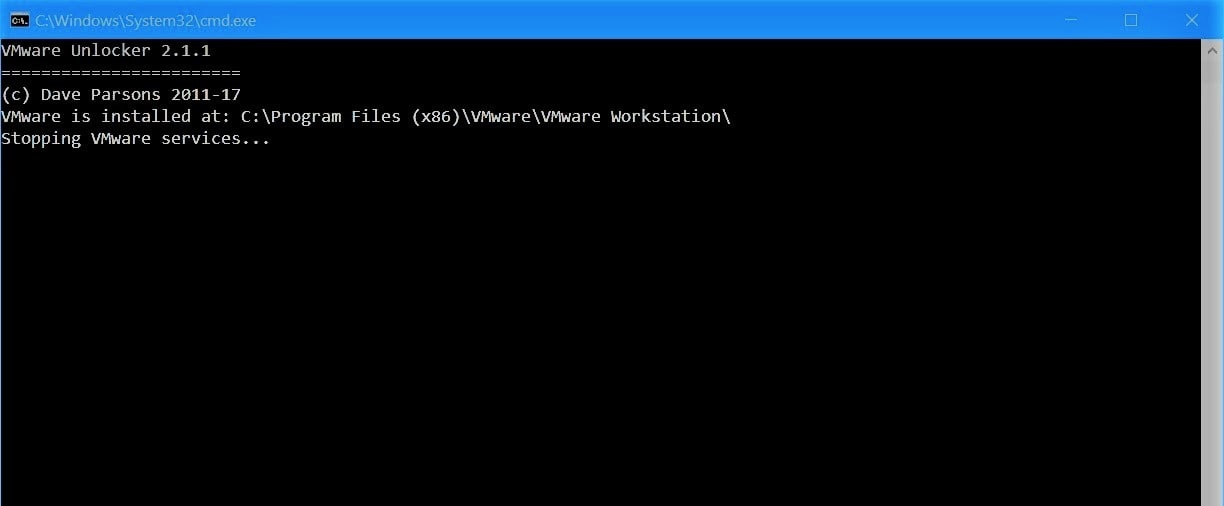
When the process finished, Command Prompt will close automatically as nothing happened.
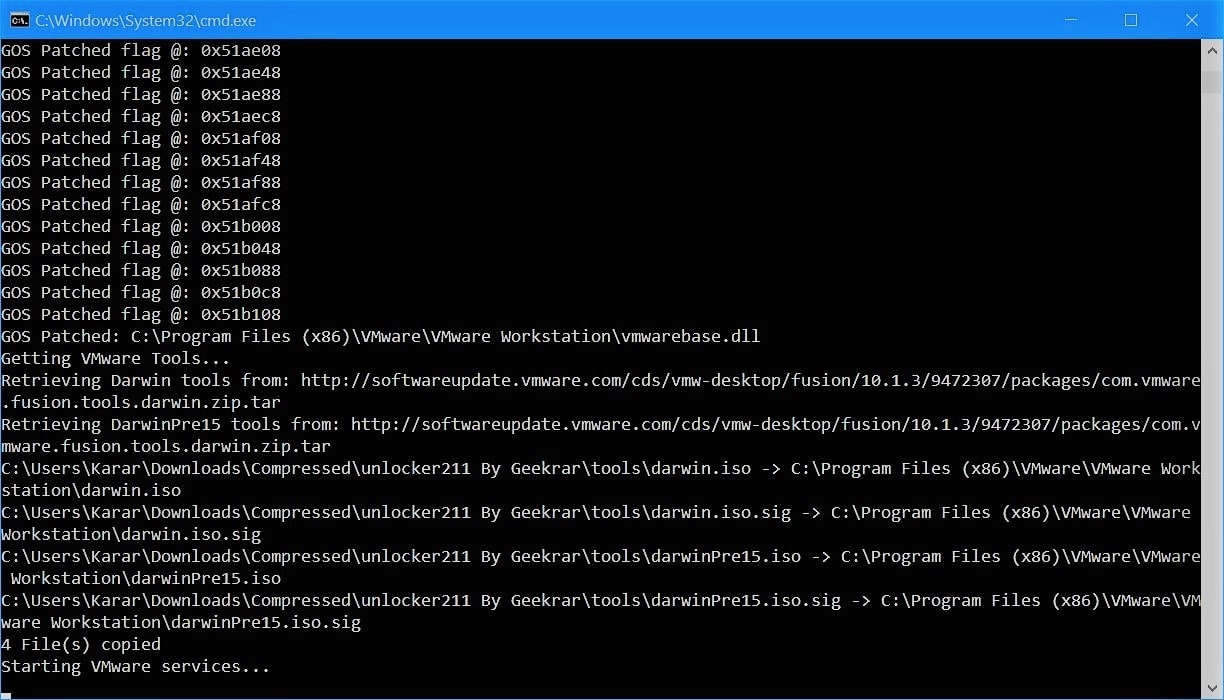
And you’re all caught up! That’s it for the patching.
To check whether the patching has successfully gone, launch VMware and press Ctrl + N or click Create a New Virtual Machine then go Next on the first new virtual machine configuration page.
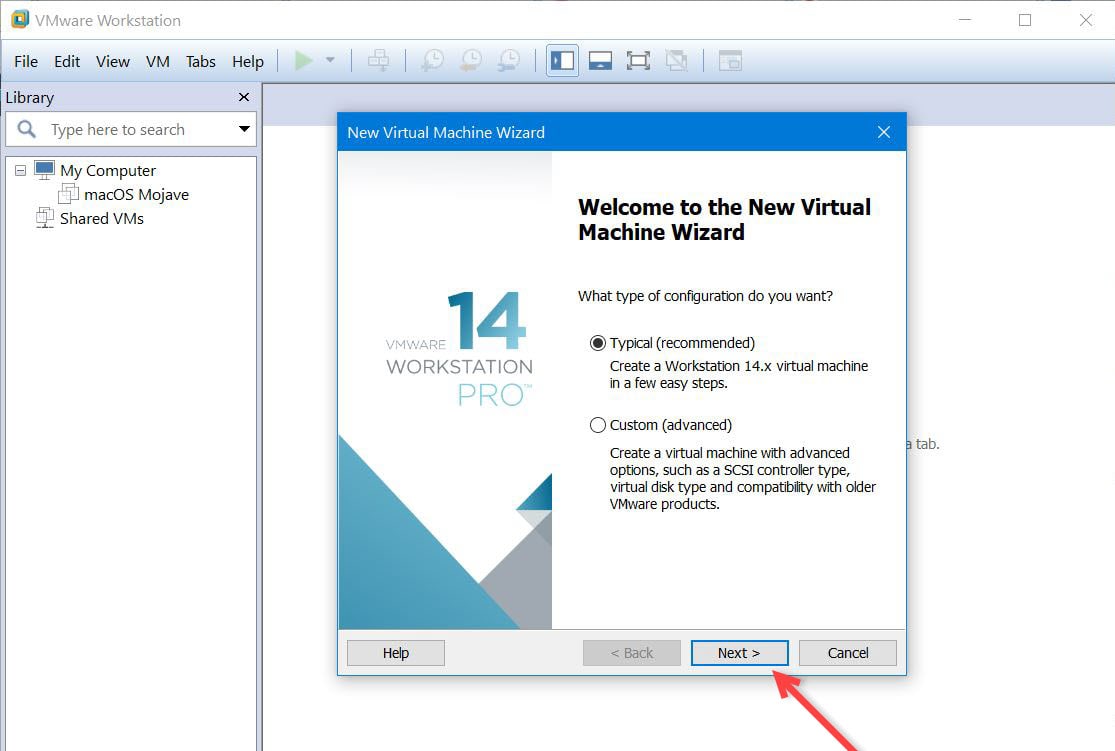
Just select I will install the operating system later and hit Next.
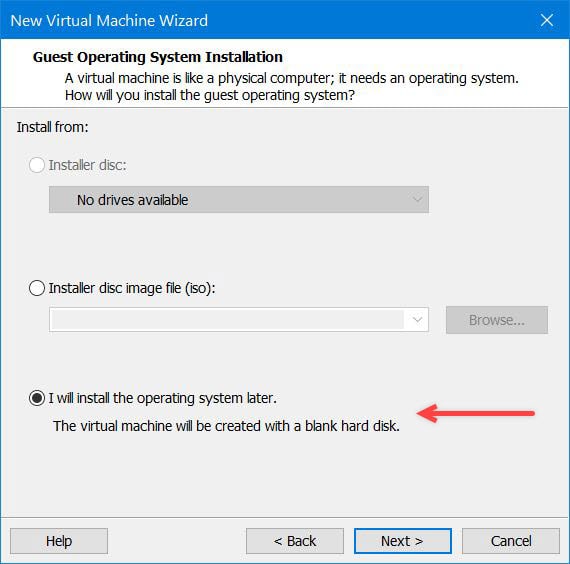
And you’ll find the Apple macOS X option with versions there. Select the Apple macOS X as guest operating system and choose the version of macOS you want to install.
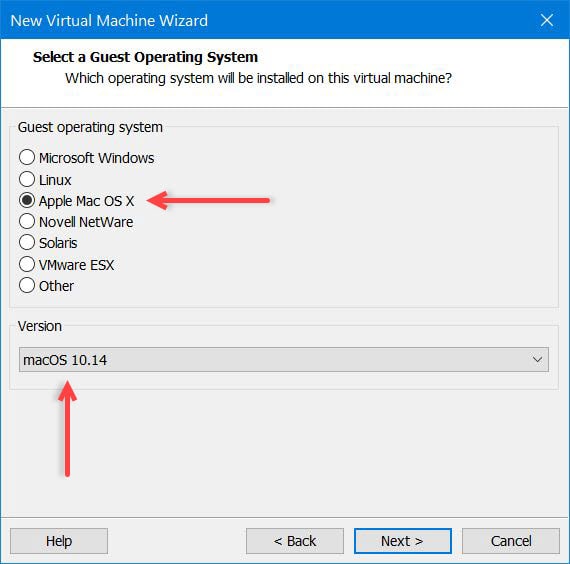
Further then, you may install macOS Catalina on VMware or Install MacOS Mojave on Vmware on Windows PC from the steps in the tutorial.

The VMware Unlocker for macOS has successfully installed. If there’s something remaining, you are no far for sharing your thoughts, just jump down and let us know what do you think about this in the comments section.

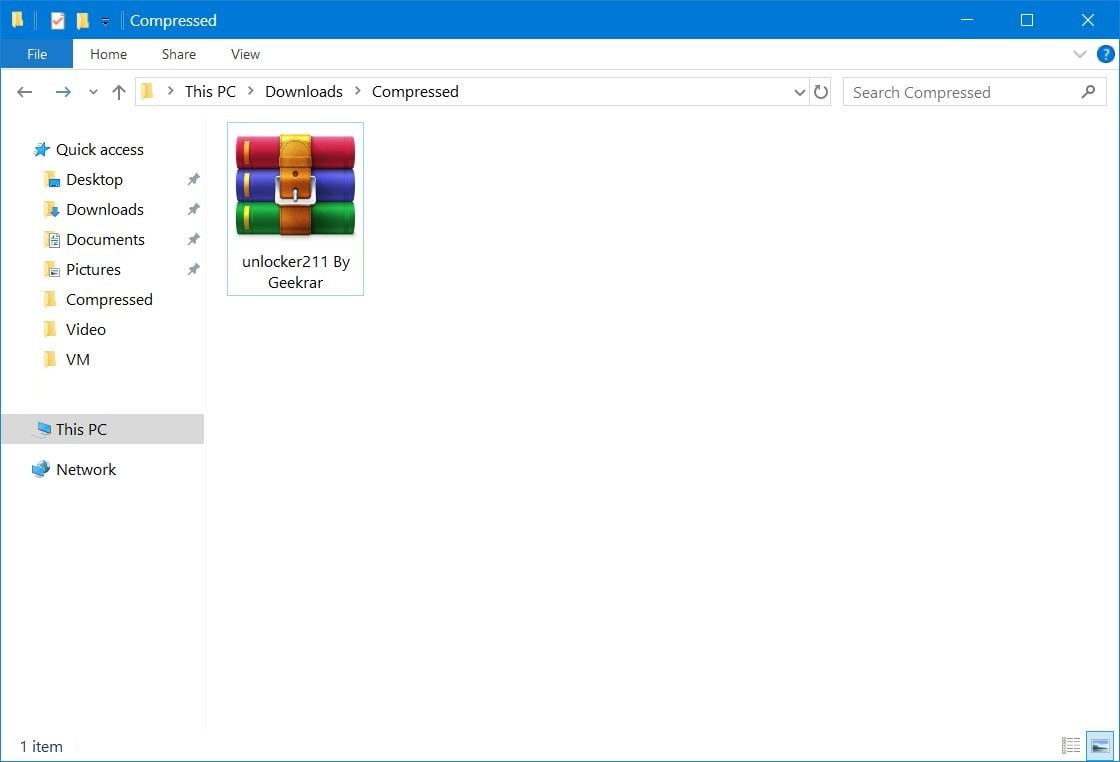







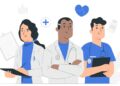
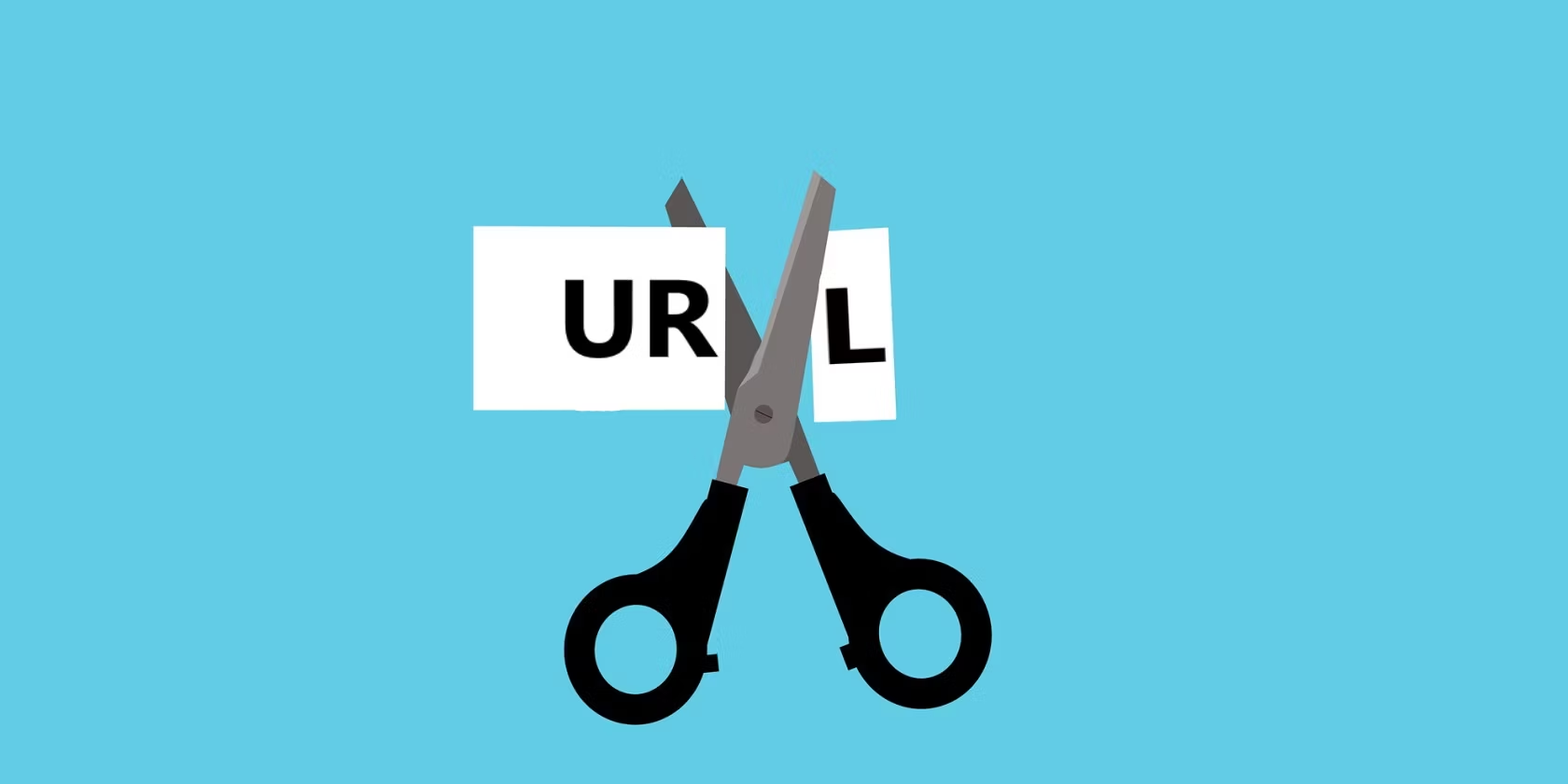


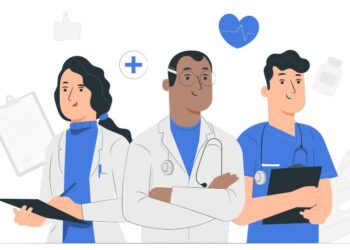
Just tried on VMware Player 16.1.0 and Catalina; works without a hitch. Thanks a ton!
Try with this tools:
https://drive.google.com/drive/folders/1JNmIFZndoKn3YWcFndbRr7yfB1Si-vAe
you are including a virus, i can’t downlaod
I am not aware of any virus. I will double-check it now. Please use the unlocker files in the forum. those have already been checked and rechecked.
There is no download link. Please provide a link where we can download the unlocker tool.
Fixed!
I got the newest Windows 10, newest VMWare Workstation 15 Player, the newest Unlocker, the newest .vmdk file for Catalina and the newest Catalina .iso so far on the 30th of July 2020.
This right here worked so far perfectly on my AMD PC.
Though these articles are way to confusing build I got send around like 20 – 30 times until I understood that those articles are just there to have more posts, which is better for Google SEO rating.
But it’s free, so I really can’t complain.
Merlin, are you saying I don’t need to worry about the AMD issue? 😀
Thank you for sharing your vmware and windows version. Exactly the same problem here. Thanks for the solution too !
Thanks a ton. It worked for me. I downloaded the tools manually from –
softwareupdate.vmware.com/cds/vmw-desktop/fusion/11.5.0/14634996/core/com.vmware.fusion.zip.tar
Then modified the win-install.cmd as below.
@REM echo.
@REM echo Getting VMware Tools…
@REM gettools.exe
@REM xcopy /F /Y .\tools\darwin*.* “%InstallPath%”
Saved and executed win-install.cmd (From Admin command prompt) and patched the Workstation 15.5 and then copied the darwin ISO tools from the extracted location to VMware Workstation install path.
Thank u very
Hi men.
I am actually on Win 10 pro x64 insider version, Build 19635, release 200522-1435.
I use the last vmware product, VMware® Workstation Technology Preview 20H2 Pro.
Disapointed, I tested with unlocker, 2.08, 2.10, 2.11, then 3.0, and 3.0.2..
Nothing appear in the menu. So what should i do now ?
May be any new version in preparation for this version of vmware ?
Thanks by advance for your answer.
Same error, I have solved with this version:
https://github.com/paolo-projects/unlocker
I use:
Windows 10×64 1909 18363.836
Vmware 15.5.2 build-15785246
If you want to use this program, (maybe) make sure you are connected to the internet network.
In my case, this program has something to download whatever it’s called. All I remember is the name vmware-fusion.tar, which is about 580MB in size.
Works fine on my VMware 15.5 Pro.
If I activate my computer’s virus protection, can it cause a false positive on this file?
So is this working with vmware 15.5 and windows 10 version 1909? I want to create a new install myself with a mac image. And second question: can i use the same unlocker for older versions of mac osx like Tiger (intel?)
thank you so much, i fixed it with your good comment
Watch out guys! That’s what my firewall detected while running the win-install.cmd:
The file unlocker.exe is classified as Malicious. Detected as Win32.Trojan.Tiggre malware.
Hi Ali, everything worked perfectly on my W10+vm15.5… Installation started by it get stucked on a full grey screen with a circular rainbow mouse pointer that keep rotating endlessly…
Source :
https://www.insanelymac.com/forum/files/file/987-vmware-tools-for-os-x-macos-darwiniso-and-darwinpre15iso/
VMware are no longer including the ISO images as separate “packages” in the CDS respository as of Fusion 11.5.0, instead the ISO images are included as part of the “core” download which is 522 MB.
You can download the “core” tar file and extract the ISO’s they are located in the following directory in the tar file :
com.vmware.fusion.zip.tar\com.vmware.fusion.zip\payload\VMware Fusion.app\Contents\Library\isoimages\
Solution :
edit lnx-install.sh and comment line 32,33,34 like that :
#echo Getting VMware Tools…
#python gettools.py
#cp ./tools/darwin*.* /usr/lib/vmware/isoimages/
softwareupdate.vmware.com/cds/vmw-desktop/fusion/11.5.0/14634996/core/com.vmware.fusion.zip.tar
Extract darwin.iso and darwinPre15.iso from com.vmware.fusion.zip.tar then copy the files in /usr/lib/vmware/isoimages/
For windows it’s win-install.cmd lines 49,50,51,52 :
#echo.
#echo Getting VMware Tools…
#gettools.exe
#xcopy /F /Y .\tools\darwin*.* “%InstallPath%”
Enjoy ;-!
HI,
Unfortunately I get stuck at the very start with win-install.cmd. That’s the error I get towards the end
…
GOS Patching: C:\Program Files (x86)\VMware\VMware Workstation\vmwarebase.dll
GOS Patched: C:\Program Files (x86)\VMware\VMware Workstation\vmwarebase.dll
Getting VMware Tools…
Retrieving Darwin tools from: http://softwareupdate.vmware.com/cds/vmw-desktop/fusion/11.5.0/14634996/packages/com.vmware.fusion.tools.darwin.zip.tar
Traceback (most recent call last):
File “gettools.py”, line 159, in
main()
File “gettools.py”, line 112, in main
tar = tarfile.open(convertpath(dest + ‘/tools/com.vmware.fusion.tools.darwin.zip.tar’), ‘r’)
File “tarfile.py”, line 1680, in open
tarfile.ReadError: file could not be opened successfully
[51156] Failed to execute script gettools
File not found – darwin*.*
0 File(s) copied
Starting VMware services…
Finished!
….
When I open VMWare 15.5 and select Create New Virtual Machine, there’s no Mac-OS operating system option to select.
Any clues ?
Thank You
Hi,
1. I get the same issue as the above from win-install.cmd. Going to browser does not find this file at all.
2. When I open VMWare 15.5 I do not see any MacOS option tp install Workstation.
I have tried both the Unlocker master and unlocker210 install files and get same issue.
Same problem VMware Workstation 15
File not found – darwin*.*
You need python installed on your system bro, and make sure it exists on user/system variable
*Assuming you are using windows
No, does not work 🙁
I mean this File “gettools.py”, line 159, in
main()
File “gettools.py”, line 112, in main
tar = tarfile.open(convertpath(dest + ‘/tools/com.vmware.fusion.tools.darwin.zip.tar’), ‘r’)
File “tarfile.py”, line 1680, in open
tarfile.ReadError: file could not be opened successfully
[1216] Failed to execute script gettools
File not found – darwin*.*
0 File(s) copied
i have installed this unlocker. it was working fine but after the updates for Vm player 15 now it’s not. i don’t see the option to select ‘mac os’ any more when i create a new virtual machine. i uninstalled and install with admin power and nothing shows. any idea please help. i surely appreciate.
GOS Patching: C:\Program Files (x86)\VMware\VMware Player\vmwarebase.dll
GOS Patched: C:\Program Files (x86)\VMware\VMware Player\vmwarebase.dll
Getting VMware Tools…
Retrieving Darwin tools from: http://softwareupdate.vmware.com/cds/vmw-desktop/fusion/11.5.0/14634996/packages/com.vmware.fusion.tools.darwin.zip.tar
Traceback (most recent call last):
File “gettools.py”, line 159, in
main()
File “gettools.py”, line 112, in main
tar = tarfile.open(convertpath(dest + ‘/tools/com.vmware.fusion.tools.darwin.zip.tar’), ‘r’)
File “tarfile.py”, line 1680, in open
tarfile.ReadError: file could not be opened successfully
[1216] Failed to execute script gettools
File not found – darwin*.*
0 File(s) copied
Starting VMware services…
Hi,
Check if the VMware isn’t open, check.
I “accidentally” upgraded VMWare Workstation to v15 on my Linux (Debian 10 (Testing)) and the lnx-install.sh worked! The guest macOS was Sierra and upgraded to Mojave. I am using unlocker211. It all works again! Whew!
Thanks Ali Nazari working perfectly on my VMWare 15 pro/Win 10 pro
Dr T Malik
I managed to install it on VM W 15, all went well apart from the resolution. It’s stuck with 1024×768. Any ideas?
I have been unable to use this with VMware Workstation Player 15. Will there be support soon? @Maciek, are you using pro?
is there any solution for 1024×768 resolutions?
please help
Hi, I’m using Linux Mint as Base OS. Please provide mac-os unlocker for VMware 15 on linux mint.
Thanks in advance.
Traceback (most recent call last):
File “unlocker.py”, line 432, in
File “unlocker.py”, line 409, in main
patchsmc(vmx_stats, vmx_so)
File “unlocker.py”, line 225, in patchsmc
def patchsmc(name, sharedobj):
IOError: [Errno 13] Permission denied: u’C:\\Program Files (x86)\\VMware\\VMware Workstation\\x64\\vmware-vmx.exe’
[10064] Failed to execute script unlocker
Getting VMware Tools…
Traceback (most recent call last):
File “gettools.py”, line 151, in
main()
File “gettools.py”, line 88, in main
url = url + parser.HTMLDATA[-1] + ‘/’
IndexError: list index out of range
[9836] Failed to execute script gettools
File not found – darwin*.*
0 File(s) copied
1 File(s) copied
Patching…
Traceback (most recent call last):
File “unlocker.py”, line 432, in
File “unlocker.py”, line 409, in main
patchsmc(vmx_stats, vmx_so)
File “unlocker.py”, line 233, in patchsmc
LookupError: unknown encoding: cp65001
[4156] Failed to execute script unlocker
Sorry for the late reply. Anyway, let me know if this version works for you.
https://drive.google.com/file/d/1RaM6mcVLjej_qzAcPKbb0RaUTvhwRw52/view
Its not working too, im getting the same problem with him, any idea?