The state, educational institutions, offices, and network administrators can block access to some sites. Often these are sites with adult content, social networks, games, political sites, news sites, etc. If you need to open a site blocked in your country, there are four simple and free ways to do it on iPhone, Mac, and other devices. Below we will talk about them.
Table of Contents
1. Use a VPN
A paid or free VPN service is the fastest way to open a blocked site. For example, if a site is blocked in your country, you can use a VPN to change your real location to the location of the country in which the site is available.
You can type “VPN” into the App Store search, and you’ll be offered dozens of different options. Choose the app with the best ratings.
Here’s how to use the VPN app on your iPhone and iPad to open blocked websites. For Mac and other devices, the steps will be almost identical.
- Download the VPN app and open it. For example, you can use Surfshark VPN.
- Select the country in which the site is likely to work.
- The first time you will need to add a VPN configuration to your device. Tap Allow and authenticate with Touch ID/Face ID or a passcode.
- Go to the VPN app, and you should see a connection indicator. If you don’t see the “connected” status, use the connectivity feature in the app itself.
- You’ll now be able to open blocked sites in Safari or other browsers.
Essential points about using VPN services
- When the VPN service is active, a VPN icon appears in the status bar of your iPhone.
- If the device was given to you by a school or you were given it at your workplace, you may not be able to download and use the VPN app.
- When using a VPN, the Internet speed almost always drops.
- Free VPN services are almost always slow. If you need to open the site, it doesn’t matter. If you want to stream content from Netflix, YouTube, etc., it is better to use a paid VPN service.
- Use the VPN app only when necessary. At all other times, it is better to turn it off.
- Do not go to the sites of banks, PayPal, etc., when you have an active VPN. Your account may be blocked.
- Free VPN services can threaten your security, so be careful.
- Some browsers, like the free version of Aloha, have a built-in VPN service that only works inside the browser.
- If you are unlikely to need a VPN in the future, calmly uninstall the application.
2. Change DNS
Another way to open blocked sites is by changing the DNS. DNS stands for “Domain Name System.” DNS is the phone book of the Internet.
Changing and using custom DNS on iPhone, iPad, and Mac is relatively easy. The article above has detailed instructions. If you prefer not to change your system settings, you can use a simple application like “1.1.1.1” to change your DNS and load blocked sites.
- Download the 1.1.1 app from Cloudflare and open it.
- Click Install VPN profile > Allow and authenticate with your iPhone or Touch ID/Face ID password.
- Press the big button to connect.
- Open a blocked site in Safari, which should load like everyone else.
- To disable the service, open the 1.1.1.1 application, press the large button again and select Disable.
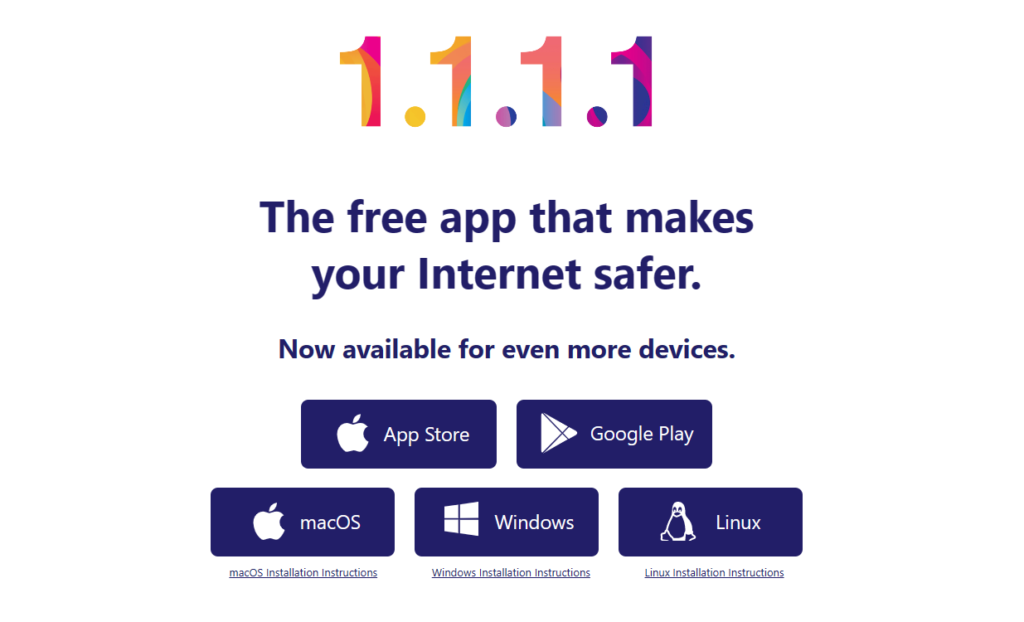
3. Use Google Translate
As we wrote above, educational institutions and offices can block access to VPN services, custom DNS, and proxy sites. In such cases, Google Translate will help you. Below we will talk about one handy trick.
- Open the site https://translate.google.com/ in a browser on your iPhone, iPad, or computer.
- You’ll only see one panel if you’re holding a smartphone upright. Two panels will be on the screen if you use a computer or smartphone in a horizontal position. Enter the address of the blocked site in the left or top pane, and then press Enter.
- Now click on the link in the window at the bottom or right. The site opens in a new tab inside Google Translate. Take a closer look at the address of the site. With this trick, you can safely use blocked sites.
4. Use a proxy site
This is another relatively easy way to open a blocked site. To do this, you do not need to download and configure anything.
You can use a proxy site that will act as an intermediary between you and the blocked site.
Here’s how to use proxy sites on iPhone, iPad, Mac, or PC:
- Open the kproxy.com site in any browser. If it doesn’t load immediately, refresh the page.
- Enter the address of the site you want and click Surf.
If your ISP or network administrator has blocked a proxy site, that’s another matter. You can try using another similar site. Just search for “top proxy sites.”















