The content potential of Instagram becomes more and more apparent every time. And there’s a reason for that: today, you can not only create videos and photos, but you can also post Stories, design Highlights, record Reels and Live videos, and other content that will be distinctly unusual.
It’s the appealing, unusual, and exciting photo, video, Stories that draw on new users and keep old ones coming back. So every user tries to do something extraordinary: record an unusual video or edit an image with beautiful filters to make their account stand out in the end. The video editing free sign up can be helpful for those who are just starting or not ready to put their money into paid programs. With the rise of social media and influencer culture, video editing has become a crucial element in creating visually stunning content.
It’s easy to find great content on Insta today because it’s just there at every turn (in every account)! But what about downloading photos and videos? Is it possible to keep the most stunning Insta content out of the platform: for example, on your mobile gallery or computer folder?
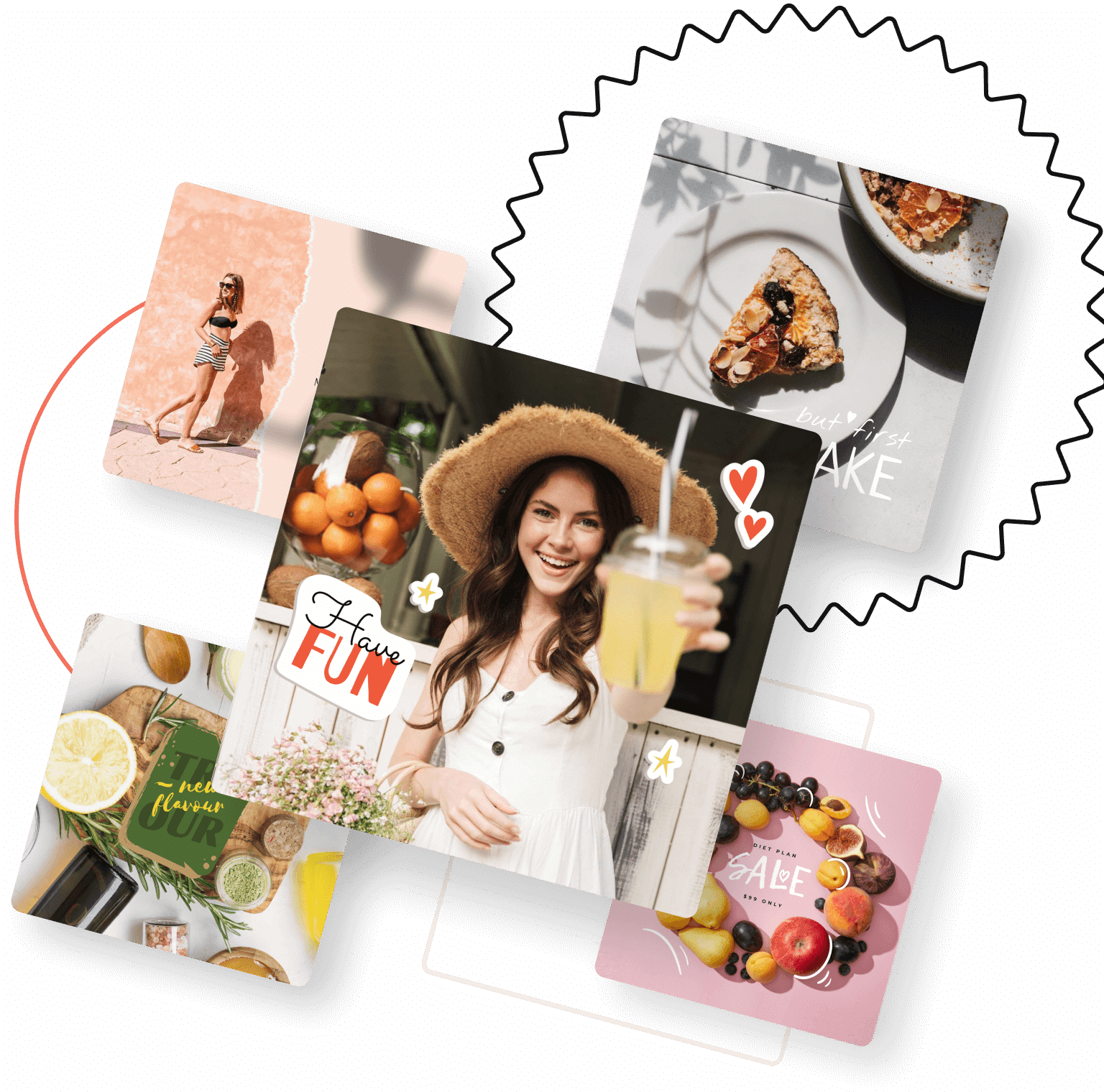
Keep reading to find out how to upload content using Insta video download tools or services for image downloading. Or maybe it is enough for you to use in-build phone features that enable you to get IG content into your gallery.
Table of Contents
Save Instagram photos & videos online
If app installation is too time-consuming for you and you’re saving memory on your mobile, I think this content saving method with an Instagram online downloader is the way to go.
Here are some online downloaders: IGram, Insta Photo Downloader, W3toys, SocialDown, DownloadInstagramVideo, KeepPost, etc. Their main hallmark is the ability to download Instagram photos and videos via a content link only. Thus, you don’t need to install or log in an Instagram online downloader.
Mostly, they are compatible with any device. So you activate the internet on your device and access any saver you come across on the internet or pick out a one from suggested.
Here’s how it works:
- the first thing you should make is to access your IG page and find a pic or video to upload into your device memory (folder or gallery) from Instagram;
- then copy a content link (click on ellipsis) and go to an Instagram online downloader to paste the link;
- press a button to complete loading and then enjoy an uploaded content anytime offline from a mobile or pc.
Save Instagram photos & videos via apps
Even though the list of video or photo download applications is not as diverse — there are still those apps that are quite user-friendly and thus are straightforward to use. They also have additional features such as content reposting or anonymous browsing (depending on the app you pick out), but of course, you have to install them on your phone.
Reposter for Instagram (iPhone) and Repost for Instagram – Regrann (Android) are examples of such apps for downloading images and photos (not only). With the tools, you may repost Instagram content too. So, apps for mobiles are more multifunctional than online savers, and if these functions are helpful for you, it will make more sense to consider applications.
Save Instagram photos & videos without software
How about keeping content with already embedded features on your device? Screen capture and recording features are those ways that will always come in handy in the most extreme situations (when there is an urgent need to save content but no time to use an online tool, let alone install an app).
This way of downloading is very traditional, but you end up with a photo of not the highest quality. In addition, there may not only be video in the record (notifications during screen recording, for example), which spoils the overall video viewing in the future.
How to upload content into a gallery of your iPhone this way:
- To make a screen capture and thus save an IG pic, press the right-hand side button and the home button at the same time, then click on the screenshot, press “Done”, and save it to a gallery (before saving, you can crop the screenshot to keep only the pic).
- To make a screen recording, swipe up from the bottom of the screen, locate the screen recording button at the bottom of the pop-up Settings (red circle), click on it and go to Insta to play a video to record it. After the video ends, return to the button, switch it off and save the record to a gallery.
How to upload content into a gallery of your Android this way:
- To make a screen capture, click on the power and volume down buttons simultaneously and then save the screen with the image into your phone gallery.
- To make a screen recording, swipe down twice from the screen top, and find a screen record button. Tap on it, go to an Insta video, and play it to record. After the video content ends, click on the button again to stop recording and save the video into your phone gallery.

![How to Download Instagram Photos and Videos [Today’s Tools].](https://www.geekrar.com/wp-content/uploads/2021/07/maxresdefault.jpg)













