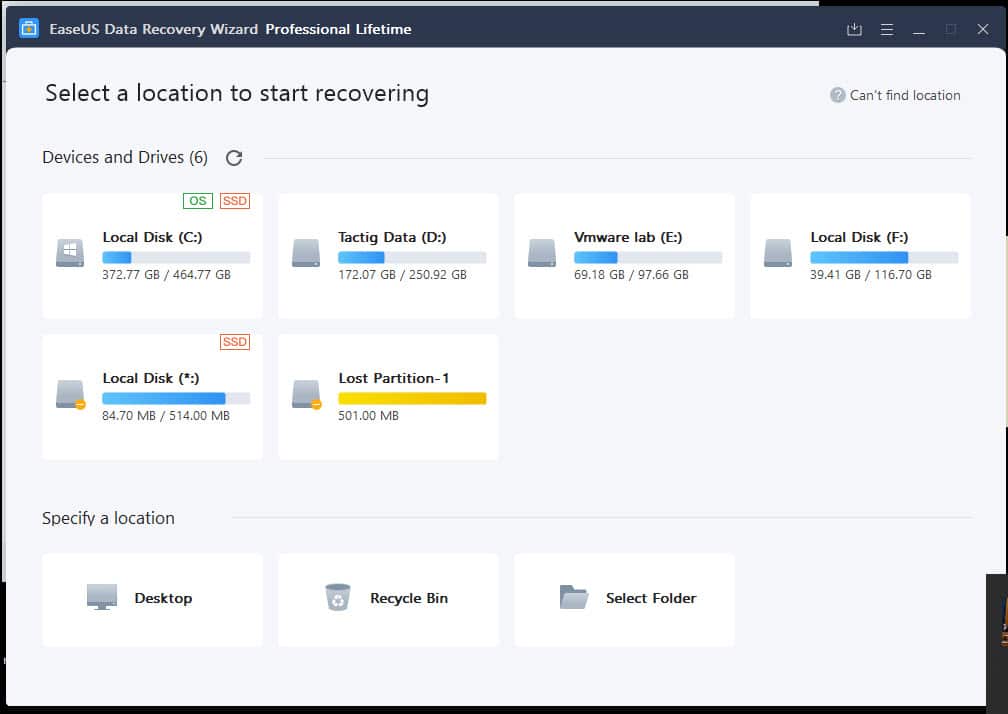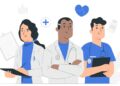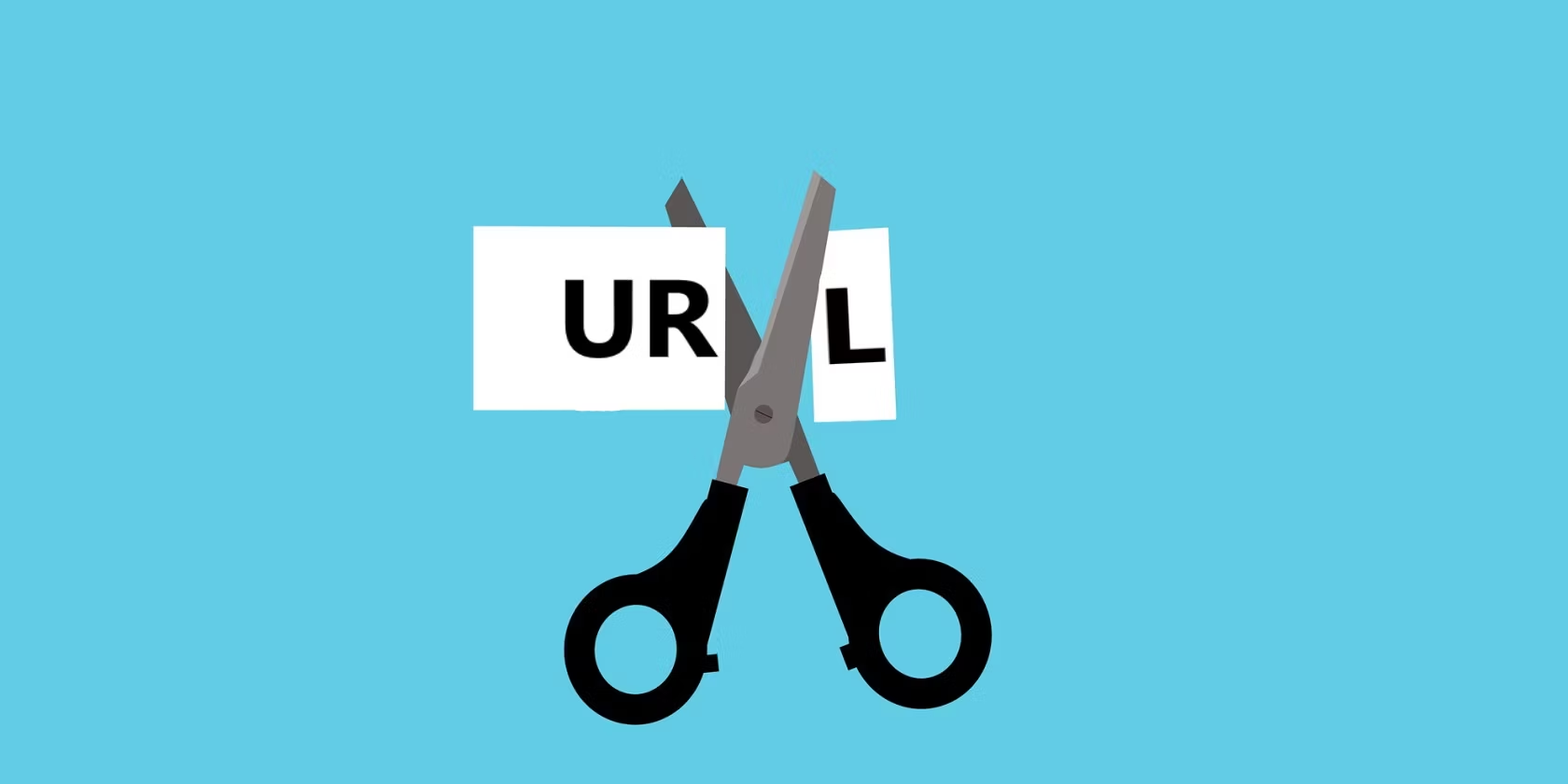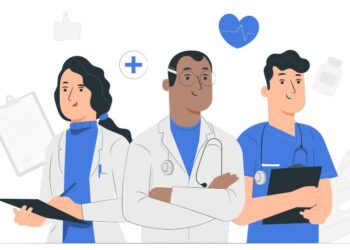iPhone is one of the most expensive and most popularly used phones around the world. But due to its tight security and hard privacy policies, you can’t have many SIM cards in one iPhone. Particularly when you first start your phone with one network and one SIM card, and it won’t accept any other network or SIM card. The second SIM card will not work and it is called unsupported SIM card on the iPhone. In this post, I’ll show how to fix SIM not supported on iPhone.
If you’ve tried to enter the second or third SIM card you might have probably come up with the error such as, “The SIM card you currently have installed in this iPhone is from a carrier which is not supported under the Activation.” This isn’t the only problem your iPhone might have with the SIM card. Sometimes your phone encounters technical issues and forgets the SIM card or an unexpected error pops up saying “No service” even though SIM card is inserted in it. If your SIM card has misplaced, your phone gives an error like “The SIM card is not supported.”
Sometimes this problem can appear if you’ve got a second-hand iPhone. And the iPhone was unlocked. The first SIM card that was inserted probably works but since the second SIM card is new to the phone, it will likely pop up the error. This likely happens with most iPhones when they change or sell their phone to another. No worries, I’ll show how to fix SIM not supported on iPhone. This covers 8 methods to fix SIM not supported or unsupported on iPhone problem. We’ve covered most of the possible ways to fix but there are definitely quite more than these reasons and solutions to this problem as every problem differs
Table of Contents
What is SIM Card
The full form of SIM card refers to (SIM) Subscriber Identity Module. SIM card is a commonly used item for all mobiles and are now even used in iPads and some other devices. It is a small portable memory chip that saves information and phone numbers in your mobile and device. Every SIM card has a seventeen-digit code that designates its country code, known as phone numbers these days. Every phone number is different from the other and sometimes it has a difference of one digit.
How to Fix SIM Not Supported on iPhone
Most times when we check all the settings, we forget to check if the phone is locked or not. Problems can be from different places. Sometimes an error can appear because of not supported by your phone but it can also be a problem from the SIM card. There are also specific phones in the market which are made only for network use only. And those phones won’t work with SIM cards.
[First Solution] Contact Your Carrier
The first and most common solution to this problem is to contact your carrier. They can probably advise on how to fix not supported SIM card on iPhone and 50% of users have successfully unlocked their phones. But in case if they couldn’t unlock your phone. You can also reach to third-party unlocking services. They can definitely help you to unlock your phone. If you are thinking of whether third-party apps would charge or not, most will charge but not all of them. In fact, there are some services which can help you without any charge.
After you unlocked your phone you should be able to use any SIM card you want but if the problem wasn’t from your phone your SIM card might likely have a problem. If the problem was unlocking your phone, your SIM card should work now but if it had any other problem you can step ahead to the next solution.
First, before we start, you need to find out your SIM carrier. After finding out your phone, you need to know if it unlocks your phone. If you find that out that it does support or unlocking, you will be able to fix this problem easier.
Go to Apple’s support to know if it supports unlocking it or not. From there select your carrier and scroll down until you see the “Unlocking” option. If you see this option under your carrier it means it supports unlocking.
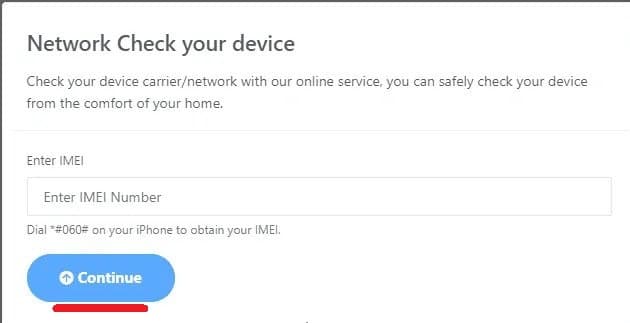
If your carrier was in the unlocking list so now you need to make a request for unlocking your phone. Before we send a request for unlocking, you need to know a few key points.
- Cancel all the monthly contracts for any service. You have to cancel those otherwise your request won’t be accepted.
- If you have any unpaid fees or payments, your request might be delayed.
- Most of the carriers want a fee for unlocking your phone and it isn’t cheap. And your next payment can be a bit more than usual.
This process can be also done by making a phone call. To unlock your phone, you’ll need to make a call. To confirm, the carrier representative will ask some security questions about your phone and SIM card. And you need to answer them.
There are many services that unlock your phone and the same way the prices also differ. Once you’ve send the request, wait for them to start the process. This process isn’t quick and it might take 3 to 6 days.
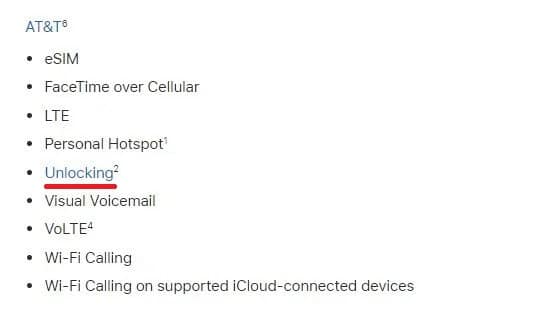
Start The Unlocking Process
Before requesting unlocking your phone, take a complete backup of your files from a to z. You need to take a backup because the fix and installation processes can delete your files and everything in it. Take a backup before unlocking process.
When the unlocking is done, the carrier will inform you. And you need to insert the new SIM card. After your phone is unlocked, take out the first SIM card and enter the new one. Then set up your iPhone. When setting up your iPhone this time it won’t give you any error about your SIM card.
[Second Solution] Contact Your Carrier
If you haven’t updated your iPhone since you have bought it. You will see an error when inserting your SIM card. Apple consistently rolls new updates and new operating systems so you need to update your iPhone. You may see an error if you haven’t updated your phone for a while or so. You fix this by following our guide. This solution and steps work in any iPhone model and iPhone version. Goto Settings > General. And from General find Software Update and click on that. If there was an update, you will definitely see.
Click on the Download and Install option at the bottom of the screen and it will start updating your iPhone to the latest version available.
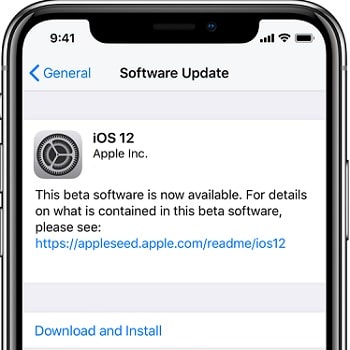
That’s the end point. I hope it was helpful and I have tried to Fix SIM Not Supported on iPhone completely. If there’s something remaining or would like to make some nice suggestions or ideas for improvment, we’re happy to know. Let’s us know in the comments down below.