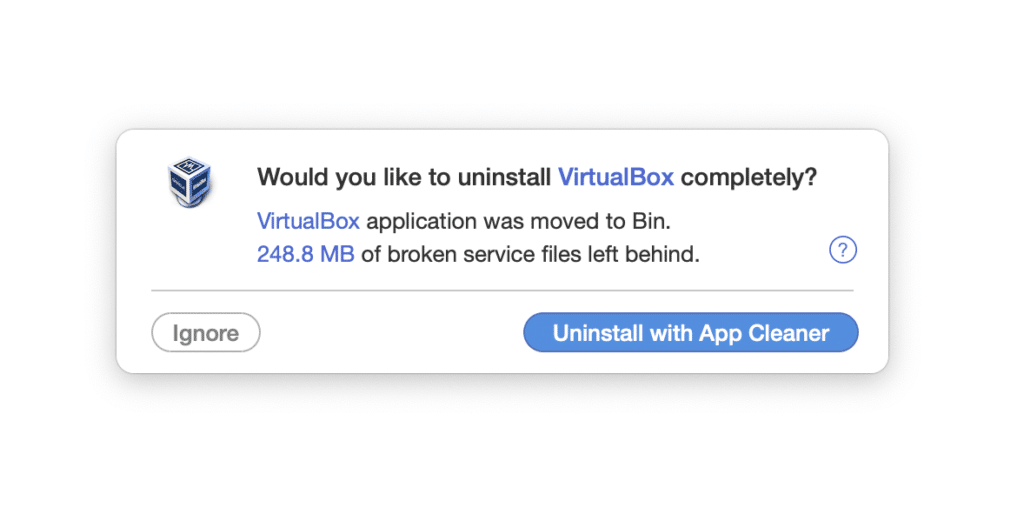If you’ve previously installed VirtualBox on your Mac, but you don’t need the program anymore, you can completely remove VirtualBox from your computer. VirtualBox items are stored in the macOS file system, so this program is not removed like the rest. By simply dragging the app file to trash seems to be tricky. Some of its components hide in the system or cannot be effectively deleted. So, what is the best way to Completely Remove VirtualBox on Mac?
How to Install VirtualBox 6.1 on Windows 10
Fortunately, the process is still quite simple and takes a little time. We will also talk about how VirtualBox is manually deleted, which is a little more complicated.
VirtualBox is a great program for advanced users that serves to run third-party operating systems on top of macOS if you don’t know. It could be Windows 10 or Ubuntu Linux. The program is available for multiple platforms, so you can run and MacOS on top of Windows and the like.
Fix Mouse & Keyboard Lagging on macOS on VMware & VirtualBox
Most Linux users can completely remove VirtualBox with a simple command:
sudo apt-get purge virtualbox*
On Mac, however, VirtualBox is usually installed through an installer. Fortunately, there is a script to completely remove VirtualBox.
Table of Contents
How to Completely remove VirtualBox from your Mac?
- Download the latest version of the VirtualBox installer if you don’t have one.
- Mount the VirtualBox image and open dmg through Finder.
- Double-click the text document “VirtualBox_Uninstall.tool” to open it in the Terminal window.
- Confirm the complete removal of VirtualBox by printing “yes.” You can undo the action by printing “no” or closing the Terminal window.
When all VirtualBox items are removed, you can close the Terminal window.
There may be times when the VirtualBox is not completely removed from the system. So the best possible way would be to completely remove VirtualBox manually.
How to Enable Dark Mode on Mojave on VMware or VirtualBox
How to Completely Remove VirtualBox manually?
If you prefer to do everything manually, you can find the exact location of all Directories, components, files and VirtualBox extensions and delete them separately.
Here’s a list of VirtualBox file locations:
~/Library/LaunchAgents/org.virtualbox.vboxwebsrv.plist /usr/local/bin/VirtualBox /usr/local/bin/VBoxManage /usr/local/bin/VBoxVRDP /usr/local/bin/VBoxHeadless /usr/local/bin/vboxwebsrv /usr/local/bin/VBoxBugReport /usr/local/bin/VBoxBalloonCtrl /usr/local/bin/VBoxAutostart /usr/local/bin/VBoxDTrace /usr/local/bin/vbox-img /Library/LaunchDaemons/org.virtualbox.startup.plist /Library/Python/2.7/site-packages/vboxapi/VirtualBox_constants.py /Library/Python/2.7/site-packages/vboxapi/VirtualBox_constants.pyc /Library/Python/2.7/site-packages/vboxapi/__init__.py /Library/Python/2.7/site-packages/vboxapi/__init__.pyc /Library/Python/2.7/site-packages/vboxapi-1.0-py2.7.egg-info /Library/Application Support/VirtualBox/LaunchDaemons/ /Library/Application Support/VirtualBox/VBoxDrv.kext/ /Library/Application Support/VirtualBox/VBoxUSB.kext/ /Library/Application Support/VirtualBox/VBoxNetFlt.kext/ /Library/Application Support/VirtualBox/VBoxNetAdp.kext/ /Applications/VirtualBox.app/ /Library/Python/2.7/site-packages/vboxapi/ org.virtualbox.kext.VBoxUSB org.virtualbox.kext.VBoxNetFlt org.virtualbox.kext.VBoxNetAdp org.virtualbox.kext.VBoxDrv org.virtualbox.pkg.vboxkexts org.virtualbox.pkg.virtualbox org.virtualbox.pkg.virtualboxcli
The easiest way to find and delete files is through Terminal, but you can also do so through Finder.
How to Take and Use Snapshots on VirtualBox