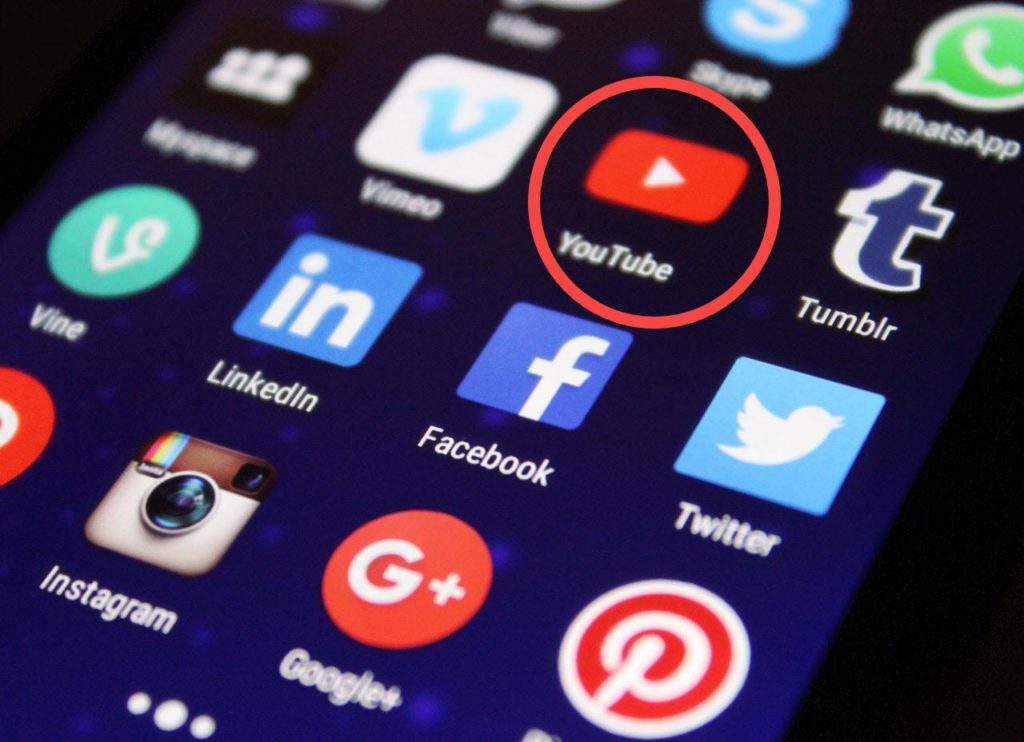Whether you’re on the phone or computer, YouTube is one of the first places where you don’t miss. Aside from video sharing platform where creators share their stunning videos a way to share their memories, creators use to make plenty of money throughout advertisement and selling products. Unlike before, Youtube’s now more than a website, it has an app as well which can be searched from Google and you can download the app from iPhone, iPad, tablet or any other smart device. When there’s no internet, we’ve backed you up with how to download Youtube Videos on PC.
Youtube
From cute puppy videos to how to cut your hair to music, songs and literally everything is within Youtube. All you’ve to do is to search for it and boom, it’s there. There’s no other video sharing platform that even we could compare to. When we’re on Youtube, we feel like we are in the heart of everywhere and it’s like we are on the top of the world where we could see everyone, everywhere.
Times are when you are on a drive where you don’t have access to the internet or you are on a plane and your flight is more than 20 hours, so you need to watch a video or listen to a song. Having a laptop with you is a great thing but knowing that there’s no internet makes everything down. In this case, you wished to download YouTube videos on your PC prior to your travel like setting up the backpack. This might seem pretty difficult but from our point, it’s quite easy. Here’s how to download Youtube Videos on PC.
- Related: How to Download Youtube Videos on PC
How to Download Youtube Videos on PC
Just like we did how to download Youtube videos on Android, we’ll also download Youtube videos on PC. There are several apps and websites we can download Youtube videos with. Even Youtube itself lets us download videos offline on Android and iPhone but that isn’t available on PC. There are a few apps that also let us do it which are free and also some are paid ones. Also, there are a couple of websites that let us download Youtube Videos on PC and some of them even let us convert it into our desired one. Some are free and some are paid. Out of those, I’ve choose the one that works pretty well and will also let us convert.
Speaking of download, you’re not allowed to download other people’s Youtube videos except only yours, but downloading these videos for offline personal use is probably okay so we’ll show it only for educational purposes.
First, head over to Youtube and right-click on the URL and select copy the URL.
Then head over to this website and paste the link then hit Enter. No, we are not sponsored from this site and we’ve neither done any other kind of deal. This is simply my personal experience and honest idea. It works super smooth and can also convert Youtube video to audio directly without downloading the video.
Once you’ve pasted the link, click on one of the resolutions to download.
Next, click on the Download.mp4 button that appears.
The download will now begin, so click on Start Download.
That’s it, the file should be there. Now for downloading the file to audio, simply select the Mp3 tab and click on Download.
If you’re wondering what Audio tab is, it’s basically the mp3 file which is in the Mp3 tab, so there’s no huge difference in it.
This comes to the end. The file is as easy as it’s with you and remember, now you can use it anywhere for offline personal use, not other places importantly for sharing online anywhere. I know there are thousands of other ways to download Youtube videos but I personally like and use this. Even we are neither sponsored or deal somehow, but for helping you and other users I shared this method.
That’s all to there it is. If there’s something remaining or would like to add or make some nice suggestions or ideas, we’re happy to hear.