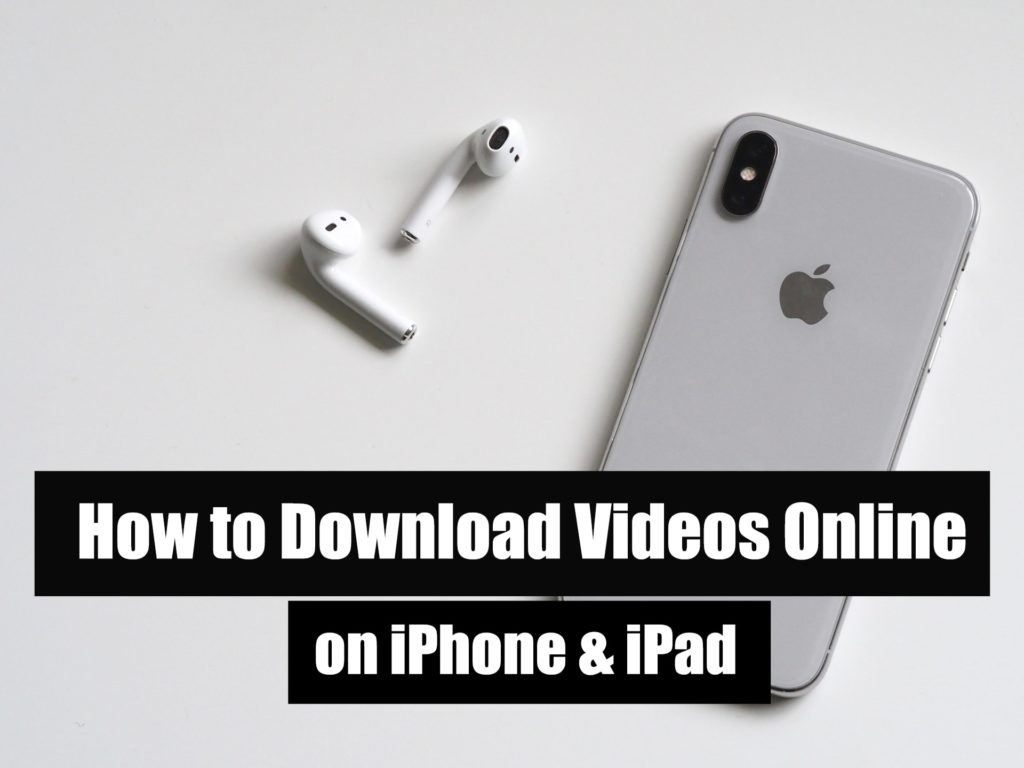Computer are convenient. From downloading videos to writing codes, whatever is there, it’s possible, it can be done within a computer. But that’s not easy to move it around with you, instead what’s with you is your phone. As far as the iPhone and iPad are mostly used and is with most people, we would like to do most things from a phone which is not only convenient but is also with us carrying in our pocket with us. Download online Video iPhone iPad.
One of those stuff that we would like to do on our phone is to download online videos on iPad or iPad. While neither iPhone nor Android has a built-in downloader for videos and even iPhone is more stricter than Android, it’s harder than Android to download videos or even convert an existing video or online video to audio. Downloading files on iPhone is difficult and getting even more difficult to download online videos on iPhone or iPad. That’s because every manufacturer wants users to use their own services. So Apple wants its users to use Apple streaming with Apple music that isn’t certainly free, do things on iTunes and more.
Downloading videos from Youtube might have been a little easier like you could download Youtube video easily by pressing the Download button right down to it. But that isn’t useful when you don’t have the internet for some time as Youtube asks to have internet for downloading those videos from the internet constantly even after once you’ve downloaded them.
- Related: How to Download Youtube Videos on PC
Table of Contents
Download Videos Online on iPhone & iPad
With the many apps out there, choosing an app that works for downloading a video is a pretty pain. Download online Video iPhone on iPad. It takes time reviewing it from outside then maybe reading comments, ratings or other details and also requires some internet to be downloaded. So when you’ve done that, at the end, it may not work as it was supposed to. That’s insane. Then applying the same steps isn’t cool, and even might give up at this point. Don’t worry, we’ve done those beforehand and we’ll only present the result out of it.
There are several apps to download videos online on iPhone & iPad. Now, most websites recommend installing some apps they have introduced such as Document, Shortcuts, VLC and more. But what we’ve done is we have chosen a complete new app which is really new like a week or a month before, which makes it possible to download, play offline, convert to audio, play audio or video without being on the app, send videos to Photos, and more. This isn’t even like Savefrom.net which requires to copy, paste and then download the video, so it’s super convenient, super easy. So let’s get started. Download online Video iPhone on iPad
For this purpose, we’ll use the Bolt Browser app which does a fantastic job of downloading videos online over the internet and from almost all the popular sites like Facebook, Youtube, Instagram, and other even non-popular ones. One important thing to be noticed is that, we’re are neither sponsored nor promised something else, we’re doing it only what we’ve tested and what works best for our users. These steps works super fine on iPhone and iPad from iOS 5 and later and can be downloaded from the iPhone or iPad without a problem.
Steps To Download Videos Online on iPhone & iPad
From my experience over the years of having iPhone and trying to download videos over my iPhone as I’ve tried almost all the apps that offer downloading videos online, I’ve ended up with this Bolt Browser app. From downloading, browsing, media playing without being on the app to converting video to audio, this useful app does all there is needed. Without touching to a computer, you can definitely download videos on iPhone, iPad without connecting wirely or even wirelessly to a computer. In this tutorial, I’ll show you how to download videos online on iPhone or iPad. So let’s get started.
First off, head to the iPhone or iPad and open the App Store.
Then search for Bolt Browser and click on it.
Now click on Get and when asked for Apple ID and password, enter it. It will begin downloading.
Once it’s finished, click on Open.
When it’s up there, open it, then head to the website you want to download videos so we’ll head to Youtube.
On this screen that we’re on Youtube, open a video.
It will appear the pop, prompting to Download, Copy link, Cancel. Click on Download.
The video will begin downloading, so wait for it.
Once it’s done, open it and enjoy.
So now open it and for transferring it to the Photos library, click on the three dots.
Then click on Share.
Then click on Save Video. The video will be saved to the Photos library app.
The video is there now so you can do whatever you’d like to.
For converting the video to the audio, press and hold on the video.
When the pop up appeared, click on Convert to Audio.
It will be then converted to the audio. Now you can play, send, share or and enjoy the video and music.
With these steps, you can easily download videos online from all the sites, including Youtube. Including that, you can browse, download, transfer to Photos library, play without being on the app and a lot more.
Other Than This App
Except for this app, for some reasons, if you wouldn’t like this app or there are some reasons with it as there’s no problem with it as I see as of now, I would recommend no other app except this. This app does what is required and is also easy to access than apps like Documents and other downloading apps we discussed. Most importantly, it’s completely free.
It’s been quite for some months now that I use and listen to videos and music and there has been no problem at all. That’s why I recommend and use this app and have shared it with everyone.
That’s all to there it is. If there’s something that remains or would like to give suggestions, ideas for improvement, we are happy to hear.