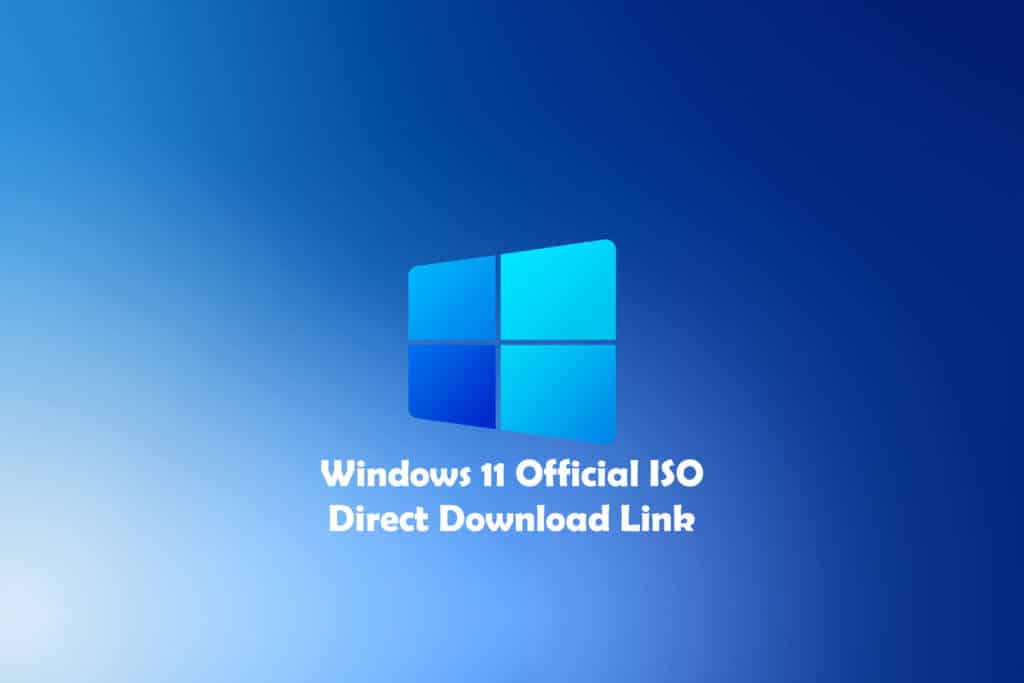In this article, you will learn How to Download Windows 11 ISO (32, 64 Bit) directly from Microsoft’s official website.
Microsoft has posted the first official ISO images of Windows 11, a new insider build of Windows 11 Build 22000.132, which is available to Windows Insider members on the Beta and Dev update channels.
Table of Contents
Download Windows 11 ISO
Now, you don’t need to visit any random blogs (mostly filled up with trojans) to download the official Windows 11 ISO. Here is how you can officially Download Windows 11 ISO (32, 64 Bit) from Microsoft.
NOTE: You need to be a member of the Windows Insider Program. If you are not, you can register here.
Step 1: Go to the official Microsoft website. You can click this link.
Step 2: On the top-right corner of the screen, you will find the Sign-in button. Click it.
Step 3: Enter your Microsoft username and password.
Step 4: Scroll down to the bottom of the page where you will see a dropdown like this-
Step 5: Click Select Edition and select Windows 11 Insider Preview (Dev Channel) – Build 22000.132.
Step 6: Click Confirm.
Step 7: Select the language of your choice and click Confirm.
Step 8: Wait for 2 seconds and then you will see the download link. Simply click on 64-bit Download.
Step 9: Click Save As to download the file.
Congratulations, you have successfully downloaded windows 11 ISO (32, 64 Bit) from Microsoft’s official website which is 100% clean to use.
Install Windows 11 and minimum requirements
Once you download the official ISO file, use various tools like Rufus to create a bootable Windows 11 USB drive to install the operating system. Alternatively, you can mount the ISO to make a clean installation or in-place upgrade.
To install Windows 11, you’ll need a compatible PC. The system requirements for Windows 11 have been significantly increased, so you’ll need a PC released within the last few years. While the minimum amount of RAM and storage has doubled to 4 GB and 64 GB, respectively, the most puzzling is the mandatory support of the device for components such as UEFI, Secure Boot, and TPM 2.0, as well as strict processor requirements. For now, you need AMD Zen 2, 8th gen Intel, or Qualcomm Snapdragon 850 or later. Microsoft is considering compatibility with AMD Zen and 7th generation Intel, but that decision will be made later.
If your PC doesn’t meet the minimum Windows 11 system requirements, you can use this guide and directly install Windows 11 on your unsupported PC.
Install Windows 11 on Unsupported PC: Bypass “This PC can’t run Windows 11” error.
Bottom Line
I hope this guide on how to downloaded windows 11 ISO (32, 64 Bit) from Microsoft’s official website was helpful. If you have any suggestions for our next post, please contact us at admin@geekrar.com and we will compile a detailed guide on the article of your choice.
If you have any issues, you can comment below.
Some other Windows 11 guides that we have prepared for you-