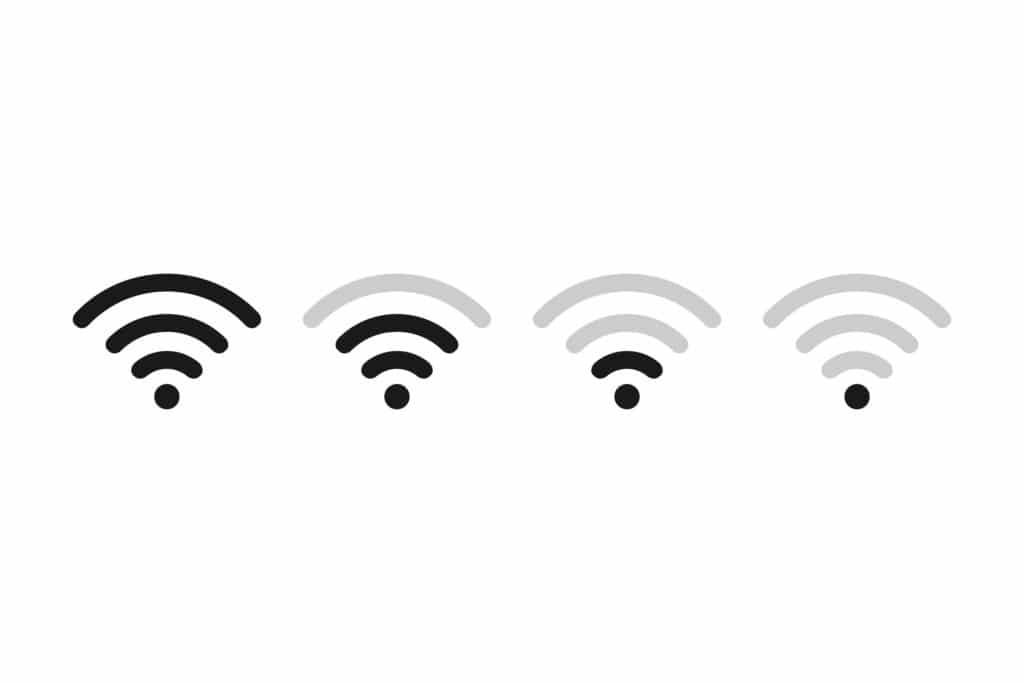Are you tired of slow Wi-Fi and dropped connections? It could be extremely frustrating when you finally sit down at the end of the day to watch a movie on Netflix, have an important meeting/conference, or play your favorite game…a weak Wi-Fi signal is undoubtedly one of the worst modern-day nightmares. But Hey! Did you know that help is at hand!
This article will guide you on why your Wi-Fi signal can get weakened and also provide you with very useful tips on how to improve the coverage. Along with that, it will take you through steps on using a WiFi signal strength meter to find out dead wifi zones. But before going into that, let’s first go over a few Wi-Fi basics.
Table of Contents
What is a Wi-Fi signal?
Everyone is very well aware of the term WiFi. But did you know how it actually works? A Wi-Fi network makes use of radio waves to create communication between devices, such as desktop computers, laptops, mobile phones, smart TVs, game consoles, tablets or network routers, and similar other wireless devices. The wireless network router connects a wired connection to the Internet or other Ethernet network and the wirelessly connected devices.
Also, did you know that Radio Frequency is the lowest frequency wave in the EM spectrum, traveling at the speed of light and having wavelengths the size of buildings?
These invisible radio signals received from the users of the Wi-Fi network are decoded by the router, transmitting these signals to the Internet. The data received from the Internet is changed from binary data into radio waves which are then distributed to the devices using the network.
Wi-Fi Signal Strength and Its Impact
Having a strong Wi-Fi signal means you can browse the internet without experiencing sluggish browsing, dropped Wi-Fi signals, or similar streaming problems.
Wi-Fi signal strength is indicated through signal bars, where
- A very poor signal shows 0 to 1 bar and,
- A good signal shows 3 or more bars
The other ways to measure a WiFi signal include:
- mW (milliwatts)
- dBm (decibel-milliwatts)
- RSSI (received signal strength indicator)
mW (milliwatts).is the most accurate measurement of Wi-Fi signal strength. However, we more commonly measure signal strength in the decibels with relation to milliwatts known as dBm (decibel-milliwatts) in order to avoid decimal places when using mW.
dBm (decibel milliwatts) is expressed only as negative valuesfrom 0 to -100. As an example, a signal of -30, being a smaller number, is more powerful compared to a signal of -70 since -70 is further from 0. The ideal Wi-Fi signal strength is between -55 dBm and -70 dBm, depending of course on how close or far away you are from the access point.
The signal bars earlier mentioned are visual representations of the Received Signal Strength Indicator (RSSI), which is a measurement of the power or quality present in a received radio signal. This RSSI also has a range that goes from approximately -30 to -100; the higher the number is, the stronger the signal and vice versa.
If you are experiencing slow connection dropouts or slow connections, it might not always be due to poor Wi-Fi signal strength. At this point, it is crucial to check how strong your WiFi signals are around. If the issue is not with the coverage, then you can move on to alternate solutions.
What Affects the Wi-Fi Signal?
So once you have the RSSI numbers and an understanding of the strength of the signal in your space, it is time to look at what could be affecting your Wi-Fi signal strength. These are known as Background noise levels. The Background noise levels, also expressed in dBms, can impact your Wi-Fi performance. High levels of noise are those closer to 0. Noise measured at -20 is greater than that of -50. These obstacles include:
- Obstacles causing a reduction in signal strength
- Other devices sending radio waves and interfering with the signals
- Older and less efficient wireless equipment sending weaker signals
- The signal also appears weak owing to technical issues with the receiving device
- The wireless router has a lack of power resulting in a weaker signal
What is NetSpot and How it Works? (A Step-by-Step Guide)
NetSpot, a Wi-Fi analyzer tool, claims to be the one-stop solution to troubleshooting Wi-Fi networking issues. NetSpot ensures that you have optimal router placement and better connectivity throughout your place. Here we have a step-by-step guide on how to resolve your network issues using NetSpot, the best WiFi site survey tool you will ever know.
Step 1: Install the NetSpot app
The first step is to download and install the NetSpot application on your device. NetSpot is available for Windows PC, macOS X, and Android OS. Android is currently only available on the Discover mode, so you would require a paid version to activate your account.
Step 2: Launch the application and switch to survey mode
A “start a new survey” button will appear after you launch the application. Start the survey by clicking on it.
Step 3: Start a new survey
Your survey would have to be named. Later you import a map of the area you want to survey.
Step 4: Scan the area
Let the software collect data to create a WiFi survey report. You do this by moving throughout the area. Stop the scan process by clicking the ‘Stop Scan’ button when you have covered the entire area.
Step 5: Analyze the results
Once the scan is done, you can now read your heat map. Blue and purple are the problem areas. Red areas have the strongest signal.
How to Improve WiFi Signal Strength
We have put down some useful tips that you could use to optimize your signal strength.
- Place your router in a better location like a place higher up and central to the home or office space.
- Keep your routers up to date, both in terms of technology and hardware.
- There might be other people on your connection if your Wi-Fi connection is open or has weak security settings.
- Range extenders or a second Wi-Fi router can extend the reach of your Wi-Fi. The Wi-Fi strength suffers even if walls or floors are obstructing the signal.
Following the above-mentioned tips can help you get better WiFi coverage and improve your internet performance.
Conclusion
Internet access has been recognized as a need by the most esteemed organizations in the world and is no longer a luxury. NetSpot is a simple and easy-to-use software that works wonders for giving you the best in-depth analysis of your wireless network. After getting an insight into the workability of the Wi-Fi analyzer we can safely quote that there isn’t a competitor that puts user experience on the front foot as NetSpot does!