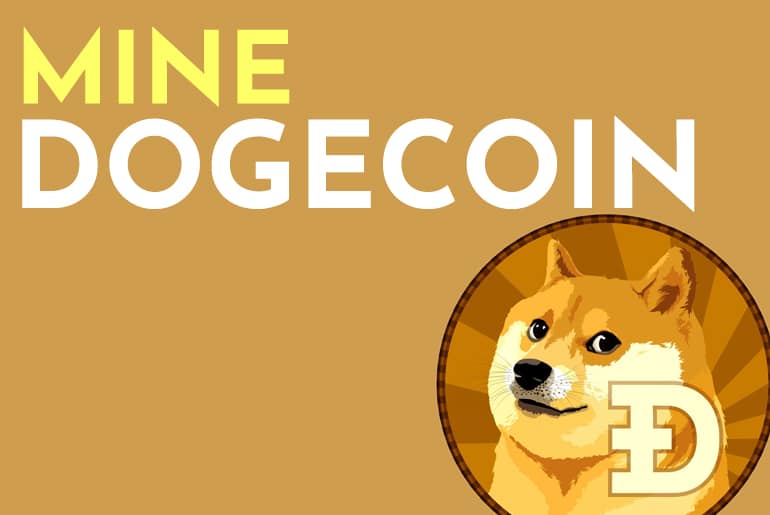This article will walk you through the steps to quickly install and Mine Dogecoin on your Windows PC. To further help, we’ve also included a video guide at the bottom of the post, so you can see each step through. This is a beginner’s tool and won’t require any high-end hardware, and it will run on most low to mid-range pcs or laptops. We’re going to use a tool called ‘unminable,’ and you can grab this tool for free from their website.
The first thing we’re going to do is download the application. You can do that by going here. Once you’ve downloaded you want to make sure you whitelist and allow this app to run with your antivirus. Because it’s using PhonixMiner and XMrig, many antivirus applications may see this as a threat or malware.
Once downloaded, double click and open the file. If you are prompted by Windows Virus & Threat protection, make sure you allow the miner on your device.
Copy the file to an easily accessible location, like your desktop. Then double click to start
At the first window, you will see a welcome screen. There is a warning you about high-intensity mining, this is something to consider since use over long periods of time can cause damage to your hardware. To begin, click ‘Continue‘ to proceed.
Next, you need to “Select your mining hardware.” Unless you have a higher-end graphics card on your pc, I recommend selecting CPU and click on ‘Next‘.
Now you need to choose a Coin and Token. There are many to choose from and you can pick any type of token or coin you want to mine. In this example, we are going to choose Dogecoin.
Once you’ve selected a coin, enter a wallet address below. If you do not have a wallet yet, Exodus is an excellent personal wallet to use, and it’s compatible with many platforms. This video will show you how to install it and get your address. After you put in your wallet address, I recommend you click on ‘I have a referral code’. You don’t have to use my referral code, but you may want to use someone’s. When you use a referral code it will lower your fees to 0.75%. So you save more money.
my code is : dooo-je82
Then click on next “Start“
You will lead to a new screen, and the miner will quickly test your settings and begin mining.
Once a hash rate is calculated, the mining will begin!
You can leave this running in the background of your pc, and work as you usually would, and it will run in low-intensity mode. If you are leaving your computer idled and want to max out your PC’s earning potential while not being used for anything, click on the settings icon at the bottom.
You can change your intensity from ‘Low’ to ‘High.’ Click on Save and Restart at the bottom in the settings. The application will reload and start running at a high rate. That’s it, and you’re done. Happy mining.
I hope you found this helpful. If you have any questions, you can put them in the comments below.