The next wave of macOS Catalina is on its way and has come a long way. From developer beta to halfway, the macOS Catalina’s another version is out recently which is macOS Catalina 10.15.4. The features are improving and enhancing and developing more and more with every version drop. That is what’s the particular purpose of update. In this update, Apple has outlined and fixed these issues which were happening for quite users. This includes Screen Time limits which is the first feature of iPhone. For Apple Music, there’s now a new real-time lyrics which lets users scroll and sing with lyrics when playing the song. In this post, I’ll show how to Install macOS Catalina on VMware on AMD Systems.
In macOS Catalina 10.15.4, Apple has added new iCloud Folder Sharing, Screen Time connections limits, Apple Music real-time lyrics view, and much more. Along with those features, Apple has also take care and improved much that some of them are such as real-time lyrics view, import Chrome passwords into iCloud which will Autofill passwords wherever is required. HDR support for Netflix.
In addition to new features, macOS 10.5.4 has done lots of bug fixes and problems. Such as fixed Safari not displaying Captcha correctly, fixed reminder not sending notification. Fixed screen brightness control and more. With this done, Apple is looking to improve more aspects of macOS Catalina like Battery Health Management to keep and maintain a fair amount of charge. So let’s see how to Install macOS Catalina on VMware on AMD Systems.
Table of Contents
macOS Catalina on VMware on AMD Systems
If you’re a Windows user who is interested in installing macOS on Windows doesn’t matter whether VMware or VirtualBox, you can probably do so. Reaching til this post, I’d definitely bet you’ve searched, followed and attempt to install macOS Catalina on Windows in different ways. But since it was looking not really valid, that means you might haven’t still believed if installing macOS is possible. But searching on and on and following up to here might have made somehow hope and possibility that it’s possible.
Just like this, there are quite lots of stories users tell and most of those who have failed in their first attempt have left without searching in deep. They’d assume it isn’t possible and its a clickbait without realizing whether there’s a problem with the procedure I’ve done or whether there’s some problem with my computer or whether it’s really possible or not.
But as you’ve made up here, you’ve end up at a very high point. What I mean by that is, like we have done install macOS Catalina on VirtualBox on AMD systems, install macOS Mojave on VMware on AMD Systems. We definitely know what’s the reason and what’s the solution to it. I’ll first explain what’s wrong whether it’s the procedure or what, and will later head to the installation point. Within this point, how to Install macOS Catalina on VMware on AMD Systems.
How to Install macOS Catalina on VMware on AMD Systems
If you’re familiar with installing macOS Catalina or previous versions like macOS Mojave on VMware or VirtualBox on Windows, you may probably have an idea of how macOS works on Windows and what are the requirements and what are the key points to it. If you don’t, it’s okay. I’ll share and note those and even more than that in this post.
Now coming to the difference and the reason why install macOS Catalina on VMware on AMD or install macOS Catalina on VirtualBox on AMD systems are problematic. That is because the macOS including all the versions are designed to run on Mac which has an Intel processor. That’s why it’s a bit difficult and trickier to install macOS Catalina on AMD system.
That concludes that installing macOS on Intel systems is pretty easier and might even perform better and softer but when it comes to AMD systems, it’s a little trickier but it’s never impossible to do because we’ve shown here how to do it.
Speaking of installing macOS Catalina on AMD, it covers complete AMD systems. In this post, I’ll show How to Install macOS Catalina on VMware on AMD Systems. So let’s get started with how to Install macOS Catalina on VMware on AMD Systems.
This installation is a little different from installing macOS Catalina typically on Windows as we showed but we’ve shown it here.
What You’ll Need
In order to install macOS Catalina on VMware, like other installations, we’ll need a couple of things. That would be VMware Workstation or Player, macOS Catalina VMware & VirtualBox image, unlocker, and file extractor. These are a couple of things we’ll need for the installation.
Once that’s done, extract the files and make sure it’s ready.
After that’s finished, fire up the VMware setup and install it as usual. That done, close the VMware completely and install Unlocker for VMware. If you don’t know how to do it, check out the article below.
After that’s done, how to Install macOS Catalina on VMware on AMD Systems.
Create A New Virtual Machine
Once that’s done, fire up VMware and click Create A New Virtual Machine.
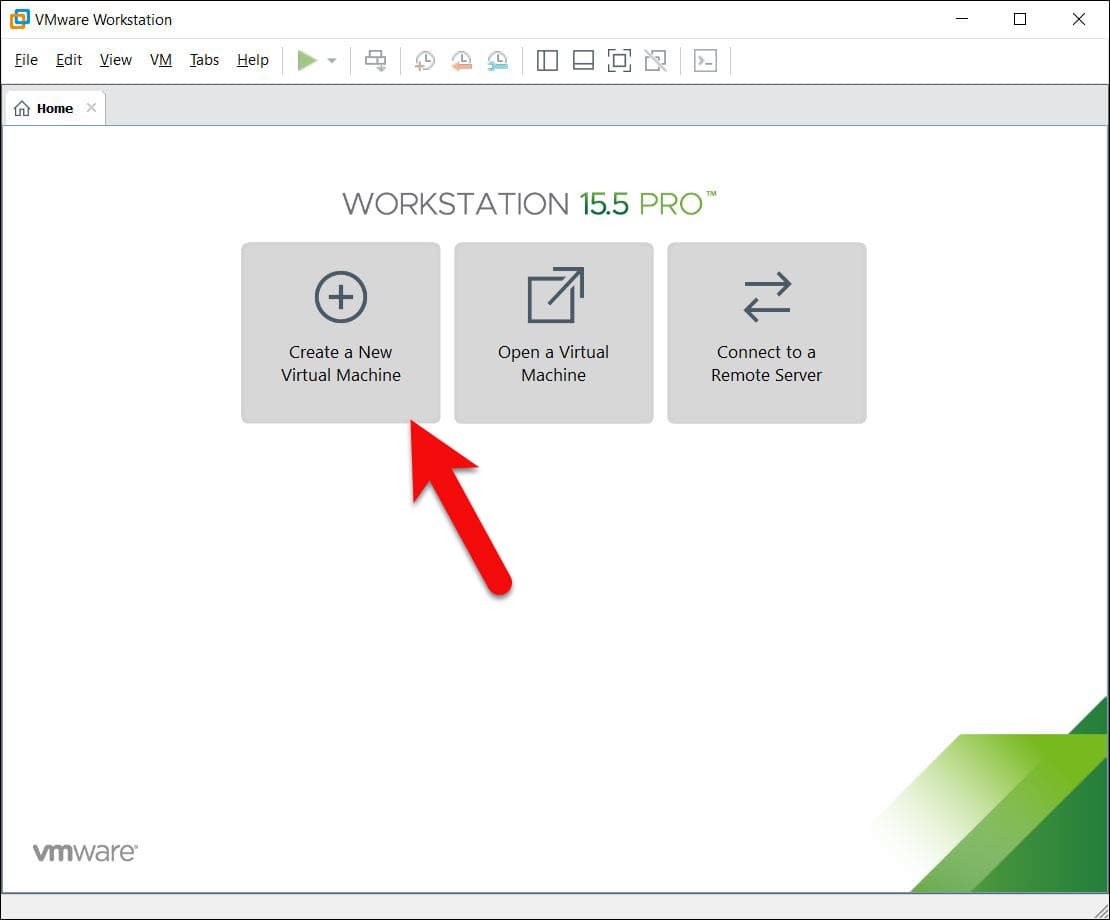
After the new virtual machine wizard popped up, select Custom and click Next.
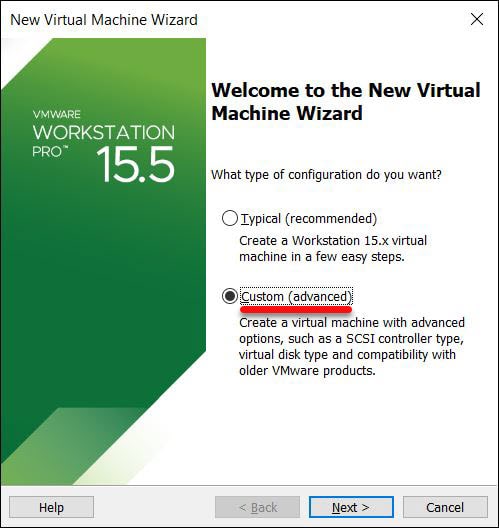
In this step, let the Hardware Compatibility by default. For AMD systems, make sure to select the Workstation 10.x compatibility.
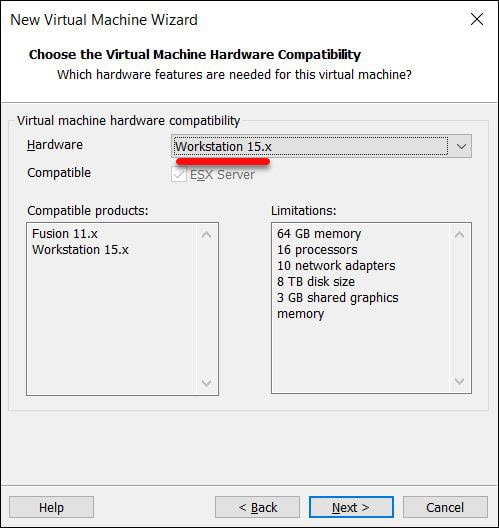
Next up, select I’ll install the operating system later.
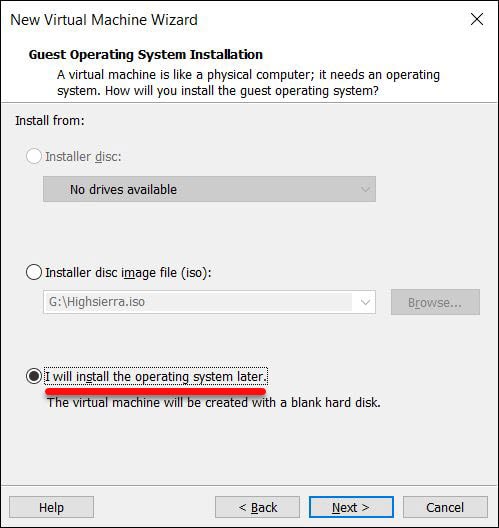
Now select Apple MacOS X and select 10.15 for the version and click Next.
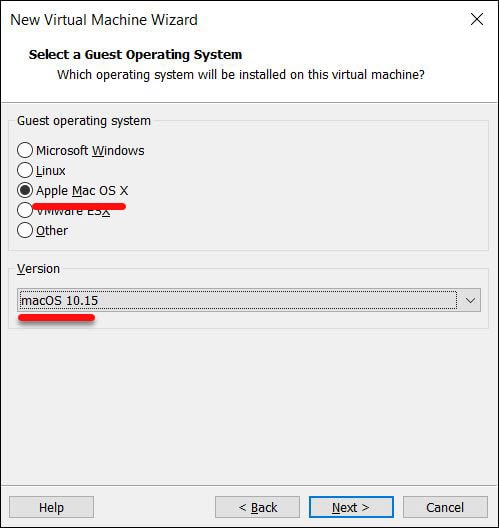
Name the machine and select where to store the files then click Next. Make sure you select an appropriate place to save the machine files as we will need to edit the file later.
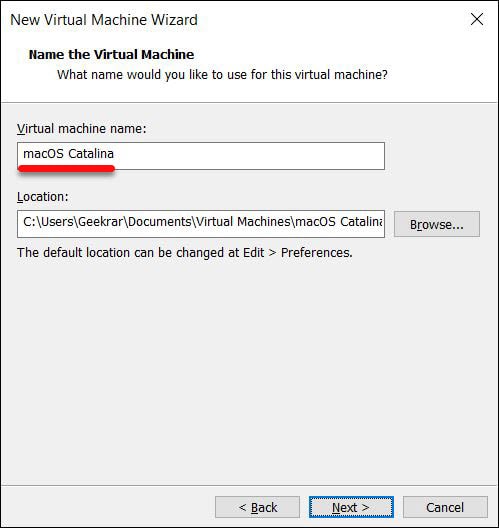
Give out half of your system’s processors and click Next.
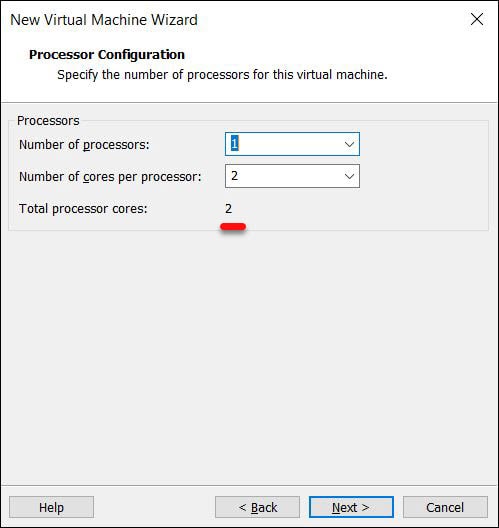
Make sure you assign enough amount of memory like half of your system’s memory.
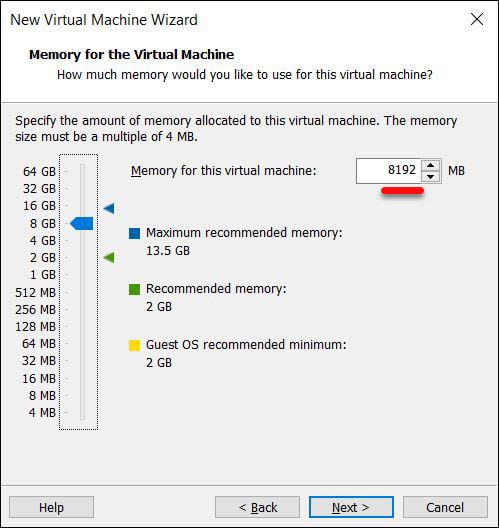
Let it by default and click Next.
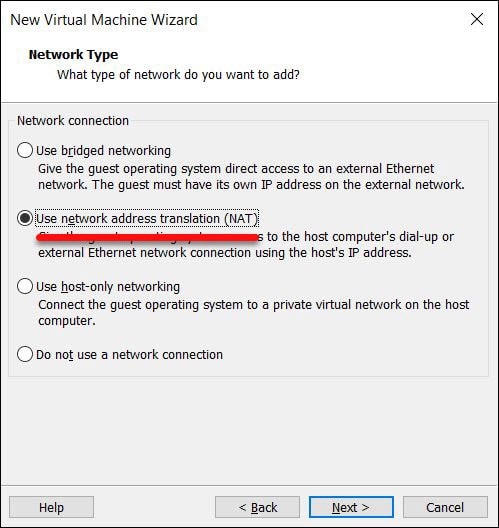
In this window, no need to make changes so simply Next.
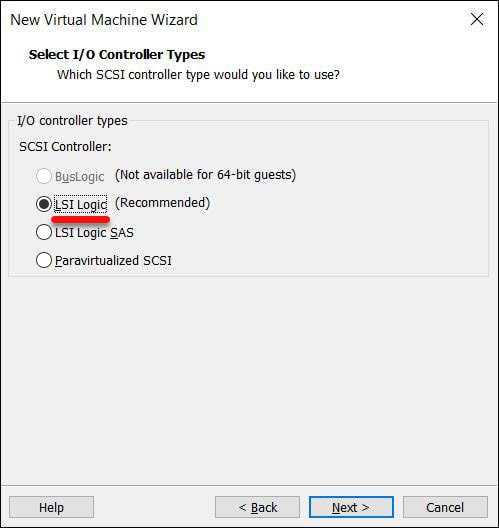
Now select SATA for the disk type and click Next.
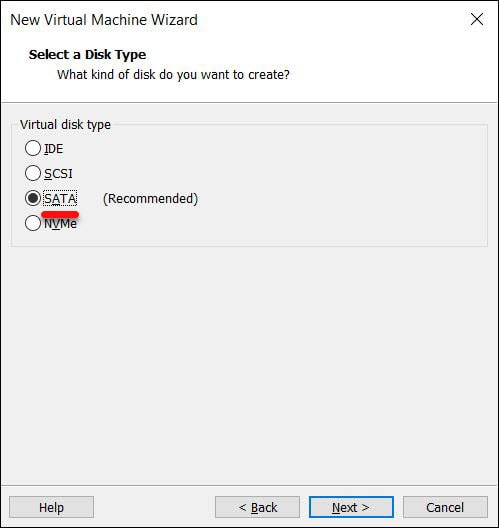
Simply select Use an existing virtual disk and click Next.
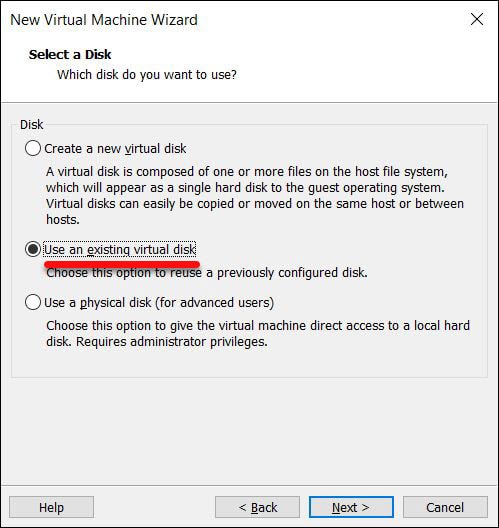
Choose an existing virtual disk and browse macOS Catalina VMDK and select it and click Next.
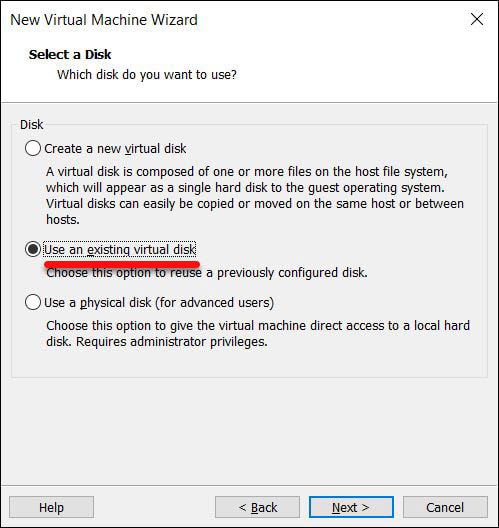
In the end, when it’s done, click Finish.
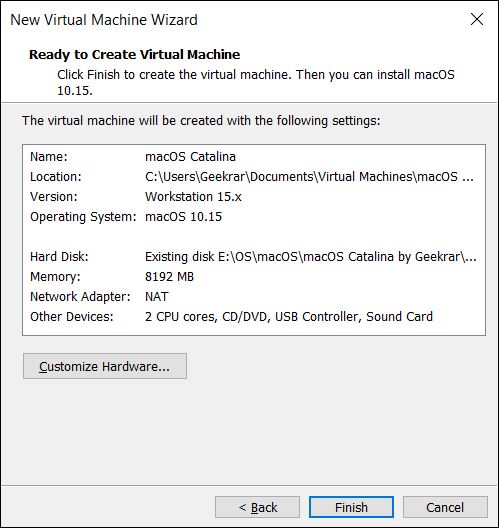
Edit The VMX Machine File
The settings of virtual machine need to be configured. In this point, navigate to the virtual machines where you’ve selected previously to store the files and right-click on the VMX file and open it with Notepad.
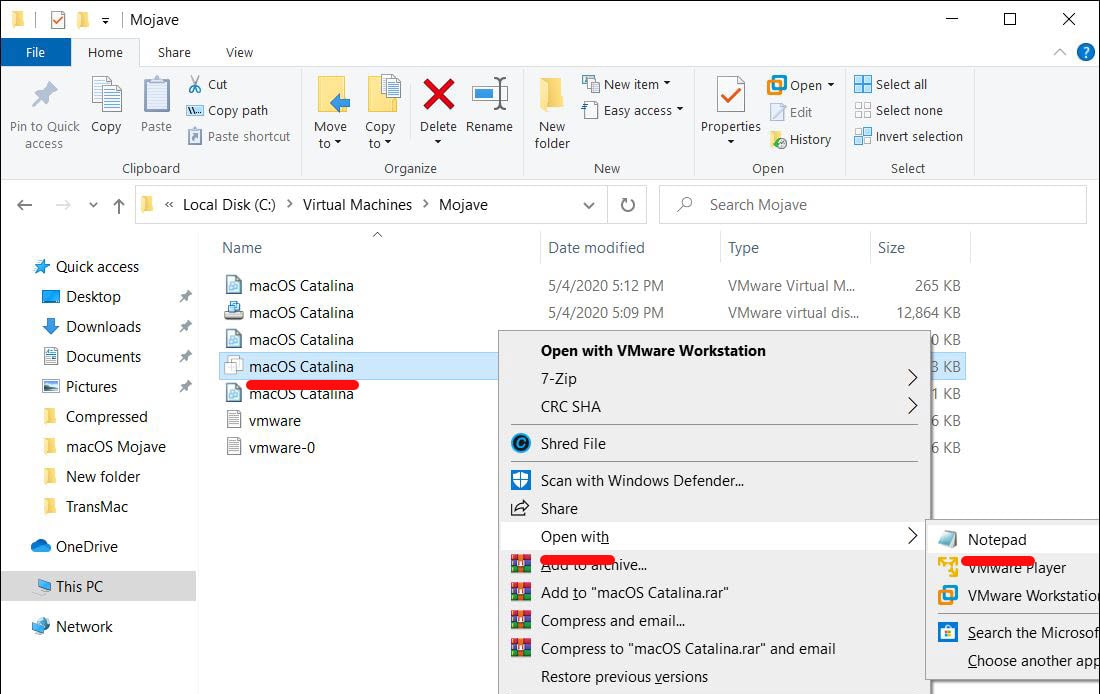
Once that’s there, copy and paste the following lines of codes at the end of the file.
smc.version = “0”
cpuid.0.eax = “0000:0000:0000:0000:0000:0000:0000:1011”
cpuid.0.ebx = “0111:0101:0110:1110:0110:0101:0100:0111”
cpuid.0.ecx = “0110:1100:0110:0101:0111:0100:0110:1110”
cpuid.0.edx = “0100:1001:0110:0101:0110:1110:0110:1001”
cpuid.1.eax = “0000:0000:0000:0001:0000:0110:0111:0001”
cpuid.1.ebx = “0000:0010:0000:0001:0000:1000:0000:0000”
cpuid.1.ecx = “1000:0010:1001:1000:0010:0010:0000:0011”
cpuid.1.edx = “0000:1111:1010:1011:1111:1011:1111:1111”
featureCompat.enable = “FALSE”When done, close it then click Save.
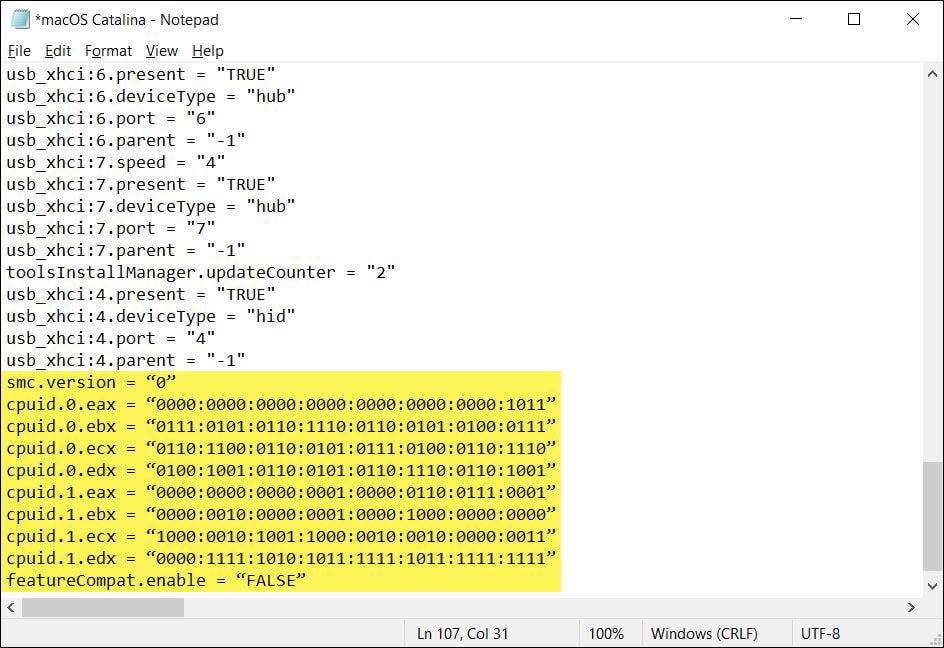
Install macOS Catalina on VMware on AMD Systems
The last but not last step is to install macOS Catalina which will be on AMD systems. The installation is pretty much the same as other installation so simply switch on the machine.
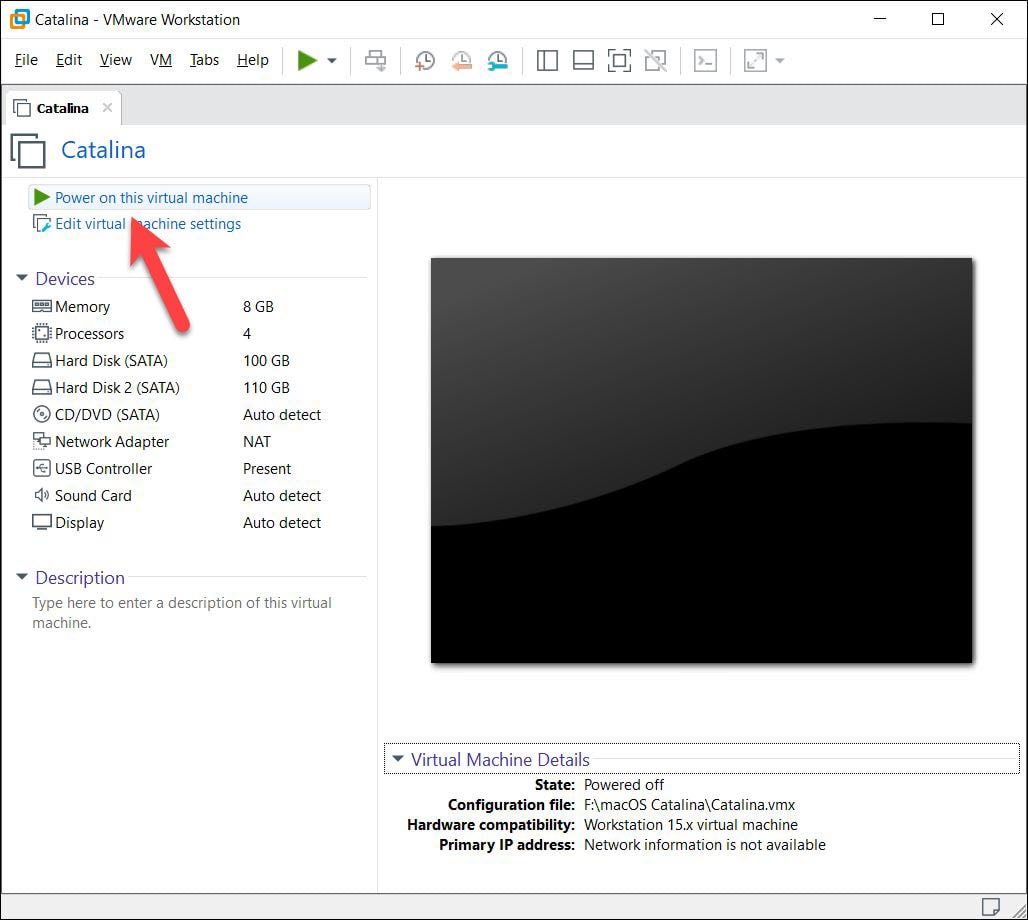
Now the machine should boot up into the installation screen.
If the machine doesn’t boot up and instead comes up only Apple logo without loading simply stuck, shut down the machine. Then go to virtual machine settings and from the Options tab, change the Guest OS to Windows x64 or if it’s already Windows x64 change it to Apple macOS.
- Fix macOS Catalina Stuck on Apple Logo When Installing on VMware
- Fix macOS Catalina ‘Install.nsh isn’t Recognized as an Internal… Error
The installation is pretty quick. So Continue with the simple steps and change the settings according to yourself. This includes selecting your region, creating your account, personalizing, and a few more.
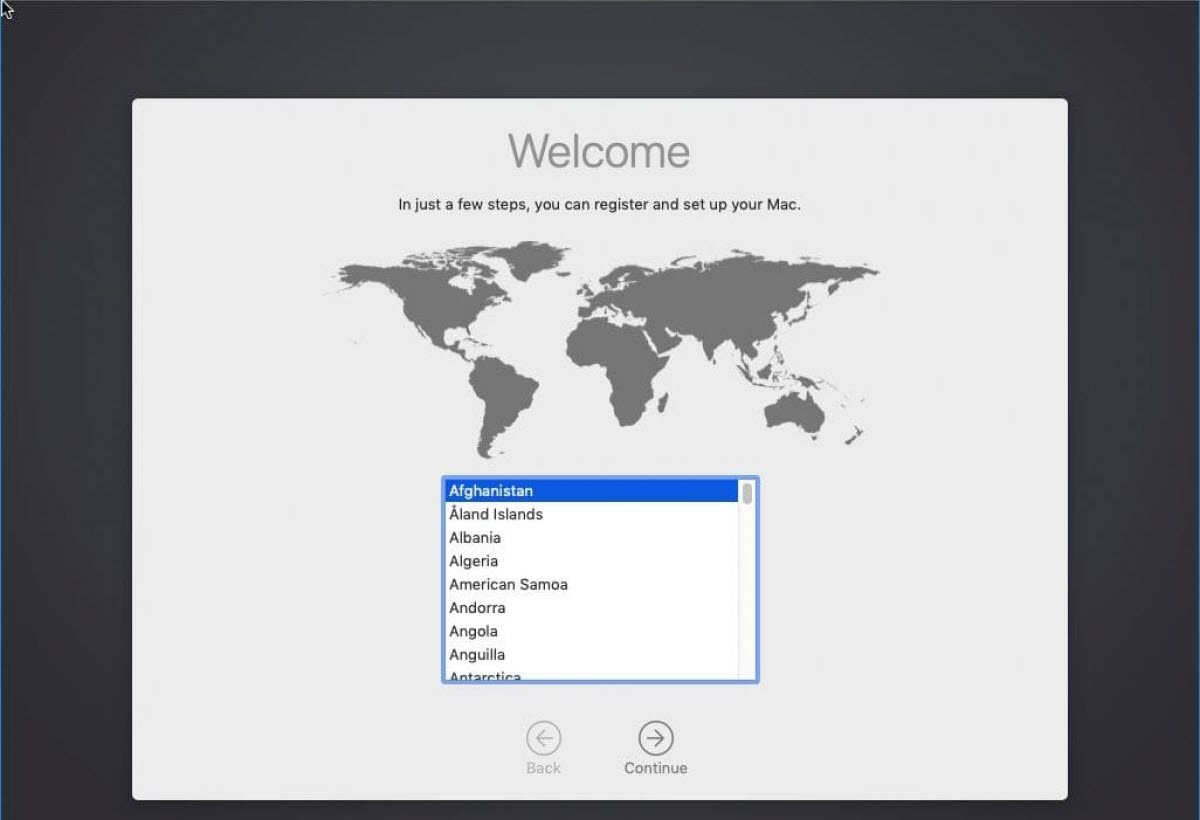
When it ended up, it will be on the actual Catalina screen where you can now do whatever you’d like to. The macOS Catalina is now installed on your AMD system and everything up to update. You can now use the features you had planned for and do what you can’t in Windows.
One thing option but quite useful to mention is for enjoying macOS Catalina in full-screen resolution, you can install VMware Tools on macOS Catalina which is quite easy. Here’s how to do it.
That’s eventually it. That was how to install macOS Catalina on VMware on AMD systems. If you encounter some problems when installing or even after, you can definitely let us know in the comments down below. And that’s all to there it is.















error: The file specified is not a virtual disk
how to fix?
Feature ‘cpuid.ds’ was absent, but must be present.
Feature ‘cpuid.ss’ was absent, but must be present.
Module ‘FeatureCompatLate’ power on failed.
Value ““FALSE“” for variable “featureCompat.enable” is not a valid boolean value. Using value “TRUE”.
Value ““0“” for variable “smc.version” is not a valid integer value. Using value “-1”.
Change the quote characters after you paste the whole thing.
The vmdk linked into the guild doesn’t work in vmware fix is needed
direct download links are in forum https://forum.geekrar.com/forums/topic/download-macos-catalina-vmdk/
Hello. I am experiencing a error in VMware worstation 15 player (15.04). I did everything right but my vm fails to boot and gives me an error message : The firmware encountered an unexpected exception. The virtual machine cannot boot. Please someone help me I dont know what to do anymore.
are you installing on an external drive? I’ve seen this happen with external installations.
The is also a possibility that something was corrupted during the install
No, I am installing it to my c drive. Im going to try to download another vmdk file to see if the same thing happens, but Im not sure what to do here even tho I have looked it up a few times now.
was the VMDK file downloaded from this site?
Guys after wasting a lot of time, I was able to solve the “failed to start virtual machine error” by making sure to use vmware player version 15.04, all the versions from 15.1 will make issues with AMD rigs.
For the cpuid absent errors, make sure that your cpuid added lines in your .vmx file has the proper double colon ” “, my advice is to delete all the colons and retype them.
hi, unfortunately i have a problem that i can’t solve. I own a laptop with AMD Ryzen 5 4500 latest series. Even entering the CPU masking code I have the error “the cpu has been disable by the guest operating system. Power off or reset the virtual machine amd osx” and I can not go ahead in any way.
Is there a solution? Thank you very much
check this article out
Can´t change to compatibility to version 10.x after system message “This virtual machine requires AVX2 but AVX is not present. This virtual machine cannot be powered on.” because manage button is deactivated. system is AMD Ryzen 7 3700X Geforce RTX2070 Super, 32gb DDR4-3600 RAM an 2tb PNY VPN100 m.2 ssd
SOLUTION FOR AMD: If you get the Error: “The selected virtual disk is incompatible with this Workstation 10.x virtual machine.” simply select 15.x instead of 10.x, and after creating the VM change the HardwareCompatibility back to 10.x
i got all these errors
Feature ‘cpuid.ds’ was absent, but must be present.
Feature ‘cpuid.ss’ was absent, but must be present.
Module ‘FeatureCompatLate’ power on failed.
Value ““FALSE— for variable “featureCompat.enable” is not a valid boolean value. Using value “TRUE”.
Value ““0— for variable “smc.version” is not a valid integer value. Using value “-1”.
Failed to start the virtual machine.
for the Not valid boolean value: you need to replace those doublequotes with these: “
Version mismatch with vmx86 driver: expecting 385.0, got 331.0.
You have an incorrect version of driver ‘vmx86.sys’. Try reinstalling VMware Workstation.
Failed to initialize monitor device.
I too have the “Failed to start Virtual Machine” problem. I edited the ” ” and also tried the Microsoft Windows 10 x64 option but the problem remains.
I have tried many things with the High Sierra and now Catalina (I have an AMD cpu) but sadly I haven’t been able to successfully install. I do have faith that it will happen eventually though.
When i add the AMD lines of code to the .vmx … i goto start the Vm and it comes up with “Failed to start Virtual Machine” Window. Even changing the OS to windows doesnt make a difference. And I have also made sure that the ” ” are the correct type.
Please make sure to use VMware player 15.04, versions from 15.1 make issues with AMD rigs
To me as well. Same error. “The selected virtual disk is incompatible with this Workstation 10.x virtual machine. Adding this disk would make this virtual machine incompatible with older VMware products.”
When selecting the “already existing disk file”, I get this error message “The selected virtual disk is incompatible with this Workstation 10.x virtual machine. Adding this disk would make this virtual machine incompatible with older VMware products.”