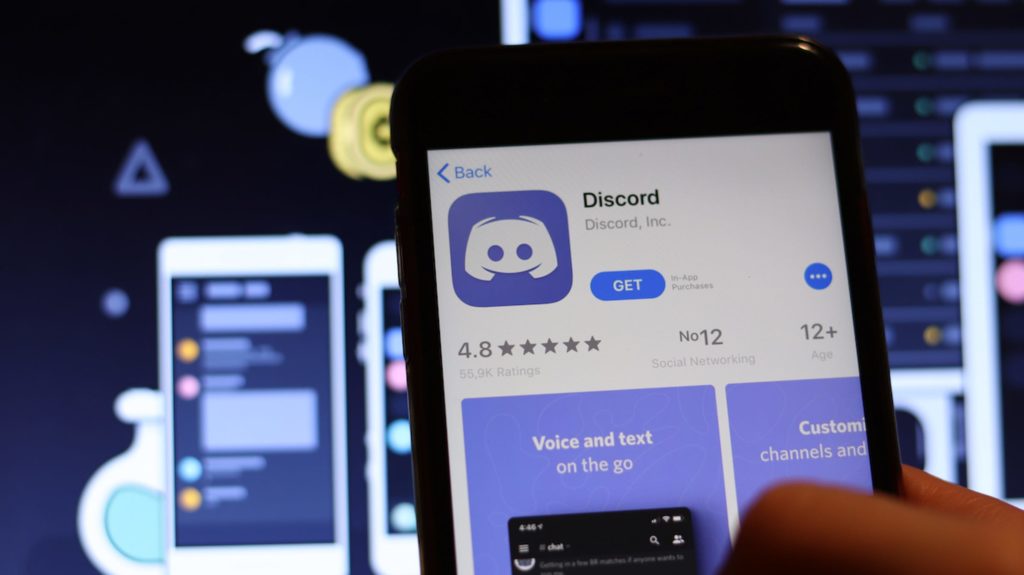Watching movies on Discord is very easy, but many are still confused about using the application and understanding how it works. In the Discord application, you can watch movies together on Youtube, Twitch, and other popular platforms.
To enjoy the shows you want to watch, you should use the best platform to watch movies using discord servers. It could be said that Discord is the usual platform for communicating in Games. But on the other hand, you can also use Discord to watch something with your friends.
In terms of compression, Discord also can’t be doubted because it has relatively high compression. And it’s not inferior to other movie viewing platforms as long as the users have a good internet network. In order to watch movies with your partner or friends on Discord, you need your own server and equipped with a single voice channel.
You can access Discord through the app and the website. But for your convenience, you can only use the Discord application, which is already available on the Google Play Store for free. You can also use the other alternative to download the discord application on your laptop or computer to get a larger screen.
The trick is to simply visit the discord website and download the file by following the steps provided.
Table of Contents
Can You Watch Movies Together on Discord?
Yes! Discord can be used to watch movies, series, or videos together, as long as you create your own channel. You need to know that Discord has a limited resolution of 480p to 720p (free version).
But if you want to use the paid version, you can watch movies on Discord with 1080p and even HD resolution. To subscribe to the paid version, you have to pay $ 10 to $ 100 per year according to the capacity you choose.
Well, for the free version, you can use a frame capacity of 15 to 30 every second. And 60Fps for loyal Discord customers.
Even when you have a strong internet connection, some content can’t be viewed due to geo-restriction. You can bypass this with a simple step – installing a VPN. Express VPN has been trusted as a reliable service for a long time. With VPN available, now access Netflix America with these steps.
We highly recommend checking out: getmoreprivacy and privatnostonline.
How to Create Your Own Server on Discord
One of the conditions for you to be able to watch movies together on Discord is to create your own server. The steps are not complicated because you just need to follow the tutorial that we convey below.
- Install Discord on the phone or Computer (Optional), then start creating a server
- If you have logged into the application, simply select the icon (+).
- The next step is to create a server by giving a name and image for the server description, then click “create” in the lower right corner.
- Wait for the application to finish processing the Discord server you just created
- If the process is finally done, you can see the new server to stream movies together in the menu on the left.
How to Watch Together on Discord Phone App
Since the unique channel you have created on Discord is ready, you can now invite your friends to watch movies together on the channel. You can also separate the categories of movies you want to watch.
In addition, it can also provide a brief description of what is allowed and what is prohibited while watching together is in progress. Those who want to create a special channel that only contains two people can also limit it by changing it in the settings.
Watching together on Discord can be done using Androids and iPhones too. You can simply download the Discord application on the Google Play Store or on the App Store and enjoy streaming.
Remember, even when you can stream together with your friends located far away, watching movies using a phone is less worth it. It’s better to use a desktop where you can get a wider screen and better audio to enhance your streaming experience.
Watching Movies Together On Discord Using Laptops and Chromebooks
Chromebook or Android have the exact same functionality. Even when everything seems similar, Chromebook OS is only available on a computer or laptop. Maybe the only difference is how it looks because the desktop and Android displays are quite different.
But in general, the features remain the same. The main reason is that you can just download the applications through the Play Store on the desktop. The steps for creating a discord server for viewing together in groups are precisely the same as how to create a server on Android and iPhone.