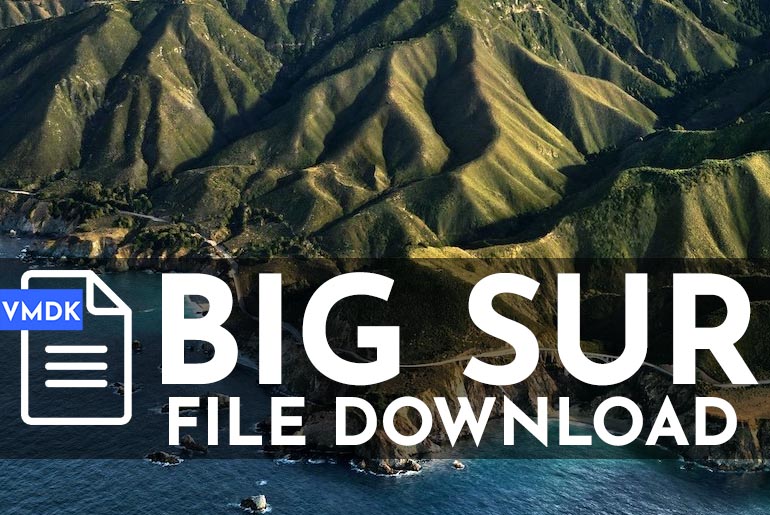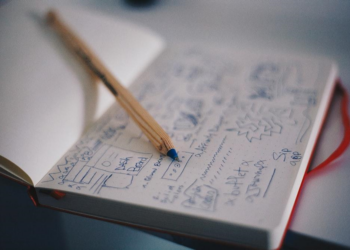Windows 11 is gearing up for release on October 5, 2021. Windows 10 insiders on the Release Preview channel who have compatible PCs have already installed the new version with all the improvements.
Microsoft has officially announced that Windows 11 will be released on October 5, 2021. From this day on, the new system will be available for free on compatible computers and laptops or purchase a new PC with Windows 11 preinstalled.
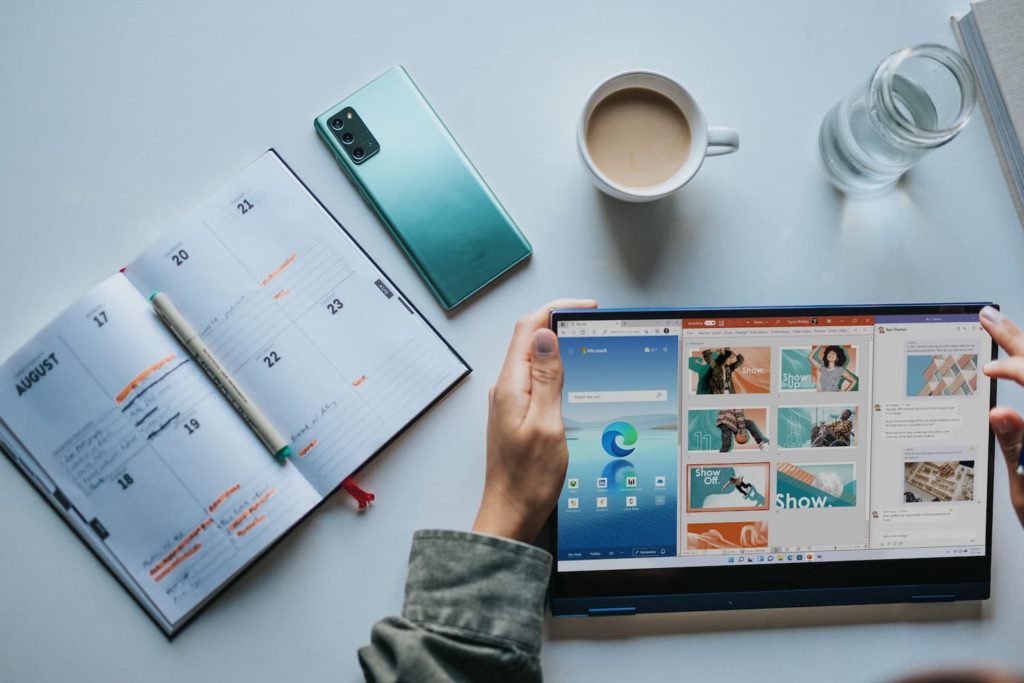
The new system received a significant redesign of the interface and new functionality, including the following improvements: a new Start menu, a new taskbar, an updated search, widgets (widgets), snap layouts and anchor groups, and others. Most of the changes were added in the first build of Windows 11 Insider Preview. However, Microsoft has postponed support for Android apps in Windows 11 to 2022.
Table of Contents
Free upgrade from Windows 10 to Windows 11
Two weeks before the official launch of the new system, Microsoft is offering Windows Insider program members on the Release Preview channel to upgrade their devices to Windows 11. Insiders using compatible computers are offered the Windows 11 build 22000.194 as an optional update in Windows Update. In addition, Microsoft has released the corresponding ISO images.
How to install Windows 11
The only official way to upgrade from Windows 10 to Windows 11 is to enroll in the Windows Insider Program. All new features are already available to insiders on compatible PCs in the Release Preview channel.
Check your PC compatibility
Microsoft has very seriously revised the system requirements for Windows 11. As a result, many devices running Windows 10 and earlier versions of Windows will not be compatible with Windows 11.
To test the possibility of a free upgrade to Windows 11, interested users can download the official Windows 11 PC Health Check app.
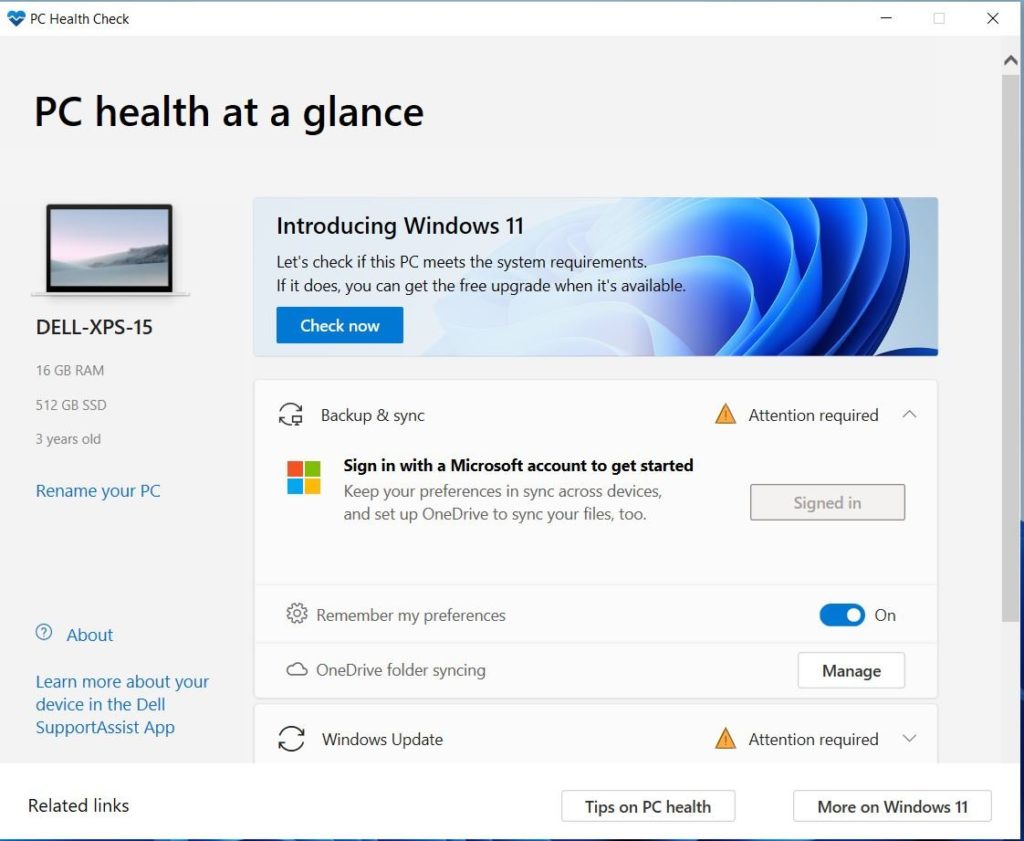
Note
Before upgrading from Windows 10 to Windows 11, it is recommended that you back up your system. If you encounter problems after upgrading from the Windows 10 operating system to Windows 11, there is also a mechanism for rolling back to the previous version.
Next, you can go two ways:
Option 1
- If you’re installing Windows 10, go to Settings > Update and Security > Windows Insider Program and set the Preview Channel type to Microsoft account.
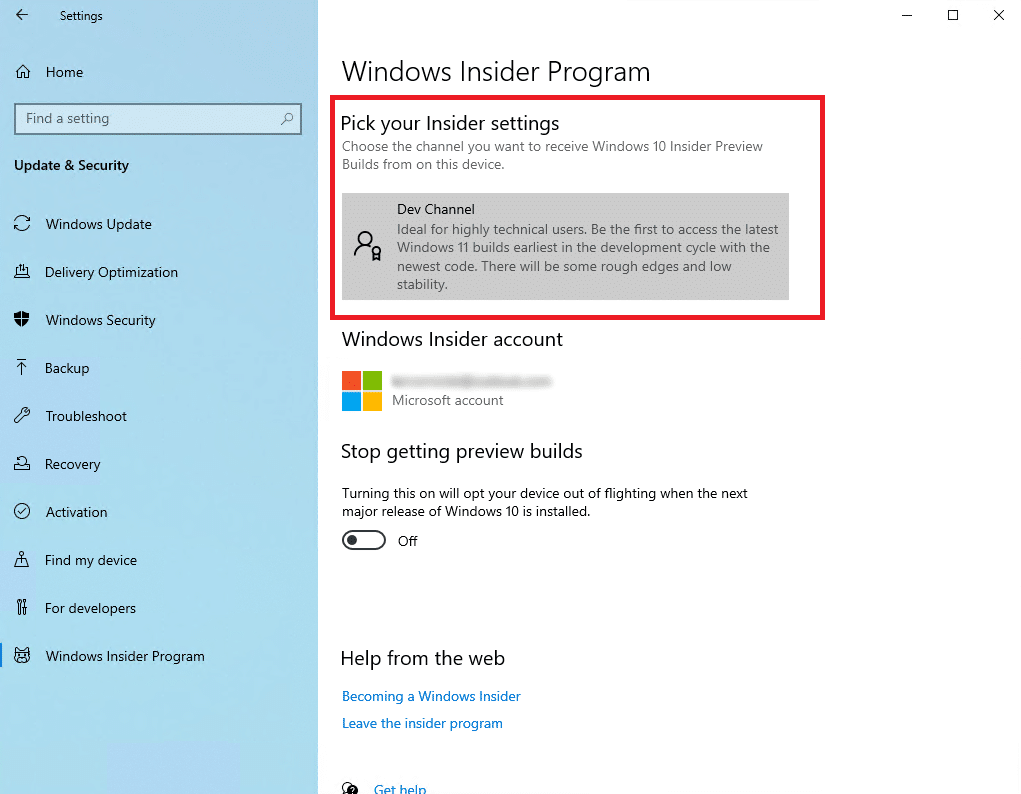
- Restart your computer, and on the Windows Insider menu, verify that the specified type of pre-builds was installed correctly.
- Check for the latest updates in Windows Update. If your PC is compatible with Windows 11, then you’ll see an offer for a “free upgrade to Windows 11.”
- Click Download and Install and accept the license agreement to run the update.
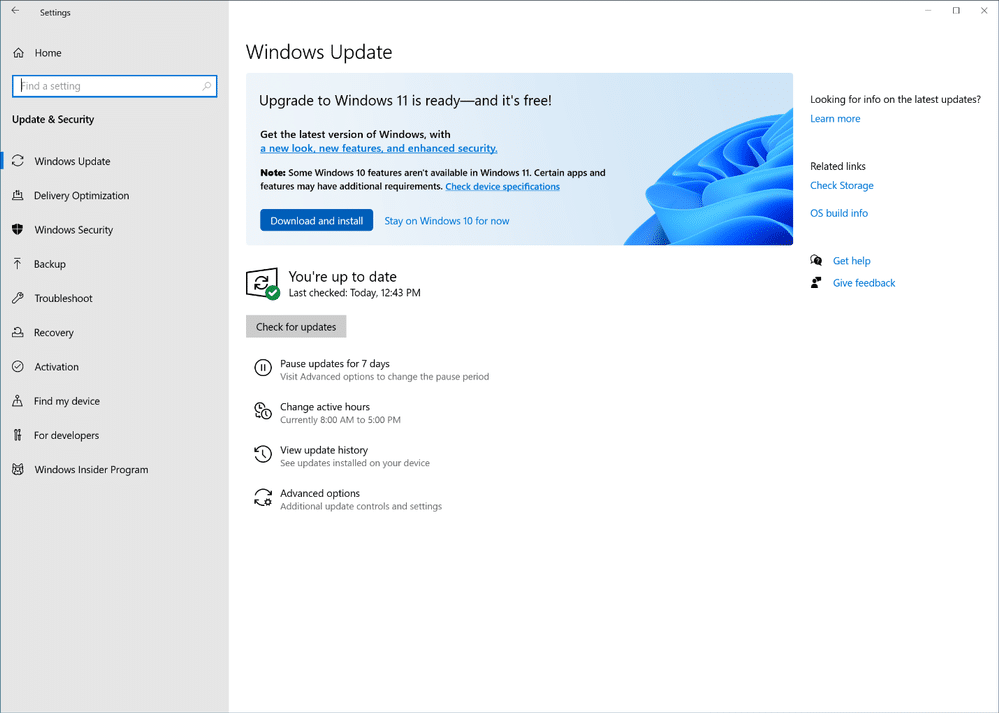
- The upgrade process Upgrading to Windows 11 may take a long time depending on the characteristics of your PC and the speed of your Internet connection. A system restart will be required to complete the installation.
- After the official release of Windows 11(October 5, 2021), you can stop receiving Insider Preview builds. In the future, all updates will be installed as for the stable version of the system.
Option 2
- Download the official Windows 11 Build 22000.194 ISO image unlocked.
- Create a bootable media of Windows 11.
- Do a clean installation of the Windows 11 system.
- In the future, all updates will be installed as for the stable version of the system.
Are you ready to install Windows 11 or wait for the official release?

![How to upgrade Windows 10 to Windows 11 for free [LATEST]](https://www.geekrar.com/wp-content/uploads/2021/09/Photocentric-Work-from-Anywhere-Blog-Banner.png)