If you don’t want to wait for automatic updates to Windows 11, then use the new Windows 11 Installation Assistant or the Windows 11 Media Creation Tool.
Windows 11 is already available for installation and will ship to millions of PCs around the world. But, as is the case with the launches of almost all new operating systems, the update will not be offered to most users immediately. You’ll have to wait a while before getting an official invitation to upgrade. What if you don’t want to wait? It’s enough to put in a little effort to say and install the new version of Windows 11 right now.
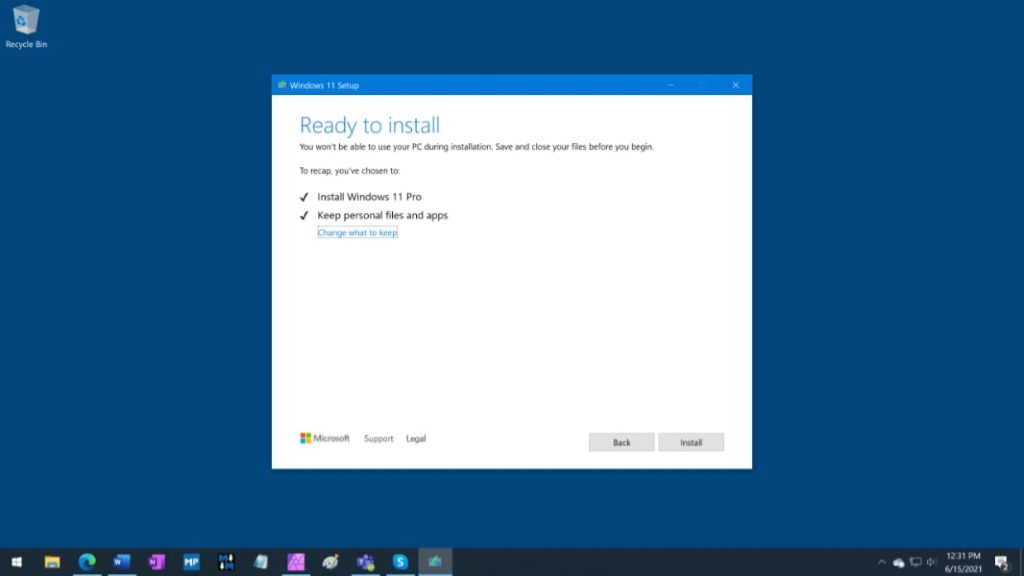
It’s important to understand that unlike other versions of Windows, you may not receive an invitation to install Windows 11 if your device doesn’t meet the minimum system requirements. That doesn’t mean you won’t be able to install Windows 11 on legacy hardware, just that you’ll have to do it manually using a Windows 11 ISO image. In addition, in this case, automatic updates will not be available, and you will have to install a new ISO every time after release.
Go to Settings> Update & Security> Windows Update to check if the update is available on your Windows 10 device, go to Settings > Update & Security > Windows Update. If you haven’t received an upgrade offer yet, you’ll see a message with information about the compatibility of your Windows 11 device. You can also download the Windows 11 PC Health Check app to check if your PC meets the system requirements to install Windows 11.
How to upgrade to Windows 11 without waiting for automatic updates
If you don’t want to wait for automatic updates, follow these steps:
- If you want to use the easiest way, download the Windows 11 Installation Assistant.
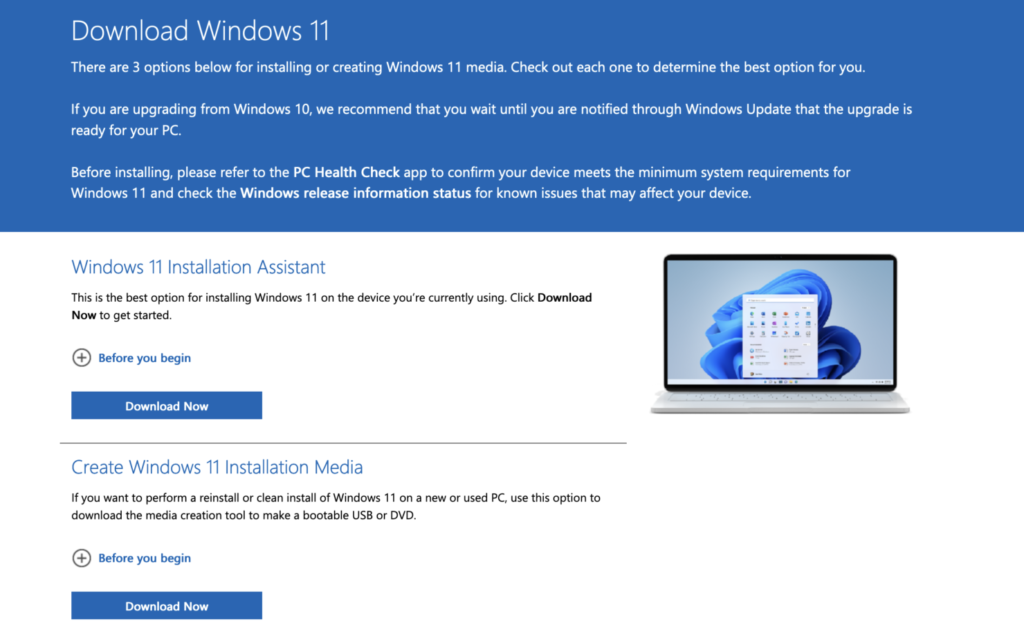
- You can also use “Create Windows 11 Installation Media” to create a bootable disk or USB drive using the Media Creation Tool.
- Finally, you can download the ISO image from the “Download Windows 11” page of official Microsoft website to create bootable media and install Windows 11 in a virtual machine.
Follow the instructions, and you’ll be able to install Windows 11 right now without waiting for an invitation from Microsoft.














