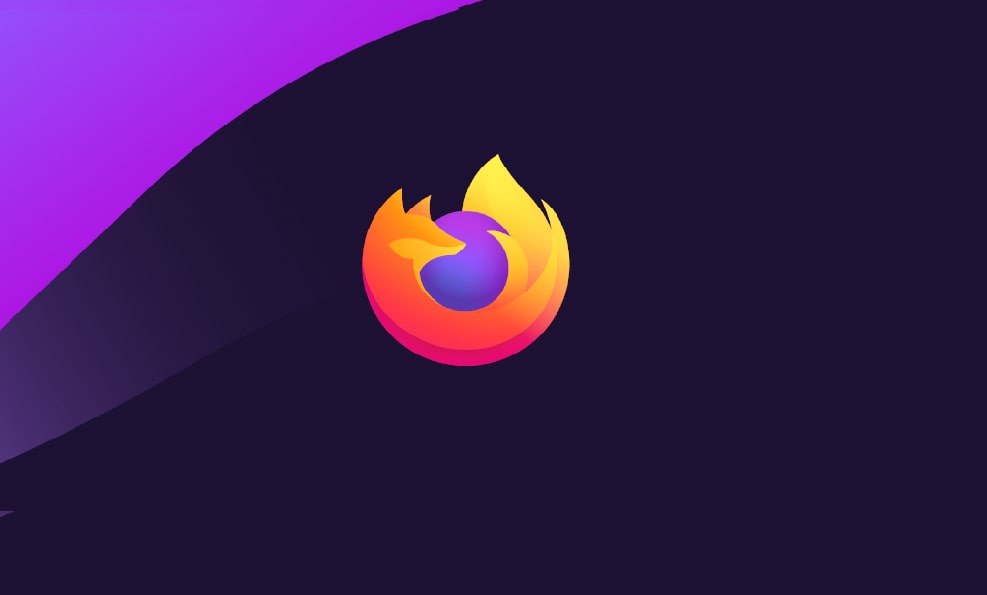We use Social media every day especially Facebook. Reports show that an average person interacts more than 14 times a day. That’s what Facebook knows about. How Facebook knows is obviously it’s keeping an eye over by tracking you. That sounds pretty correct but that shouldn’t allow Facebook from tracking even on other websites. They could use that information to improve their website but that’s not the only thing these services use the information and data for. We won’t dive deep into what they will do with the data. In this post, we’ll show how to stop Facebook from tracking you in Firefox.
Table of Contents
How to Stop Facebook from Tracking You in Firefox
While we use Facebook usually on Firefox, it keeps track of everything we do when we’re inside Facebook. Facebook tracks when visiting through Pixel Facebook. The Pixel Facebook is a piece of code that enables Facebook to see uses activity in and even out of Facebook. As Firefox contains official Facebook Container add-on which is an extension that blocks social media trackers like Facebook from tracking not stop Facebook from tracking itself but outside of Facebook.
How Firefox’s Facebook extension works is pretty simple. The interacting we do on Facebook is now completely open to Facebook and doesn’t prevent Facebook from tracking us when we are out. With Firefox Facebook Container installed, it prevents Facebook trackers by isolating your Facebook browsing into a completely separate place or container.
While it can’t do anything about the information Facebook already has and will do when you’re inside Facebook, but it will definitely prevent Facebook from tracking outside of Facebook and future activity with the Firefox Facebook Container. Once it’s installed, it deletes the entire Facebook cookies, logs out of Facebook and closes Facebook only for the first time. How it shows itself is through the blue line under the Firefox tab. This shows that the extension is active and working properly. This will allow working everything inside Facebook and won’t block anything instead it will block any activity out of Facebook like external links that especially require log in details and it will definitely block Facebook from tracking you.
How to Install & Use Facebook Container
Head over to the Firefox Facebook Container Add-on and click on Add to Firefox.
Now click on Add which will appear through pop up.
After it’s done, the extension should now have been enabled. We can check it easily. Simply look for a black line under the tab icon. Here’s how it looks like.
How to Add Exceptions
Just like we explained, Firefox Facebook Container separates the Facebook activity in a specific part of your browser which will disable Facebook from tracking outsider Facebook through the Facebook buttons. So chances are you might want to sign up with Facebook on other website which will need you to add exceptions for the site.
For excluding a site from restrictions, hover tot the Firefox and click on the Firefox Container icon and click Allow Site In Facebook Container.
On the window, click Allow, and the settings will be done.
With these done, Facebook wouldn’t be able to track you outside of Facebook but only inside. Also, you will be protected from hackers and other vulnerabilities.
That should do what we want. I personally have installed this for Facebook and enable it every time I use Facebook.
That’s it. If there”s something remaining, or would like to make some nice suggestions, I’d be more than happy to know.