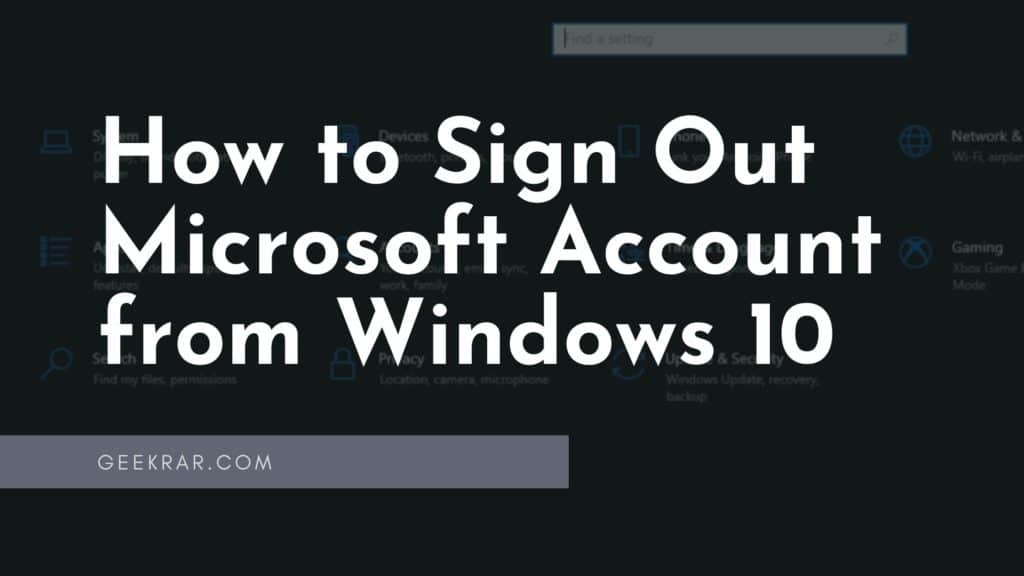In this article, we’ll show you how to sign out of your Microsoft account from Windows 10 PC. Previously, you might have had an issue signing in while joining the PC and its Microsoft account.
You will be asked to enter your outlook or Hotmail account password to logged into the computer. Quite a few people are unwilling to deal with that, so they log in to their PC using an outlook account. Those who have faced this situation and don’t know how to solve it can sign out of your Microsoft account on your Windows 10 computer by following the steps below.
How to Sign Out Microsoft Account from Windows 10
Now that you understand what a Microsoft Account is let’s discuss how to log out of a Microsoft Account on Windows 10.
1. From the Start Menu, select Windows 10 Settings and then choose Accounts.
2. Tap on “Your Account” from the left-hand side. You can see a link that is pointed at the screenshot below. Below is another link, “Sign in with a local account instead.” In this account, you won’t have to type your Microsoft password – instead, you can click on your email address and follow instructions.
3. In the My Account window, type your Microsoft account password and click Next. Before continuing, save any open items on your desktop to prevent them from being lost in the process. Your computer will sign out momentarily.
4. Please enter your username, password, and hint. If you need help with this, please see the screenshot below.*Once you’re done with this step, click on the Next button*
5. Click the “Sign out and finish” button.
Conclusion: Sign Out Microsoft Account from Windows 10
This was all about how to sign out of Microsoft account in Windows 10. If you are still wondering about anything, please feel free to ask any questions in the comments below. Thanks for following along!