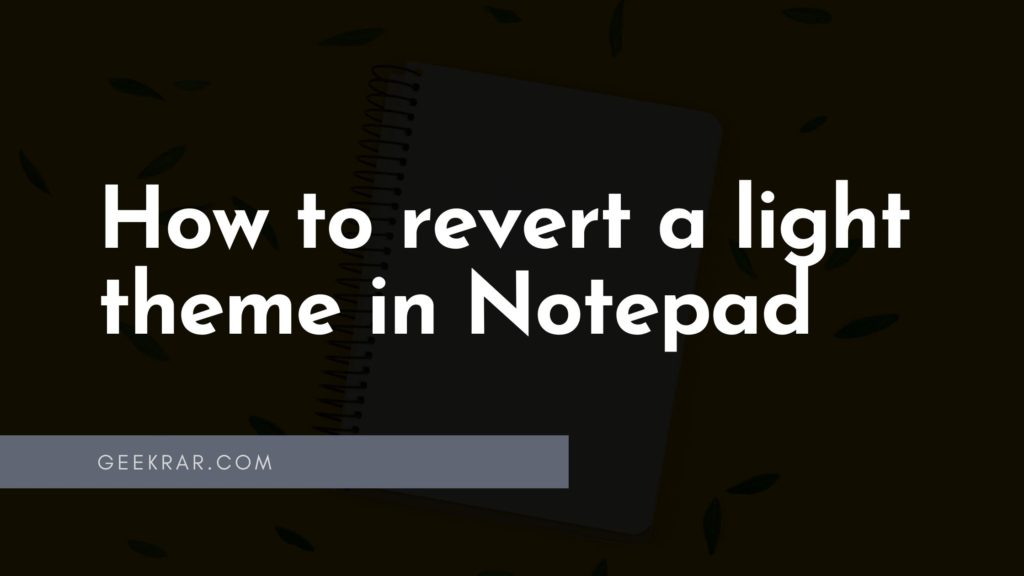Windows 11 has received a new notepad application with support for a dark theme.
Yes, Microsoft has finally done it. Notepad now supports dark mode. The app uses the Windows 11 theme settings by default, but you can switch between light and dark themes on the Notepad settings page. In addition, Notepad now also includes a new search and replace interface Ctrl+F and support for multi-level undo actions.
The new Notepad app version 11.2111.0.0 is available in the Microsoft Store for Windows 11 devices enrolled in the Windows Insider Development Channel.
The application retains the familiar look of the classic version. However, you’ll notice new visual changes that match the design of Windows 11 – rounded corners and new dynamic Mica material that appears in the background of the app – behind all the rest of the content.
Notepad gets new menus with the same options as before. You’ll see a gear icon on the right to access the settings page, where you can change the font, and the essential feature is the theme color.
How to switch between Dark and Light mode in Notepad
Step 1: Open notepad text editor in any way you like.
Step 2: In the text editor window in the top right corner, click on the gear icon. You will then be taken to the app’s settings page.
Step 3: Here, click on the “App Theme” drop-down menu and choose which theme you want to use.
Three options will be available to you:
- Light
- Dark
- Use system settings
After selecting the desired option, changing the theme is instantaneous.
What color theme you use in Notepad can be shared with us in the comments below.