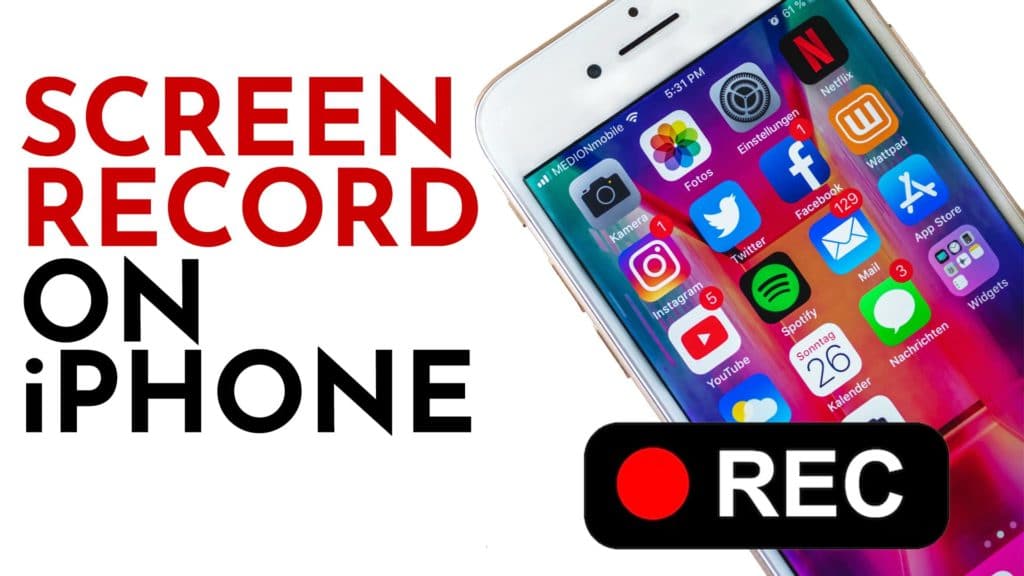You may not be aware but a screen recording tool is built right into your iPhone and its call “Screen Recording”. We will quickly show you how to screen record iPhone. This feature can be useful whether you want to record steps for someone to follow your instructions for a tutorial or, you may need to take quick screen capture to be share later. Whatever your reason, follow the below steps and you can immediately screen record your iPhone.
Table of Contents
Enable Screen Record iPhone
Select the ‘Settings’ icon
Select ‘Control Centre’ in the menu
Select the ‘Customise Controls’ option
Click the
How to Start Recording
Open Control Centre by swipe down from the top-right corner of your screen
Press and hold the Record
There will be a three second count down before recording begins.
How to Stop Recording
Open Control Centre by swipe down from the top-right corner of your screen
Select the record
Select ‘Stop’ to end recording.