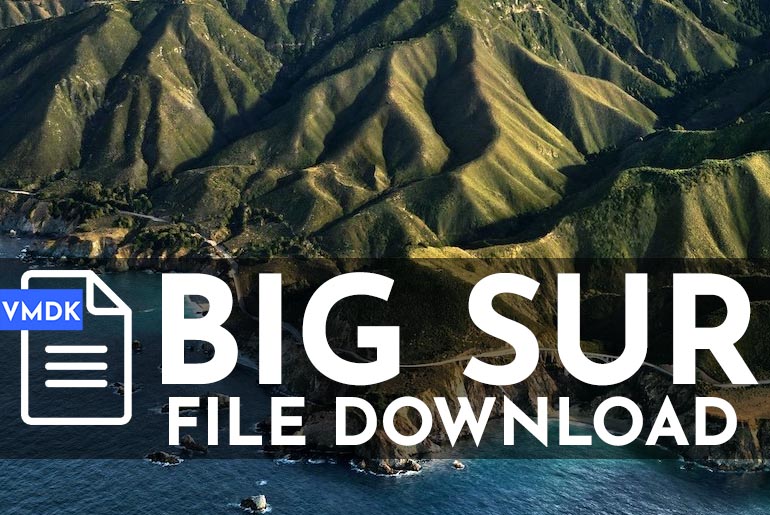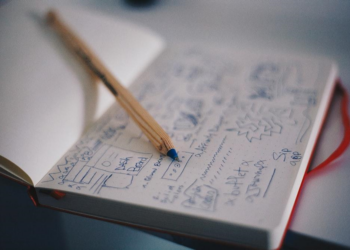Unlike previous versions of Windows, Windows 11 doesn’t allow you to drag the taskbar to the sides or up. Fortunately, several third-party tools can help us overcome such limitations, including Taskbar11. In this article, we will learn how to move the Windows 11 taskbar up and resize icons using Taskbar11.
The Start Menu and Widgets could be some of the most unpopular changes in the new Windows 11 operating system. However, for many users, going to the Windows 11 taskbar will also be painful.
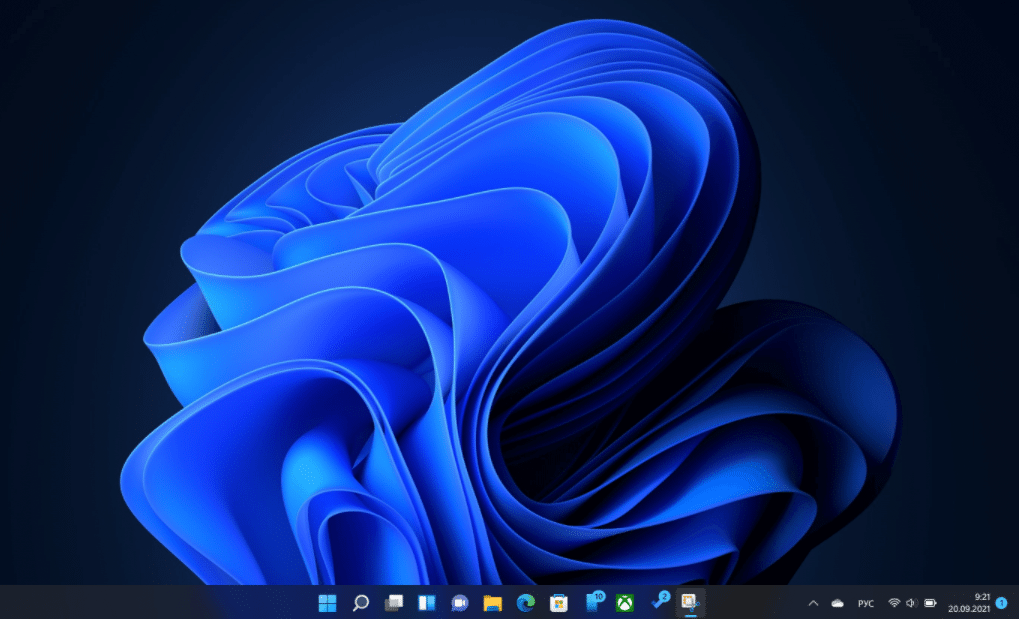
Unlike previous versions of Windows, Windows 11 doesn’t allow you to drag the taskbar to the sides or up. Unfortunately, Redmond decided to limit the possibilities of personalizing this important interface element. Fortunately, several third-party tools can help us overcome such limitations. For example, Stardock’s Start11 app returns the old options but is paid. Many users will argue, why pay for a feature that existed before and was forcibly removed? Indeed, it is not necessary to pay at all. Just use the free Taskbar11 solution.
Table of Contents
Taskbar11: Windows 11 taskbar flexible personalization app
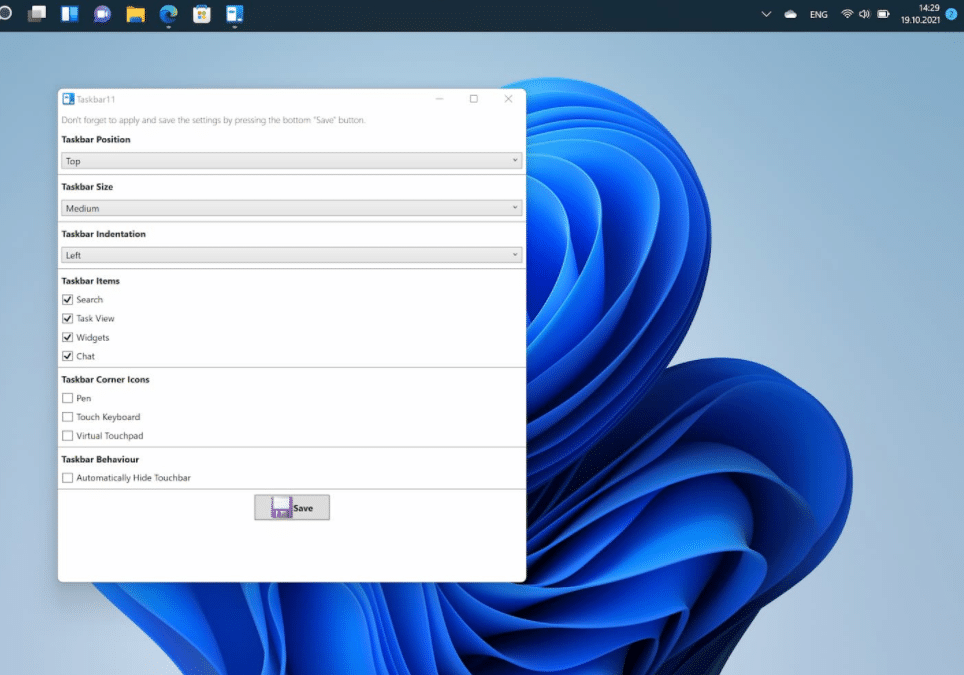
The application is portable. You need to download the Taskbar11 executable.exe and run it. In the interface of the program, there are several useful options. Let’s start with setting up the taskbar. Click the Taskbar position drop-down menu. In Taskbar11, you can place the taskbar at the top of the screen. With this arrangement, the context menu of the taskbar is displayed correctly. Unfortunately, there’s no way to attach the taskbar to the sides yet, but it may be available in the future.
If desired, you can set the size of the taskbar: Small, Medium, Large. These options do not change the size of the panel itself but only reduce or increase the icons on it.
The following Taskbar Indentation option allows you to place the taskbar near the Start menu, on the left side of the screen, as in previous versions of Windows. Taskbar11 also allows you to disable unused icons on the taskbar, such as Search, Task View, Widgets, and Chat. You can also hide the pen menu, touch keyboard, and virtual touchpad.
Note: Setting the Size Small causes visual distortion: the clock on the taskbar becomes partially hidden. The Large size also has a problem: the icons look blurry.
Options to align the taskbar and disable individual icons and features are also available in Windows 11 if you go to the Settings > Personalization app > Taskbar.
Select the option you want to change in Taskbar11 and click the Save button at the bottom of the window. Your taskbar will disappear briefly and return to its place. The program restarts the explorer.exe process to apply the selected changes. As mentioned earlier, the program is portable, so it does not need to run in the background. You can close it after making changes.
What are the alternatives?
Another open-source program, Windows11DragAndDropToTaskbarFix, performs similar tasks. Currently, this tool is defined by some antiviruses (in particular, Kaspersky and Zone Alarm) as malicious. Most likely, this is a false positive because the file is not very common.
Conclusion:
I hope this guide on How to move the Windows 11 taskbar up and resize icons using Taskbar11 was helpful. If you face any issues, please comment below.
Most of these “interface optimizations” are designed for touchscreen devices. Perhaps Microsoft needs to stop fixing what is already working well? What do you think about that?