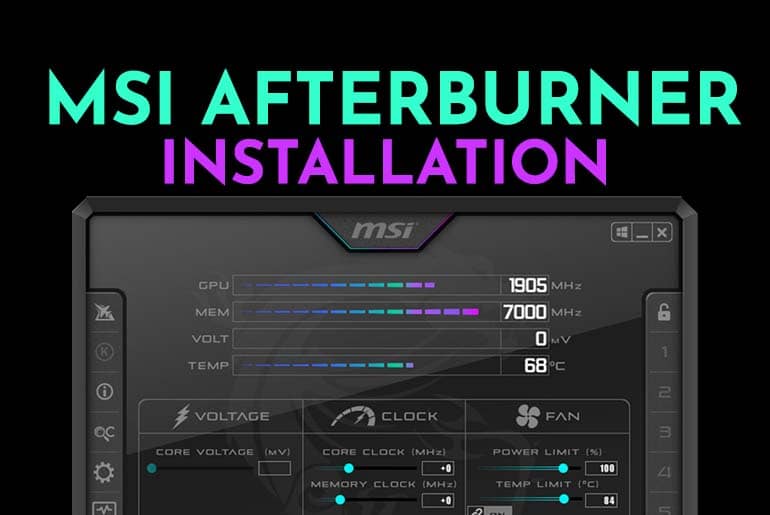MSI Afterburner allows you to modify your PC and optimize its performance for gaming. This overclocking software will enable you to see all computer components in a live view with graphs and gauges. They assist in zeroing in on any problematic areas that can impact your overall gaming experience. It also helps boost areas they may need improvement.
How To Install MSI Afterburner
First, you will need a copy of the MSI Afterburner software. The official software is found on the MSI website.
- MSI Afterburner official website and download link
- MSI Afterburner 4.6.4 Beta 4 (GEEKrar Hosted) download link
- MSI Afterburner (GEEKrar Hosted) (version 4.6.3) download link
Once MSI Afterburner is downloaded, extract the setup file by right-clicking on it and selecting the “extract” option.
Next, right-click on the ‘MSIAfterburnerSetup463.exe” and run as administrator.
Now you can select all the default settings going forward.
When you reach the option for RivaTuner Statistics Server, you will want to select and check the box. RivaTurner allows you to see your computer stats live while gaming.
Click on next, leaving the default name and folder, unless you have a reason to change it.
Once the MSI Afterburner install is complete, it will immediately start the next installation for the RivaTurner. You can proceed the same way with all default options.
When complete, the MSI Afterburner application will boot up. If it does not, I recommend restarting your computer and relaunching the app.
To see some of the functionality of MSI Afterburner and RivaTuner settings, check out the below video. From the three-minute mark onwards, I show how to modify the settings so you can enable the On-Screen Display options for RivaTurner.