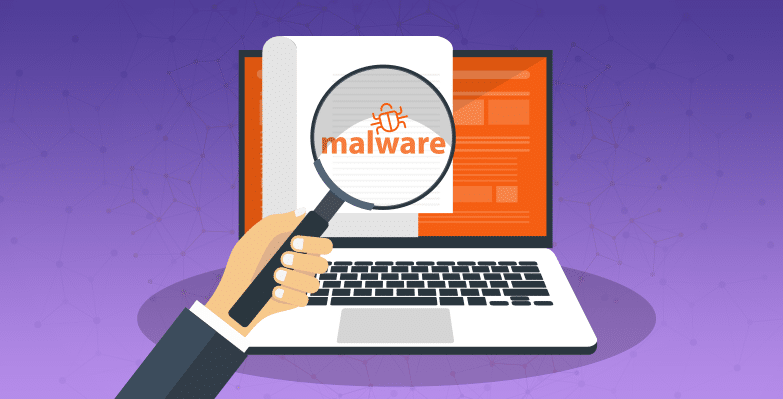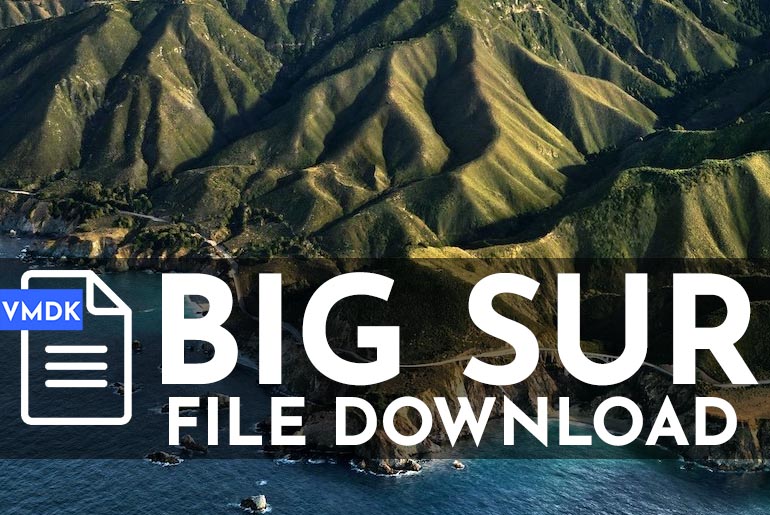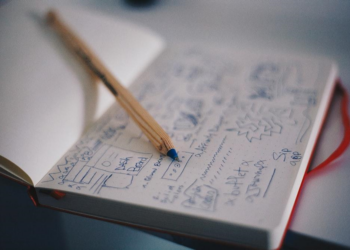As the internet continues to evolve and expand, the threat of malware and other types of malicious software has also increased. Malware, or malicious software, refers to any program or code that is designed to harm or exploit computer systems, steal sensitive information, or cause other types of damage. It is essential to take steps to identify and avoid malware on the web to protect yourself and your devices. In this article, we will discuss a step-by-step guide to help you identify and avoid malware on the web.
Table of Contents
Step 1: Keep your software up to date
Keeping your software up to date is one of the most important steps in avoiding malware. Malware often targets vulnerabilities in outdated software, so it is essential to regularly check for updates and install them promptly. This includes your operating system, web browser, and other software programs installed on your computer.
There are a lot of antivirus programs available in the market. Some are available for free while some are available for some fees. Whether you should use a free antivirus or a paid one, it depends on your usage. Free antivirus provides basic protection and may have limited features while the paid antivirus has advanced features, better security, and better customer service.
Step 2: Use a reputable antivirus software
Using a reputable antivirus software program is another essential step in avoiding malware. Antivirus software can help detect and remove malware before it can do any harm to your computer or other devices. There are several excellent antivirus software programs available on the market, so make sure to research and choose one that meets your needs.
Step 3: Use a firewall
A firewall is another layer of protection that can help block malicious traffic from entering your computer or network. Most modern operating systems come with a built-in firewall, but you can also install a third-party firewall for added protection.
Step 4: Be cautious of email attachments and links
Email is one of the most common ways that malware spreads, so it is essential to be cautious of email attachments and links. If you receive an email from an unknown sender or with a suspicious attachment, do not open it. Instead, delete the email immediately. Additionally, do not click on links in emails unless you are certain they are legitimate. Cybersecurity software is designed to protect devices and systems from various types of cyber threats such as viruses, malware, ransomware, spyware, and phishing attacks.
Step 5: Enable two-factor authentication
Enabling two-factor authentication on your accounts can provide an additional layer of security. Two-factor authentication requires a secondary form of verification, such as a code sent to your phone, before allowing access to your account. This can help prevent unauthorized access to your accounts, even if your login credentials are compromised.
Step 6: Disable automatic downloads
By default, some web browsers are set to automatically download files without your consent. This can be a security risk if the downloaded file is malware. To avoid this, disable automatic downloads in your browser settings and only download files from trusted sources.
Step 7: Use common sense and trust your instincts
Finally, use common sense and trust your instincts when browsing the web. If something seems too good to be true or seems suspicious, it probably is. Be cautious of offers or requests that seem too good to be true and avoid clicking on links or downloading files from unknown sources.
Conclusion
In conclusion, identifying and avoiding malware on the web is essential to protect yourself and your devices. By following these seven steps, you can significantly reduce your risk of falling victim to malware. With these precautions in mind, you can browse the web with confidence and security.