When starting a fresh installation of an operating system on your computer, you’ll need a few things to get started. First, you will need the Operating System image or installer file with you. For example, if you want to install Kali Linux on VMware or VirtualBox, you’ll need the Kali Linux ISO image file for installation. For this, you can head over to the official Kali Linux website and download the latest genuine version of the Kali Linux ISO image file, which works well with VMware and VirtualBox. In this article, you will need to download macOS High Sierra VMware and VirtualBox Image.
To continue with your install macOS High Sierra on VMware or install macOS High Sierra on VirtualBox, you’ll undoubtedly require the installer file. If it’s not readily available, you’ll need to download the installer filefor a virtual machine. You might assume that you can quickly get it from App Store or Apple’s official website, but unfortunately, this is not the case. That’s because Apple doesn’t support installing High Sierra or other macOS versions without an Apple computer such as a MacBook Pro or Airbook.
If you want to proceed with this type of installation, you will need the High Sierra (or any other version you want to install) installer file. A Virtual Image (VMDK) file is specifically for VMware or VirtualBox. If you were looking around for that, look no further because we have you covered with all the resources you’ll need. We should mention that updated versions are also available, and you can download and install them on your Windows system for free.
Related: Best Way to Download macOS Big Sur ISO Image

Table of Contents
Download macOS High Sierra VMware & VirtualBox Image
You can directly download High Sierra VMware and VirtualBox Image (which is the same for both virtual systems) stored on a robust cloud service like Google or Mega. There are many other ways to download installer files if downloading this way doesn’t work for you. Once more I want to note that macOS High Sierra VMware and VirtualBox file is compatible with VMware and VirtualBox. Please note before continuing. This post is for educational purposes only.
You need to sign-up to our forum first and access all the files with direct download links!
Related: Install macOS High Sierra on VirtualBox on Windows [New Method]
-
Download macOS High Sierra ISO Direct Download
-
Direct download from our Forum
ALTERNATE LINKS
Download macOS High Sierra ISO
Download macOS High Sierra ISO
How to install macOS High Sierra on unsupported Mac? 11 Easy Steps with Patch file
Join us on Patreon and support us in making better content, and get exclusive access
https://bit.ly/39ZB1FR
Other helpful links:
- Fix download limit: If you have a problem downloading the file, check out the guide for solving it.
- Fix Authorization (HTTP 403) Error: If you’re unable to download the file due to an authorization problem, we’ve covered it with a super-easy guide.
- WinRAR: When the files are downloaded, you’ll need to extract them. Get this to extract files easily.
- Mega: Useful for file storage, and accessing image files.
- How to install macOS High Sierra on unsupported Mac? 11 Easy Steps with Patch file
When you’ve downloaded the file and extract them, you can start with the installation.
This post will guide you step by step to install macOS High Sierra with VirtualBox, and below is our video guide.
Here’s how to install macOS High Sierra with the new method.
![Install macOS High Sierra on VMware on Windows PC [New Method]](https://www.geekrar.com/wp-content/uploads/2020/02/Install-macOS-High-Sierra-on-VMware-on-Windows-PC-New-Method-min.jpg)












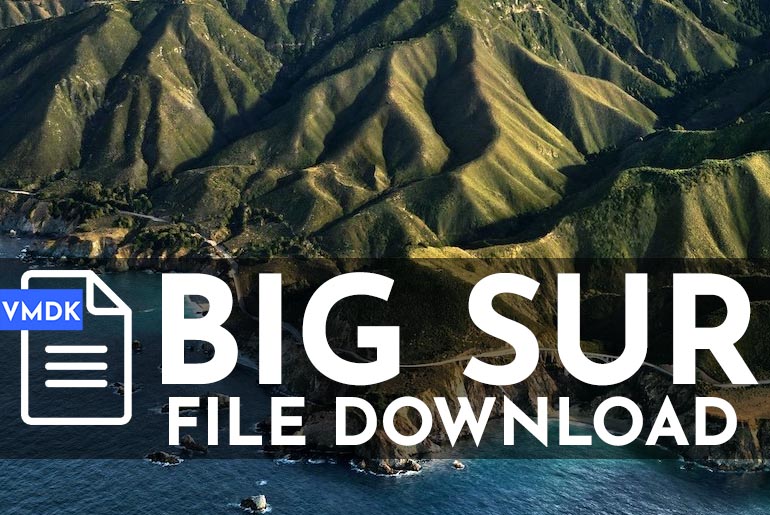
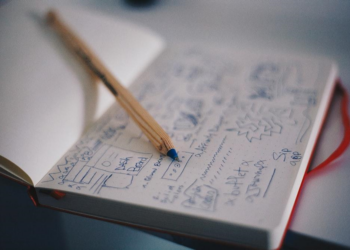
just a comment. keep reading…
I can’t download the file anymore!!! I don’t know if anyone will see this but aperantly the max number of downloads is reached.
Make a copy
or check out the forum, all new images are posted there
Same for me
I messed up the command for “VBoxInternal/Devices/smc/0/Config/DeviceKey” “ourhardworkbythesewordsguardedpleasedontsteal(c)AppleComputerInc” to efi instead of smc.
Failed to open a session for the virtual machine.
Unknown configuration value ‘/DeviceKey’ found in the configuration of efi instance #0 (VERR_CFGM_CONFIG_UNKNOWN_VALUE).
Result Code: E_FAIL (0x80004005)
Component: ConsoleWrap
Interface: IConsole {872da645-4a9b-1727-bee2-5585105b9eed}
What can I do to reverse it? please help
Execute the commands again,or make a new VM
^ what he said
I downloaded it in 6parts from Google drive but I was getting acces denied error in part 4 how to fix it?
are you getting a quota limit notification?
So far I followed your detail instruction to intsall macOS high sierra into virtualbox of Windows 10. However, after to the stage installed on the disk “macOS High Sierra” followed the apple logo appeared for remaining installation, I never get the Welcome windows but instead loop back to “macOS Utilities” screen to ask for installing macOS. If selected “install macOS”, it was looped back again. Your help is greatly appreciated. Thanks.
Select disk utility and maybe format the drive and install it there?
Wow.. that “thing” on the left side of the page is amazing at making the page completely unreadable. Well done.
removed! sorry
You have to add code to notepad
Did you do that?
Hi,
The password is the following:
Password: Geekrar.com
It’s regarding the chipset type, you need to edit some config file to change the chipset for a high sierra compatible. Unfortunately, I don’t know how to do that on linux.
password of rar file ??
Hi,
The password is the following:
Password: Geekrar.com
Thanks Man. Thank you so much
big brother passwor plz
what is the password winrar file ????
As anyone been able to Visualize MacOS Catalina in the AWS Cloud? I am just curious to see if this has been done… 😉
Thanks, it worked
Thanks, It worked!
whats the admin password for installing pakage
i keep getting this error
Failed to open a session for the virtual machine mac.
UUID {00000000-0000-0000-0000-000000000000} of the medium ‘C:\Users\ADMIN\Desktop\Mac OS\macOS High Sierra Final by Geekrar (6 of 6)\macOS High Sierra Final by Geekrar\macOS High Sierra 10.13 by Geekrar.vmdk’ does not match the value {c17c59b0-b46f-4f26-a19a-874bfa8e88c0} stored in the media registry (‘C:\Users\ADMIN\.VirtualBox\VirtualBox.xml’).
Result Code: E_FAIL (0x80004005)
Component: MediumWrap
Interface: IMedium {ad47ad09-787b-44ab-b343-a082a3f2dfb1}
Boot loop on VMWare Wrokstation Player 15 after OS x update.
Superb, Installing latest update now. Thank you
Great!
how do i put the text in the vr when i start the machine?
Thank you
on ubuntu stays at “End RandomSeed” dont know if it is meant to hang there or what?
what is the rar file password
how to download mac os iso
after Downloading in 6 parts form Media Fire get extracting error (damage or unknowing format )
I share a capture wit the working image, nikiink instructions are correct but need some modifications… setup under Windows 10 / VirtualBox 6.0 using Microsoft PowerShell https://imgur.com/aIEYQgx
Wow thank you – this finally fixed my bootloop problems.
I found a similar instruction for an earlier version of Sierra, the –cpuidset was different and the boot was unsuccessful. Yours finally worked.
THANK YOU
can i install this on my macbook pro as well
Early boot complete, continuing system boot
Waiting for dsmos
Thats the infinite loop I’m getting. anyway around that ?
Never mind… fixed it
– In the System tab on settings: change chipset from ICH9 to PIIX3
– In display : Enable 3D excellaration
Also, the – in front of cpuidset is the wrong character in english language. delete it and retype it and it will work better.
Just confirming that nikiink’s post works, although I had to add .exe to each instance of vboxmanage, and the -cpuidset modifier should be –cpuid-set
To solve boot loop run the following on vbox 5 / 6:
cd “C:\Program Files\Oracle\VirtualBox\”
VBoxManage.exe modifyvm “MacOS High Sierra” –cpuidset 00000001 000106e5 00100800 0098e3fd bfebfbff
VBoxManage setextradata “MacOS High Sierra” “VBoxInternal/Devices/efi/0/Config/DmiSystemProduct” “iMac11,3”
VBoxManage setextradata “MacOS High Sierra” “VBoxInternal/Devices/efi/0/Config/DmiSystemVersion” “1.0”
VBoxManage setextradata “MacOS High Sierra” “VBoxInternal/Devices/efi/0/Config/DmiBoardProduct” “Iloveapple”
VBoxManage setextradata “MacOS High Sierra” “VBoxInternal/Devices/smc/0/Config/DeviceKey” “ourhardworkbythesewordsguardedpleasedontsteal(c)AppleComputerInc”
VBoxManage setextradata “MacOS High Sierra” “VBoxInternal/Devices/smc/0/Config/GetKeyFromRealSMC” 1
If network not working, choose Intel PRO/1000 MT Server (82545EM)
Boot loop on a Windows 10 hosted VirtualBox machine as well.
Installing it from the ubuntu virtual box is just in an boot loop.
Same for me
thank you