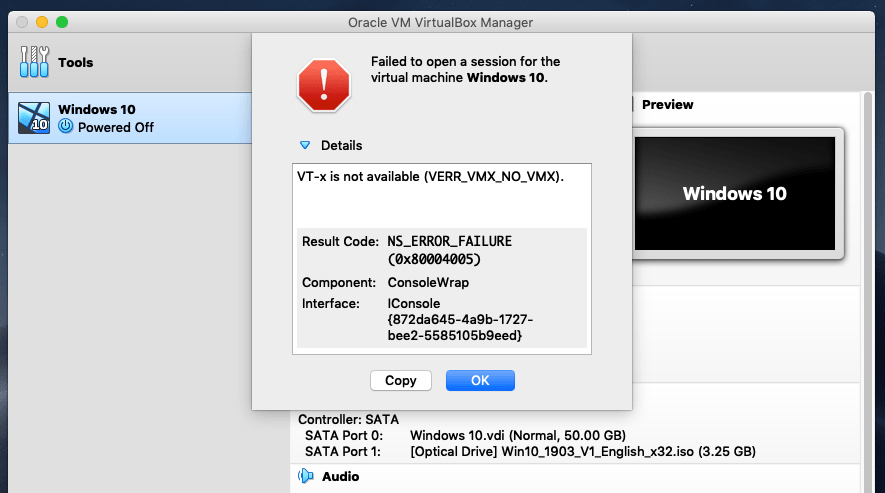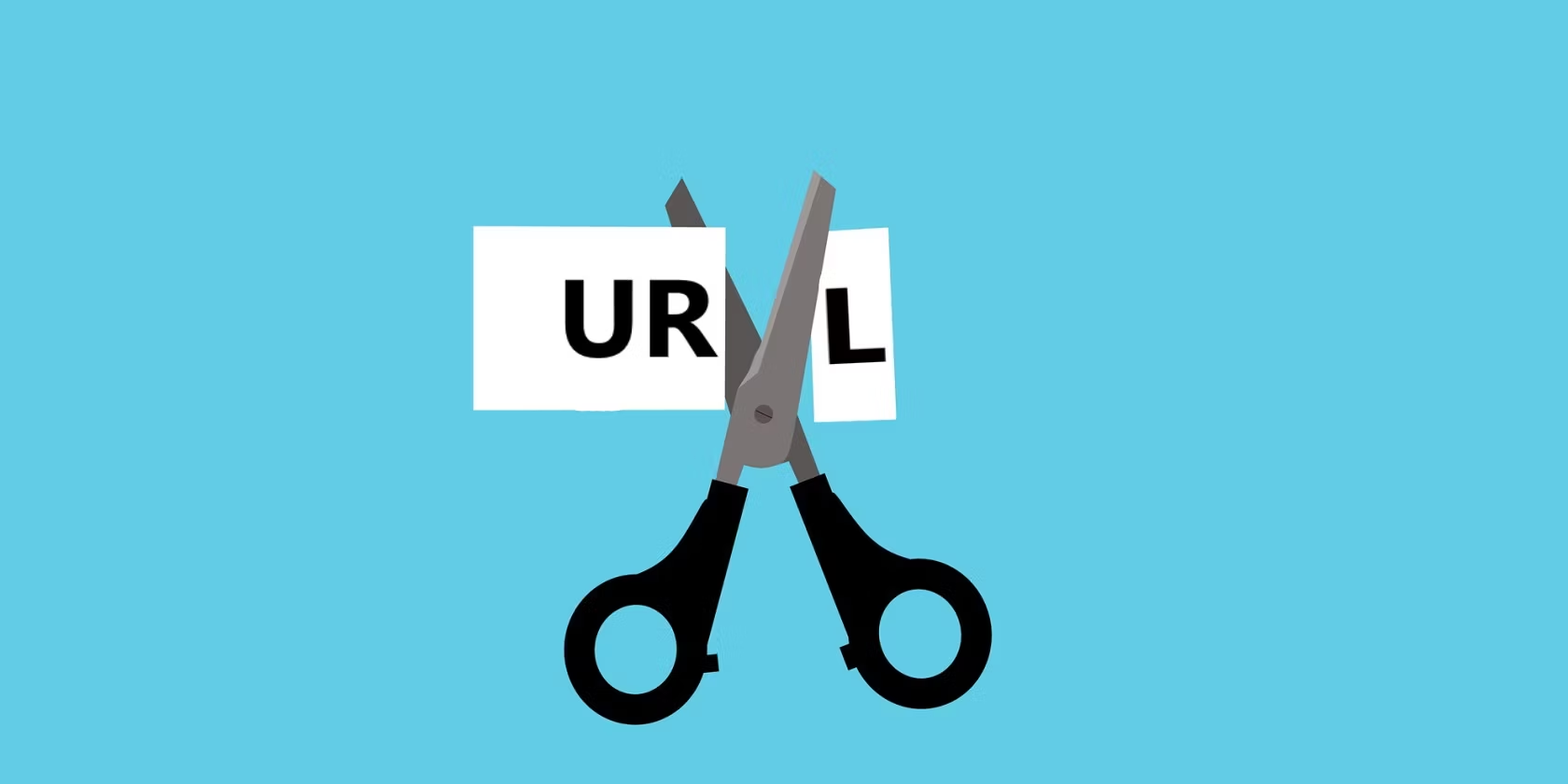Virtual machines are super handy when it comes to testing out operating systems. Virtual machines are created to utilize your computer hardware to create and operate the virtual machine. In actual, when you create a virtual machine, you assign a particular amount of resources to be used by the machine. When the virtual machine is running, those resources you’ve assigned will be actually consumed by the machine. These virtual machines will completely operate and work in a sandboxed environment without a minor difference from your actual operating system. They will have everything almost everything you’ve on your computer like memory, hard drive, internet and more. How to Fix VT-x is Not Available.
But that’s not the only thing the machines needs to run. In order to work, the virtual machines need hardware acceleration features to be enabled on CPUs. The feature is differently recognized in CPUs. On Intel CPUs, this appears Intel VT-x hardware acceleration. On AMD CPUs, this appears as AMD-V hardware acceleration. When you run a virtual machine, as it uses a part of your hardware resources, it also needs to utilize the hardware acceleration feature built into CPUs.
If you have attempt to install macOS Mojave on VirtualBox or attempt to install any other operating system on a virtual machine, you might have probably encountered with failed to open a session for the virtual machine at one point. These errors appear for some reasons. The solid reason is the hardware acceleration is disabled. If you’re on an Intel CPU, the hardware acceleration feature is likely disabled by default. This is mostly disabled on Intel CPUs even if you’ve used your computer old enough. However, it is possible to enable the feature from BIOS or Firmware settings. If you’re on an AMD CPU, there’s nothing you need to do about it since it’s enabled by default. Here’s how to enable VT-x on your computer and How to Fix VT-x is Not Available.
The other reason that would pop up this error especially on AMD CPUs is Hyper-v installed despite the VirtualBox or VMware. When Hyper-v is installed, it takes the hardware acceleration features in control that doesn’t let other virtualization apps access those. Don’t worry, we are with you. Here’s how to fix this problem.
- Related: How to Uninstall Hyper-v on Windows
Fix Failed to Open Session For The Virtual Machine
After you’ve configured your virtual machine, when you press the Start button, you’ll encounter failed to open a session for the virtual machine. when you click on the details, you’ll see “VT-x is not available” and you can only click OK. This won’t let you install any virtual machine. We’re going to take a look and try to fix the issue. The solution is pretty solid, means you need to enable virtualization from your computer’s BIOS. Here is How to Fix VT-x is Not Available.
The first thing you need to do is to reboot your computer and on the first screen, press the BIOS key which is F2 or Del for most of the computers.
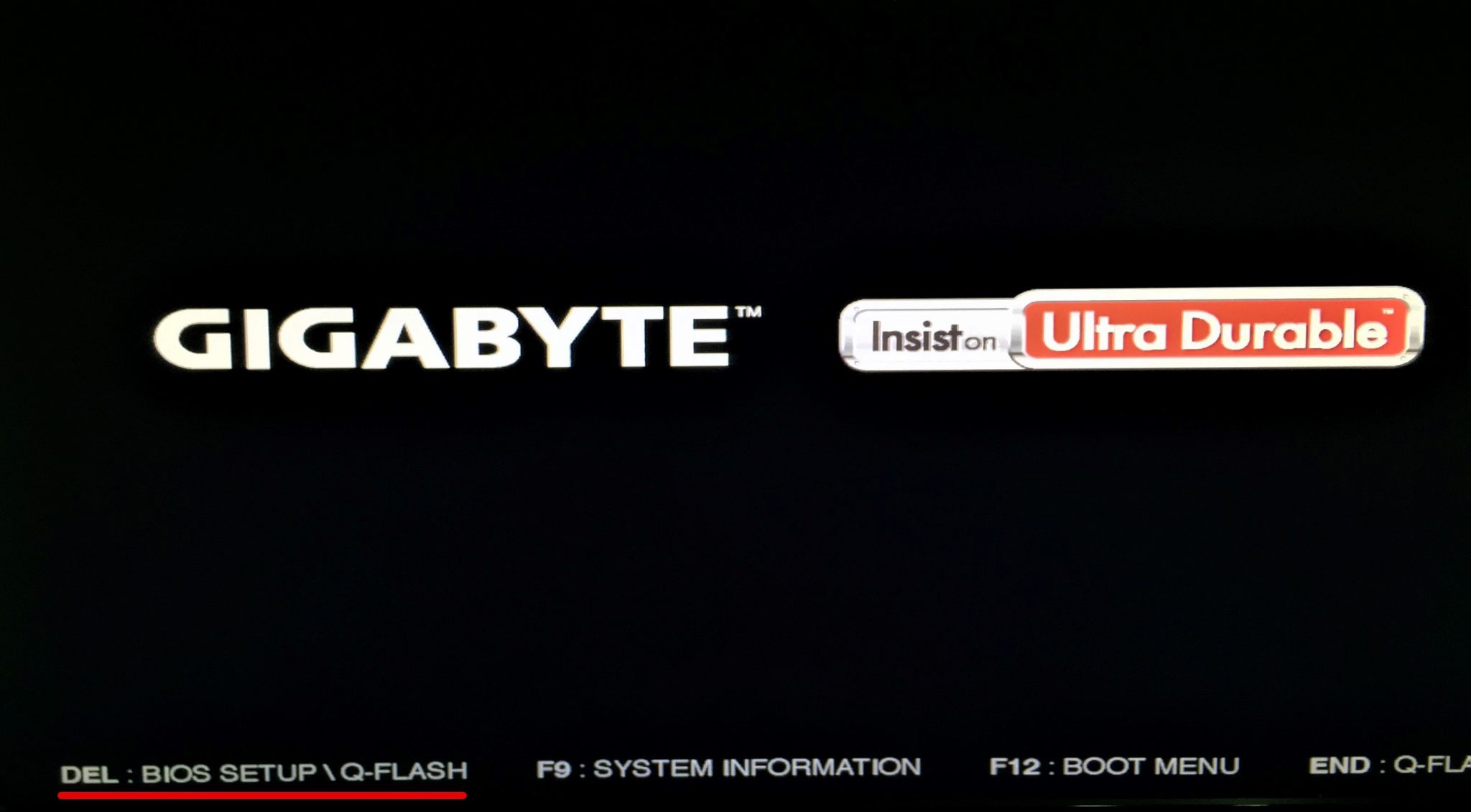
On BIOS settings, go to Chipset > VT-d > Enable it.
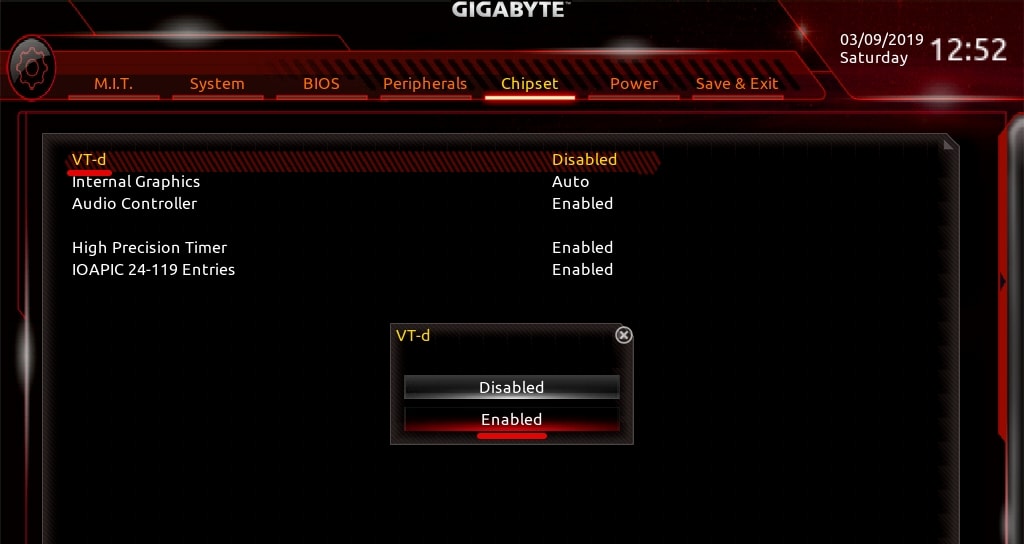
When done, go to the Save & Exit menu and hit enter then click Yes for saving the configuration.
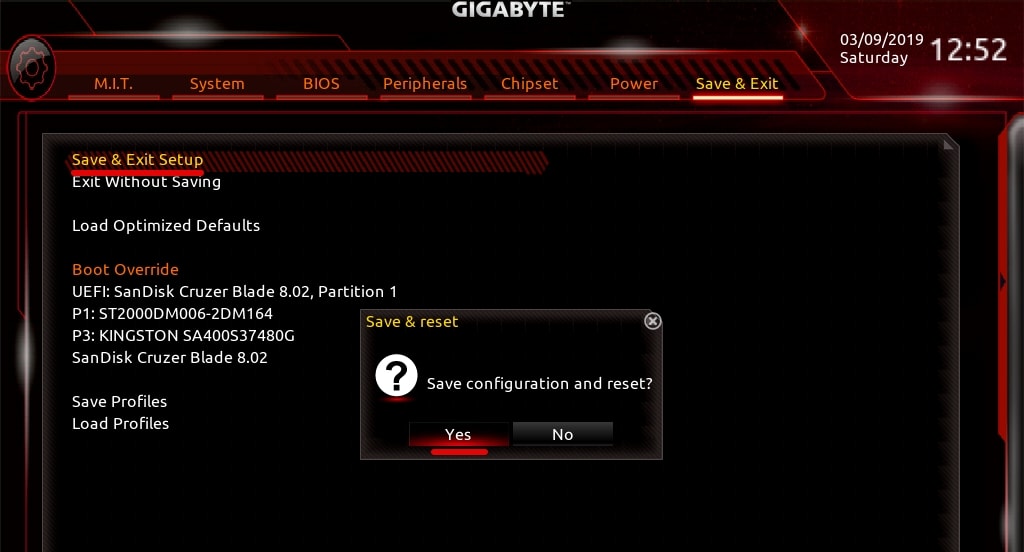
If your computer has UEFI Firmware, you may enable it with this.
Enable Intel VT-x on VMware
If you’ve encountered the problem installing a virtual machine in a virtual machine for some reasons, here’s how to enable hardware acceleration on VMware.
Go ahead and open VMware, select the virtual machine that the problem occurs and click on Edit virtual machine settings.
With that done, you’re all set! Now you can install macOS Mojave on VMware or other virtual machines. If you’ve suggestions, feedback or ideas for improvement, we’re glad to hear from you.