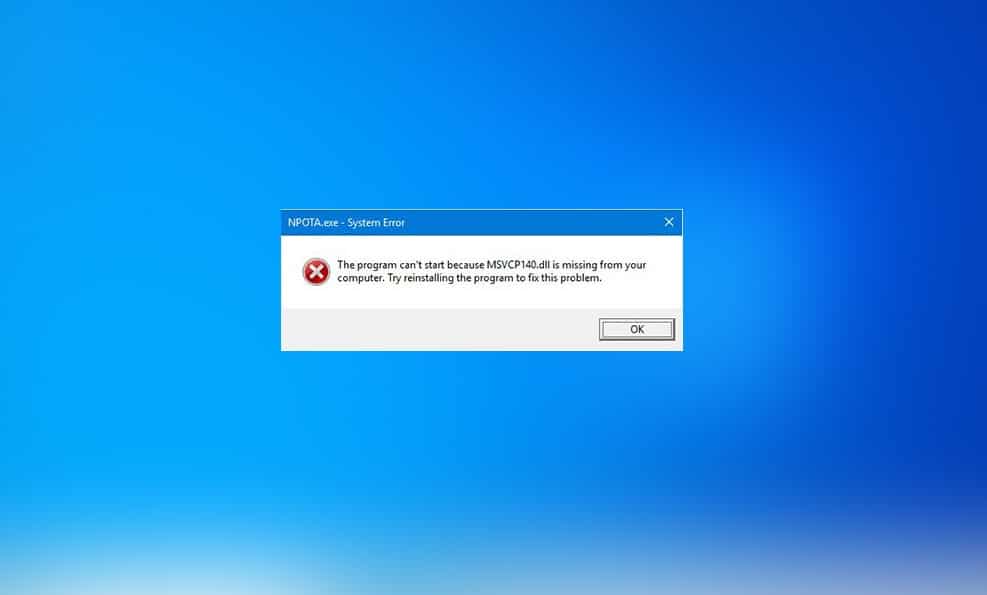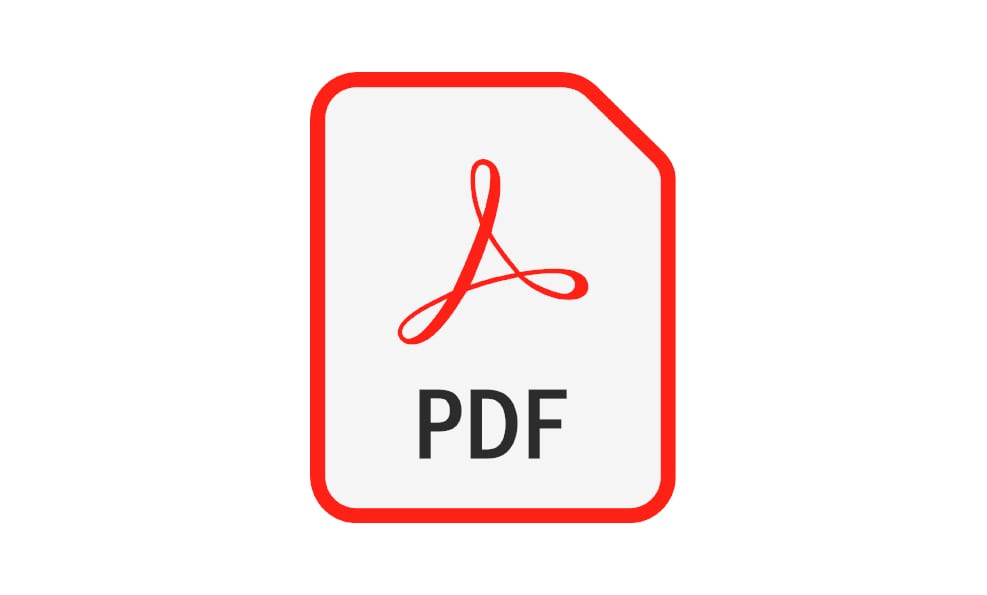Have you just tried to open up a game or a program and instead of the program, this message appears “The program can’t start because MSVCP140.dll is missing from your computer. Or it can also appear as “The code execution cannot proceed because MSVCP140.dll was not found. Reinstall MSVCP140.dll the application may fix this problem.” Well, that’s called a missing dll error that sucks because it won’t let you start up your program unless you can somehow provide the exact DLL file, which is missing to the set program. But don’t throw your PC out yet because here’s how to how to fix or reinstall MSVCP140.dll Error in Windows 10.
This error message indicates that the program you’ve opened up is trying to use a specific function of the functionality of one of these C programming languages. These functions are safe within these DLL files and are located in a folder somewhere within your windows. This error may show up when you try to run certain applications like Skype or epic or games or some other applications on your computer.
Table of Contents
What is MSVCP140.dll
The MSVCP140.dll is a piece of Microsoft Visual C++ Redistributable packages for Visual Studio 2015. And it’s often required for running programs develop visual c++ as such some games or applications may need this file in order to run effectively. So if you are seeing this arrow and trying to run any applications then it implies that such an application has been developed with studying runtime components are acquired visual c++ libraries to run. And with that chance, MSVCP.dll file is either missing corrupt or outdated so let’s go ahead and see how to fix MSVCP140.dll is missing in Windows 10.
How to Fix or Reinstall MSVCP140.dll Error in Windows 10 [First Solution]
MSVCP140.dll is a file which stands for dynamic link library. If this file is missing from Windows 10 and other Windows versions. Then this error does not let install programs require this dll file. As well as you can’t use some programs if you managed to install putting this file in a particular folder. Installing Microsoft visual C++ looks a straightforward solution to this problem but it might or mightn’t work for everyone.
First Solution – Install MSVCP140.dll File
The MSVCP140.dll missing file indicates of the file not available or corrupt. Installing it should probably fix the problem. This file is can be created and made but since this file is sensitive, it’s better to download it from a pretty trustable place. There are a lot of places which provide this but DDL is trustworthy so we’ll download it from here.
Just click the link and search for msvcp140.dll and click on the link to download it.
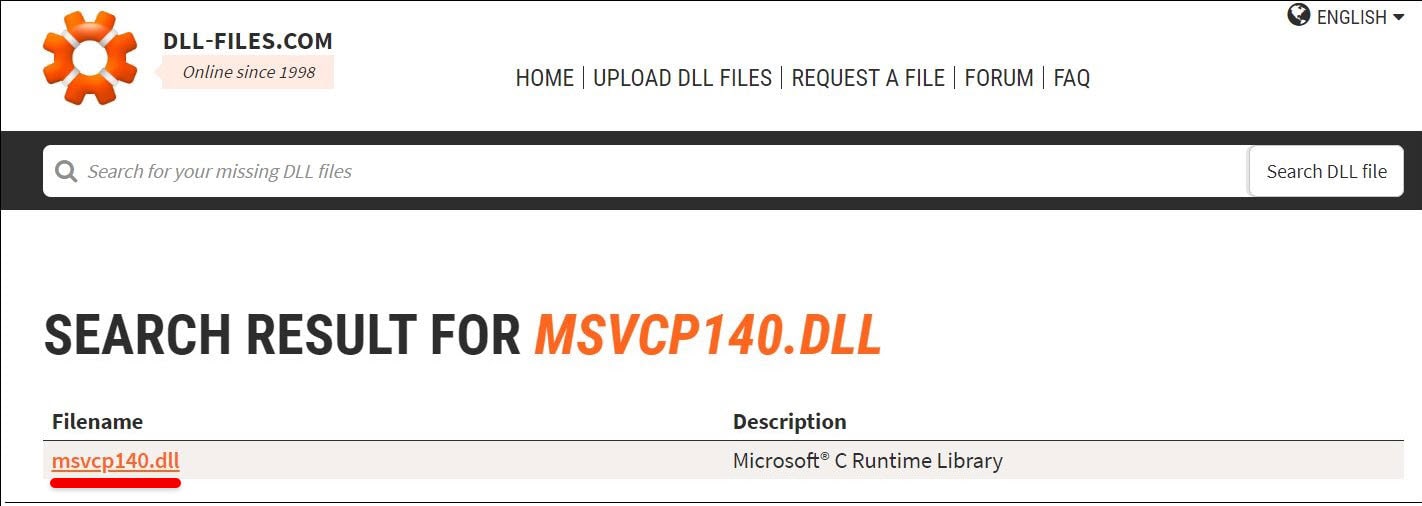
Once done, install it.
When installed, reboot the computer and check if the problem is fixed.
How to Fix or Reinstall MSVCP140.dll Error in Windows 10 [First Solution]
Second Solution – Reinstall MSVCP140.dll by Reinstalling Microsoft Visual C++ Redistribution Package
While MSVCP.dll file is a piece of Microsoft Visual C++ and this file is automatically installed with Windows. Reinstall will also reinstall MSVCP.dll it will likely fix the problem. This means the file is either corrupt or broken or somehow ruined. This might be broken by another program or some sort of virus or anything else.
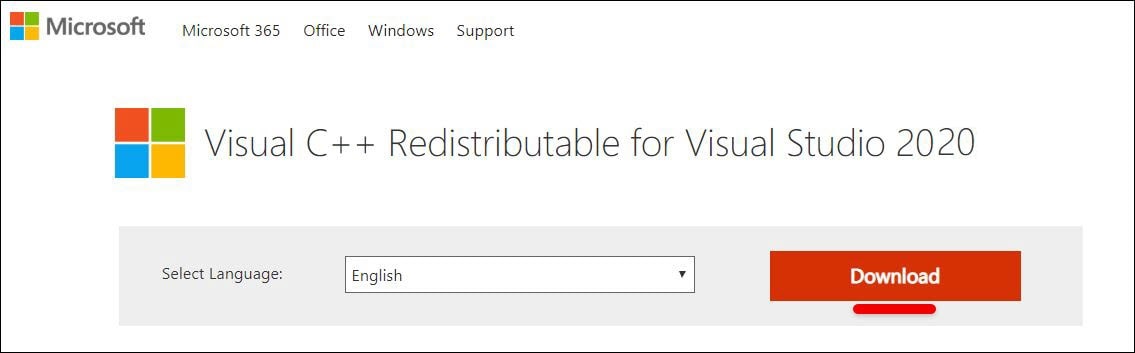
Now proceed with the installation and when it’s finished restart your computer and it should fix MSVCP.dll missing error.
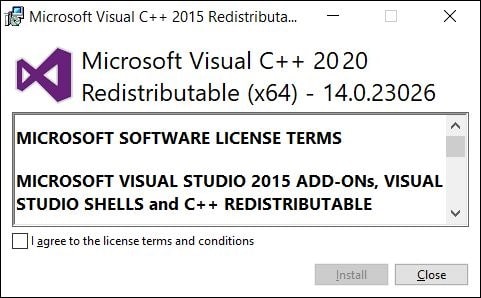
After the computer restarts, try to install and run the program that was poping the error.
Third Solution – Copy MSVCP140.dll from Another Computer
The last but not least solution is to replace your MSVCP140.dll file by copying from another trusted computer. We’ll show it how to do it in a moment.
First, check if the computer you want to copy MSVCP140.dll match the Windows versions like its Windows 10, and your computer should be also Windows and the same 32 bit or 64 bit.
Now navigate to C:\Windows\System32 and copy from the first computer and then head to C:\Windows\System32 in the next computer and paste it in there.
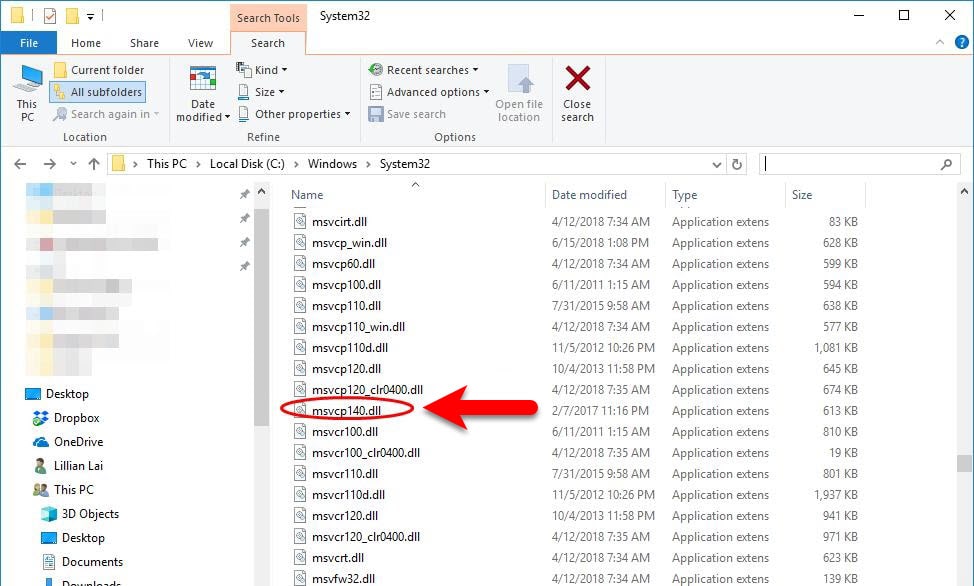
Once done, restart the computer and try launching the program that would appear the error.
With these solutions, the problem should be solved. But if it isn’t, there are some more ways to try. The first one is to do a full scan of your computer via antivirus or Windows Defender or switch to Chrome OS. We also reinstall MSVCP.dll. These are the complete solutions that can solve the problem. So we hope everything is fine now.
That’s all about how to fix or reinstall MSVCP140.dll Error in Windows 10. The solutions are in front of you and try from the first and if it didn’t work, head to the next one. If there’s some problem or would like to make some nice suggestions, we’re happy to hear.