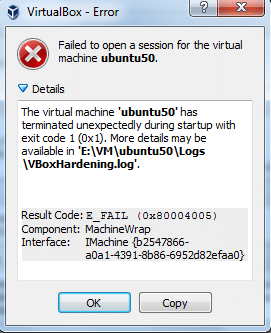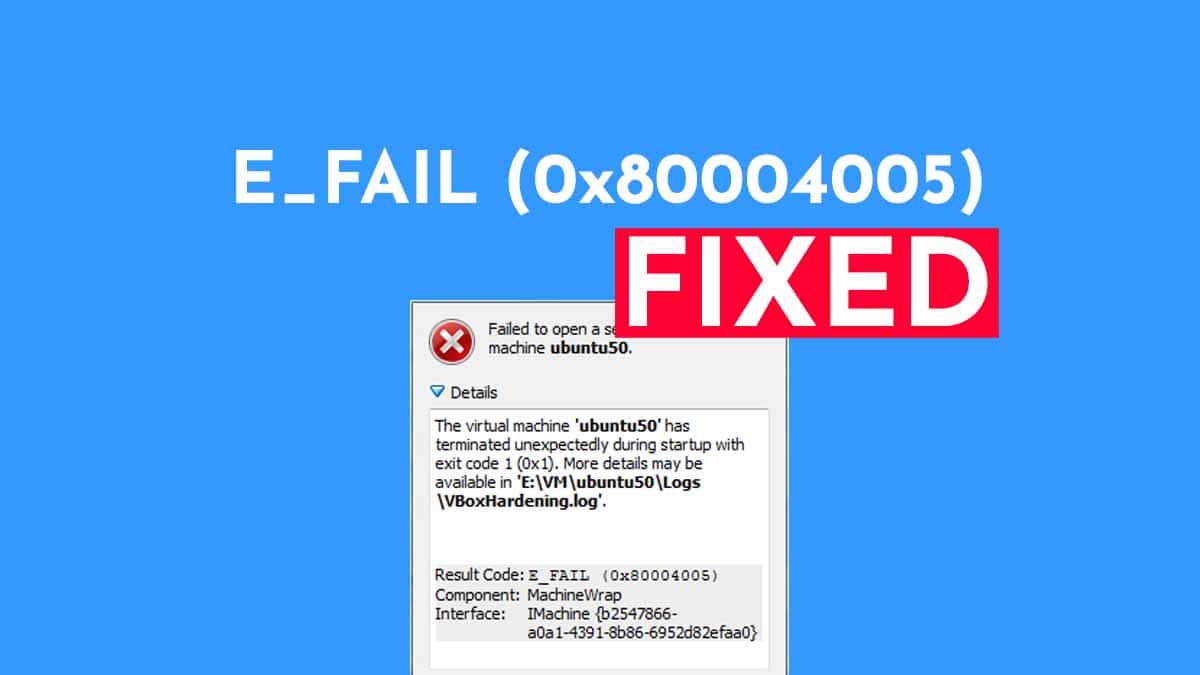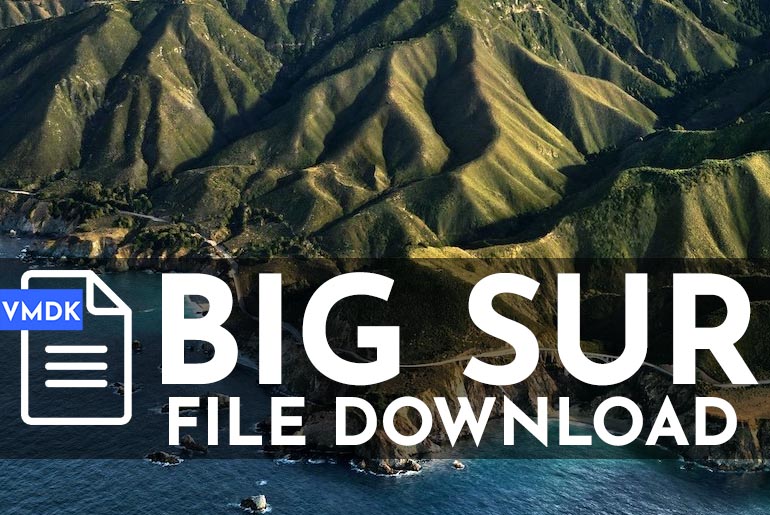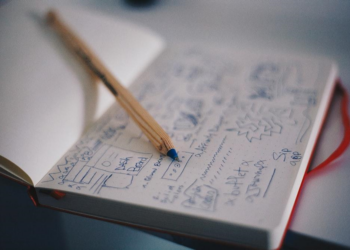If you receive the error message “E_FAIL (0x80004005)”, then there is an issue with service Hyper-V. The error 0x80004005 can be fixed with a few easy-to-follow steps.
When using VirtualBox for running an operating system in a virtual environment, a common error that occurs is the “E_FAIL (0x80004005)” error code. This error stops the virtual machine from starting up, and no sessions can run.
Usually, the failure will happen after updating to a new build of Windows 10 or if changes are made to the Microsoft Hyper-V.
No matter how you got here, when the error 0x80004005 pops up, you can quickly fix the issue by disabling the Hyper-V function on Windows 10.
This guide will teach you the steps to resolve the error preventing a virtual machine from starting on VirtualBox.
Fix error 0x80004005 starting virtual machine on Windows 10
Use the following steps to fix VirtualBox error starting a virtual machine:
1. Click Start
2. In Search type CMD, right-click on Command Prompt, select the Run as administrator option.
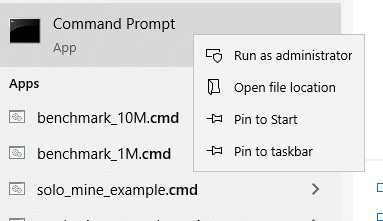
3. Type the following command
bcdedit /set hypervisorlaunchtype off 4. Hit Enter
This command will disable Hyper-V, and once it’s done, you will get confirmation the command was successfully completed.
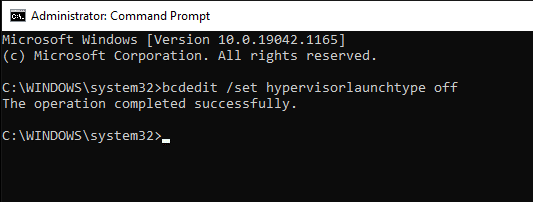
Now that you have taken steps to disable Hyper-V, VirtualBox should start up any virtual machine without errors.
Here is an example of Error 0x80004005:
Result Code: E_FAIL (0x80004005)
Component: MachineWrap
Interface: IMachine {b2547866-a0a1-4391-8b86-6952d82efaa0}