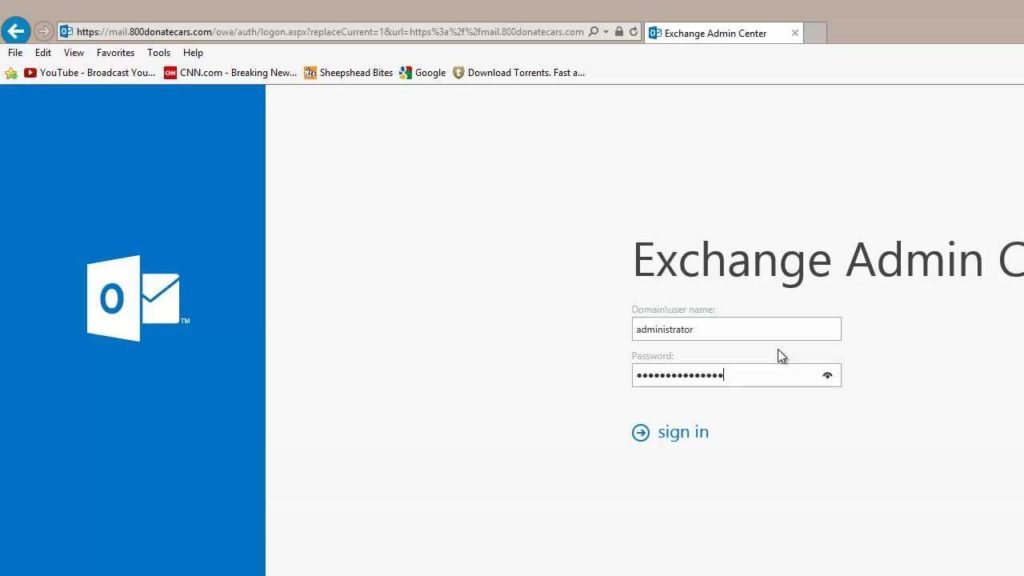You may need to export Exchange mailboxes for multiple reasons, such as archive purposes, a mailbox is no longer needed, restoring a mailbox, etc. In this article, we will be discussing the process of exporting mailboxes from the Exchange Admin Center (EAC).
Table of Contents
Prerequisites
You will first need to give the right permissions to the user. Even the administrator is not allowed to export from Exchange Server.
To assign the permissions, log in to the Exchange Admin Center (EAC). After login, click on Permissions and AdminRoles.
Click on the + button to create a new role and assign the role of Import/Export to the user; you will export the mailboxes.
This can also be done via the Exchange Management Shell (EMS) using the below PowerShell command.
New-ManagementRoleAssignment –Role “Mailbox Import Export” –User “<Username>”
New-ManagementRoleAssignment -Role “Mailbox Import Export” -SecurityGroup “Organization Management” -Name “Import Export”
This will give permissions to the user to export to PST.
The next step is to create the file share where the PST files will be exported as you cannot use the definitive path. It would be best if you used a network share. For this, create the folder to hold the PST files, right-click on the folder, click on Share to enable the share, and set the folder’s permissions.
You will need to add the user that will be used to export from the mailboxes. You will need to add the security group, called Exchange Trusted Subsystem, with Read/Write permissions.
The Process
Here are the steps to export to PST via EAC:
- Open any browser and browse to the Exchange Admin Center (EAC).
- Click on Recipients and Mailboxes.
- Click on the mailbox to export.
- Click on the more options (three dots) and click on Export to a PST file.
- On the next screen, you need to confirm the mailbox to export. Also, if you want to export the mailbox only or the archive mailbox.
- In the next screen, you will need to specify the network share where the PST file will be stored. You also need to specify the name of the PST file to be used.
- If you want to inform a user when the export is completed, you can specify the user in the next screen. If you want to skip this notification, you can untick the option.
- Once done, click Finish.
- On the alert toolbar, you will be notified with the status of the export.
- If you have selected the option to notify by email, the user will receive an email that the request has been received.
- When the export has been completed, you will receive an email.
Note: There are two other methods to export mailboxes to PST – by using the PowerShell command New-MailboxExportRequest in the Exchange Management Shell (EMS) and by using Outlook. However, it requires some expertise to use PowerShell since you will be using the command line. Exporting via Outlook is not recommended as it is a bit messy, and you would need direct access to the user’s account.
Limitations of Exporting via EAC
It is to be noted that for the above method to work, the Exchange Server must be online, and the databases must be mounted. If not, you will not be able to export to PST. Another limitation is that you can only export one mailbox at a time. The other thing is that you will not be able to export Public Folder to PST. If you are exporting the whole mailbox, it is not a problem. But if you need to export with some search filters, it is not possible as you can only export the whole mailbox. You will not be able to export any mailboxes which are disabled or disconnected. You would need to create a new user and connect the mailbox to the user.
An Alternative Solution
Alternatively, you can use an application called Stellar Converter for EDB. This application allows you to open any version of the Exchange Server mailbox database – from 2007 till 2019 and export from it accordingly to PST and other file formats. You can use search filters and export granularly. You can export multiple mailboxes at once with no issues.
With Stellar Converter for EDB, you can also export directly to a live Exchange server and without an Exchange Server installed. With this application, you can export an EDB file from decommissioned Exchange Server with minimum effort.
You can also use it as a migration tool to migrate mailboxes from one Exchange Server to another if coexistence is impossible and migrate your local Exchange Server to Office 365.