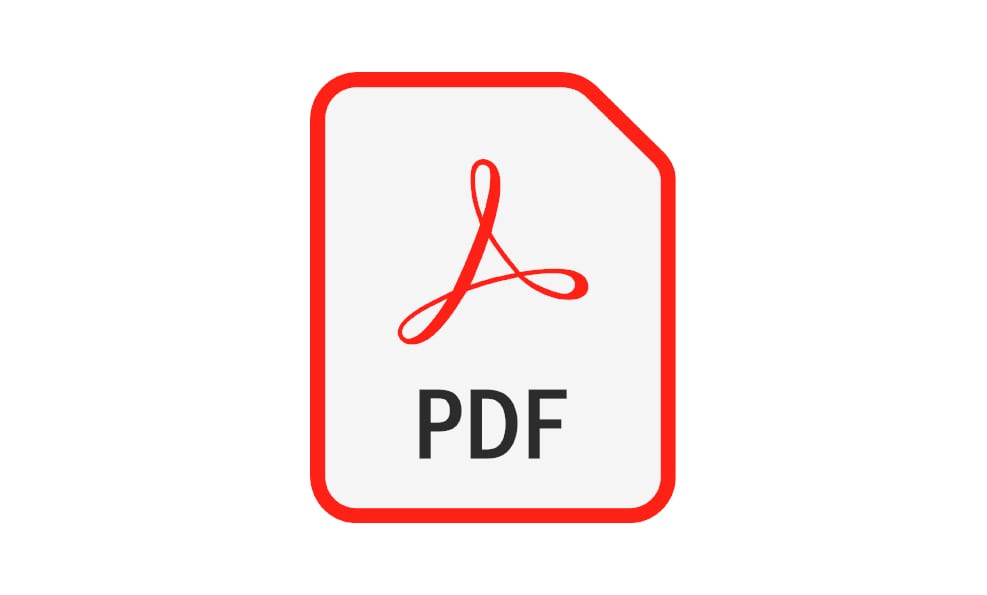If you are a Mac user, chances are you would obviously download files from the web. As for the PDF, if you’ve worked with before, it opens PDFs pretty smoothly but downloading PDFs aren’t as easy though. It’s so easy to download PDFs but that’s not what everybody knows about. There are several ways to download PDF files from Safari. As Safari opens a PDF file with a single click but that’s not the case with downloading, that’s why we need to do some workaround. In this article, we are going to show you how to download PDF files directly to Mac from Safari. It’s pretty easy to open, save and download PDF files. Here’s how to do it.
Table of Contents
How to Download PDF Files from Safari on Mac
By default, Safari will open PDF files automatically within the browser which is pretty complicated for some users but that’s will completely make it easy for saving the PDF file within Safari but in a quite easy way. Here’s how to save or download PDF files from Safari. While opening a PDF is quite easy and most knows about, despite that, we’ll start from scratch.
First and foremost, open Safari and head over to PDF file which you want to download.
On the PDF window, let it load completely first. From the top menu, open the File then Save As.
Now put a title for the PDF file and specify where to save the PDF file on the Mac to download the PDF file for offline use then click Save. For this example, we’re saving a sample PDF in the Desktop.
The PDF file should now be where you had chosen.
How to Download PDF Files from Link in Safari
While we saved a PDF from Safari which was available to us, but for downloading a PDF from a link, it’s done a little different. That’ss somehow similar to downloading any other linked content you’ve done. Here’s how to do it.
From the Mac, head over the PDF link file. When it’s there, simply right click on the link and click Download Linked File As.
Select where the PDF file should be stored on your Mac and click on Save.
How to Save Linked PDF Files in Safari [New Trick]
One of the nice ways to download a linked PDF file from Safari which isn’t popular is to download PDF files with the option key. Since the option key doesn’t download this easy, we’ll show it clearly. This is another way to download Linked PDF files which we’ll do in a moment.
Head over to the PDF link and hold down the OPTION key then click the PDF link, and refresh the current URL if the PDF page.
Keep in mind that Safari puts downloads directly into the download folder, but that can be changed from Safari to anywhere else.
- Related: How to Encrypt PDF File on a Mac
That’s how a PDF file is downloaded but downloading a PDF file which we did is completely different from saving a webpage and also saving a webpage as PDF. That’s a different process we haven’t done in here. But assuming that, it is pretty easy and similar to this. Just save that as PDF when you’re having problems with opening or downloading the file.
This trick works within every Mac out there that is installed macOS or old version of macOS. Even if new versions of macOS is out, it should work pretty straightforward and wouldn’t need to change something to download PDF files on Safari.
That’s all what we had for you. That ends up here. So was it helpful? Let us know in the comments down below.