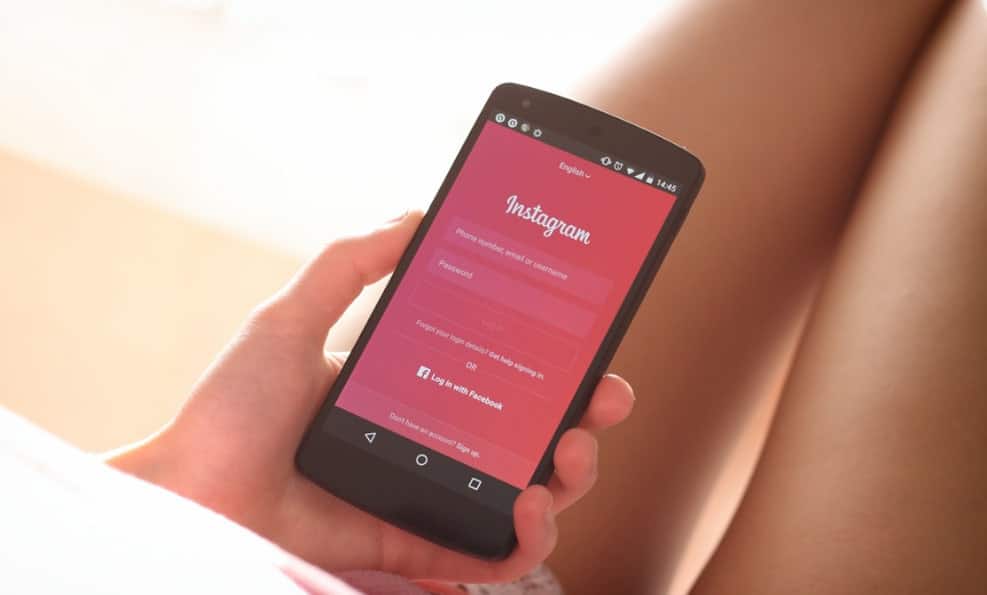There are almost 2.5 billion Android users and there are more than 1 billion Instagram users in the world. Out of those numbers, there are a huge amount of users who would like to save and download Instagram photos and videos on their device and one of them is you. Instagram is one of the most popular apps which is published not very far and in less time it has attracted most people.
Instagram is one of the safest places that no one can hack your account if you don’t do not make any mistake. But if you do something wrong like copyrighting any photo or video without the permission of the user so on that time your post will be blocked by Instagram and you’ll have to remove that photo or video. The same happens if someone on Instagram copyrights your photo and video so you have the complete right to report that and Instagram will automatically remove or inform the user to remove that photo or video.
One of the nice features of Instagram is that you can create a personal account but if you have a website or any business or want to sale or advertise something so that way, you can change your existing account to a business account or if you’re a creator like producer so on that time you can change your existing account to a creator without having to create another account.
Mostly creator and business account doesn’t have lots of different. For example in both of them, you can share your work, check insights, put a link of a product and your account can be discovered on the search area that everyone should know about. If someone disturbs you, you can easily block him or her so on that he isn’t able to visit, send message and even see account.
There are dozens of other nice features and options we can’t explain. As the number of users increase, it’s having more and more content and especially beneficial contents which users would be likely to download. While explaining everything isn’t possible here and we’ve also provided how to download videos Instagram videos on PC, I’ll break down this post into how to download Instagram photos and videos on Android.
How To Download Instagram Photos & Videos On Android
So before everything, if you’ve Instagram installed, it’s fine, simply open it. Otherwise, navigate to the Google PLay Store, search for Instagram and from the first result which pops in install it. There are a variety of ways to save and download Instagram videos, we’ve tested and picked up one of the most working and easy ways to do it.
Head over to the Google Play Store and search for “Instagram video downloader” and open the Photo & Video Downloader for Instagram which is fourth from the first.
Next, click on Install.
When the app installed, open Instagram and head over to the video you’d like to download from Instagram. Then from the top, click on the three-dots which appear in the top right and tap copy link.
First, click on Paste Link to paste the URL then click on Download. The video should start downloading like the shot below.
When the video downloaded, it will appear in the downloads and as well as in the Gallery which works super well.
The video has successfully downloaded and you can also download Instagram photos through the same steps. While there are many ways to do it except there’s not a single native way to do it. So that’s how it can be easily downloaded through this app. We are neither sponsored nor offered some other stuff for this. We’re doing this only what we’ve checked and works for us.
For download Instagram photos and videos we have a complete post. Here are the instructions.
Just found a photo you like? Simply download it with the steps we provided and that’s it.
Those were how to download contents from Instagram. If you’re doing it in another way, let us know in the comments down below.