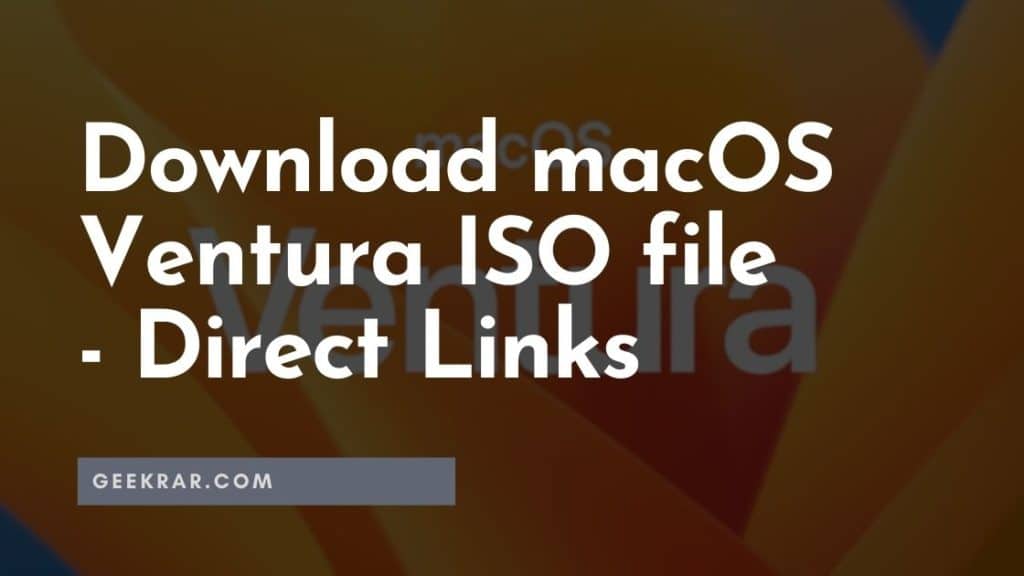macOS Ventura is a new operating system from Apple that offers a host of new features and improvements over its previous versions. In this article, we will show you how to download and create a macOS Ventura ISO file so that you can install it on your computer.
If you are looking to directly download macOS Ventura ISO, then we’ve created this post of the beta file, for you to use while testing. We found the best way to test the OS is in a virtual environment using VMware Workstation Pro. He is a guide to install macOS Ventura in VMware Station Pro.
Table of Contents
Downloading the macOS Ventura ISO File
The first step to creating a macOS Ventura ISO file is to download the installation image from the Apple website. This can be done by visiting the following link: https://apple.com/macos/ventura/.
Once you have accessed the website, click the “Download” button to initiate the download process. It may take a few minutes to complete, depending on your internet connection speed.
You can directly download macOS Ventura ISO file here as well. Credits: Techrechard.com
Creating the macOS Ventura ISO File
Once you have downloaded the installation image, the next step is to create the ISO file. To do this, you will need to use a tool such as Disk Utility, which is built into macOS.
1. Open Disk Utility.
2. From the menu bar, select “File” and then “New Image.”
3. Choose “DVD/CD Master” from the Image Format dropdown menu.
4. Name the file “macOS Ventura ISO” and save it to your desired location.
5. Select the “Image” option and then click the “Save” button.
This will create an ISO file of the macOS Ventura installation image, which can then be used to install the operating system on your computer.
Installing macOS Ventura
Once you have created the ISO file, you can use it to install macOS Ventura on your computer. To do this, follow these steps:
- Restart your computer and press the “Option” key as it starts up.
- Choose “Install macOS Ventura” from the boot menu.
- Follow the on-screen instructions to complete the installation process.
By following these steps, you should be able to successfully download and create a macOS Ventura ISO file and install the operating system on your computer.
Conclusion
In conclusion, downloading and creating a macOS Ventura ISO file is a straightforward process that can be completed in just a few simple steps. By following the steps outlined in this article, you can easily install the latest version of macOS on your computer and enjoy all of its new features and improvements.