Kali Linux is a distribution of Linux family and which is mostly used by students, system administrators, network administrators, new and professional users. Linux is a family of open-source Unix operating systems that support newly developed operating systems. Kali Linux in use of professional users especially hackers but ordinary users can also make use of and learn quite many things. The Kali Linux has two interfaces for different users, that is graphical interface and command-line interface. Here’s how to Create Bootable USB for Kali Linux on Windows.
Just like its name, the graphical interface is more of graphical control like it’s similar to a typical desktop like Windows. Instead, the command line interface is only of commands where you can do everything via command which is perfect for professional users. These are only possible via Kali Linux installed. While there are various ways to install Kali Linux, we did install Kali Linux on VMware and VirtualBox. But for most, it doesn’t satisfy them and they want more of the actual experience than working on portable realistic Kali Linux on a virtual machine. In this case, the only way to adapt and use Kali Linux will be install Kali Linux on PC or Dual Boot Kali Linux with Windows 10.
While you can install as many operating systems in a single computer as your computer’s resources are limited to, there’s no reason why you shouldn’t install another useful operating system as Kali Linux. Windows is amazing and has it’s own super useful features but that doesn’t mean Kali Linux doesn’t have. Like you can do most basic and also advanced things on Windows but when it comes to security and operation testing, Kali Linux is the hero.
Comes to why not have both when you can. Having both of these operating systems in a single computer is a dream of any user. You can definitely do it without placing your Windows out or making a change to your Windows. However, installing Kali Linux on PC will make you pretty happy when it will perform way better than installed on VMware or VirtualBox. But there might be a little hurdle as well but don’t worry we’re here to help. In this post, I’ll show how to Create Bootable USB for Kali Linux on Windows.
Table of Contents
Kali Linux 2020
If you are wondering of how Kali Linux is, how it will work, will I lose something or what’s required, Is it really helpful for you or not. All of these questions are answered within this post. Let’s head to how to Create Bootable USB for Kali Linux on Windows.
Kali Linux is an operating system like Windows macOS, Ubuntu, Linux Kernal, or any other operating system. Kali Linux is a widely-known operating system. With the help of Kali Linux, you can do many things in terms of security such as secure network or computer or server, discover and fix vulnerabilities, and more.
If you are thinking that someone might hack your system, network, or elsewhere, you can secure them with Kali Linux. The Kali Linux can be used for inappropriate purposes like hacking. In Kali Linux, you have various tools. And with them, you can do many things but if you want to hack something, it is illegal which we don’t recommend. This article is entirely for educational purposes and doesn’t support or promote illegal activities at all.
There are many types of hackers, who use different tools for different purposes. The first group of hackers is known as White Hat hackers. This group of hackers hacks or works for useful and legal things. They use their expertise and tools for a useful purpose and they use Kali Linux but for beneficial things. Another group of hackers is known as Gray Hat hackers and Black Hat hackers. These two groups perform illegal jobs and use software like Kali Linux. In this post, I’ll show how to Create Bootable USB for Kali Linux on Windows.
What You’ll Need
For the first and most essential part of the installation processes, you need a working bootable USB for Kali Linux. Without Kali Linux bootable USB, you can’t install Kali Linux with any chance. Here are what you’ll need for creating a successfully bootable USB.
- An ISO File of Kali Linux – Goto the Kali Linus download window and select which version of Kali Linux you want to download and click on it.
- A USB Pendrive with a minimum of 8GB storage.
- Power ISO
Once that’s done, install the Power ISO and make sure it’s ready. If you are having any difficulty with making a bootable USB, another great tool is Rufus. Next, is how to Create a Bootable USB for Kali Linux on Windows.
How to Create Bootable USB for Kali Linux on Windows
Before we start, make sure you have the Kali Linux ISO with you. The ISO file for Kali Linux and Power ISO is the most important file of this process. We’ll move to how to Create Bootable USB for Kali Linux on Windows.
Once it’s there, open up the Power ISO. From there click on Tools then Create bootable USB Drive.
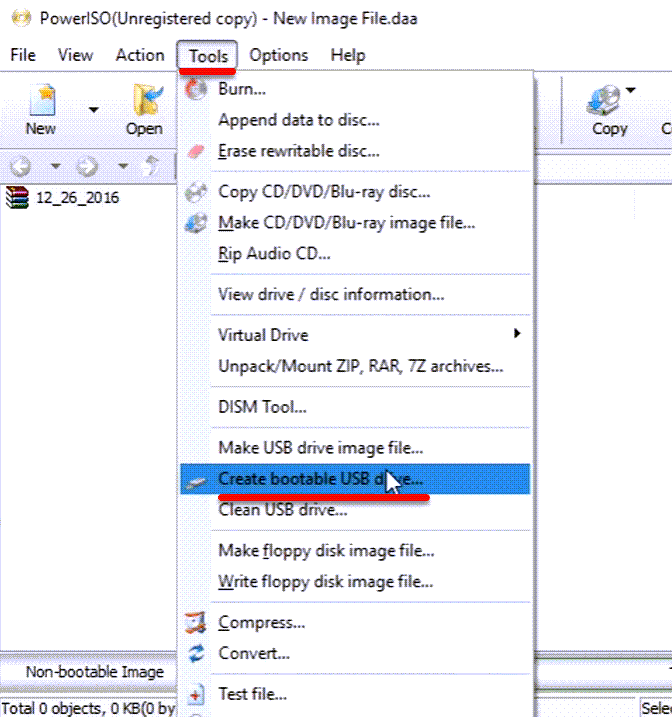
Insert your USB drive and select the USB under the USB drive option and click on the folder icon in front of Image file.
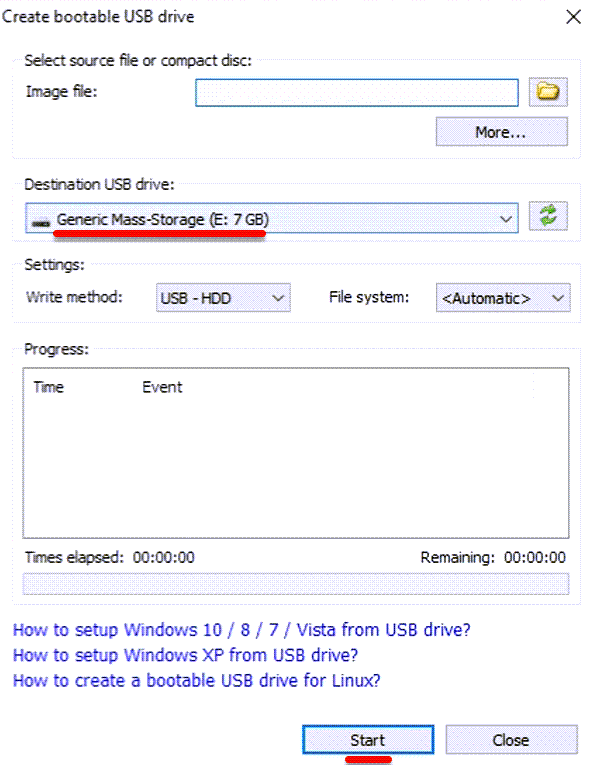
Choose the Kali Linux ISO and click on Open.
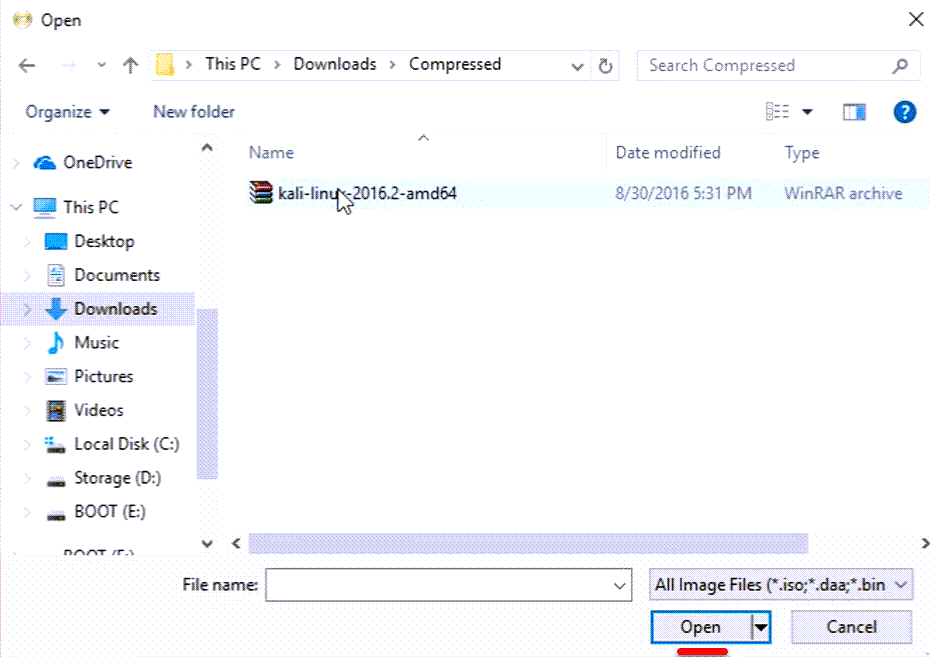
When you’re done, at the end click on Start.
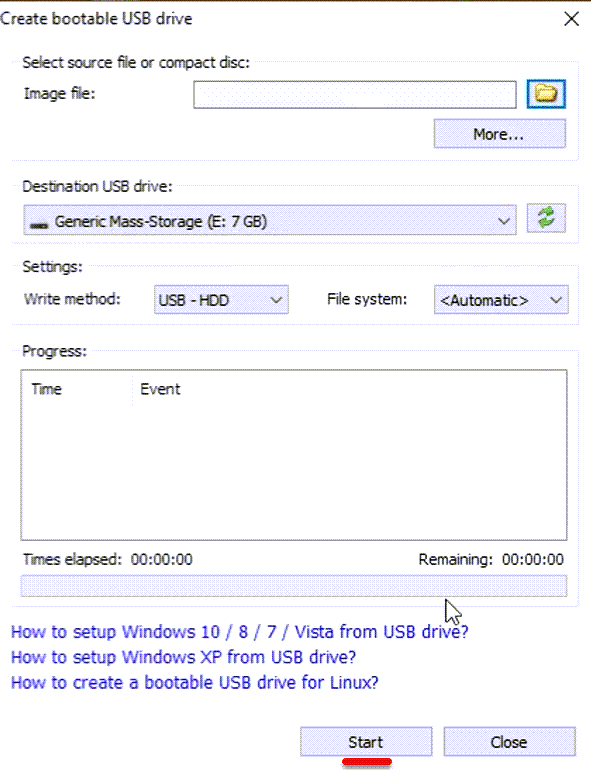
Once the process is finished, the bootable USB drive has been created and is ready to use. We hope you enjoyed and learned something from this post. That was how to Create Bootable USB for Kali Linux on Windows. If you have any suggestions, questions related to the article you can let us know in the comments section.














