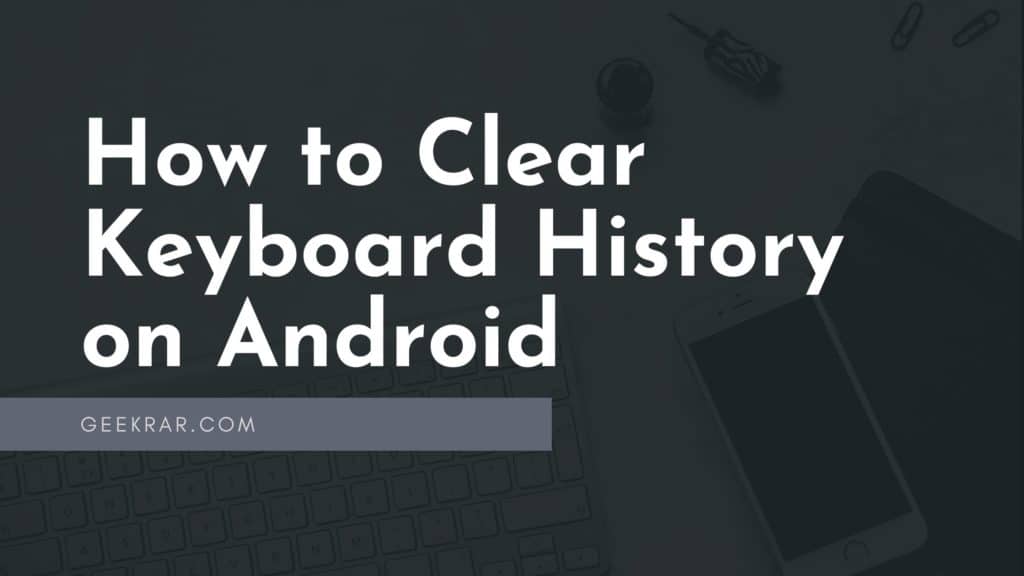Did you know that your smartphone keyboard knows more about you than you imagine? When chatting, composing an email, or doing a Google search, the keyboard records all the words we type unless we decide to clear the keyboard history. In this article, we will learn How to Clear Keyboard History on Android 12 and later.
Table of Contents
How to Delete Keyboard History on Android Device
The keyboard usually stores the words we write to offer a better user experience: personalized suggestions, a more accurate autocorrect, etc. But it is also true that this can turn against us at any given moment, especially if we have someone looking at the screen or some unwanted word sneaks between the keyboard predictions.
To solve this, it is enough that we delete all the data collected by the keyboard deleting its log history. In this way, any unwanted word or term that may bother us will no longer appear.
How to clear the history on the default keyboard of the mobile (Samsung S21 Ultra in my case)
If we have never installed an alternative keyboard on Android and continue to use the one that came pre-installed by default on the device, we can delete the data from its history by following these steps.
- We open the Android settings menu and enter “Settings-> General Management-> Keyboard List and defaults“.
- Slect your default keyboard. In my case its “Samsung Keyboard” .
- Then, among the keyboard settings, click on the options “Reset to default settings” and “Reset keyboard settings“ (depending on the keyboard app we use, one or both options may appear).
How to clear Google keyboard history (GBoard)
Many Android devices also typically use Google’s keyboard app called GBoard. It is a general application due to its functionalities, and in fact, it is one of the best keyboard options that we can find on Google Play.
- We enter the Android settings and go to “Settings-> General Management-> Keyboard List and defaults“.
- Click on “GBoard” and scroll to “Advanced“.
- Finally, click on “Delete learned words and data“ and enter the confirmation number that appears on the screen.
This deletion will remove all new dictionaries recorded by the keyboard and the learned words for voice dictation. Essential to keep in mind!
How to Delete SwiftKey History
SwiftKey is the other great alternative keyboard for Android par excellence. This Microsoft-owned app is also rife with functionality and is reputed to be one of the fastest keyboards for Android. If we use SwiftKey as our usual keyboard, these are the steps we must follow to delete its history.
- As in the previous cases, we open the Android settings and go to “Settings-> General Management-> Keyboard List and defaults”.
- From here, click on the SwiftKey icon to access the keyboard settings menu.
- Then click “Typing->Clear Typing Data->Continue“.
As we can see, in SwiftKey, the deletion of data is a little more hidden than in other applications such as GBoard, but once we know where it is, we can carry out the process in a matter of seconds.
Conclusion:
The above process was showcased on Android 12. If you are using a lower android version, these steps might change. But the overall process is very straightforward. Just go to Settings/Language & Input, and you should see your target.
I hope this guide on How to Clear Keyboard History on Android was helpful. If you face any issues, please comment down below.