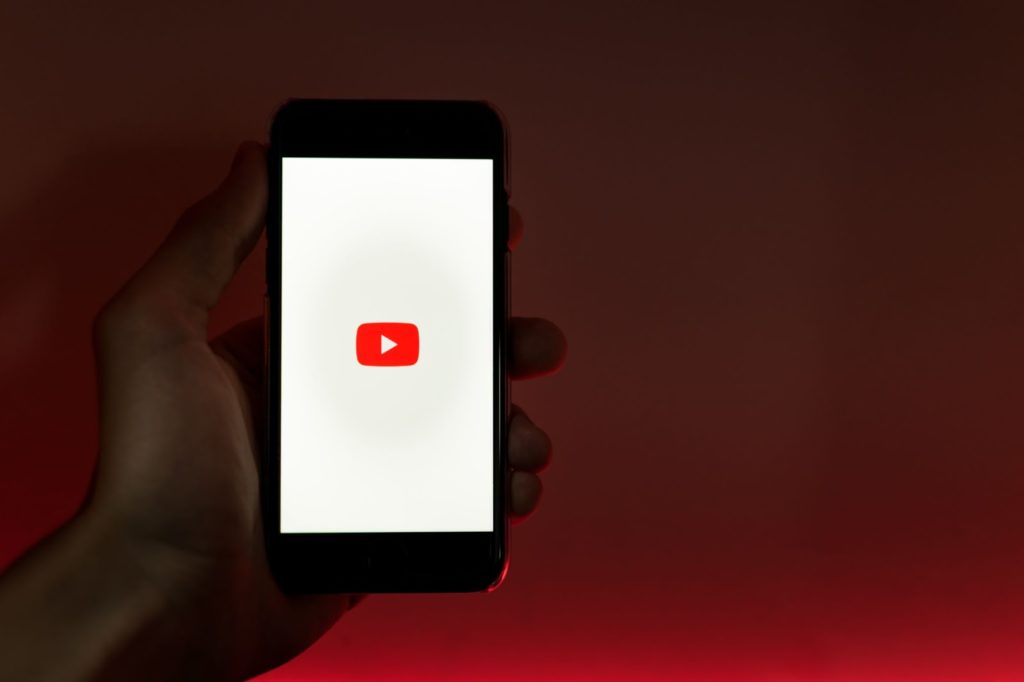YouTube is the most popular video platform that continues to grow at a rapid speed. It is no surprise to see more and more people checking it out because the site offers hours of various content. Even picky watchers should not have problems finding content creators they like.
However, using the platform is not as simple as one might think. Besides, there are multiple tricks that could improve the overall YouTube experience.
Table of Contents
Deleting history
Sometimes, there are multiple people using the same smartphone or computer. If you do not wish for others to see what your browsing history is like, you can get rid of the traces.
Thankfully, the process is quite simple. If you want to delete youtube history on mac, personal computer, iPad, or smartphone, follow these steps:
- Click on the History tab to access YouTube’s search results in a single timeline.
- Browse through the timeline and remove separate entries or use the Bin shortcut to get rid of YouTube results for a particular date.
You also have the option to pause YouTube’s search history and even hide it if necessary. Find Saving Activity in the History tab and toggle it off.
Using keyboard shortcuts
You should be fine using a computer’s mouse or tapping your fingers to navigate through YouTube. However, there are some valuable keyboard shortcuts worth memorizing.
For example, Spacebar and K pause and resume videos, M mutes and unmutes sound, up and down arrows increase and decrease the sound, F enables and disables the full-screen mode, and Shift + N skips to the next video if you are watching a playlist.
While not seeming like much, utilizing these keyboard shortcuts could improve your YouTube experience and save some time.
Downloading videos
The odds of YouTube taking down a video are relatively low, provided that the content creator is not breaking any rules.
At the same time, an uploader themselves might decide to delete the video from the platform and not upload it again.
If you wish to retain some of your favorite videos, download them to your computer. There are multiple YouTube to MP4 converters online. The process is as simple as putting a video’s URL in the converter and waiting for it to finish converting.
You can also convert music videos into MP3 files and download them to your computer in case you prefer to keep music on your computer instead of using Spotify or other similar services.
Pinning comments
If you are running a YouTube channel and are looking for ways to get more engagement on your videos, take advantage of the pinned comment feature.
You could pin comments that encourage viewers to subscribe to your channel. Promoting a contest is also a good way to use the pinned comment. There is also the option to pin someone else’s comment rather than yours. Doing so would indicate that you appreciate your viewers.
Creating premieres
Sometimes, it is nice to build hype surrounding the video. And scheduling it in advance is one of the best ways to do so. Instead of publishing the video right away, you could announce its premiere on your social media channels and watch the number of viewers waiting for the premiere to grow as they anticipate the live version.
Watching the premiere is also fun because you can discuss the video live in the chat with other viewers. Therefore, it is worth seeing how your content would fare if you were to set a premiere time for a couple of videos.
Finding song copyright policies
Copyright infringement is one of the most common reasons behind various videos disappearing from YouTube. The platform does not allow you to use songs unless you get permission from musicians. And it is no secret that most people do not bother with permissions and add songs in their videos.
Of course, there are instances when a video gets muted, or YouTube disables monetization instead of removing the video itself.
As a rule of thumb, you should look for copyright-free music that you can include or get in touch with music creators and ask for their permission. Also, be sure to mention in the video description that you were given the right to use the music and give credit to the musicians.
Sharing videos that start at a certain time
Some videos can be too long, and you may want to share a particular timestamp with your friends. If so, pick the timestamp you want the video to start at and right-click on the video. Click the “Copy video URL at current time” part of the tab. The URL you paste will include the timestamp as well.