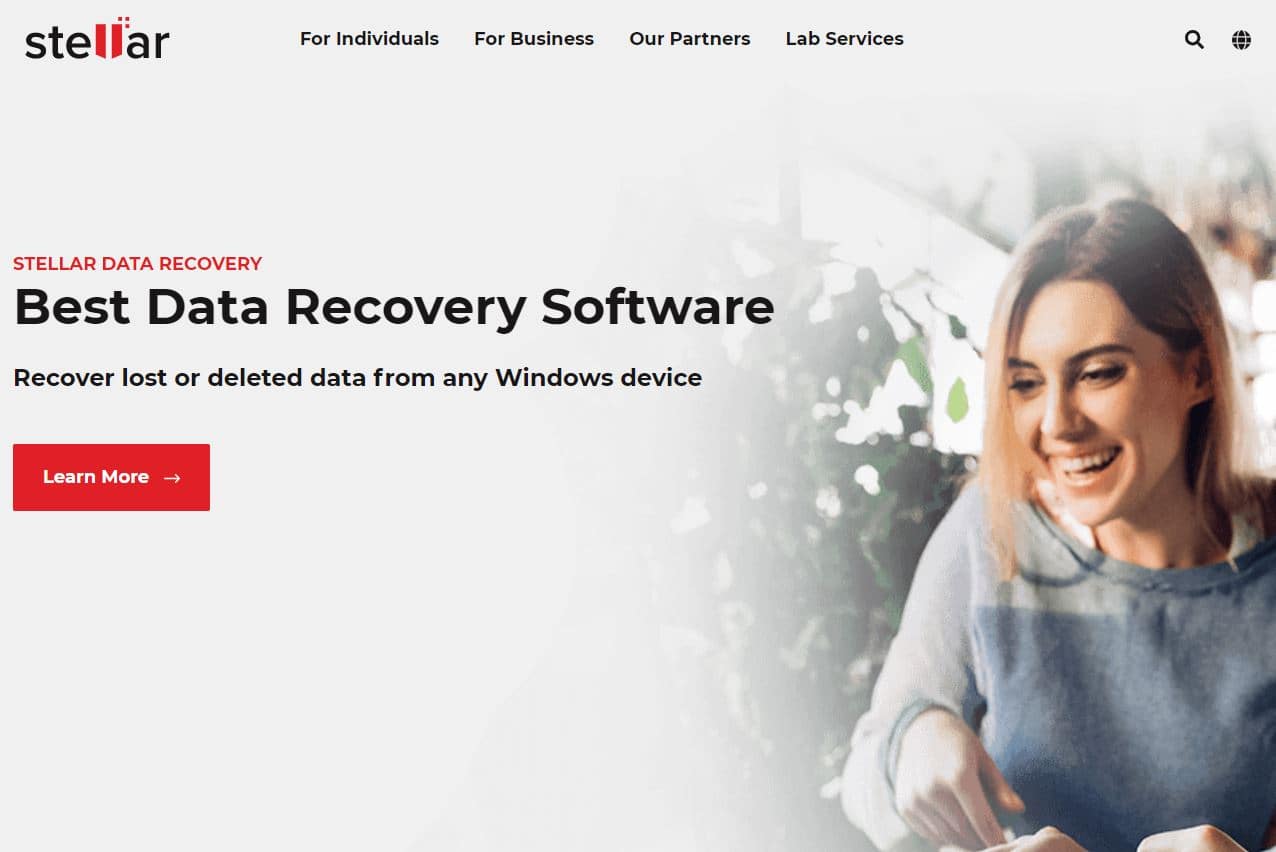Data loss on Mac has become a common occurrence these days. Several reasons can cause critical data to get damaged, corrupted, or accidentally lost from a Mac storage drive. And even though it may seem impossible, recovering it is very much possible, thanks to free software like Stellar Data Recovery Free Edition for Mac. The stellar brand specializes in various software that can help users recover and repair media files on Mac and Windows systems. In this review, we will discuss Stellar Data Recovery in detail and see why it has gained so much popularity over the years.
Here’s an interesting fact about data loss. Popular tech websites like TechRadar claim that almost 70% of data loss scenarios occur due to hardware or system malfunction! So losing data seems to be a common occurrence with that metric, but unlike over a half a decade ago, there are tools and services to recover lost data.
Table of Contents
Stellar Data Recovery Free Edition for Mac– Anoverview
The free version of Mac Data Recovery software provided by Stellar is aimed at helping users with minimal data retrieval needs or users who wish to purchase the paid versions but want to “test the waters” before jumping in. This software can be used to restore lost data from hard drives, USB drives, SSDs, Fusion drives, Time Machine, and other storage devices with just a few clicks. It has a simple interface that almost any Mac user can use without any hassle, and it provides the user the ability to restore up to 1 GB of lost data at no cost.
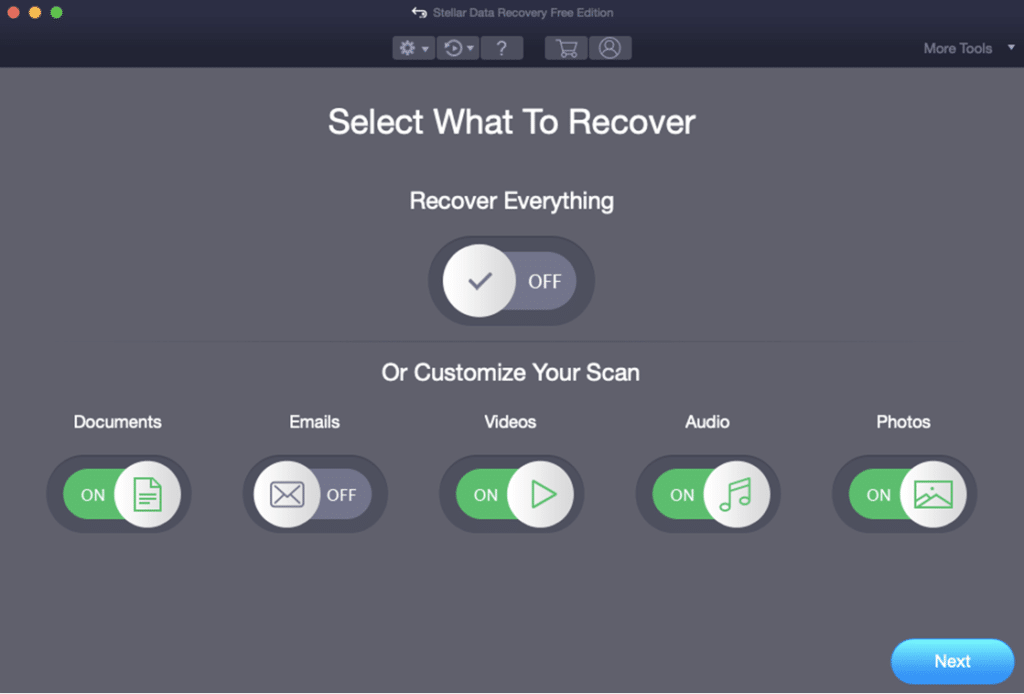
With the help of this software, users can recover deleted photos, videos, text, and Office documents easily from any commonly used Mac file system. The tool works flawlessly with file formats, such as APFS, HFS, HFS+, FAT &NTFS, etc., and various data loss scenarios like accidental deletion or improper formatting.
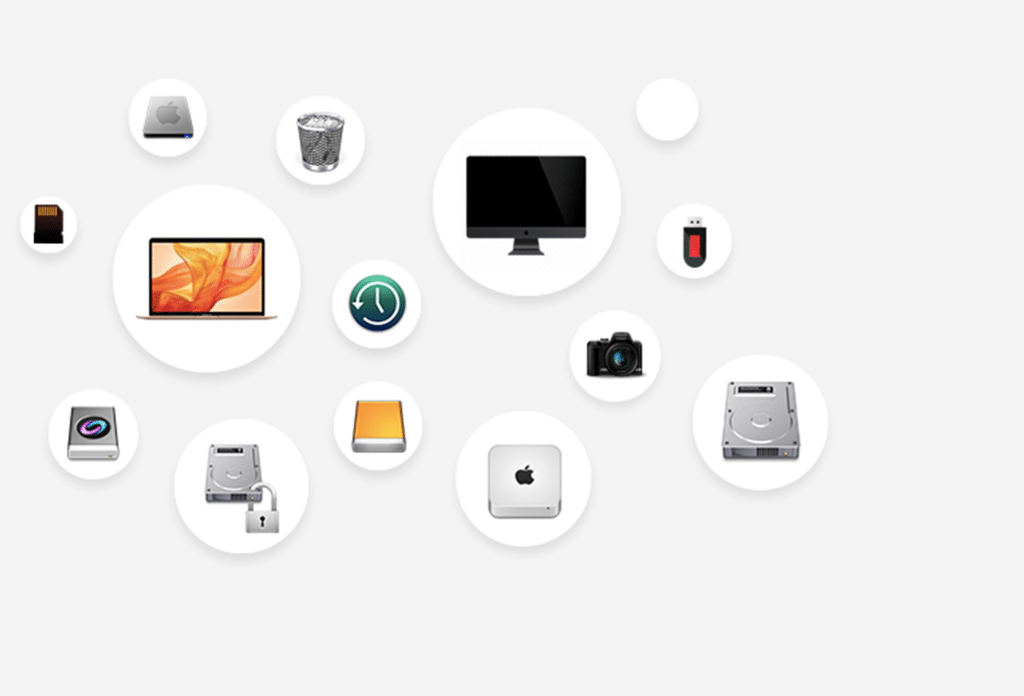
Now that we know what this software can achieve let’s look at how it accesses and recovers your deleted or lost information from storage devices.
How data recovery works in general?
The principle is simple; when a file is deleted or lost from your Mac due to formatting, that doesn’t mean it gets wiped off from the device. Though it may sound weird, it’s true. Deleting files, especially on an HDD, can be a resource-intensive task for the macOS and may hinder the user experience. To ensure that this doesn’t happen, deletion protocols don’t actually “delete” files but mark them as space that’s fit to be overwritten. When new files are saved on the HDD, they overwrite these “deleted files,” and that’s when these “deleted” files are truly lost.
So, what does this mean for a data recovery solution? Data recovery software makes use of this little window between the time when you hit the delete button and when the data is overwritten to extract data from the HDD in case of accidental deletion or corruption. Advanced algorithms enable these tools to gain access to this lost data and restore it without losing quality.
That was interesting and insightful. Now that we know how it works let’s see how we can use the free version of the Mac Data Recovery software to perform impeccable data recovery on macOS.
How to use Stellar Free Mac Data Recovery?
These are the concise steps to use the free Mac Data Recovery software.
Installation:
- Go to the product page for Stellar Data Recovery Free Edition for Macon Stellar’s official website. Click on the download link and save the zipped file to your Mac hard drive.
- Unzip the StellarDataRecovery.dmg.zip file.
- Double-click the dmg file. This will mount a virtual volume – StellarDataRecovery.
- Drag the StellarDataRecovery application from the mounted virtual volume to the Applications folder.
- To launch the software, double-click on StellarDataRecovery in the Applications folder.
- Accept the License Agreement and then the main window of Stellar Data Recovery software is displayed.
Usage:
- Launch the software to be greeted with a simple interface with some toggle buttons.
- Click on the respective toggle buttons based on the type or format of data you want to recover, and proceed by clicking on the ‘Next’ button.
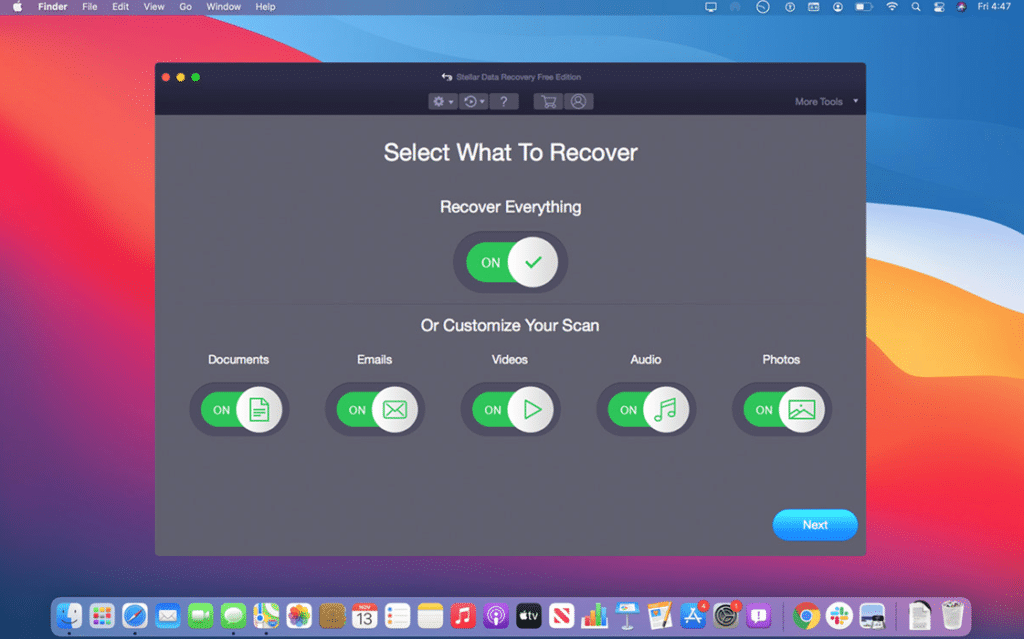
- The next screen will show you the drives mounted on the Mac. Select the drive that had the deleted files. On the bottom left, there is a toggle button to turn on “Deep Scan”, which enables an in-depth scan for a thorough recovery. Turn that on for maximum file recovery and click on “Scan” on the bottom-right.
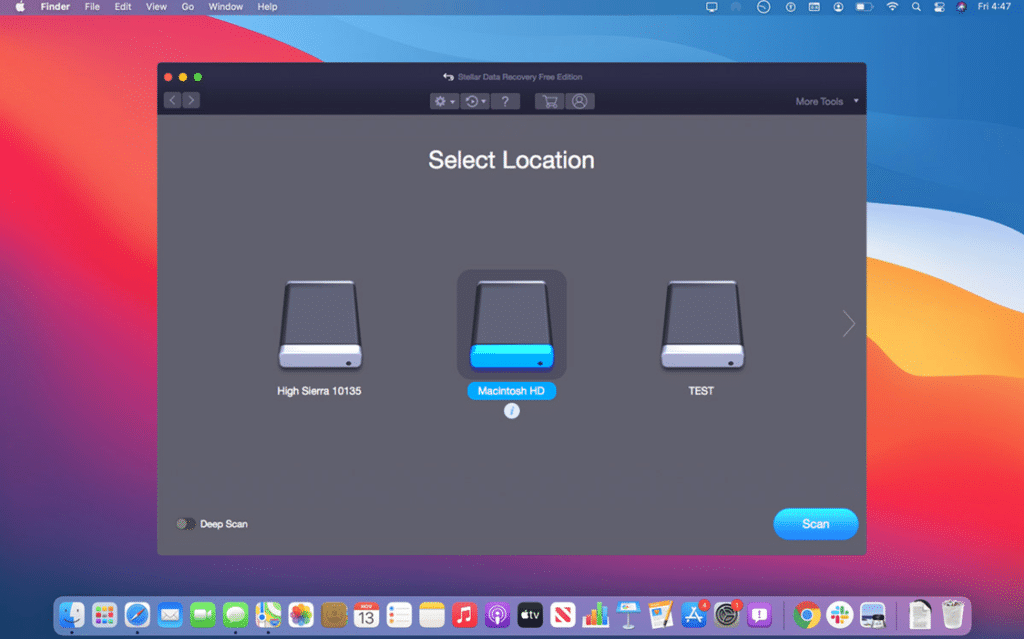
- The scanning process will now begin, and it might take a while to display all the recoverable files on the software’s window. Once the scan has completed, you can preview the recovered data and save the important files back to your Mac.
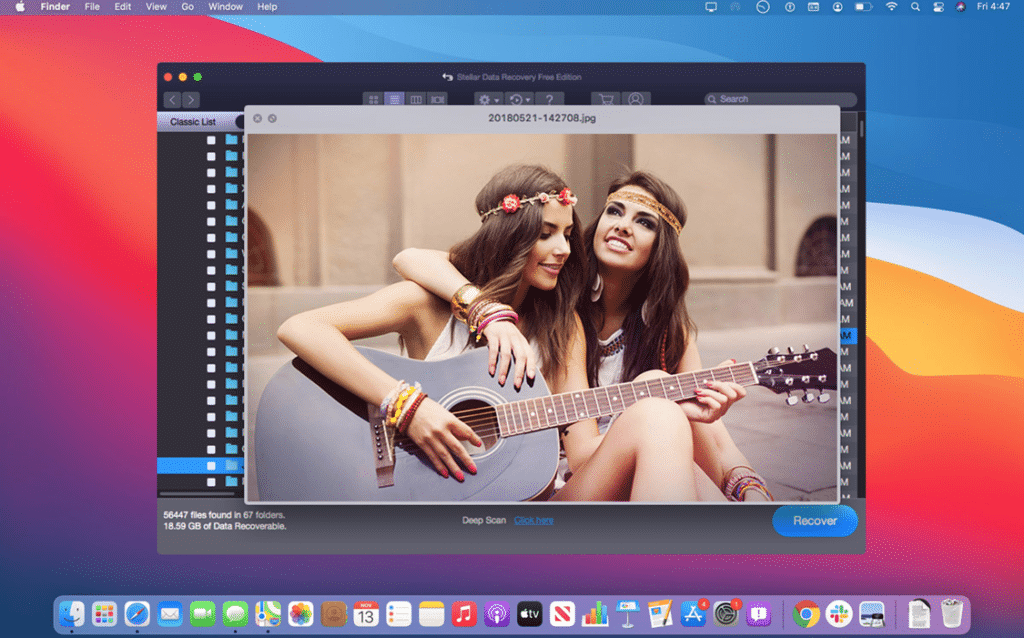
Wasn’t that the simplest data recovery procedure you’ve ever seen? Well, Stellar Mac Data Recovery is actually a very hassle-free application that helps you overcome data loss on macOS within clicks. Even someone with little or no technical background can use the software without any difficulty.
Should you upgrade the free version to the paid one?
If we talk about the tool’s pricing, it is quite affordable and can easily fit your budget. But the free version offers limited features and the capability to recover only 1 GB of files. For scenarios where you need to recover large data or perform data recovery on a non-booting (or crashed) Mac system, you need advanced recovery functionality.
This is where you would need to purchase one of the advanced versions of the software, which offers more advanced features and unlimited amounts of recovered data. Stellar provides the users with multiple choices for paid versions of Mac Data Recovery software to pay the right price for the exact features they need.
Let’s take a look at the pricing of these paid versions:
Professional
The Professional version offers more features that can help users get the most out of this data recovery software. It supports unlimited file recovery from unbootable hard drives, lost partitions, Fusion drives, and other disks. The user can also create disk images with this version, which can help with system recovery. If you feel that the free edition doesn’t suffice your requirements, then the Professional package might be a “Stellar” choice for you! This version is priced at $79.99.
Premium
The Premium version comes with features that can help users recover and repair files that have been corrupted or distorted. This repair functionality might be an attractive feature to users trying to fix damaged images, videos, and other similar files. The user also gets the feature to extract thumbnails of images. If you’re looking for an all-in-one solution for both data recovery and data repair software, the Premium version might be the go-to choice for you! This version is priced at $99.99.
Technician
The Technician version is packed with advanced features and functionality to tackle any data recovery and repair scenario and even memory configuration issues. It is designed specifically for IT administrators and aims to restore data from various devices like MacBook Air, MacBook Pro, Mac Pro, Mac Mini, and iMac Pro. Supporting file-level, partition-level, and disk-level recovery also lets you perform a smooth recovery from Mac’s Time Machine. Hailed as the world’s first multi-purpose tool, this software bundles Stellar’s Drive Monitor, Data Recovery, Repair for Photos, and Repair for Video functionalities. This version allows administrators and technicians to create disk images and clone Mac hard drives to facilitate data recovery from bad sectors. In addition, it comes with three license keys that Technicians can use to activate the software on three Mac systems. The Technician version is priced at $149.
Verdict
Stellar Data Recovery excels in what they provide, and how they do that is with the simplicity they engrave in their products without lacking effectiveness. Stellar Data Recovery Free Edition for Mac software is one of the best data recovery software available in the market right now, thanks to its ease of use, attractive features, and affordable pricing.
In this post, we took a peek at how simple it is to install and use the software, all within a few minutes. The features in the paid versions are top-of-the-line in the market, as no other competitor can offer such advanced functionality for such amazing prices. We hope this article helped you choose the version that would suit your requirements!