Recently we’ve run into a problem fixing VMware Fusion Black Screen on Catalina. On the start-up of Catalina on a virtual machine, we’d start getting a blank screen. After running through the settings, everything seems correct. When checking the preview, it also appears fine.
After digging around on the internet, we found a a script by Posts Boys for fixing VMware Fusion Black Screen on Catalina. They noted that Catalina requires apps to request permissions on several different tasks. Screen recording is one of them. There is a blank screen for Fusion because it uses a feature but does not seek approval. We can remedy this in two ways. One is to create a script, and the other is grant permissions manually. We will show you both solutions.
! only follow these steps if you are absolutely comfortable! We do not make any promises that this will resolve your issue. !
Table of Contents
Script method
1. Creating a script
**Note that this requires running Terminal commands in Recovery Mode**
In an easily accessible location, create a new script file.
Postsboy recommends /tmp/fixfusion.sh.
Paste in the following:
#!/bin/sh
# Change the following to fit your system
root="/Volumes/Macintosh HD"
"$root/usr/bin/sqlite3" "${root}/Library/Application Support/com.apple.TCC/TCC.db" 'insert into access values ("kTCCServiceScreenCapture", "com.vmware.fusion", 0, 1, 1, "", "", "", "UNUSED", "", 0,1565595574)'
2. Recovery Mode
To enter ‘Recovery Mode’, Restart your Mac and hold down ⌘ + R while it boots up.
Once in Recovery Mode, open Terminal from the menu bar by going to ‘Utilities’ then ‘Terminal’.
Unlock your disk if necessary
If your primary drive is encrypted using FileVault (it should be), unlock it first by running the following command:
diskutil apfs unlock "Macintosh HD"
(Again, adjust the command if your disk isn’t called “Macintosh HD”.)
Enter your passphrase when it asks for it.
3. Run the script
You can now run the script you created earlier:
sh "/Volumes/Machintosh HD/tmp/fixfusion.sh"
It’s supposed to not show any output. If there’s no error, it worked.
4. Reboot
Check System Preferences → Security & Privacy → Privacy → Screen Recording and you’ll notice VMWare Fusion has the permission it needs. You should be good to go!
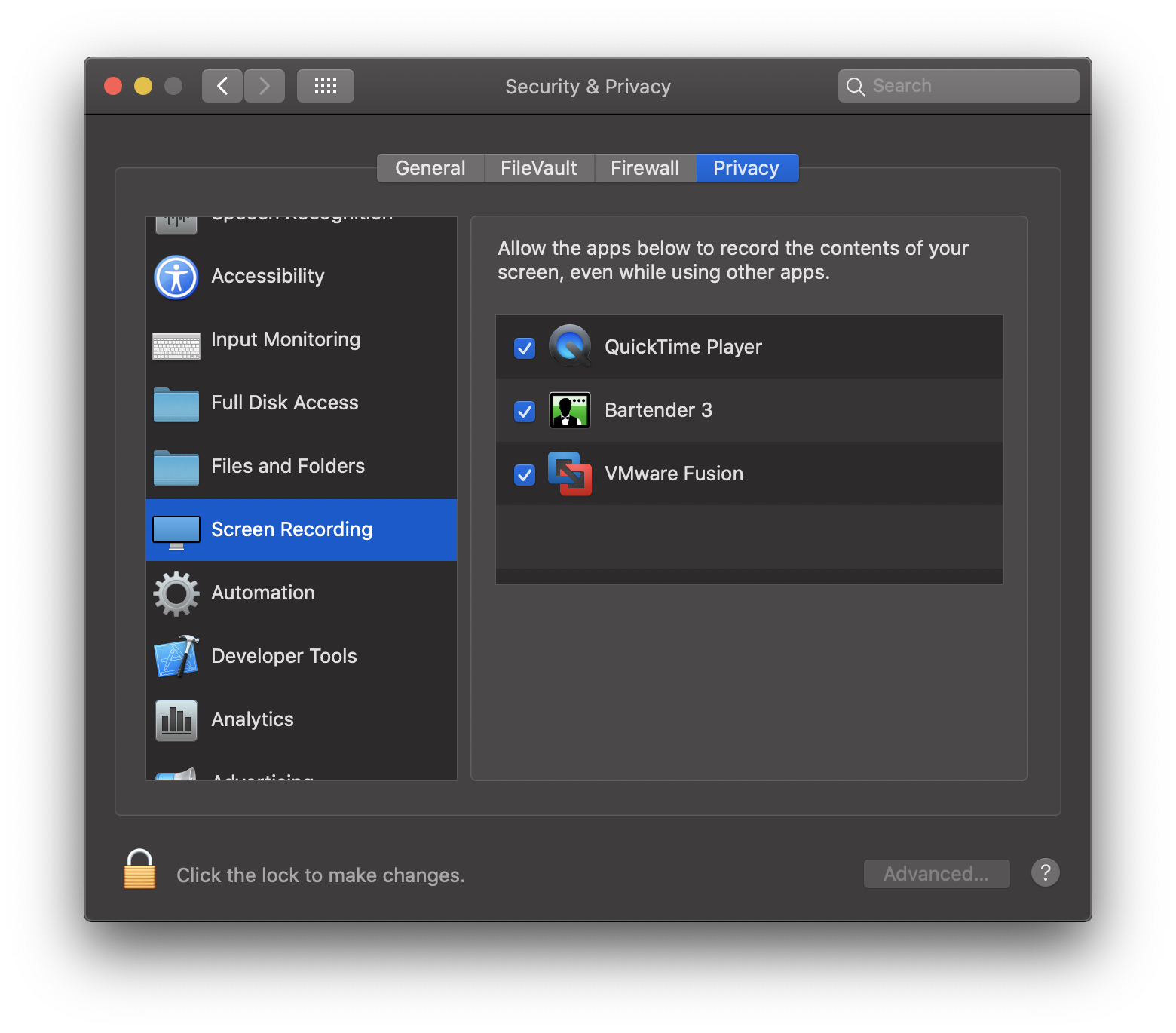
Manually Grant Permissions
1. Install VMWare.
2. Restart computer and go to Recovery Mode (hold CMD+R when computer starts until you see an Apple logo).
3. Go to top menu and choose Utilities and then Terminal.
4. Turn off SIP with this command:
csrutil disable
5. Go to top menu and choose Apple Logo and the Restart.
6. After macOS starts normally open /Applications/Utilities/Terminal.app and paste this commands:
tccutil reset All com.vmware.fusion
sudo sqlite3 "/Library/Application Support/com.apple.TCC/TCC.db" 'insert into access values ("kTCCServiceScreenCapture", "com.vmware.fusion", 0, 1, 1, "", "", "", "UNUSED", "", 0,1565595574)'
sudo sqlite3 "/Library/Application Support/com.apple.TCC/TCC.db" 'insert into access values ("kTCCServiceListenEvent", "com.vmware.fusion", 0, 1, 1, "", "", "", "UNUSED", "", 0,1565595574)'
sudo sqlite3 "/Library/Application Support/com.apple.TCC/TCC.db" 'insert into access values ("kTCCServicePostEvent", "com.vmware.fusion", 0, 1, 1, "", "", "", "UNUSED", "", 0,1565595574)'
7. Go to Recovery Mode (hold CMD+R when computer starts until you see an Apple logo).
8. Go to top menu and choose Utilities and then Terminal.
9. Turn on SIP with this command:
csrutil enable
10. Restart.
















this worked perfectly thanks
Awesome! The VMware community is full of people having this problem and don’t get it fixed. This one fixed it for me, thanks a lot!
thats great man!