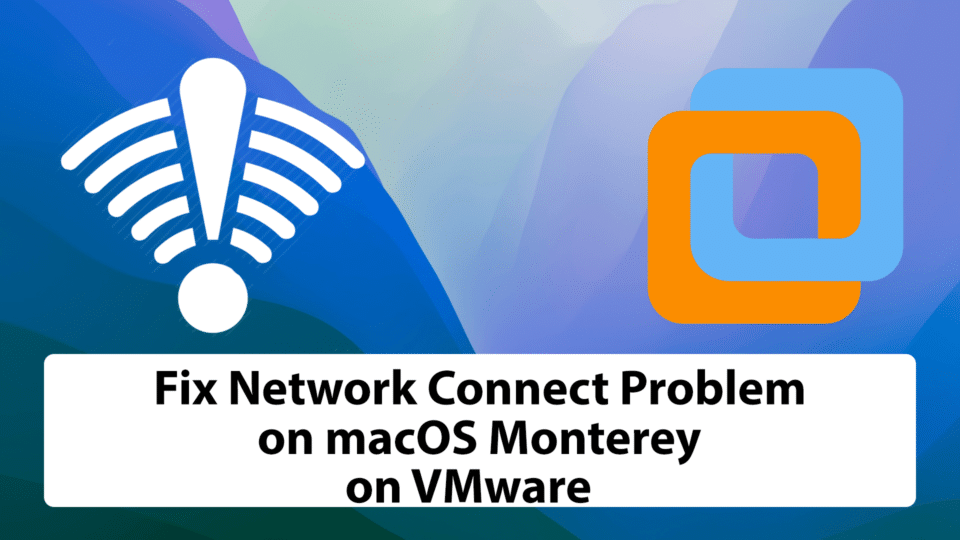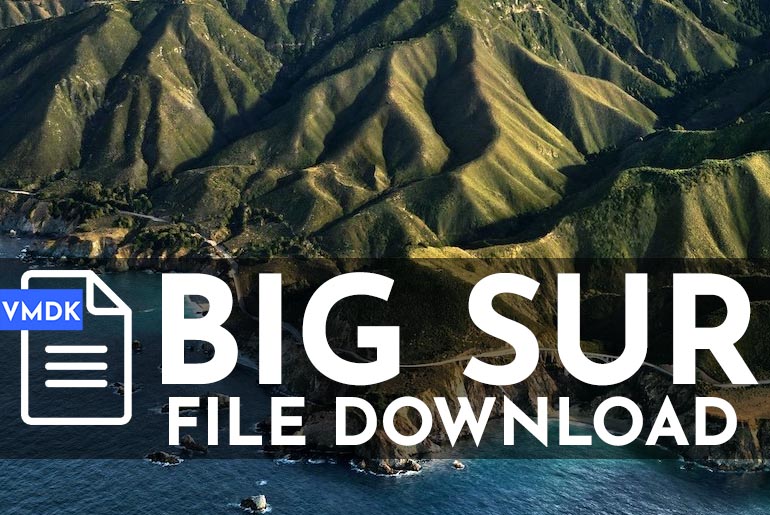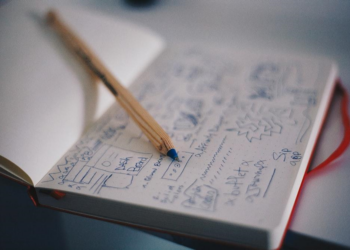While installing macOS Monterey on Vmware is difficult to accomplish and might seem everything’s done. But when the installation is complete, you might see that your network connection on macOS Monterey on Vmware is not working properly. So, in the guide, we will discuss how to fix the network connection on macOS Monterey on VMware.
As you are already running macOS Monterey on Vmware, you will see that your network connection is somehow not working. You will now see two different options-
- Configure your DHCP server or
- Select my computer does not connect to the network.
Running macOS Monterey on Vmware is easy. But, making sure everything is running perfectly can be tricky. If you are stuck on minimal problems, don’t worry- we are here for you. This guide will discuss some common problems that you will face while installing macOS Monterey on Vmware. One such major problem is- Network Connection on macOS Monterey on VMware is not working.
So, let’s get deeper and let me help you solve- How to Fix Network Connection on macOS Monterey on VMware.
Fix Network Connection on macOS Monterey on VMware
NOTE: You don’t need any third-party software or tool to Fix Network Connection on macOS Monterey on VMware. All you need is to make some minor changes to your macOS Monterey VMX file. So, while installing macOS Monterey on VMware, the first step includes creating a macOS Monterey VMX file.
Step 1: Locate the macOS Monterey VMX file.
Step 2: Right-click on the macOS Monterey VMX file and select Open with Notepad.
Step 3: Search for the line that says- Ethernet0.VirtualDev = “e1000e”. You can use Ctrl+F on your keyboard to search this line.
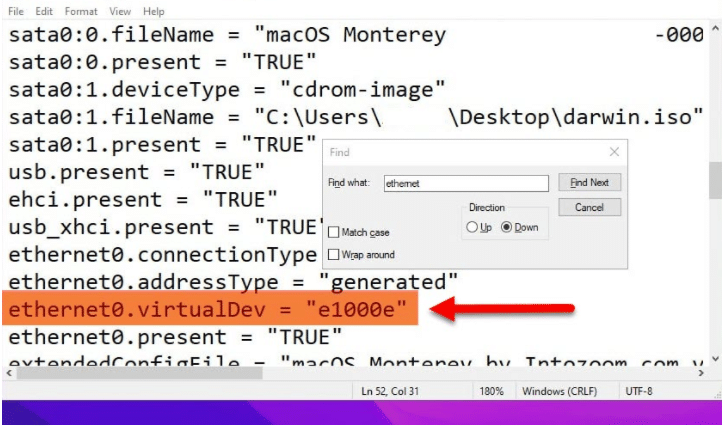
Step 4: Now, replace “e1000e” with “vmxnet3“
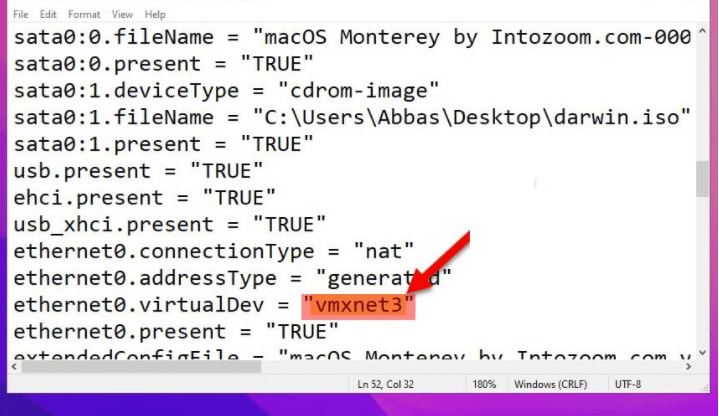
Step 5: Save the file by clicking File on the top bar -> Save.
Congratulation, you have successfully fixed Network Connection on macOS Monterey on VMware.
Conclusion: Fix Network Connection on macOS Monterey on VMware
I hope this guide on How to Fix Network Connection on macOS Monterey on VMware was easy and helpful. If you face any issues, you can comment below. If you’ve something to add, make some nice suggestions, we’re happy to hear.
In case you have any more queries, you can comment below as well.
For other MAC related guide you can see here.