While installing macOS is one of the difficult to accomplish and might seem everything’s done, but for some when installation or after that, the mouse and keyboard lagging on macOS on VMware or VirtualBox will start or at some point, it might even be stuck. For this purpose, we’ll show how to fix mouse & keyboard lagging on macOS on VMware & VirtualBox. For mouse & keyboard stuck, we’ve another tutorial which we’ve shown how to fix mouse & keyboard stuck on macOS on VirtualBox. Apart from that, we’ve also covered fix macOS Catalina or other versions on VirtualBox and fix macOS Catalina and other versions on VMware which covers fixes for almost all of the problems which occur when installing, after installing or any other time.
Including this, we’ve also covered fix macOS Catalina ‘Install.nsh isn’t recognized as an internal… error’, how to fix VMware unrecoverable error on macOS, how to fix macOS Catalina Screen Resolution on VMware, Fix EFI Internal Shell on macOS Mojave on VirtualBox, Fix “This virtual machine requires AVX2 but AVX is not present, Fix VT-x isn’t available, Fix The CPU has been disabled by the Guest OS, Speed up slow-running macOS and more. Fix Mouse and Keyboard lagging on macOS on VMware and VirtualBox.
While we’ve install macOS Catalina on VMware and install macOS Catalina on VirtualBox, even we’ve install macOS Catalina on VMware in a new method and also install macOS Catalina on VirtualBox in a new method. Besides this, we’ve install macOS Mojave on VMware, install macOS Mojave on VirtualBox and Install MacOS Mojave on Vmware on Windows PC and Install MacOS Mojave on VirtualBox on Windows PC. Even we’ve did install macOS High Sierra on VMware and install macOS High Sierra on VirtualBox and install macOS High Sierra on VMware in a new method and install macOS High Sierra on VirtualBox in a new method. Fix Mouse and Keyboard lagging on macOS on VMware and VirtualBox.
Fix Mouse🖱 & Keyboard Lagging on macOS on VMware & VirtualBox
As far as mouse & keyword are an important part of installing macOS and working macOS or any other operating system, when this problem appears we’ve fix mouse & keyword lagging on macOS on VMware & VirtualBox. Here’s how to do that. The process for doing is the same for VMware and VirtualBox. Fix Mouse and Keyboard lagging on macOS on VMware and VirtualBox.
Go ahead and open up the virtual machine settings.
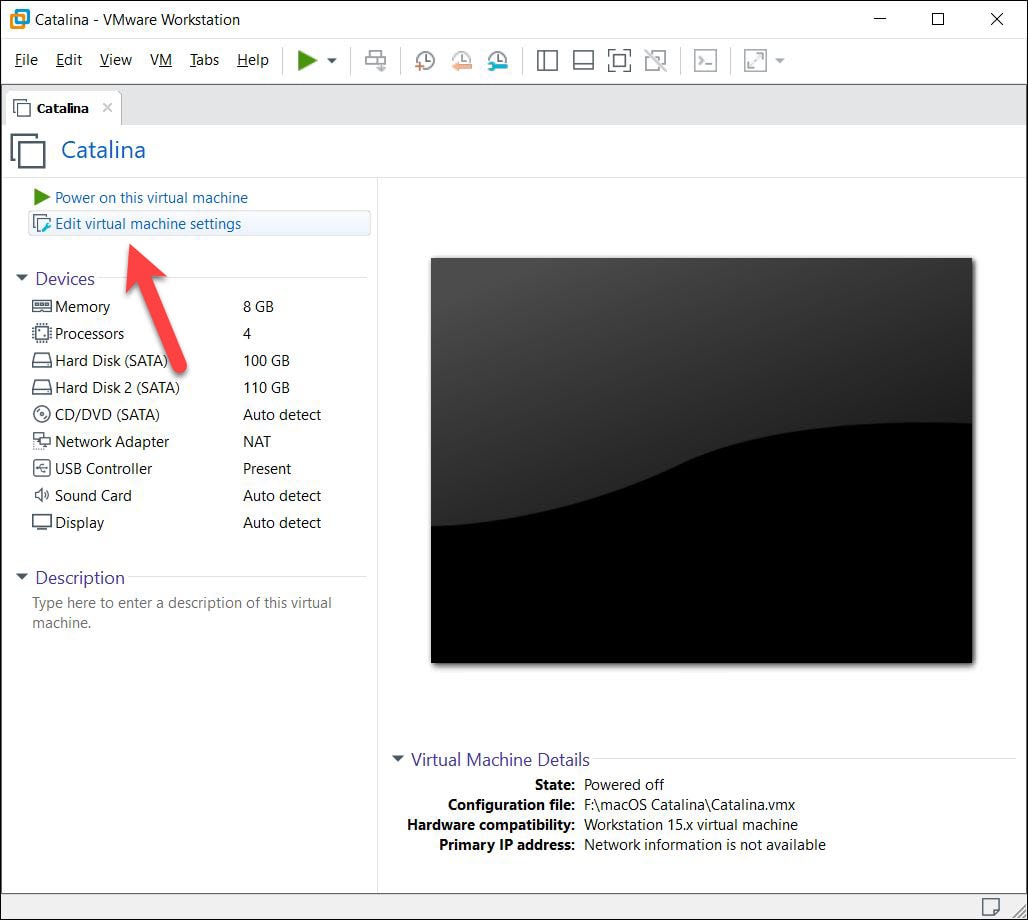
Now hover to the USB Compatibility and change the USB version to 2.0 if its 3.0. Most times, the problem is the virtual machine doesn’t support USB version so in this case, we change the USB version.
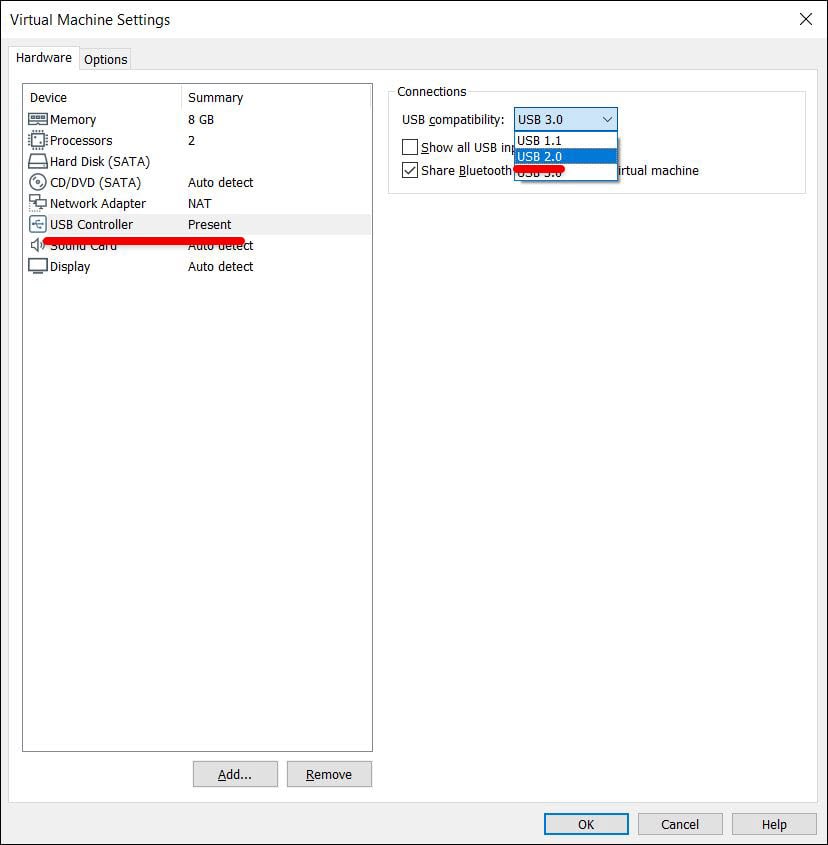
On VirtualBox, open the virtual machine settings.
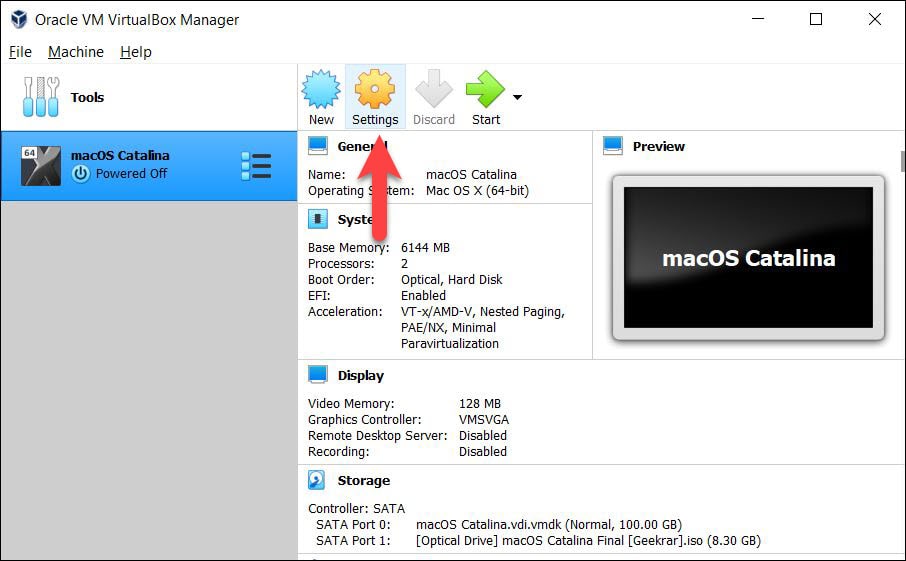
Now head to the USB and change the version to 2.0. In VirtualBox, the mouse and keyboard won’t work without installing the VirtualBox extension pack. Here’s how to install the VirtualBox extension pack.
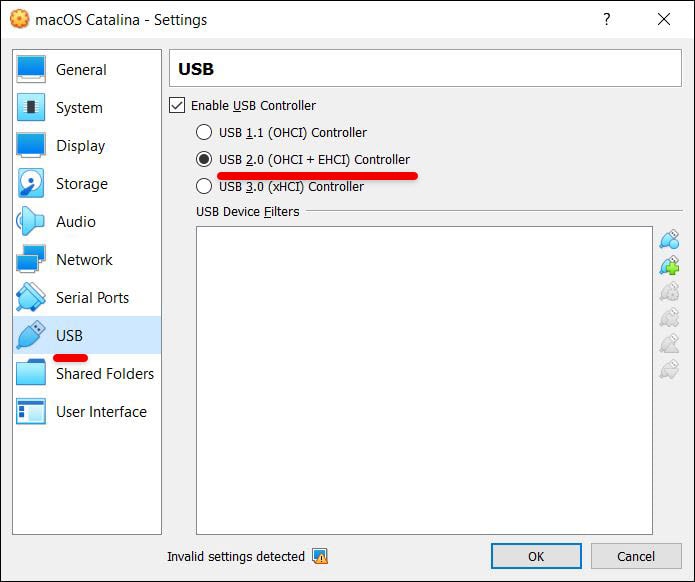
So when it’s done, open up the machine and switch it on. The mouse and keyboard should work perfectly without lagging and here it is.
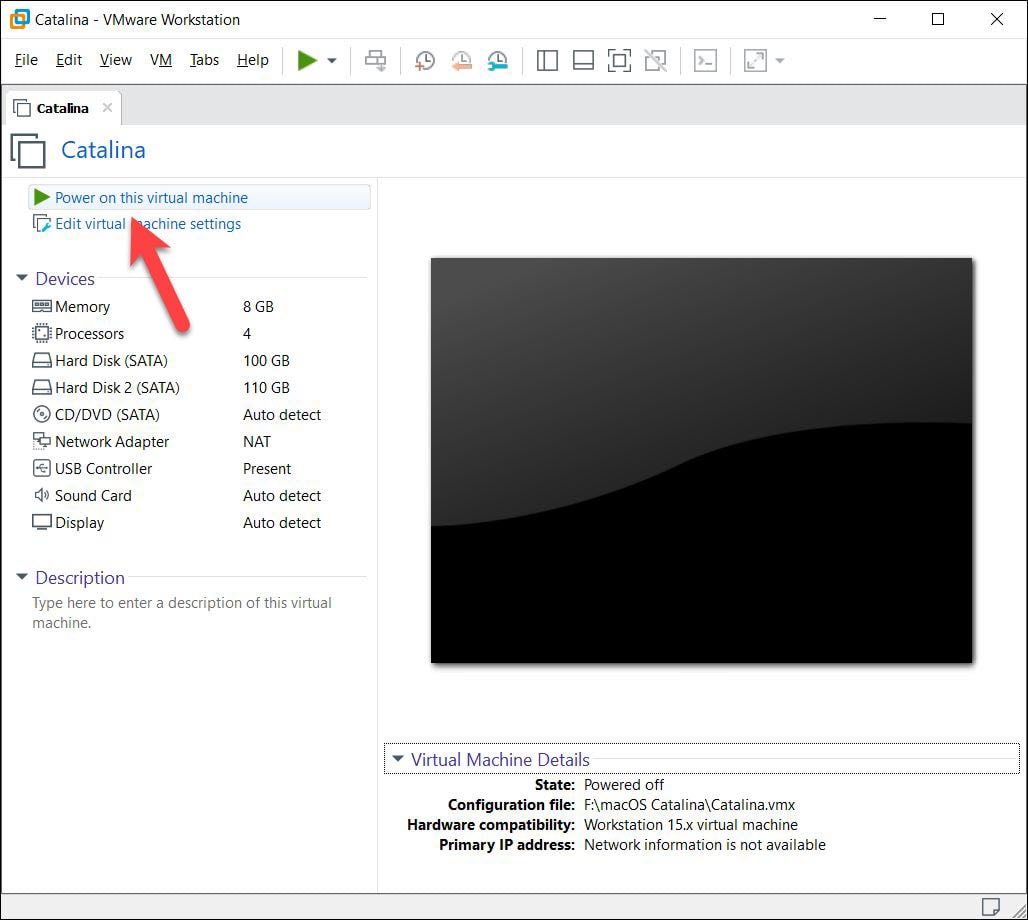
That’s the end of this part. If you’ve something to add, make some nice suggestions, we’re happy to hear.















You guys are my HEROS !!!
thank you so much this solved my problem
Hey you can also try using the installer to repair and add the precision drivers for keyboard and mouse. That fixed my issue.