Problems are everywhere. From a simple app installation to the most complex ones. They can appear sometimes when performing the most simple task or vice versa. While installing macOS Catalina on VMware is a little tricky for some but even if isn’t, problems might encounter that is not rare in this case. This isn’t what comes only for newbies or those who are unknown to this. As far as Apple doesn’t want installing macOS on non-Apple hardware, there are some more tricks and steps to take aside from the typical installation as done on the supported hardware which is Mac. In this case, there are likely some problems to appear since we’re doing it with a little tricky method. Here’s how to fix macOS Catalina Errors on VMware.
While there are many problems and many reasons that appear, but most problems and errors such as hardware acceleration disabled, appear due to another virtualization program particularly Hyper-v installed. This problem is one of the most known and common ones but there are lots of problems and errors to fix such as booting and installation problems, mouse and keyboard problems, sound, speed and a lot more. Now fix macOS Catalina Errors on VMware.
For some of the popular ones or simple, we’ve provided the step by step tutorial that we’ll redirect you to those. It’s worth noting that a huge part of these solutions relates to all those of smart users who figured out the solid fixes to these problems and made it to help others. Huge shoutout to all those of you who did such an excellent job to help others and this community to make these problems fix easy. So let’s get started and Fix macOS Catalina Errors on VMware.
Fix macOS Catalina Problems & Errors on VMware (Q/A Solutions)
This section shows the problems and solutions as questions as answers. If there’s some problem, search for it via the browser search form.
Simply press Ctrl + F and write down the problem or part of it that appears for you.
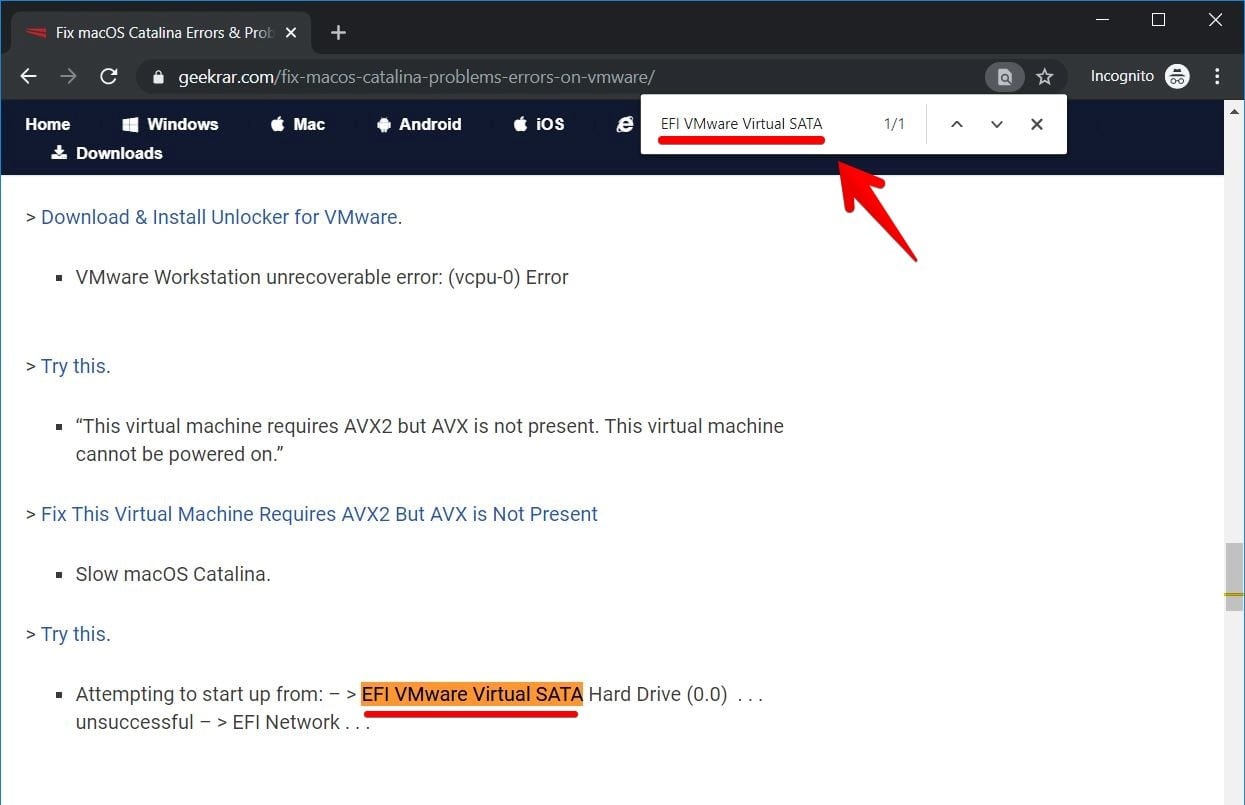
Then it will appear. See the solution and try fixing your problem, enjoy.
Now let’s start with the Q/A that will provide the solutions.
The macOS Catalina is in a boot loop when installing.
- I had the same problem, but I clear up the problem by the below process.
First solution: > https://wp.me/pa6unx-MA
Next solution:
> Update VMware version to 15.5.1 or higher.
> Apply unlocker (https://github.com/DrDonk/unlocker)
> Edit your virtual machine settings
> Go to the option tab and click the apple mac os x.
> Select version to macOS 10.15
> Start your VM.
- The guest operating system has disabled the CPU.
> Enable VT-x in your BIOS settings.
- install.nsh is not recognized as an internal or external command operable program when I press ESC.
> Fix macOS Catalina ‘Install.nsh isn’t Recognized as an Internal.
- Will this work for my AMD?
> Hey this worked! Thanks man, also worked on AMD and by changing the HW version through vmx it broke my mouse but through the menu fixed it.
- Stuck on the Apple logo
> Toggle the operating system on the settings if you’re stuck on the Apple logo. Worked for me. (AMD Ryzen 7 Processor) here.
- VMware Device/Credential Guard Error appears.
> Fix VMware Device Credential Guard.
- The Winrar file is password protected.
> The password is, Geekrar.com with capital G.
- I can’t download on google drive it’s said network error.
> Bypass Google Drive Download limit.
- Trying to install with ryzen 7 1800X, stuck at “The CPU has been disabled by the guest operating system. Power off or reset the virtual machine”.
> Enable VT-x in your BIOS settings.
- The VMware workstation doesn’t have the VMware tools for macOS.
> Take a snapshot of the VM for backup.
> Download the macOS VMware Tools “com.vmware.fusion.zip.tar” from here:
https://softwareupdate.vmware.com/cds/vmw-desktop/fusion/11.5.0/14634996/core/com.vmware.fusion.zip.tar
> Then unzip with 7-Zip and find the VMware Tools iso here (not sure which is best darwin or darwinPre15.iso (not sure if it references VMware workstation version or MacOS version, I’d guess Mac OS version):
com.vmware.fusion.zip\com.vmware.fusion\payload\VMware Fusion.app\Contents\Library\isoimages\darwin.iso
> Mount the .iso to the macOS VM and install the VMware tools.
- I get the same issue as the above from win-install.cmd. Going to browser does not find this file at all. When I open VMWare 15.5 I do not see any macOS option tp install Workstation.
> Download & Install Unlocker for VMware.
- VMware Workstation unrecoverable error: (vcpu-0) Error
> Try this.
- “This virtual machine requires AVX2 but AVX is not present. This virtual machine cannot be powered on.”
> Fix This Virtual Machine Requires AVX2 But AVX is Not Present
- Slow macOS Catalina.
> Try this.
- Attempting to start up from: – > EFI VMware Virtual SATA Hard Drive (0.0) . . . unsuccessful – > EFI Network . . .
- Poor screen resolution and no drag and drop.
> Install VMware Tools to fix.
- I repeated the steps several times, at the “Add New Virtual Disk to VMware” the wizard does not offer the option “Hard Disk” … what am I doing wrong?
> Check your VMware version. If it’s older, upgrade to a newer version.
- Had to set it on USB 2 for the keyboard and mouse to work. installed but no sound with the old or new methods. any idea why?
- Failed to open a Session For macOS Catalina.
> Fix this.
- The selected virtual disk is incompatible with this workstation.
> Change the hardware compatibility of the VM.
That’s all to the problems and solutions and Fix macOS Catalina Errors on VMware. If there’s some more and would like to add, let’s us know in the comments down below.

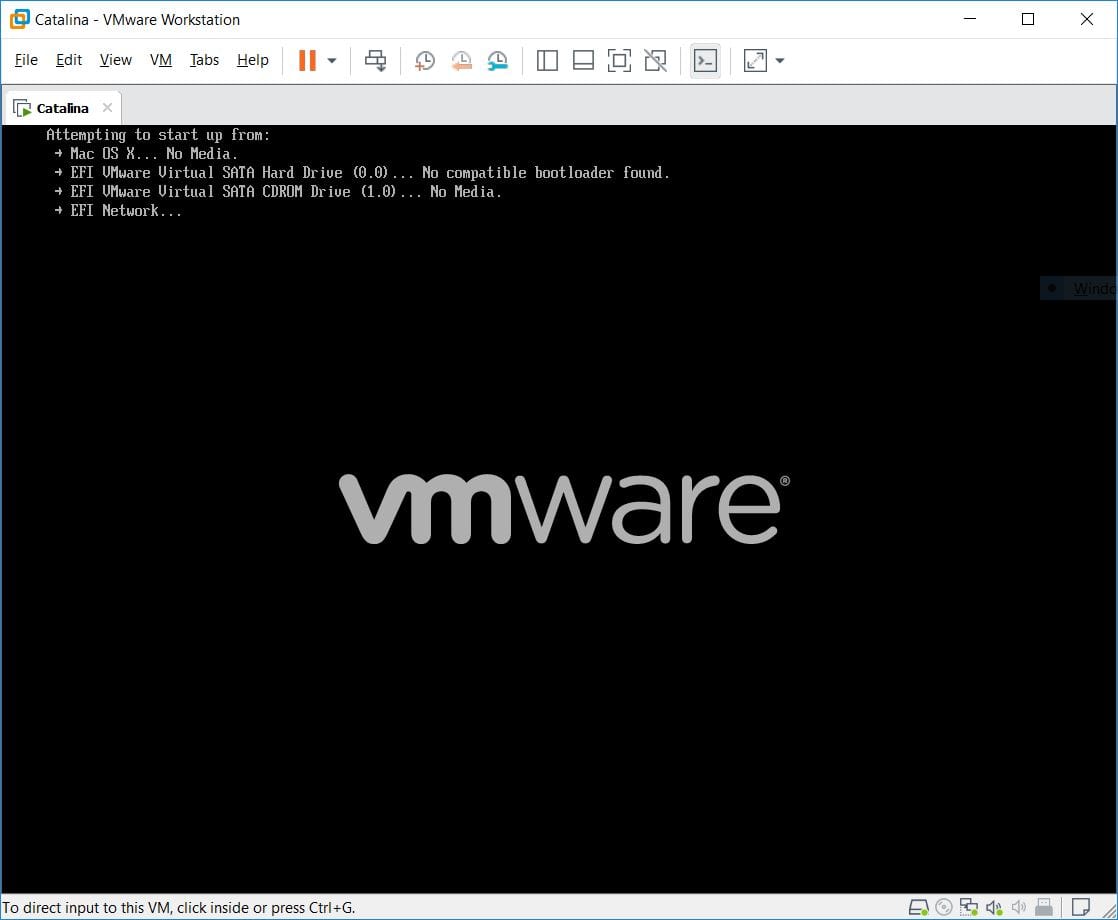












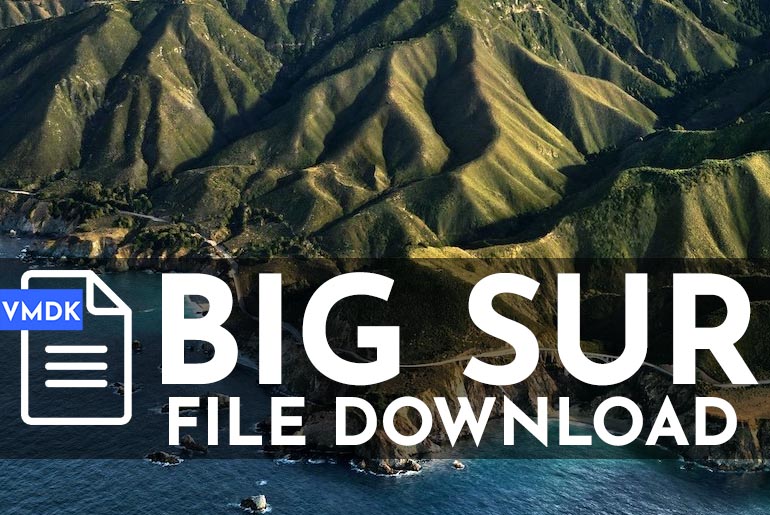
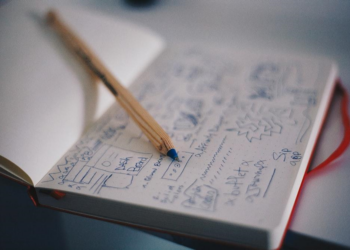
Hi, can you please help me with this error?
VMware Player unrecoverable error: (vcpu-0)
VERIFY D:\build\ob\bora-16894299\bora\vmcore\monitor\ulm\platform\windows\ulm.c:967
A log file is available in “C:\Users\Administrator\Documents\Virtual Machines\macOS Catalina\vmware.log”
Hi Guys, I have tried to install CATALINA i get stuck at “Please select a disk to install”. it doesn’t move ahead.
You can download the file from here and add it- (ISO file)
https://forum.geekrar.com/forums/forum/macos-catalina/
My PC spec is Core i5 7th gen, GTX 950, 16GB Ram. But Catalina is very slow in VMWare 15.5.6.
Is there any fix for speed up?
I currently using ryzen 7 3700x cpu. SVM is already enabled.
I got the error :
“Error while powering on: This host does not support AMD-V.”
This host does not support ‘AMD RVI” hardware assisted MMU virtualization.
Module ‘FeatureCompat’ power on failed.
Failed to start the virtual machin.”
Hope you can help me with this. Thanks.
I have the same problem.
hi, My problem is when i reboot vmare, my Vmware MacOS settings back to default.
the second issue, when i enable hyperVT my mvware run really slow.
i am using: macbook pro 16, running Windows 10 on external drive, installed Macos Cat in vmware pro 15.5.5 build-16285975 with
Hi,
The networks does not connect! Any ideia?
Hi
How to fix this:
Cannot connect the virtual device sata0:1 because no coresponding device is available on the host.
Do you want to try to connect this virtual device every time you power on the virtual machine?
Yes/Now
Thank you very much.
What does it mean to toggle to operating system in settings? can someone send me a screenshot of it?