Willing to try another operating system or would like to test new software, VirtualBox is the perfect option to walk with. It provides all the hardware virtually to install and run a complete operating system beside your existing operating system. These virtual machines come into apps that are different. One of the most working ones is VirtualBox. It provides all those features and accessibility that a virtual machine app can offer. Here is Fix macOS Catalina Problems & Errors on VirtualBox.
While Windows can be installed on both Mac and Windows, in a virtual machine and without, even dual boot. With macOS, it isn’t like that. A macOS can be natively installed on Mac but with a little trick, it’s possible to do on Windows. With that, there are always some problems around. These problems can appear likely as Apple restricts installing macOS on Windows. The more restrictions on installing macOS on non-Apple hardware the more problems. But these aren’t permanent and can be solved with the solutions we’ll discuss.
Differences between CPUs and the differences between what and where the error appears is important. Similar to these, the reasons and solutions are completely different from each other. Some of the problems are hardware acceleration that appears in different forms and sometimes with different names. This error comes up particularly due to another virtualization program particularly Hyper-v installed.
There are also other ones that we’ll dive into the solution such as booting and installating problems, mouse and keyboard problems, low screen resolution, speed and much more. In this post, we’ll take a look at some of the most common and rare ones and how to fix macOS Catalina problems and errors on VirtualBox. For the most part, we’ve collected solutions from all of you intelligent users who did find the solution. Our salute for them and thanks for collaborating and sharing them with us.
- Related: Fix macOS Catalina Problems & Errors on VirtualBox
Fix macOS Catalina Issues With Q/A Solutions
These fixes should likely work for most of these problems, but if it doesn’t, let us know in the comments down below.
Since, there are lots of problems and solutions to find, for your comfort, you may search your problem with the browser search bar.
Start with pressing Ctrl + F then type the problem that appears. It will immediately do the search and show the solution to you.
So let’s start with it.
- stuck in EFI shell, downloaded the listed ISO and ran the commands, able to get further in the boot process, stopped at “Start CalculateAdler32”
> Fix EFI Internal Shell on macOS on VirtualBox.
- Had to set it on USB 2 for the keyboard and mouse to work. installed but no sound with old or new methods.
> Here’s the fix. Fix mouse & keyboard on macOS Catalina on VirtualBox.
> Try this. https://www.geekrar.com/fix-macos-catalina-install-nsh-isnt-recognized-as-an-internal-error/
- I did it and it works! But when it loads it won’t work. My mouse doesn’t work so I cant start setup for Mac.
> Fix mouse & keyboard on macOS Catalina on VirtualBox.
- I want to use the virtual machine to program with Xcode, and upload the app to the App store. Would you have a problem?
> Here’s how to install XCode on macOS Catalina on Windows.
- I cannot download VirtualBox Boot, because the downloads on the drive have been exceeded.
> Here’s the fix. Bypass Google Drive download limit Quota exceeded.
- I have followed all the steps and keep showing install.sh not recognized as an internal or external command.
> Try this. https://www.geekrar.com/fix-macos-catalina-install-nsh-isnt-recognized-as-an-internal-error/
- what is the password for all your RAR files?
> The password is: Geekrar.com
- It worked, thanks a lot.It seems the difference was adding that iso image as a second hard drive.My only issue now is that the Virtual Machine doesn’t update to 10.15.1. The update is downloaded but when I restart to install it, I’m back to 10.15 every time.
As I said, thanks a lot anyway.
- Works on one PC (Dell Laptop), but fails on my desktop. So frustrating. I have a ASUS MB and confirmed Hyper-V not enabled and Virtualization turned on in bios, yet VM boots to a black screen and never gets to any other screen. Virtual box and extensions lates version, Windows 10 Pro, and Catalina (black screen) and Mohave (shows some text and crashes).
> Try this. https://www.geekrar.com/fix-macos-catalina-install-nsh-isnt-recognized-as-an-internal-error/
- Why am i not able to drag my mouse clicks? Is there a fix for that? I’m trying to use an iPhone Emulator (Xcode) and because I cant click and drag I cant operate the simulated phone at all!
> Press Right Ctrl to enter or exit mouse.
- Hello, I solved EFI internal shell just typping exit and booting from the Hard disk.
- Several things may be modified.
I’m on an AMD CPU and GPU, and ive had to modify several thing. First, when tweaking VirtualMachine via CMD, ive added following line:
VBoxManage modifyvm “name your mac os” –cpu-profile “Intel Core i7-6700K”
Then, i switched the Network Adapter from Intel ProMT100 Dekstop,
and under System>Acceleration i deactived NestedPaging.
Without these Steps, my VM wouldnt boot. I was stuck on several things,
- freezed at “Start xxHibernate” got fixed by the Adapter setting
- freezed at “Start RandomSeed” got fixed by tuning in the –cpu-profile.
- freezed at “End RandomSeed” got fixed by NestedPaging.
That’s all to there it is. If these didn’t worked for you and worked something else, let us know in the comments down below.

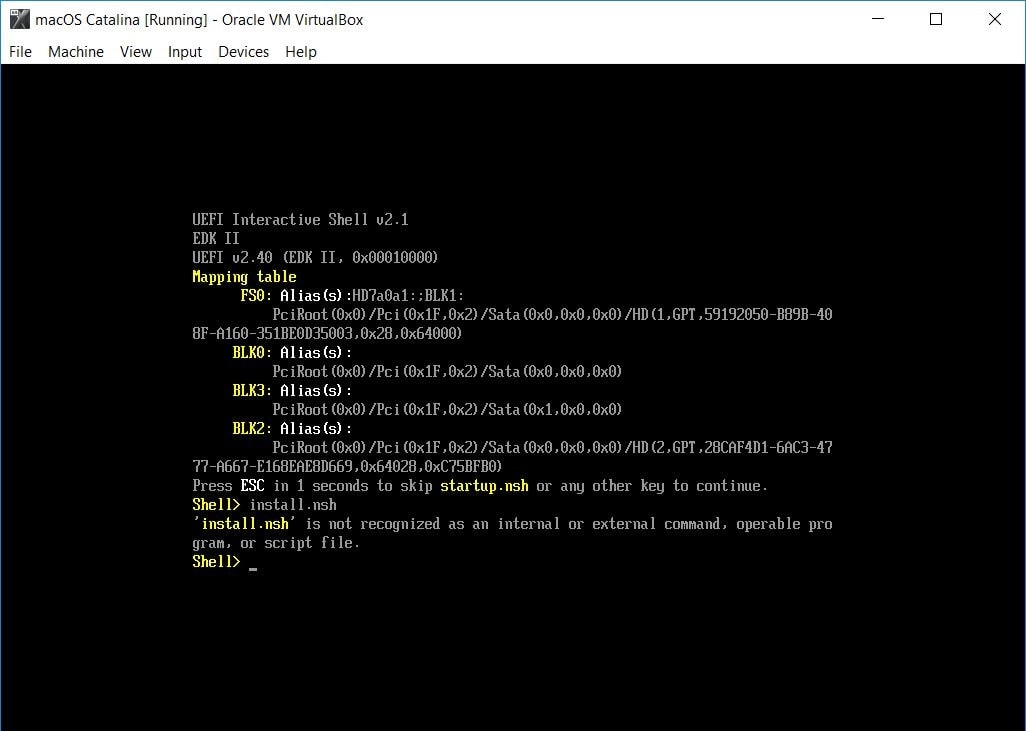














I followed all the steps, and virtual box even performed the installation. But after macOS Catalina had completely installed, it shifted back to the screen where it showed all the white lines of code. I tried rebooting my system, but it didn’t work. Can someone please help?
Hey, are you able to search the lines of code you see? or any screenshots?
I’m experiencing fake lag.
Another problem is that when I type in a letter, it types 20 more copies of itself.
For example, when I type “m”, I have to wait 2 seconds and it comes up with “mmmmmmmmmmmmmmmmmmmm”.
I don’t know what’s going on, the interface around the cursor is running smoothly from what I can tell, so this shouldn’t be real lag.
If you know the answer to this question, please let me know!
Hi. It looks like working OK, but I have no sound on the MacOS Catalina VM. I can´t watch a movie with any app. They freeze inmediately
hi same here, any updates?
every 12 mins. Catalina OS automatically restart. Please help to solve this issue.
Same here, Catalina on Catalina on a Mac Mini, and it freezes at “About 14 minutes remaining…”.
I had the same exact problem with mouse and keyboard input. Changing USB in the Machine Settings from 3.0 back to 2.0 got rid of this problem for me.
If your system begins to freeze it is due to a sound card issue. I’ve tested this using a usb card as a quick less painful work around then the tinker and possible break method :D. I also tested this in Mojave and Catalina
0 mb of ram I mean.
I am recieving memory errors and the VM crashes. Macintosh reports 0 mb.
For me, everything worked fine with MacOS Catalina 10.15.4 Guest on Windows 10. Great Tutorials!
Than I changed my Mainboard and Prozessor to get more power at all for using the both systems. Stupid I only backuped the .vmdk and not the .vbox.
I got it back working with some help of your great tutorials, but now I nearly can’t use the VM. For some seconds the VM is really fast and I can interact like it should work. After some sec/min it nearly freezes. Not completely, but if I press any key, like in xcode or type a password, it doesn’t work because i have to wait short time for every key and than the key is like 20 times pressed. No chance to type anything. Mouse is very very very slow and hard to reach any buttom.
With the help of your tutorials and .iso I got the Virtual Box Guest Tool in the first minutes installed, when I can interact with the Catalina Guest System, but also no improvements.
I really don’t know further with that problem, because it worked so well with my old hardware (only old i5 instead of new i7 now).
I’m trying to install Catalina in VirtualBox. The host system is also MacOS Catalina. The reason of my installation is to try new softwares.
When I am in the installation: “Installing on “macOS Catalina by Geekrar” it freezes at 12 minutes remaining. I’ve checked the process through Activity Monitor and it is running smoothly.
Im using a razer blade windows 10 laptop (Host) and using virtualbox MacOs catalina 10.15(guest) and the audio devices from laptop are not showing up on on (guest) macOS and ive tried using all three of the host drivers and controllers. Could you help me please.
Clicking on the guest mac works but when clicking and dragging to resize the window, the window does on move
The mouse dragging fix doesnt work