Whether you’re on Mac or Windows, installing an operating system isn’t an easy task to do. Particularly installing macOS Catalina or previous versions on Windows might be the most difficult to do. As of installing macOS on Windows, specifically installing macOS on VirtualBox is a little difficult from most ordinary operating system installations. Doesn’t matter whether you’ve added the files or do some other sorts of tasks, you’ll probably encounter some error. With all the things you try, if you don’t know the fix, you’ll never be able to fix the error. Here is How to Fix macOS Catalina ‘Install.nsh isn’t Recognized as an Internal… Error.
One of the most well-known errors that most users encounter when installing macOS is “‘install.nsh’ isn’t recognized as an internal or external command, operable program, or script file”. If you’ve attempted to install macOS Catalina on VirtualBox and encounter this error, here’s the scenario. The reason this error appears when the install.nsh doesn’t apply the command due to lack of VirtualBox boot image that is provided by us.
Troubleshooting this needs super-clear steps that should solve the problem. However, in command prompt and specifically when installing macOS on VirtualBox, even if you know some commands or is a pro with it, you’ll never know the commands particularly for it because there’s no command solution for it. Like we’ve solved many problems such as fix macOS Catalina Screen Resolution on VirtualBox, Fix Mouse & Keyboard Stuck on macOS Catalina on VirtualBox, Fix Boot Loop When Installing macOS Catalina on VMware, How to Fix “EFI VMware Virtual SATA” When Installing macOS Catalina and more. In this post, we’ll fix ‘install.nsh isn’t recognized as an internal’ error. Here is How to Fix macOS Catalina ‘Install.nsh isn’t Recognized as an Internal… Error.
Fix macOS Catalina ‘Install.nsh isn’t’ Recognized as an Internal… Error
Fixing this error takes no more than a few minutes or less. It is super simple, super easy. Simply follow the steps and when you’re done, start the macOS Catalina. It won’t take much time.
After you’ve encountered the error, simply close the macOS Catalina and click Power off the virtual machine.
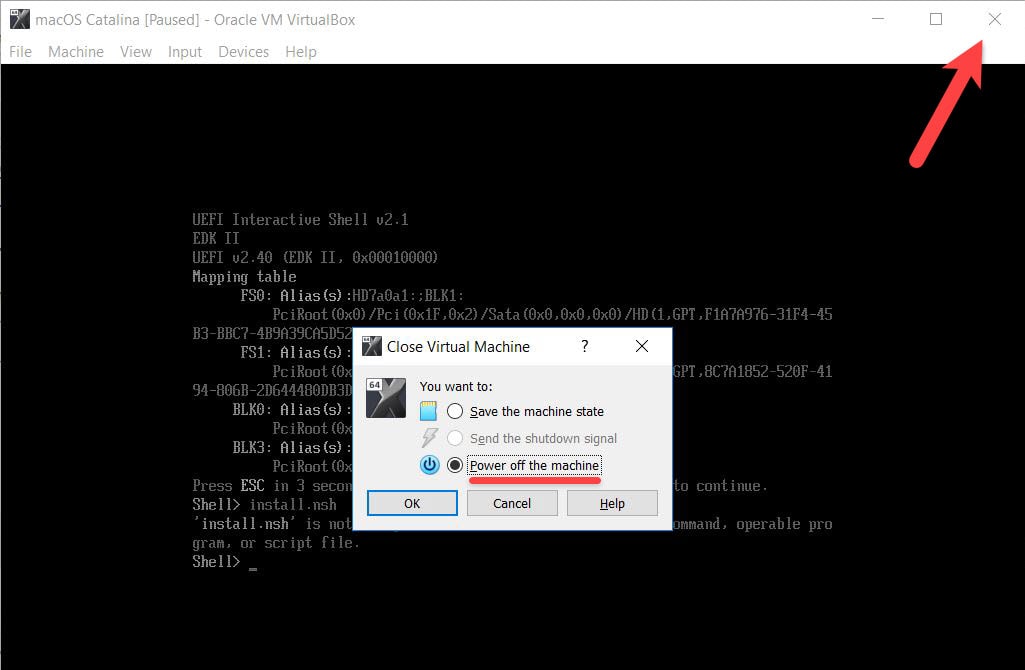
Then open Settings from the top menu.
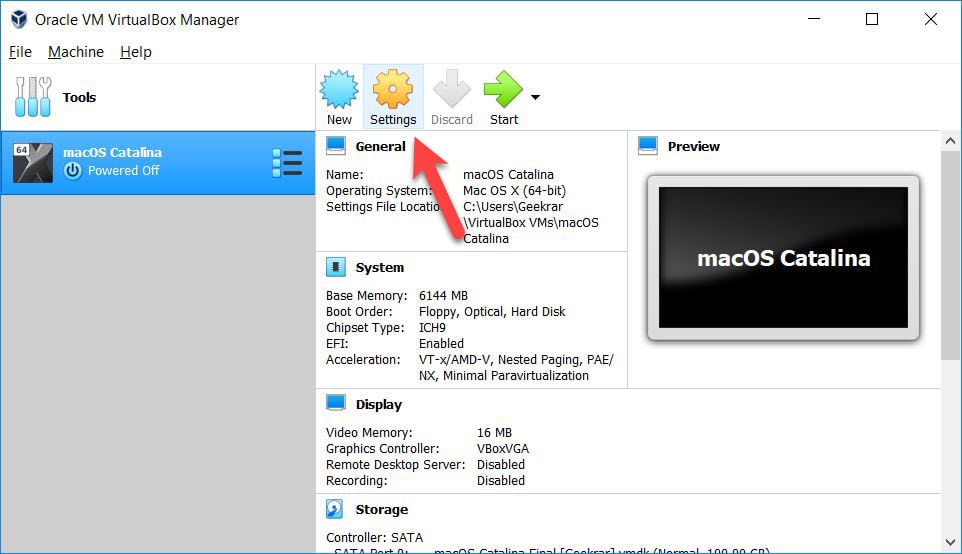
Next up, select the Storage tab then click on the hard disk icon and click on Choose existing disk on the pop up that appears.
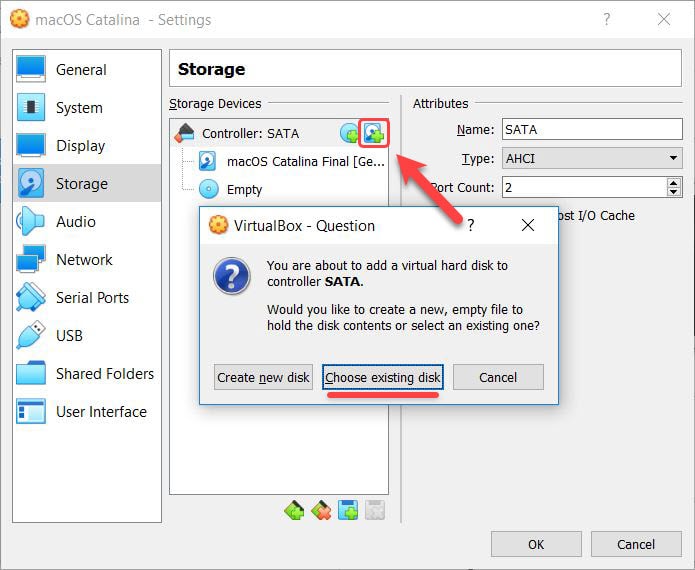
When the window appeared, click on Add then choose the VirtualBox Boot Image. When you’re done, click Open.
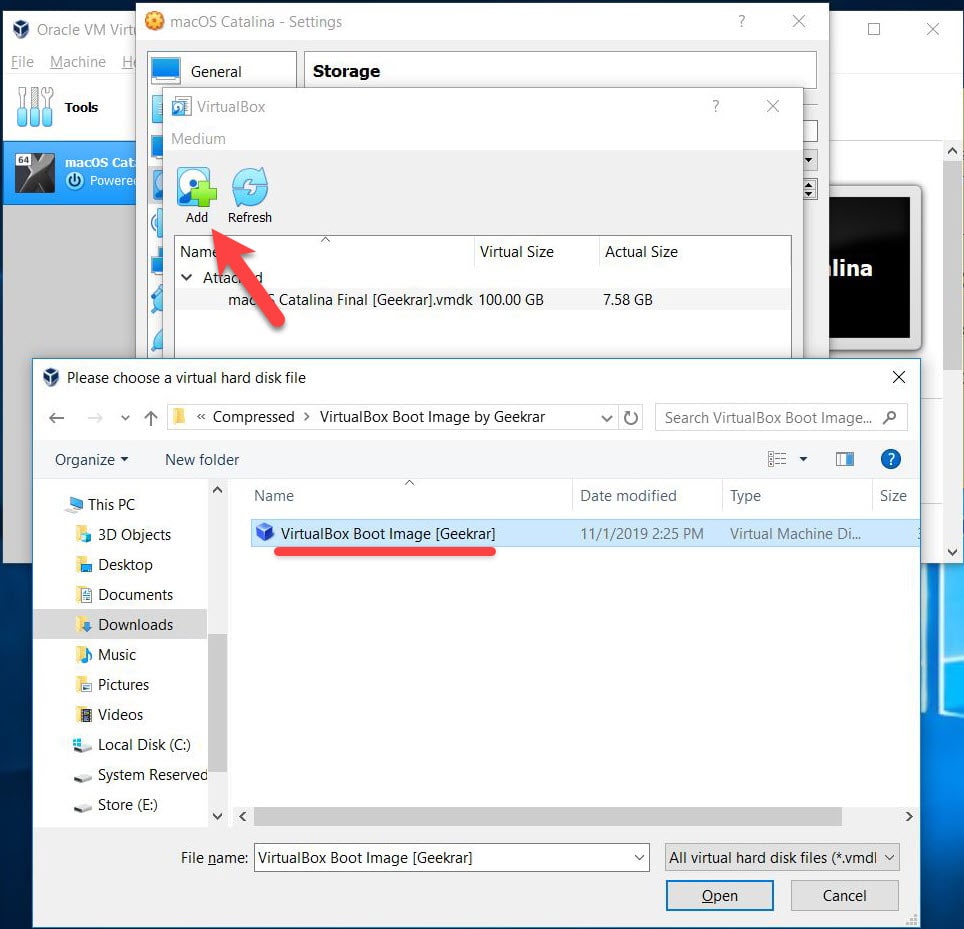
Now select the VirtualBox Boot image and click on Choose.
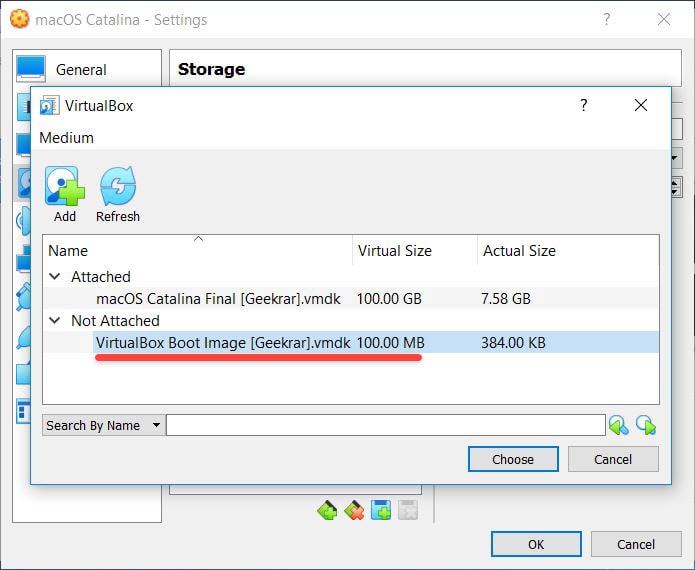
Once that is add, it will something similar to it then click on OK on the virtual machine settings window.
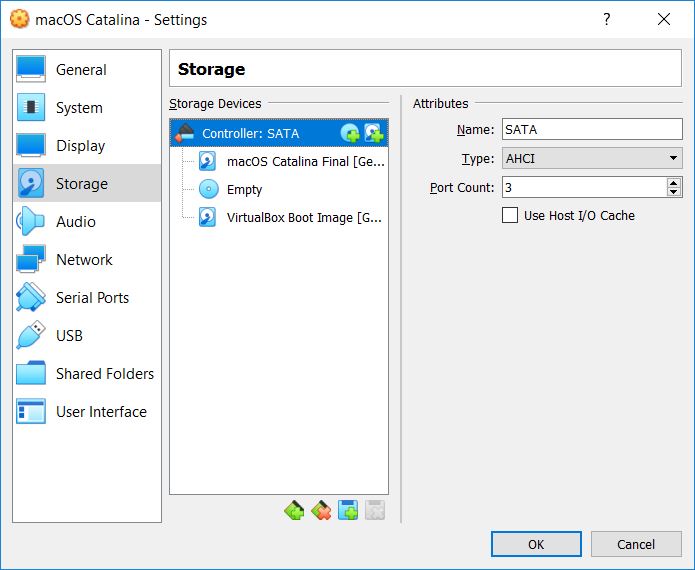
With that done, there’s nothing you need to do. All there is left is to switch on the macOS Catalina now.
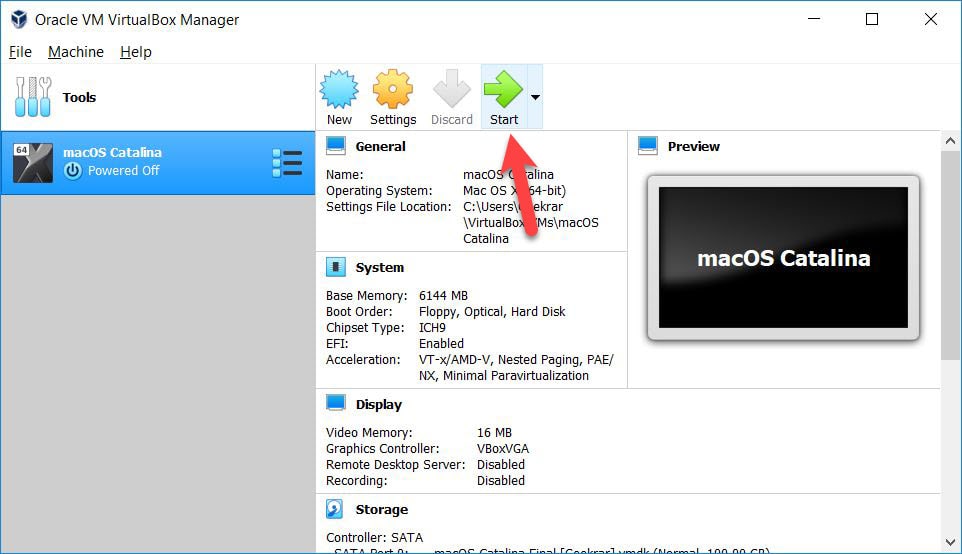
That started, press the ESC button and type install.nsh then hit Enter. It should completely work fine now.
And you’re all set! It will boot into the macOS Catalina installation now.
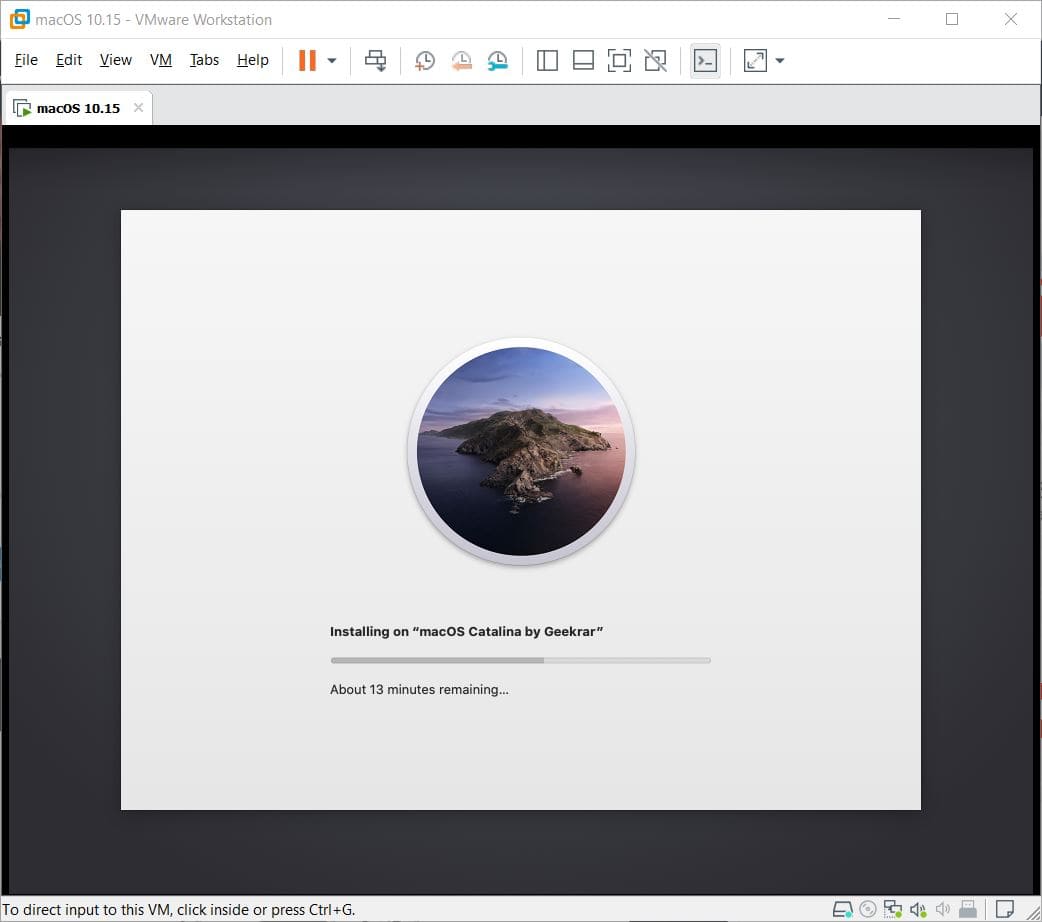
That’s all to there it is. If there’s something remaining or would like to make a nice suggestion or what, we’re always ready to hear.

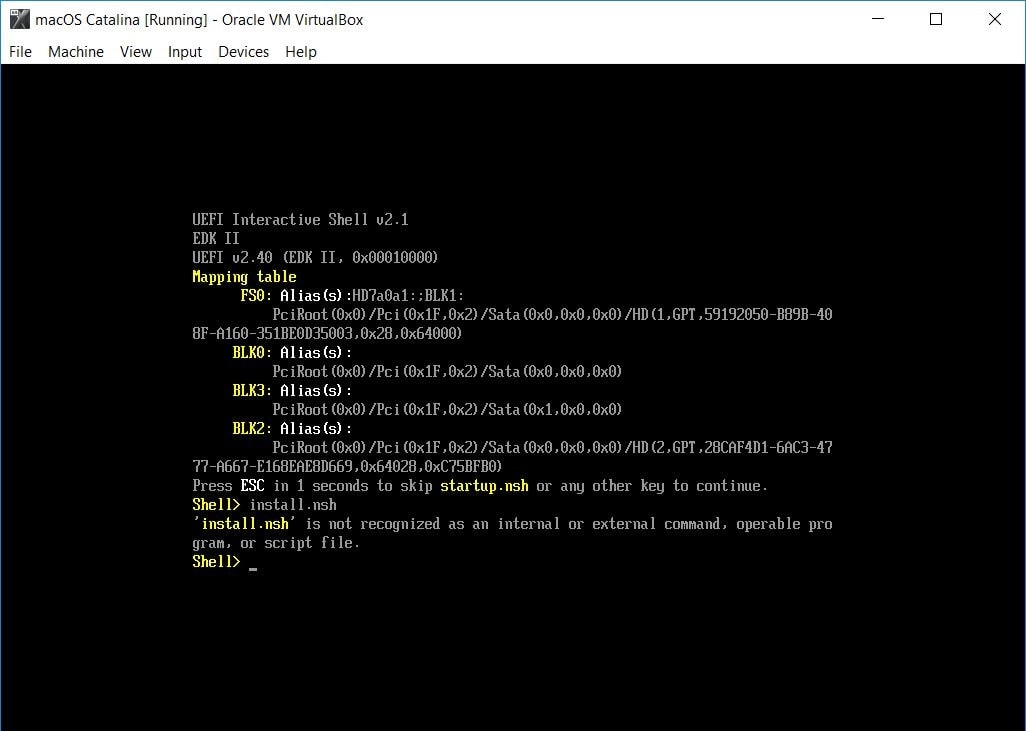












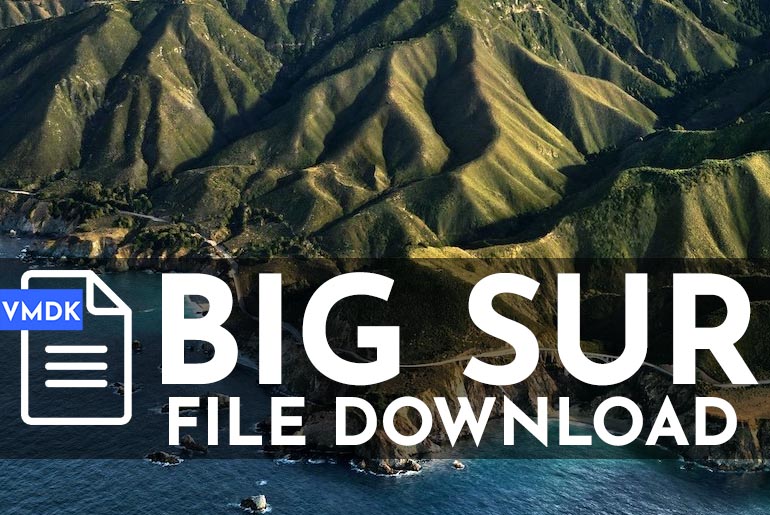
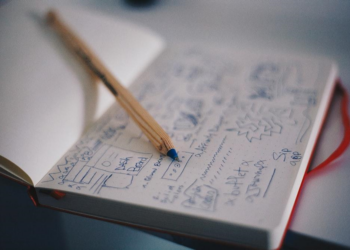
There is no the VirtualBox Boot Image, where can I download it?
this, isn’t work for me
Where did you get the boot image from?
Here-
https://drive.google.com/drive/folders/15_idYyD9gAwhaYPykkZCe_j5aZKswONd
thank you, it helped me a lot
Hi guys, visit this site for a fix:
https://www.reddit.com/r/hackintosh/comments/gcqsp3/cant_create_a_macos_catalina_vm_on_virtualbox/
I tell you what I did to fix it:
I used the boot image in this post in the “Shell>fs” etc error I typed “setup.nsh” and then “fs0:\System\Library\CoreServices\boot.efi” and it worked!
I have the same problem
Pass please ?
‘Geekrar.com’ is the password, with capital ‘G’. make sure you type it in, and not copy/paste
help please…Whenever I go to launch it it goes through this weird loop and then says “Attempted System Restart, MACH Reboot”
my laptop
ryzen 7 3700u
amd vega rx10
Try using the new files-
https://forum.geekrar.com/forums/forum/macos-catalina/
same issue. This artical doesn’t apply to VBox 6.1.12+
Hello. I’m having troubles. I’m on a Ryzen 5 cpu. Some weeks ago I successfully followed all the steps and got my Catalina vbox runing fine. Yesterday, after I upgraded to virtualbox 6.18, the VM didn’t start. I tried to reinstall everything from scratch and I’m stuck to fs1:macOS Install DataLocked FilesBoot Filesboot.efi line
What could I do? Patch is applied and boot image is loaded.
Hi there. Good post. After all this, I still getting error, now in the commands… Please check image
http://asfernandes.com/files/CatalinaInstallationError.png
my issue now is with boot.efi not recognised as an internal – so gets past install.nsh but sticks at boot.efi – closer but still not right
what is the rar password…..?
When I do it, it just gets stuck at: 13 minutes remaining. what am I doing wrong?
me too, how did you solve it
Hi, i did fellow you full instruction but at the end, my screen stuck in “Attempting system restart” message. please tell me what i do next.??
If you let Startup.nsl run, it will start the Mac
That done, now I get the ‘boot.efi isn’t Recognized as an Internal… Error
What do I do?
What happens if you get stuck on the running of boot.efi, basically just hangs there after running it. This is virtualbox 6.1 with extensions on an AMD system running windows 10.
For error of downloads exceeded. Copy the file to your Drive and download it. I got it this way.
When running install.nsh now I get the following errors, do you know what they mean?
Hi,
Do you use VirtualBox Boot Image?
Hello , thanks for the amazing subject.
But the VirtualBox Boot can’t be downloaded the quota is exceeded
thanks
I want to use the virtual machine to program with xcode, and upload the app to apple store.
Would you have a problem?
Thank you.
Hi, thanks for your help.
I only have one problem.
I cannot download VirtualBox Boot, because the downloads on the drive have been exceeded.
Thank you.