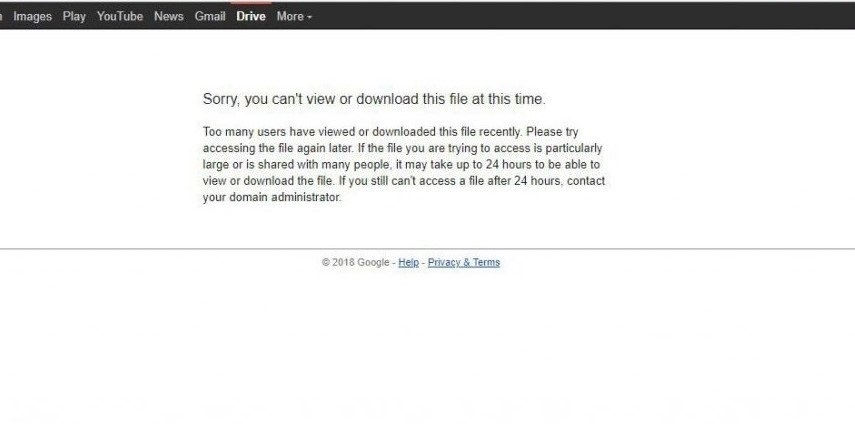Google has made changes to Google Drive, and this method *may not* work for all users. We do have an alternative method, which has been more useful.
Try #2 method
In this post, I’ll show how to fix Google Drive Download limit (Quota Exceeded) Error. Since Google Drive is the home to backup files and folders in the cloud. We use to upload, download and share files with our family, friends, clients or in public. If you’ve been using for a while now, you have probably experienced this error. Which says; Download Quota Exceeded or sorry you can’t view or download this file at this time.
Table of Contents
What’s Google Drive Download Limit (Quota Exceeded)
Generally, everyone is free to upload, download and share files with friends, or out of your friends with a large number of people, with that quotas remain in effect with download limit availability. For instance, if a large amount of users downloads a file you’ve shared with, the file will be blocked when the availability limit reaches. The reason because Google wants to minimize abuse. However, if a huge amount of users views or downloads a file, the file may be locked for a 24 hour period before the quota is reset.
The period the file is locked may be shorter if the file doesn’t continue receiving high traffic. In case, if the file is particularly popular or way important that receives heavy views or downloads, it may take days or even longer before you manage to download it. Haven’t heard before? That’s because Google doesn’t mention it anywhere. In this article, I’ll guide you how to bypass Google Drive download limit error (Quota Exceeded for this file), let’s jump into it.
Method: 1 was last checked on 04/10/2023 and is working fine!
#1 Bypass/Fix Google Drive Download Limit Error
In this post, I’ll share how to fix Google Drive download limit error (Quota Exceeded) Error. That quota indicates of the download limit that each file on Google Drive has. For example, a user like me uploads a file on Google Drive and shares it with everyone on a website or on social networks. What’s happens next is, when a huge amount users come around to your website and click on the link to download the file so Google Drive will apply the download limit. Google Drive has a 24 hours duration of Quota. But that’s not what everyone could wait or do. In this case, I’ve come up with a fix.
Join us on Patreon and support us for making better content.
Before you get started, at first, navigate to Google Drive and sign in if you already aren’t signed in. Once you’re there, you’re good to go.
First, of first, you’ll need to locate the file in order to do some changes to make it available for download. Head to the file you want to download and right-click on the file > select Get Shareable link. For this example, we’ll download macOS Mojave VMware Image.
Once the link is created, browse the link in a new tab.
When you’ll see the file preview, click on Add to drive button at the right corner to grab a copy of the file in your drive.
After you click, the file will be added to your drive, just click on organize and select a folder to add the file in your drive.
Next, right click on the file and choose to Make a copy. The copy will be added to your drive and you’ll be the owner of the file. Since you are the owner of the file in your drive, you may download it to your local system this way. It is important to keep in your mind that by time you are the owner of the file, you will be responsible for policy violations or other issues related to the file, be careful. Once the file is copied, you can try to download the file ( Copy of xxx file ) without any problem. To do so, just right click on the file and hit Download.
This won’t harm or make any problem or risk to your computer, simply press Download Anyway and the file will start downloading.
The file is now available whenever you wish to download. It’s worth to remember that this file is private and own by you.
All right! We’re done. Our file is downloading now, it may take time depending on your internet connection speed. When you’ve downloaded the file, you’re happy to go. Continue with the installation of macOS Catalina from the link. Here’s how to Install macOS Catalina on VMware on Windows PC.
That should fix the Google Drive download limit. This solution works and has worked for us from the very past. From this point, you can download macOS High Sierra VMware & VirtualBox image or macOS Catalina VMware & VirtualBox image or whatever file.
If you have any question or suggestion or ideas you think that would make us better, we’re happy to know that.
If you are looking for Gaming PCs you can checkout Fierce PC.
Bypass Google Drive Download Limit (Quota Exceeded) Error – Video
Method 2:
Generally, everyone is free to upload, download and share files with friends, or out of your friends with a large number of people, with that quotas remain in effect with download limit availability. In many cases, if a large following of users attempts to download a file you’ve shared, the file can be blocked when a limit is reached. Google wants to minimize abuse and has put this rule in place. If a large amount of users view or download it, the file may be locked for a 24 hour period before the quota is reset.
The period the file is locked may be shorter if the file doesn’t continue receiving high traffic. If the file is extremely popular or very important that receives heavy views or downloads, it may take days or even longer before you manage to download it. This issue has frustrated many users and Google doesn’t mention it anywhere. In this article, I’ll guide you how to bypass Google Drive download limit error (Quota Exceeded for this file), so lets get started.
#2 Bypass/Fix Google Drive Download Limit Error
In this post, I’ll show how to fix Google Drive download limit error (Quota Exceeded) Error. The quota is a download limit each file has on Google Drive has. For example, a user like me uploads a file on Google Drive and shares it with everyone on a website or on social networks. What’s happens next is, when a huge amount users come around to your website and click on the link to download the file, this is when Google Drive download limit applies. Google Drive Quota duration is about 24 hours. Not everyone can wait or has better things to do then constantly refresh the page hoping it will work. So in this case, I’ve come up with a fix. Follow the steps below, or jump to the Youtube video created.
Join us on Patreon and support us for making better content.
To get started, navigate to Google Drive and sign in if you haven’t already done so. A google account is required to for this solution.
First, locate and head to the file you want to download. We need to make some modifications to the page so it will be available for download. In this example, we’ll download macOS Sierra Image.
Once the file is located, navigate to the address bar, select and highlight ‘drive/folders‘ and delete it.
We are now going to replace it with ‘file/d‘, then hit enter and let the page refresh.
Your screen will change and now you should see a file preview page, like below. Next, click the menu icon in the right corner.
In the menu, select ‘Add star‘
Now, we want to head over to your own personal Google Drive. In here we need to create a new folder and choose any name you would like, just remember the name. I’m going to call mine ‘MyDownloadedStuff‘. We will use it in the next few steps.
Once your folder is created, scroll down, and on the left side select ‘Starred‘ in the list.
Now, we can move over to the file we want to download, Select it and right click on it. A menu will pop up and we want to select ‘Add shortcut to Drive‘
You will be asked for a location to add the shortcut. This when you want to go to the new folder you that have just created. Then click on ‘Add Shortcut‘
Once shortcut is created, move back to My Drive, and select the new folder you had created (mine is called MyDownloadedStuff). In this folder you should see a shortcut for to the file we want download. Right click on the folder and select download. Alternatively, if it’s a folder with files in it, you can also go in the folder and download individual files.
*EDIT (11/25/20)* You need to download the entire folder. Single file download is not working for many users
In the bottom right corner of the browser, you will see a download notification. This will start the process of compressing the file into a zip, and then it will automatically download it. Depending on the file size, this can be slow. Sometimes very slow, but it will work.
I hope you find this tutorial useful. If you are having difficulty following the steps see the Youtube video below and it will walk you through the complete process.
If you have any question or suggestion or ideas you think that would make us better, we’re happy to know that.
YouTube – Bypass Google Drive Download Limit (Quota Exceeded) Error
This video will follow the above steps for bypassing the quota error, and show you how to download the desired files you need in a step by step process.